Getting Started with VXelements: Installation, Login, Setup, & Cloud-Account
In this tutorial, we walk through the process of installing Creaform's VXelements software and help connect your account with the Product Manager.
Pre-installation Preparations
Before starting the installation process, first, ensure the system meets the software's requirements. VXelements typically require a Windows-based operating system, a Creaform 3D scanner (or other Creaform product), and sufficient hardware specifications.
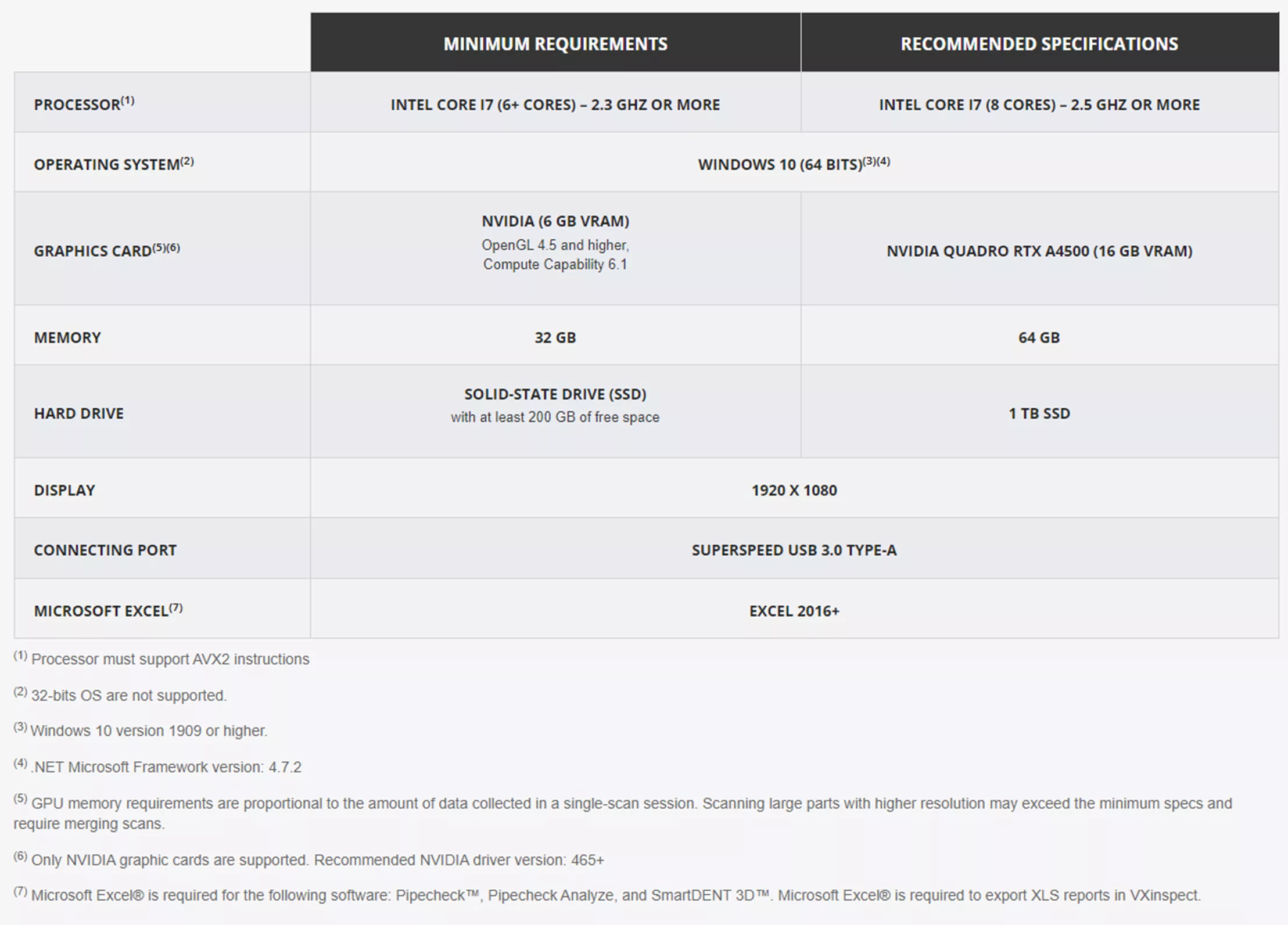
Downloading the Software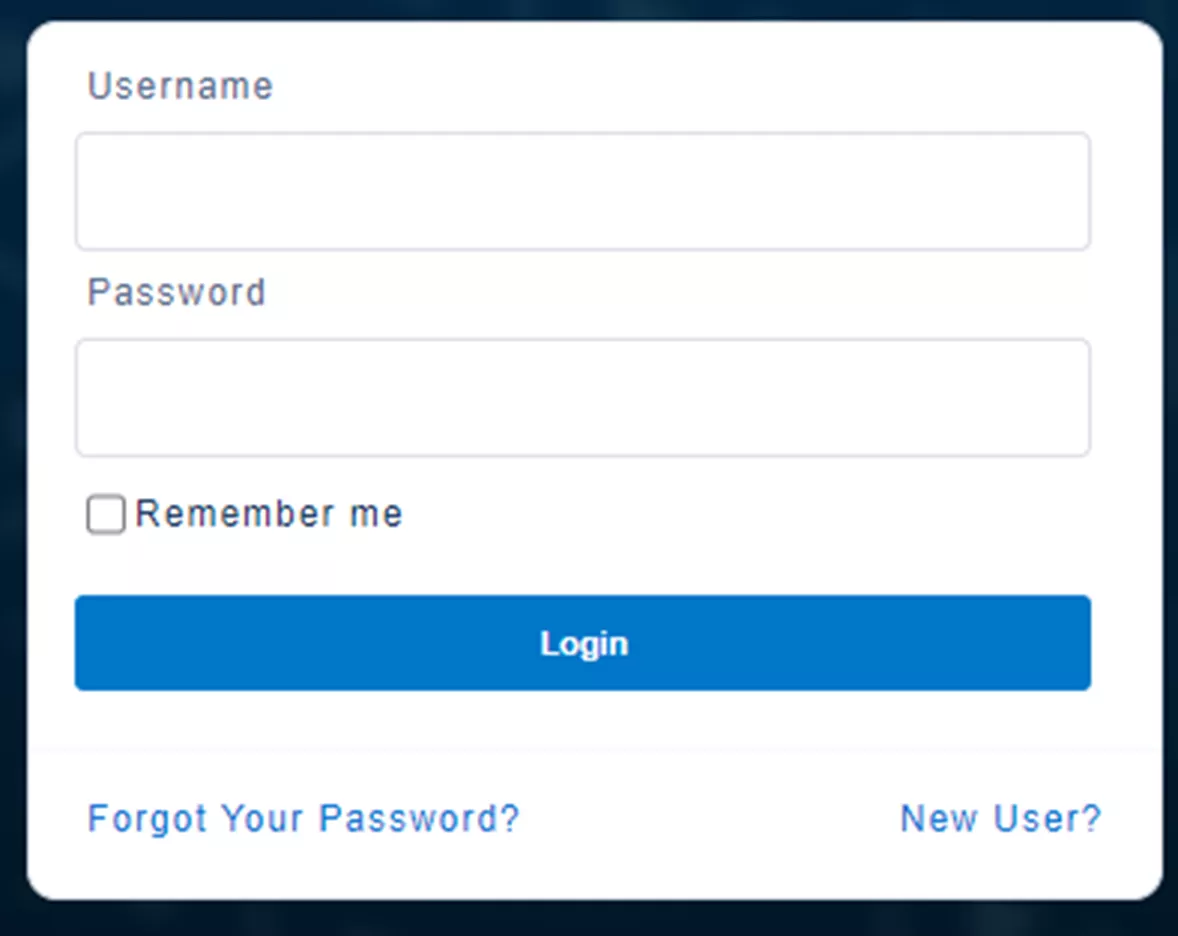
- Visit the Creaform customer portal.
- Locate the New User link in the bottom right-hand corner and complete the required information.
- Note: You must provide a serial # of your Creamform product.
- Granted access may take up to 48 hours.
Download & Install VXelements Software

- After access is granted, navigate to the Product tab and select the download icon under the Software column.
- Locate the downloaded installation file and double-click to launch the installation wizard.
- Follow the on-screen instructions to proceed through the installation process.
- Select the installation location, review and agree to the terms of use, and customize any preferences as needed.
- Once the installation is complete, a prompt to restart the computer will appear. Save any unsaved work before proceeding with the restart.
Accessing the Product Manager
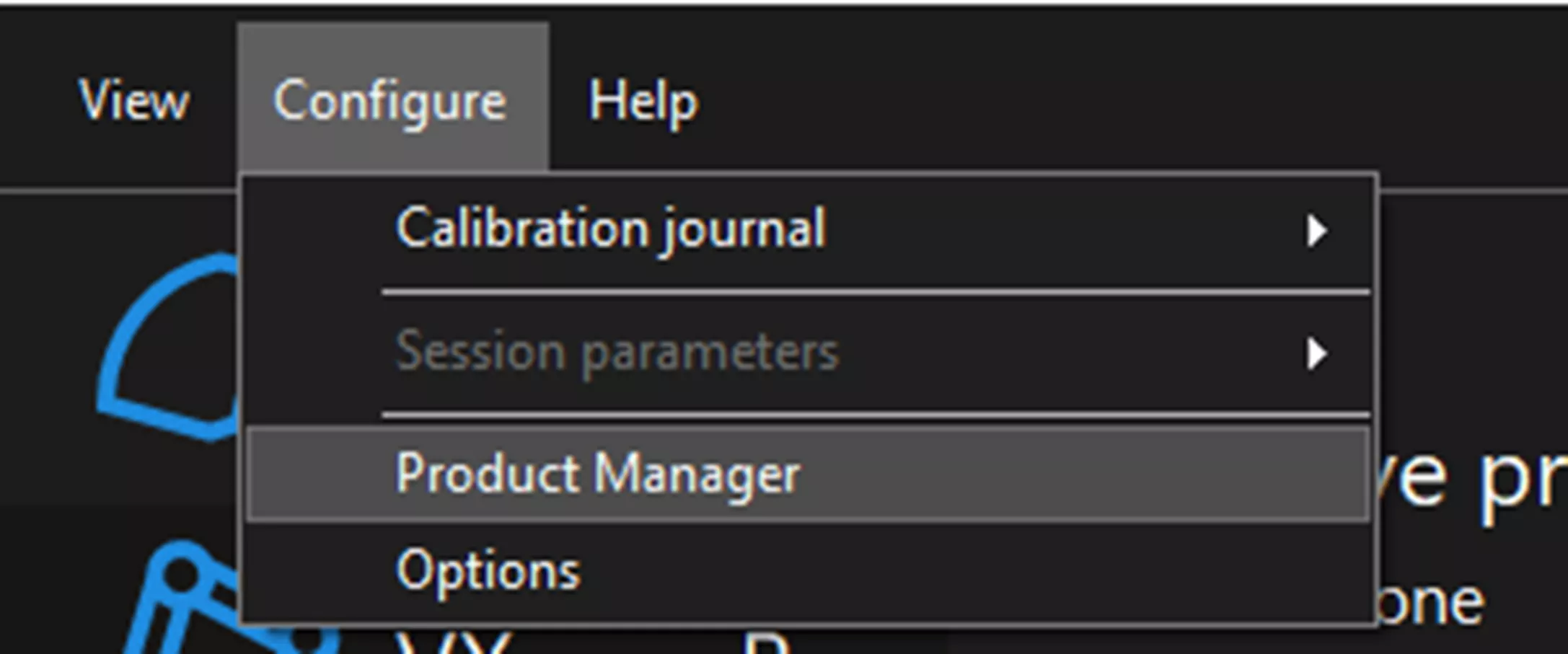
- Once the computer restarts, launch the VXelements software.
- In the software interface, navigate to the Product Manager section from the Configure tab at the top. Here is where you will connect your account and manage your licenses.
Account Connection and License Management
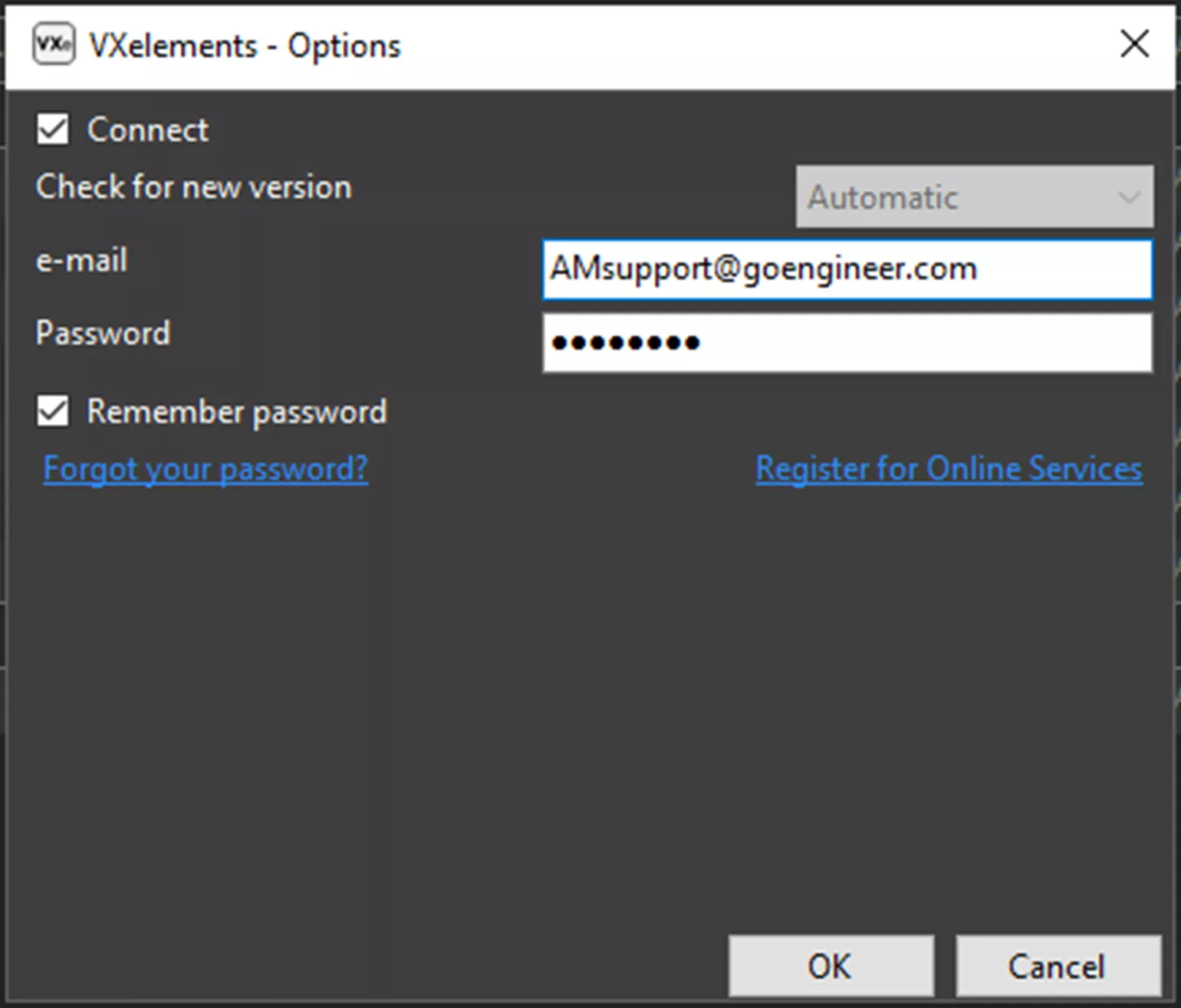
- Click on the Connect to Online Services option within the Product Manager.
- If you already have a Creaform account, enter your login credentials (email and password) to connect your account. If you don't have an account, create one now.
- Once connected, you should see an overview of your licenses and available software. If a license was purchased for a specific feature or device, it will be displayed here.
- To activate a license, connect the hardware or click on the corresponding option and follow the activation process.
- Once the license is activated, you can start using the associated features within the VXelements software.
VXelements software by Creaform is a powerful tool that empowers professionals in various industries to perform accurate 3D scans, reverse engineering, and inspection.
I hope you found this guide helpful. Learn more about Creaform hardware and software products below.
Related Articles
VXmodel & SOLIDWORKS - Reverse Engineering Customized Sports Equipment
New Creaform HandySCAN Max Elite & Other Updates
Choosing Reverse Engineering Software: Creaform & Geomagic Considerations
Creaform Releases HandySCAN BLACK|Elite Limited 3D Scanner
3D Scanning for Automotive: Applications, Hardware, & Software
About Bob Renella
Bob is a Manufacturing Solutions Application Engineer Manager at GoEngineer.
Get our wide array of technical resources delivered right to your inbox.
Unsubscribe at any time.