Easy Way to Hide/Show SOLIDWORKS Dimensions at Part Level
Have you ever needed to hide or show certain dimensions in a SOLIDWORKS part but weren't sure how to do it? Believe it or not, this is a relatively simple process.
First, check that Hide All Types is off (View > Hide/Show > Hide All Types is deselected).
Then follow these steps:
- In your FeatureManager Tree, right-click on the Annotations folder and select Show Feature Dimensions. This will make all the dimensions from the features appear around the part in the design space.
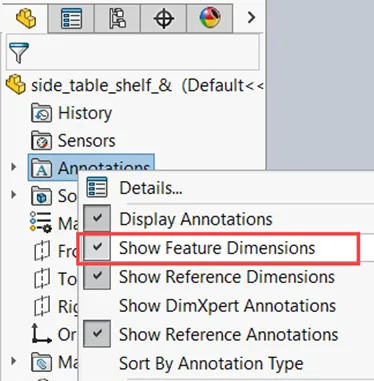
If dimensions for a certain feature do not appear, you can right-click on the feature from either the graphics area or the FeatureManager Tree and select Show All Dimensions.- There is also an option to Hide All Dimensions if any of the dimensions for a feature are showing and none are needed.
- There is also an option to Hide All Dimensions if any of the dimensions for a feature are showing and none are needed.
- To keep only a certain number of dimensions, those that aren’t needed can be hidden by right-clicking on the dimension in the design space and selecting Hide. If you don’t see the Hide option:
- Multiple can be hidden at a time by Ctrl + selecting all nonessential dimensions before selecting Hide.
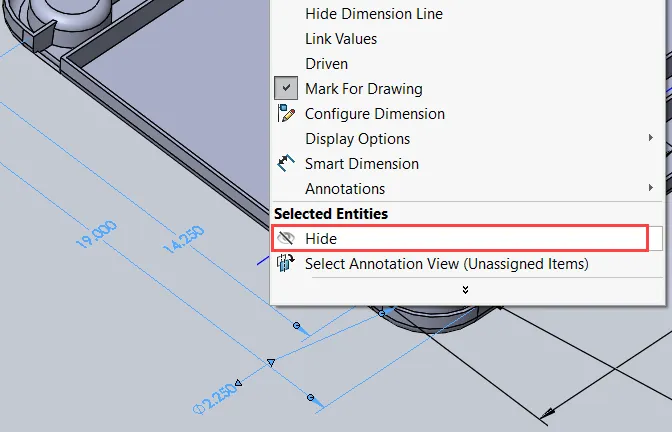
- Multiple can be hidden at a time by Ctrl + selecting all nonessential dimensions before selecting Hide.
- To bring back a dimension that has been hidden, you will need to re-show all dimensions for the feature by right-clicking it from the FeatureManager Tree and selecting Show All Dimensions again.
I hope you found this tutorial helpful. Check out more SOLIDWORKS tips and tricks below.

SOLIDWORKS CAD Cheat Sheet
Our SOLIDWORKS CAD Cheat Sheet, featuring over 90 tips and tricks, will help speed up your process.
More SOLIDWORKS Tips and Tricks
SOLIDWORKS Toolbox Settings Disappearing Act
SOLIDWORKS Warning: A Journal File Could Not Be Created
Trailing Zeroes for Dimensions, Tolerances, and Properties

About Tashayla Openshaw
Tashayla Openshaw is a SOLIDWORKS Technical Support Engineer based out of our Headquarters in Salt Lake City, Utah. She earned her Bachelor’s degree in Mechanical Engineering from the University of Utah in 2018 and has been part of the GoEngineer family since February 2019.
Get our wide array of technical resources delivered right to your inbox.
Unsubscribe at any time.