How to Insert SOLIDWORKS Composer Animations Into a PDF
This workflow was developed in response to GoEngineer customer requests for a universal, semi-interactive, SOLIDWORKS Composer document that could be opened by nearly every computer with Adobe Acrobat Reader installed. This is one of many options for distributing rich 3dvia Composer content. The following steps illustrate the simple journey from the SOLIDWORKS Composer smg file type, to Flash FLV file type required for insertion into a PDF document/template. The following instructions were put together with the help of many blogs, personal experience, and Adobe help files, with special thanks to Matt Morgan A.E., GoEngineer. Most of the following steps, while outside of standard Technical Support, have successfully generated rich PDF documents that have been viewed on very dated computers to robust work stations.
Software required
- SOLIDWORKS Composer
- VirtualDub (Free) or similar
- Windows Movie Maker or similar (Camtasia)
- Adobe Acrobat PRO
In SOLIDWORKS Composer
Open the file that has the smg animation.
- Set paper size aspect size=16x9 set in file, properties, doc properties, paper space reference the locations within the Tools\Options\File Locations dialog box.
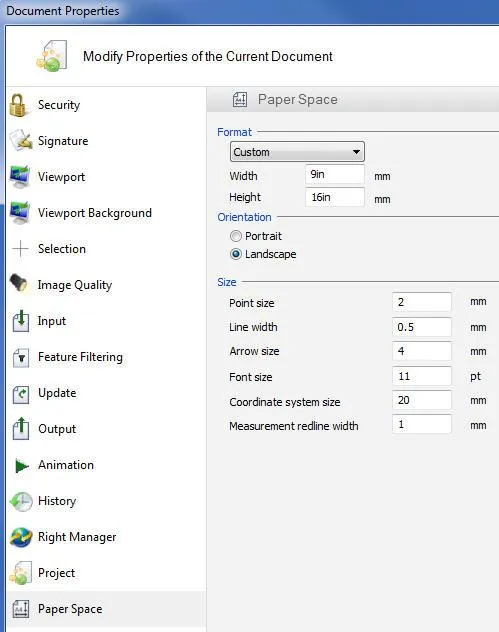
- Go to high-resolution image workshop, set resolution to 1280x720 dpi 70(HD), select the multiple tab, and check animation, set at 30FPS.
- Save to png file type in a clean folder, this can take some time based on size.
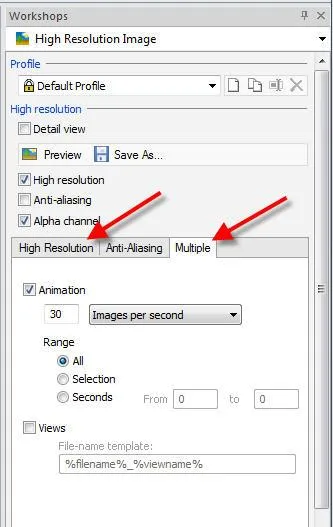
*From this point forward the process is outside the standard Support/Maintenance Agreement.*
*Use VirtualDub(free software) to stitch the images together to make the animation
VirtualDub settings
- Options, Preferences, images = 30(same as what’s set in SOLIDWORKS).
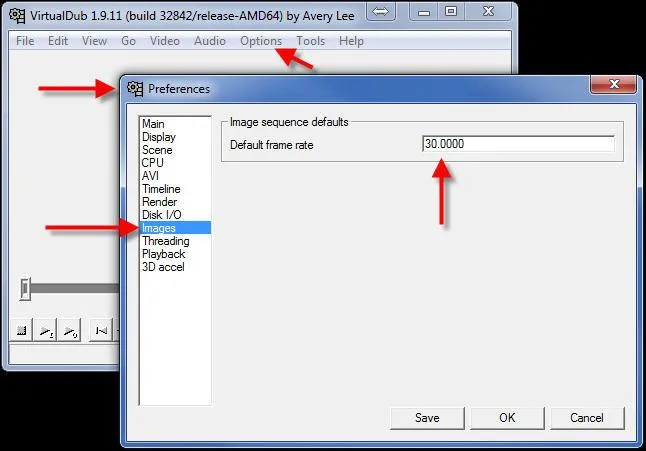
- Video, frame rate=30FPS.
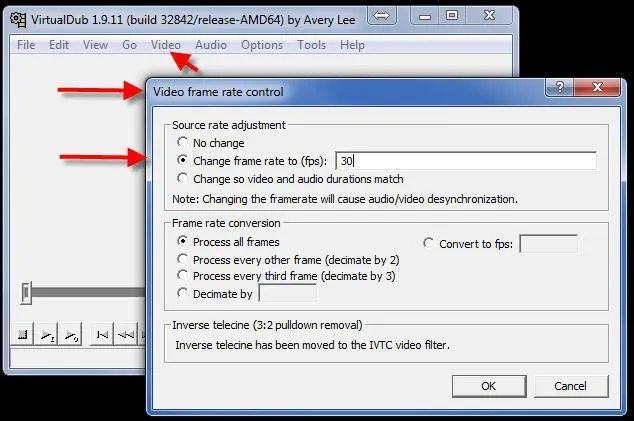
- Open the first image file from the folder (set to image sequence) that the png's are in.
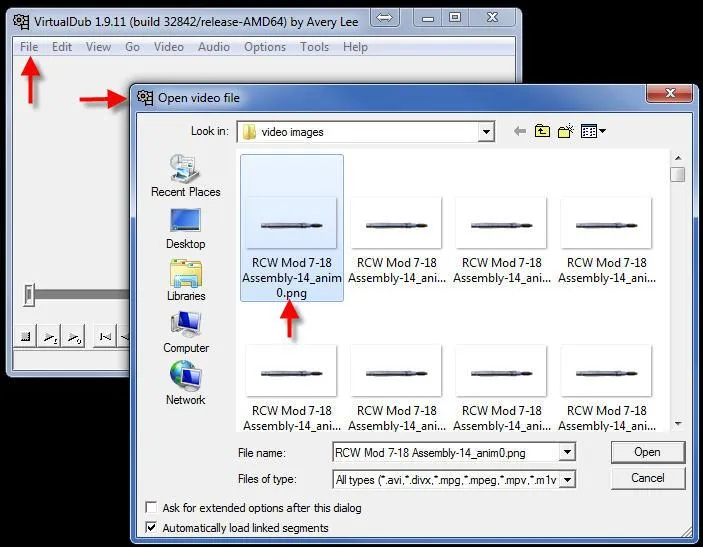
- File, save as AVI when done (takes time).
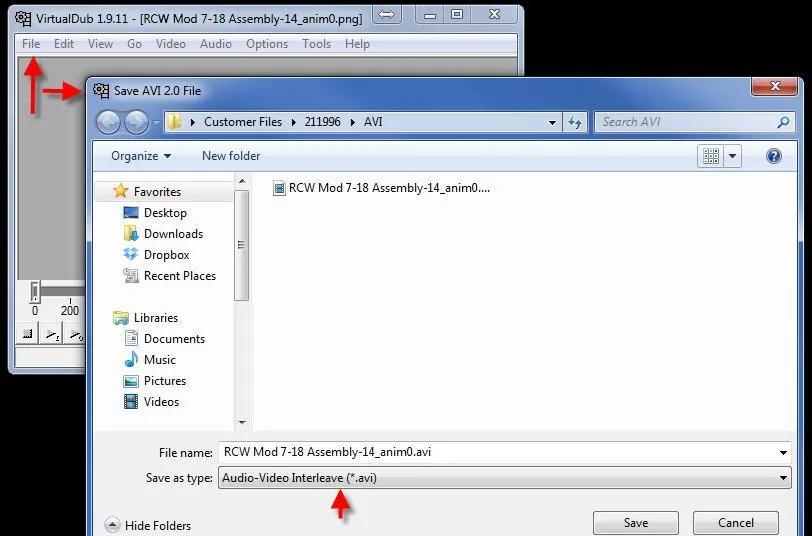
Adding further compression
Use Windows Movie Maker; (or Camtasia)
- Open avi, save as wmv, one fifth the size when done.
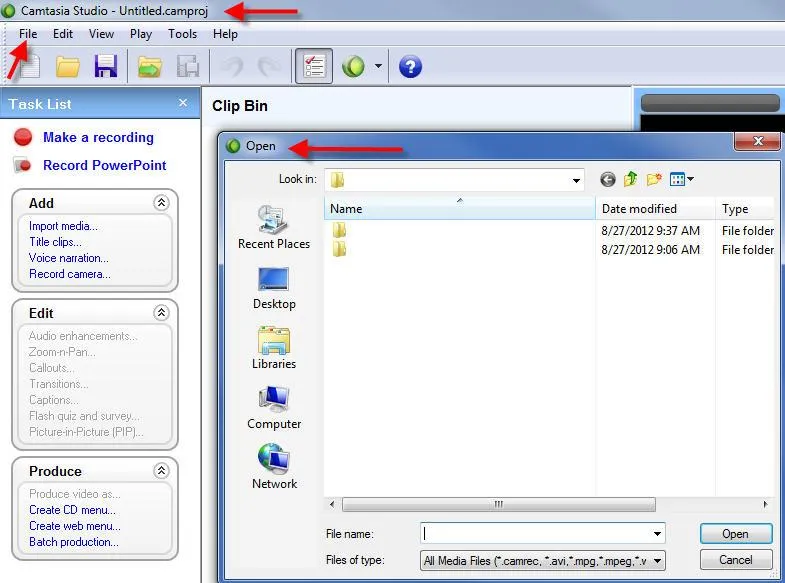
- Then save as FLV file type.
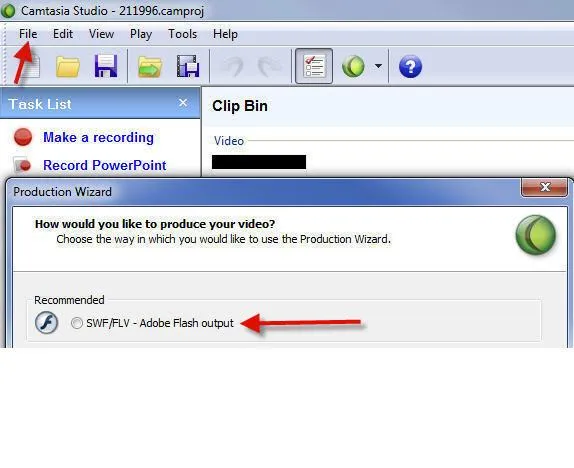
To add a video to a PDF document
- Start Acrobat and open the PDF document. If the document is in a PDF portfolio, right-click (Windows) or Ctrl-click (Mac OS) the document and choose Open.
- Open the Tools pane and expand the Content panel.
The lower section in the Content panel includes options for adding and editing interactive objects.
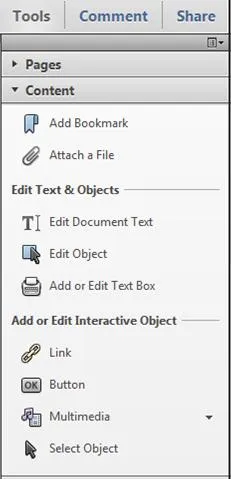
- Click Multimedia to open the pop-up menu.
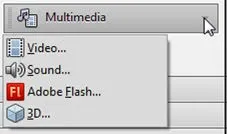
You can add video, sound, animation, and 3D objects to the PDF.
- Click Video.
- Drag or double-click to select the area on the page where you want the video to appear.
The Insert Video dialog box appears.
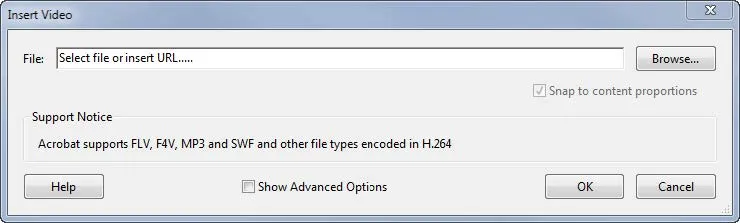
If you double-click the page, Acrobat places the upper left corner of the video where you clicked. If you drag an area on the page, the media is placed within the area.
- Add a URL in the File field, or click Browse to find the video file.
For URLs, use the full file address, including the video filename extension, such as .flv, .f4v, or mp4.
- (Optional) To specify which playback controls will be displayed for the video, click Show Advanced Options. Then select the Controls tab. In the Skin menu, select which set of controls to use.
- Make sure that Snap to Content Proportions is selected in the Insert Video dialog box. This adjusts the size of the video object to maintain the proportions of the source video. The video object will be approximately the size of the box you draw but will preserve the source video’s height to width ratio.
Note: Deselecting this option will result in a video object that is the exact size and shape of the box you draw, which may cause the video to appear distorted.
- Click OK to add the video. The video may take a few seconds to process before it appears in the location you specified.
- Click on the video to activate it. The video plays.
- To position the video in the PDF, click Select Object in the Content panel, and drag the video object.
- (Optional) To delete a multimedia object, use the Select Object tool to select the object and press Delete.
Learn More about SOLIDWORKS Composer
Saving SVG as Webpage HTML in SOLIDWORKS Composer
SOLIDWORKS Composer 2020 What's New

About Randle Wood
Randle is a Technical Support & New Products Specialist and has been with GoEngineer since 2009. He has a Bachelors of Science in Industrial Design and has been a SOLIDWORKS user since before the turn of the century.
Get our wide array of technical resources delivered right to your inbox.
Unsubscribe at any time.