How to Install the SOLIDWORKS Flow Simulation Remote Solver
The Remote Solver in SOLIDWORKS Flow Simulation is used to run flow analyses on a remote computer connected to the network.
Requirements
- The remote machine must have the same edition and service pack of SOLIDWORKS Flow Simulation.
- SOLIDWORKS & Flow Simulation may use a network license or one standalone license.
- The remote computer would ideally have a better processor and more RAM but does not need a good graphics card.
You can see the general hardware and system requirements here.
Step 1: Install Necessary Programs
- For a network license, install the SolidNetWork License manager on the server.
- Install SOLIDWORKS and Flow Simulation on the local and remote computers. SOLIDWORKS and/or Flow Simulation do not have to be activated on the remote computer.
- For a network license, test that a local and remote computer can borrow and release licenses.
Step 2: Establish Communication Through TCP Ports
Under Tools, Flow Simulation, Tools, Options, Remote Solver, set TCP port and directory for remote solver’s temporary files (Fig. 1).
- Port numbers must not be in use by any other processes.
- Set the same port number on the local and remote machines.
- If needed, set TCP port using the registry instead: HKEY_LOCAL_MACHINE\SOFTWARE\Srac\COSMOS_FlowWorks 20XX\
- By default, solver files are located in C:\Windows\Temp.
Ensure TCP port inbound/outbound settings are open through the firewall.
Use ping [port number] or Telnet test to confirm a connection.
Step 3: Connect the remote computer to the local computer
- On a local computer, click Run, Add computer… (Fig. 2).
- Select Browse…, and select computer from the local network (Fig. 3
- Ensure the “Remote Solver for Flow Simulation 20XX” service is started on the remote computer (Fig. 4).
- Control Panel, Administrative Tools, Services
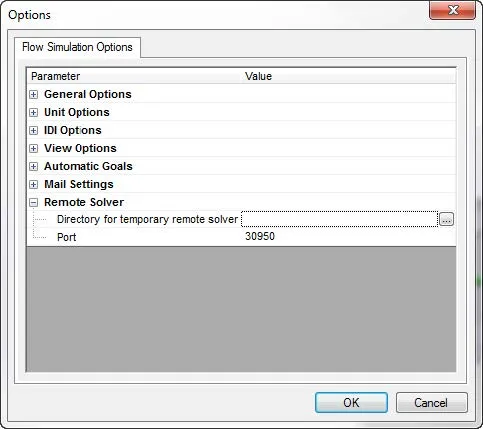
- Control Panel, Administrative Tools, Services
Figure 1. Step (2.1) – Set the inbound/outbound port number for remote solving.
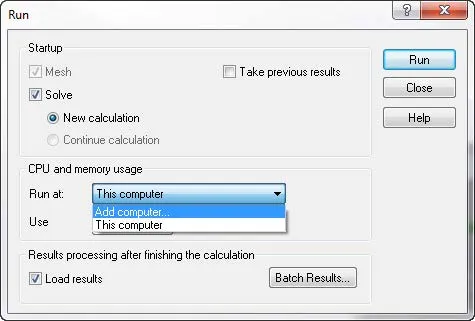
Figure 2. Step (3.1) – Run command from Flow Simulation.
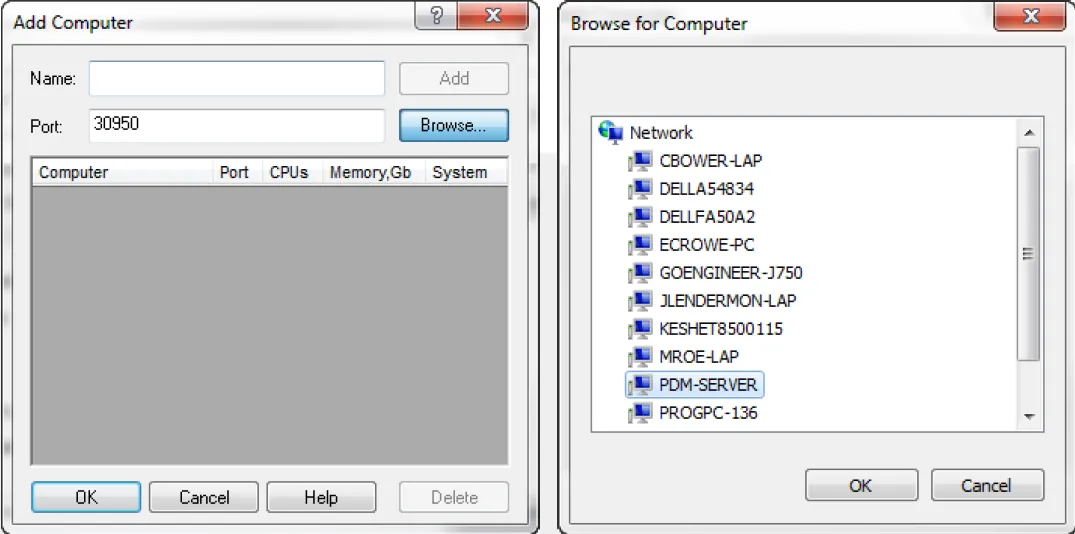
Figure 3. Step (3.2) – Browse to the remote computer.
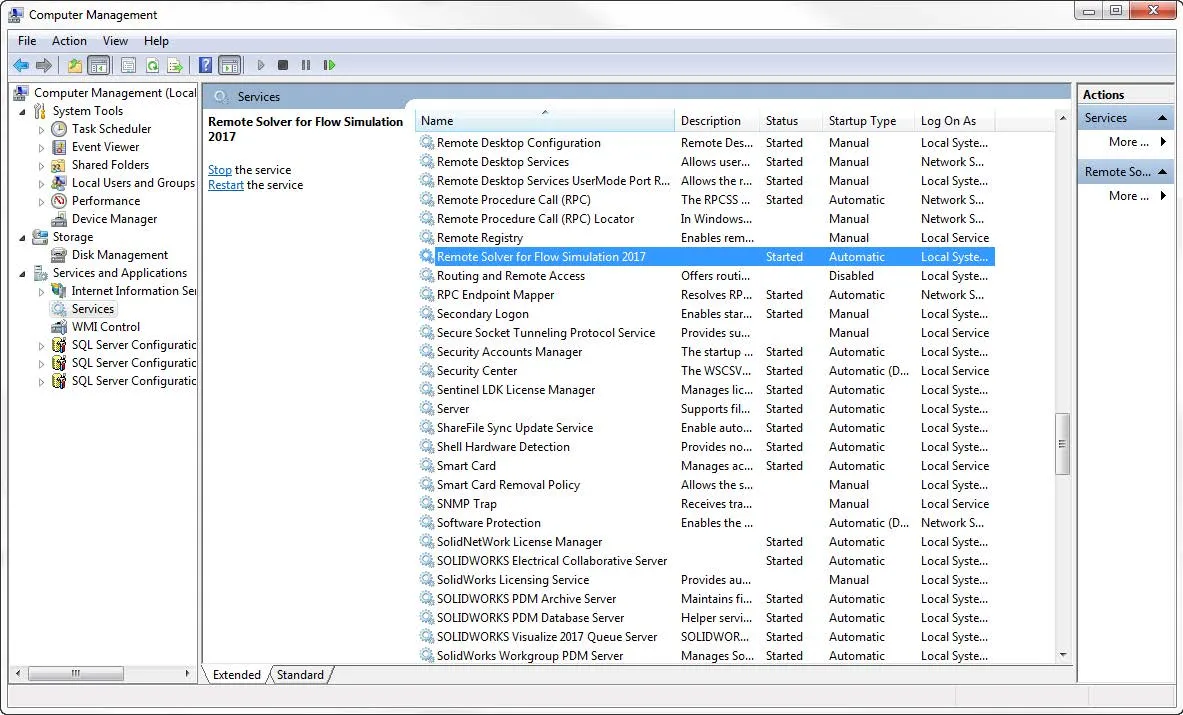
Figure 4. Step (3.3) – Ensure “Remote Solver for Flow Simulation 20XX” is “Started”.
When the SOLIDWORKS and Flow Simulation licenses are used on the remote computer, the local machine cannot use those licenses.
See solver preview on the local computer, not a remote computer.
On the remote computer, when the solver is running, the Windows Task Manager will show the process “StandAloneSlv.exe”
We at GoEngineer want to make this process easy for our customers. If you require further explanation or feel your remote solver fails to work due to another unknown issue, please contact your local Value Added Reseller (VAR) or our Technical Support Team.

About Shivani Patel
Shivani has a background in aerospace engineering, and is the Engineering Manager for southern Texas. She has the Elite certification in SOLIDWORKS and is happy to jump into anything in the SOLIDWORKS licenses. Her main specialty is Simulation - and has spent the past 6 years digging into the Motion Analysis, FEA and CFD programs and supporting many of our oil and gas customers in the south.
Get our wide array of technical resources delivered right to your inbox.
Unsubscribe at any time.