How to Install the Correct Video Card Driver for SOLIDWORKS
SOLIDWORKS benchmarks and validates various driver/hardware combinations to ensure the optimal user experience; this does not always mean that SOLIDWORKS recommends the latest driver for any given video card. As a result, if you ever experience any odd graphical behavior, you may first want to check that your video card driver is the SOLIDWORKS recommended one for your system.
Finding the Correct Driver
The easiest way to see if you have the correct driver/hardware combination is to utilize the SOLIDWORKS 201X Rx tool found at Start->All Programs->SOLIDWORKS 201X-> SOLIDWORKS Tools->SOLIDWORKS 201X Rx. After SOLIDWORKS Rx goes through its system check procedures, click on the Diagnostics tab and look at the first bullet point. If you have a green check, your video card is correct. If not, you can click on the download link, and SOLIDWORKS will give you the proper driver. Download the new driver before you uninstall the current driver.
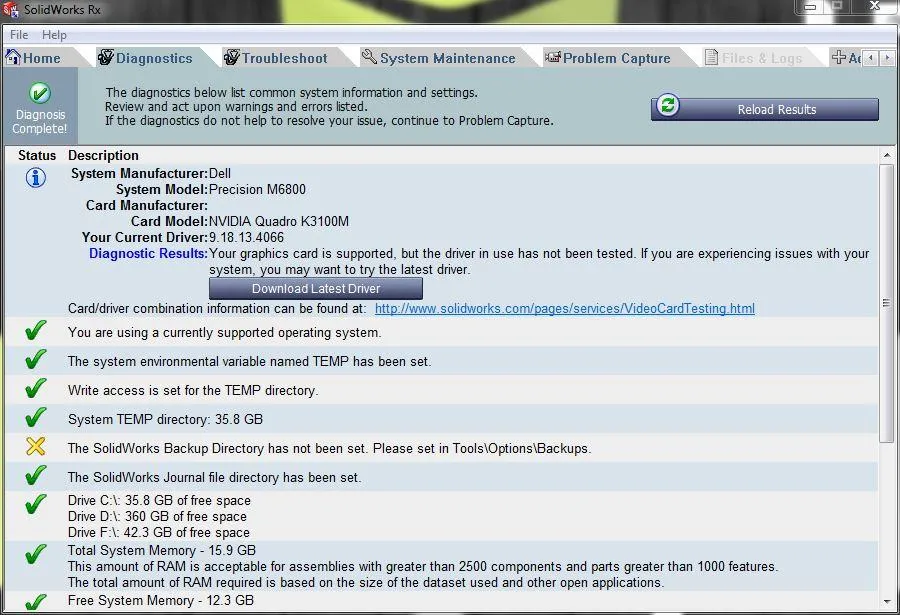
Uninstalling the Old Driver
Some driver-installs will allow you to do a clean install; we recommend that you manually uninstall yourself even if it has that option. This can be done in the Control Panel->Hardware and Sound->Device Manager. Then, expanding the Display Adapters tab, right-click on the video card that needs to be updated, and click uninstall.
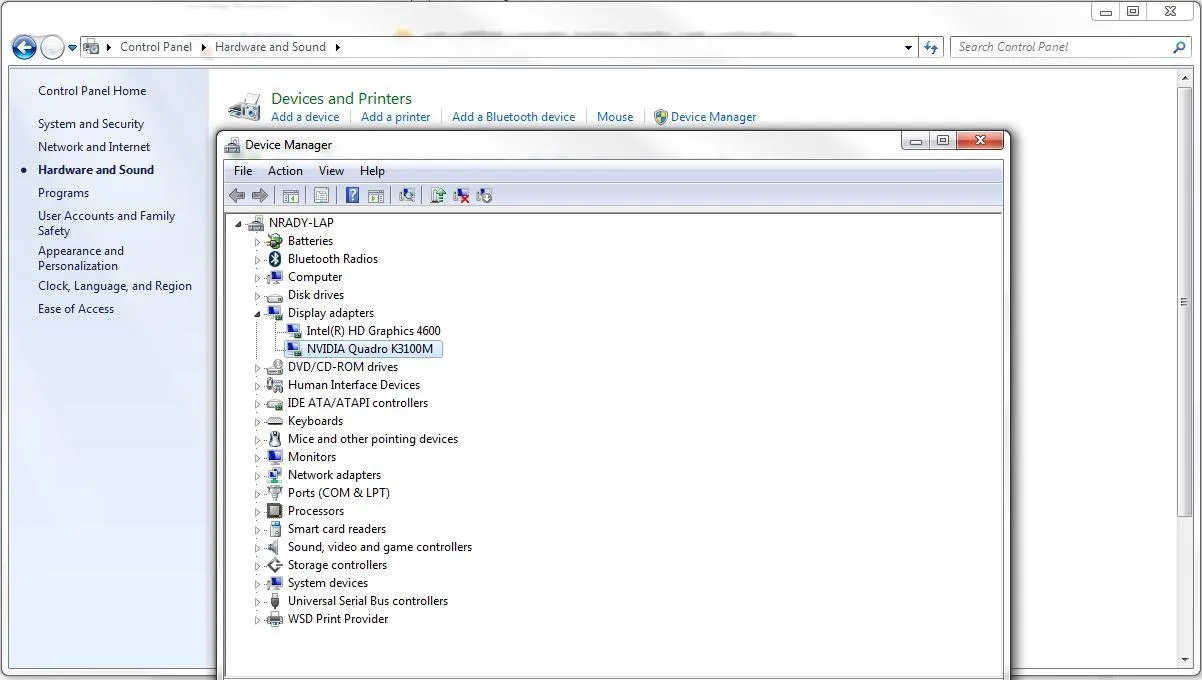
Be sure that you delete the current driver software from the system when you uninstall.
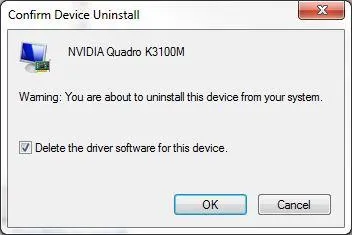
You will be required to restart your system when the uninstall process is complete.
Installing the New Driver
Once the computer reboots, you will need to install the new driver. Your computer screen will likely look very different and be a low resolution as you do not have a video driver at this point. Open the driver that you downloaded from SOLIDWORKS and proceed through the installation process. You will be required to restart your computer one more time. Open SOLIDWORKS 201X Rx again and verify that your system is updated correctly.
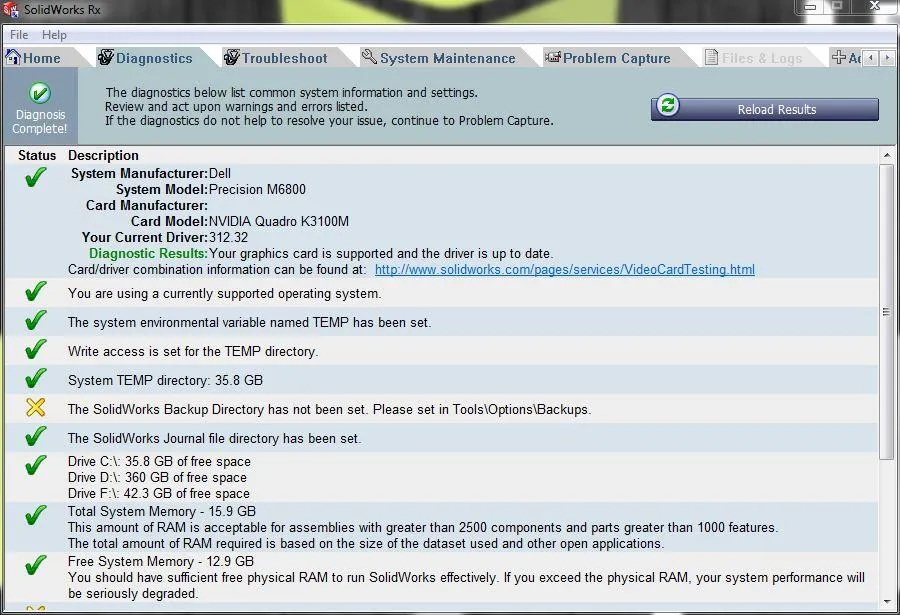
Articles we think you might like
How to Make a SOLIDWORKS RX Problem Capture

About GoEngineer
GoEngineer delivers software, technology, and expertise that enable companies to unlock design innovation and deliver better products faster. With more than 40 years of experience and tens of thousands of customers in high tech, medical, machine design, energy and other industries, GoEngineer provides best-in-class design solutions from SOLIDWORKS CAD, Stratasys 3D printing, Creaform & Artec 3D scanning, CAMWorks, PLM, and more
Get our wide array of technical resources delivered right to your inbox.
Unsubscribe at any time.