KeyShot SOLIDWORKS Add-In Installation & Setup
If you are looking to integrate your standalone KeyShot license into a 3D modeling software, SOLIDWORKS is a great option, offering a convenient add-in. This blog walks through the steps for downloading the add-in and demonstrates its features directly in SOLIDWORKS for creating and modifying renders.
KeyShot SOLIDWORKS Add-In System Requirements:
- Keyshot
- SOLIDWORKS 2012 or newer
- Windows 10 or later
KeyShot SOLIDWORKS Add-in Installation
- Download the Keyshot Add-in from their website.
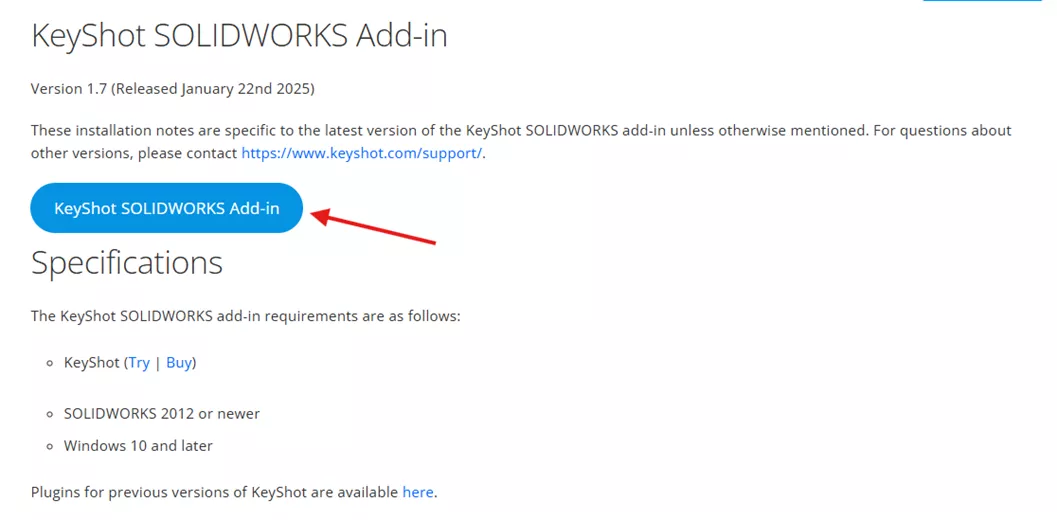
- Double-click the installer. The prompts to complete the installation will pop up. Follow the steps to complete the installation.
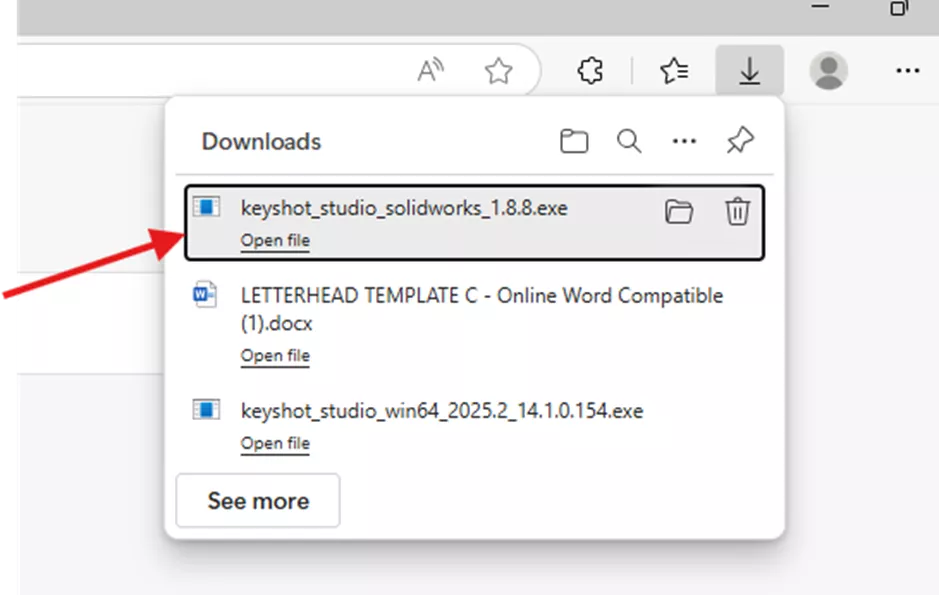
- Once the add-in is installed, open a fresh version of SOLIDWORKS to configure the KeyShot add-in.
- Once SOLIDWORKS is open, navigate to Tools > Add-ins > Other Add-ins. Ensure that both the Active Add-ins and the Start Up buttons are selected.
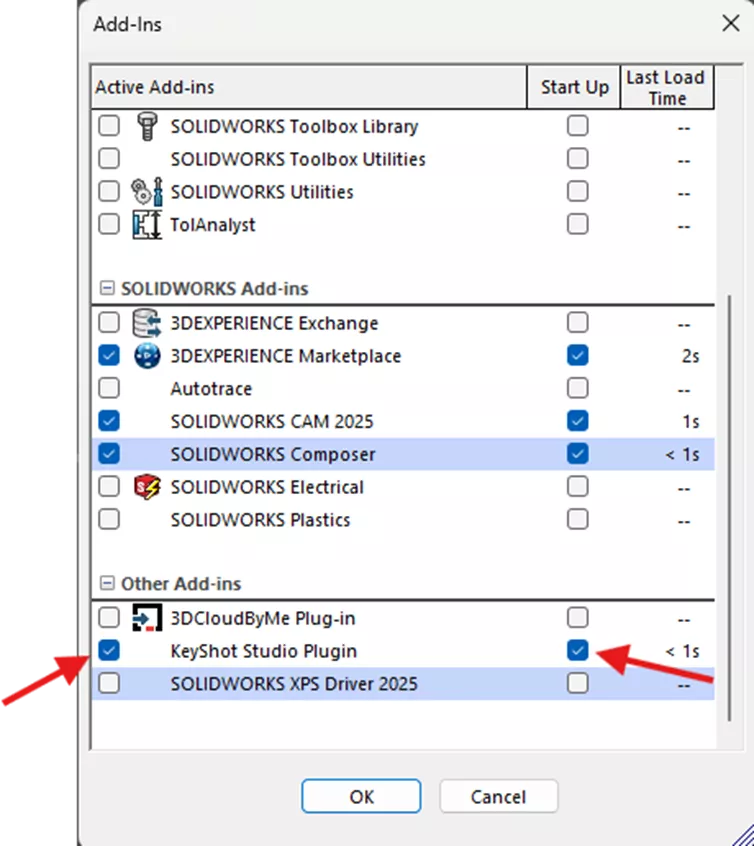
- In SOLIDWORKS, I recommend having KeyShot available in your toolbar. To do this, right-click on the toolbar and choose KeyShot Studio. You can also go to Tools > Customize > then in the Toolbars tab, select KeyShot Studio.
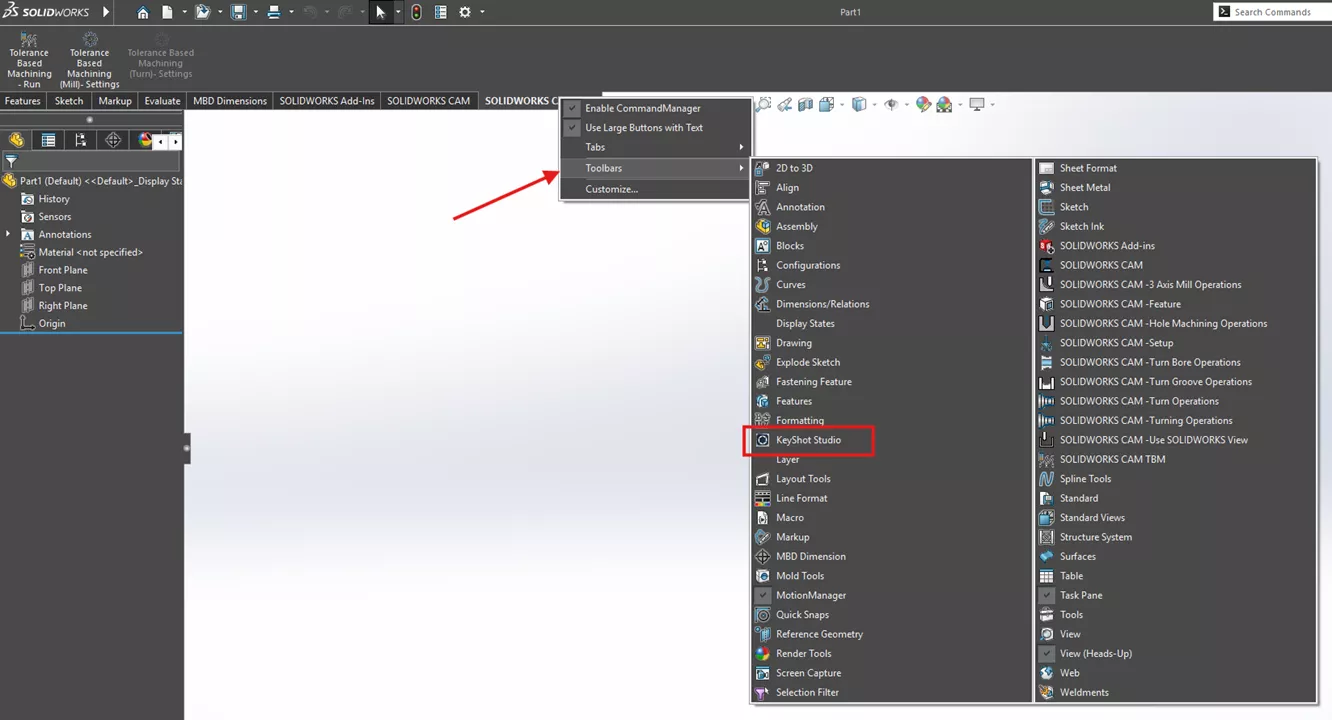
Method 1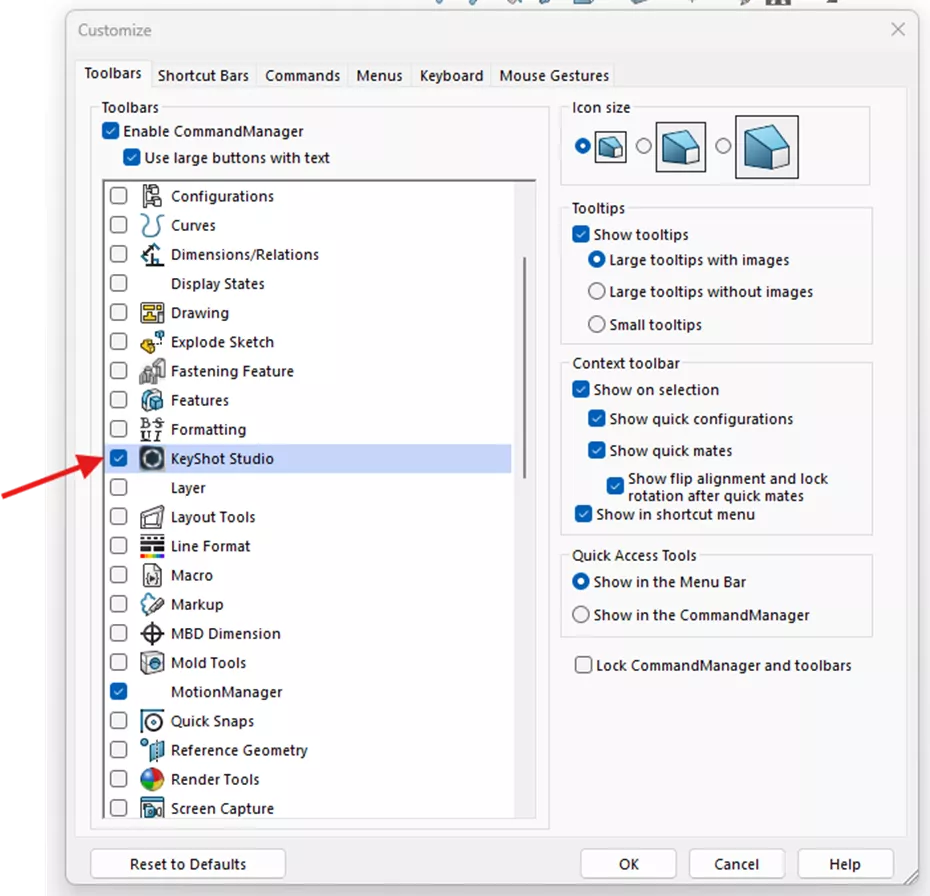
Method 2 - This will then pin the functions of the toolbar for quick access when sending models for rendering or updating the model within KeyShot.
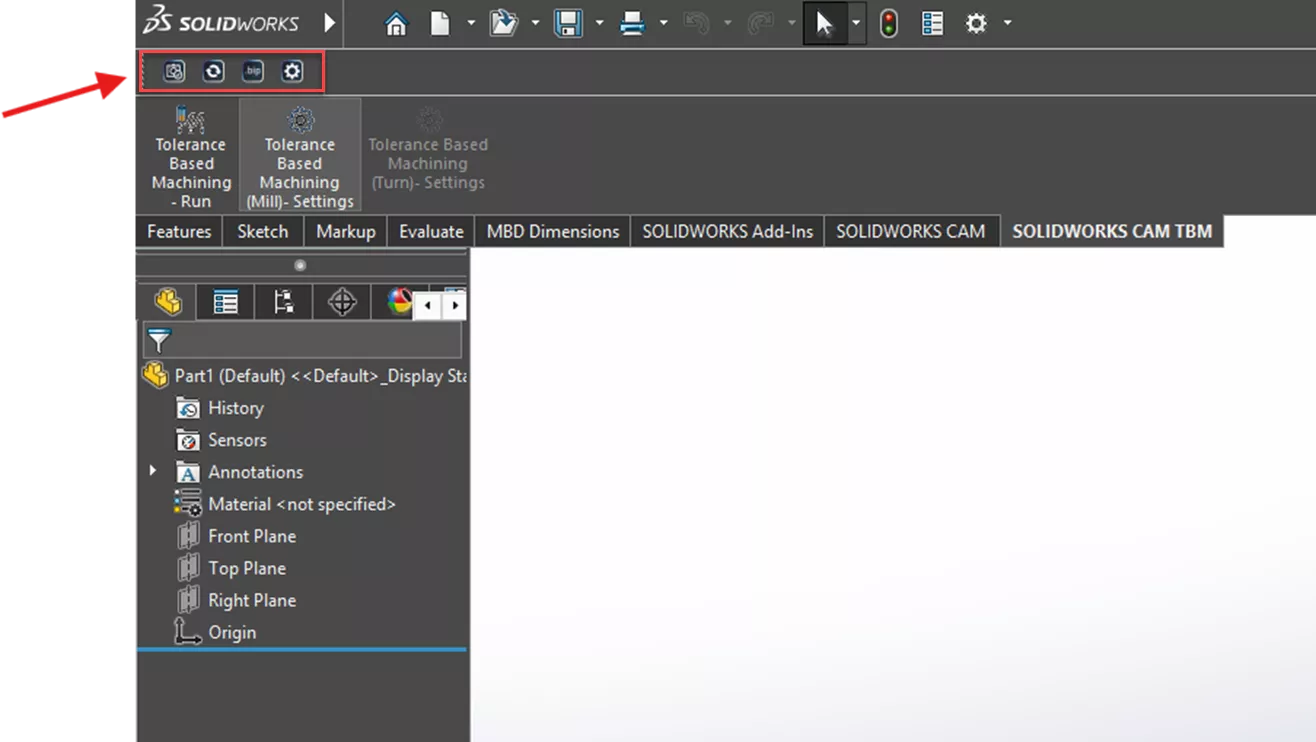
- In this example, I have a ball bearing model from SOLIDWORKS and will send it to KeyShot for testing. Simply open the model you want to render and click Send to Keyshot Studio.
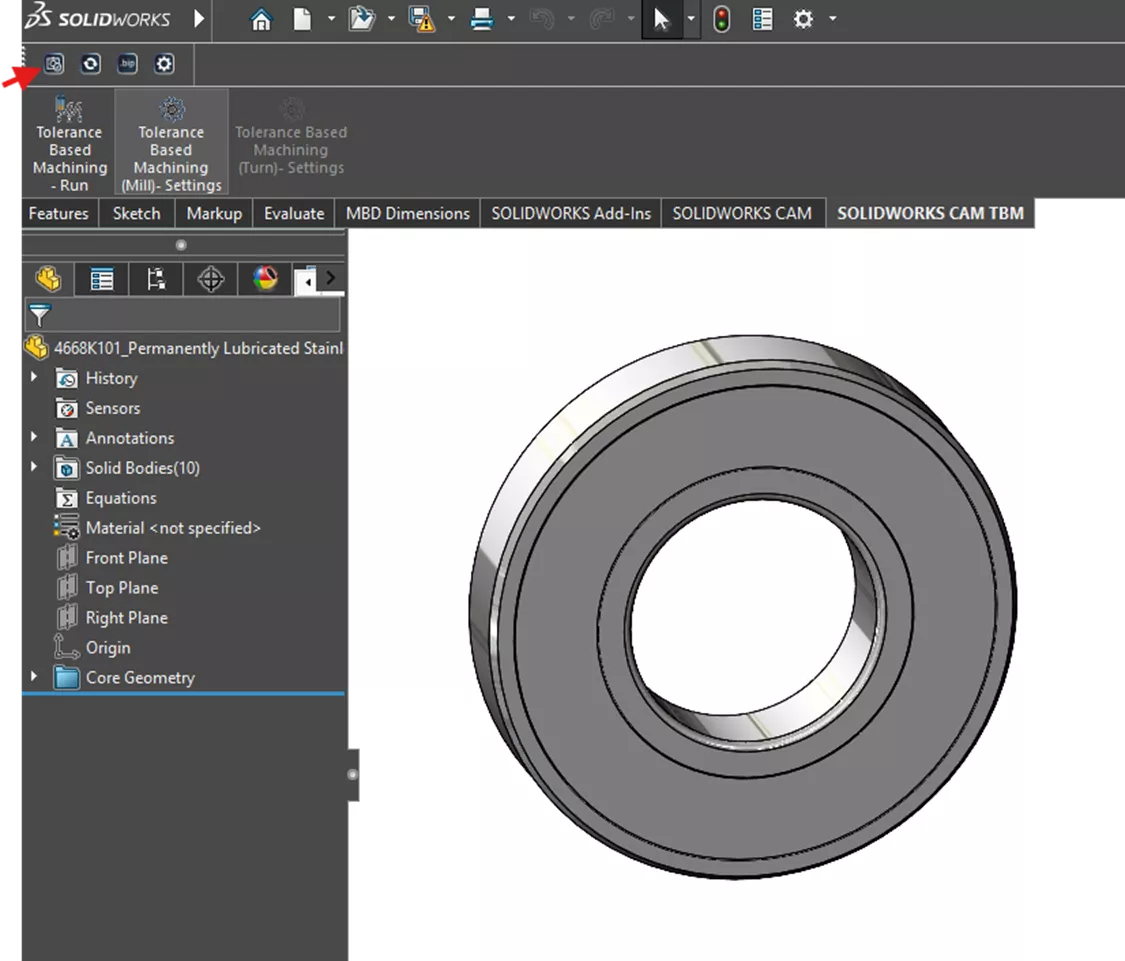
- The part will automatically populate in another window in KeyShot.
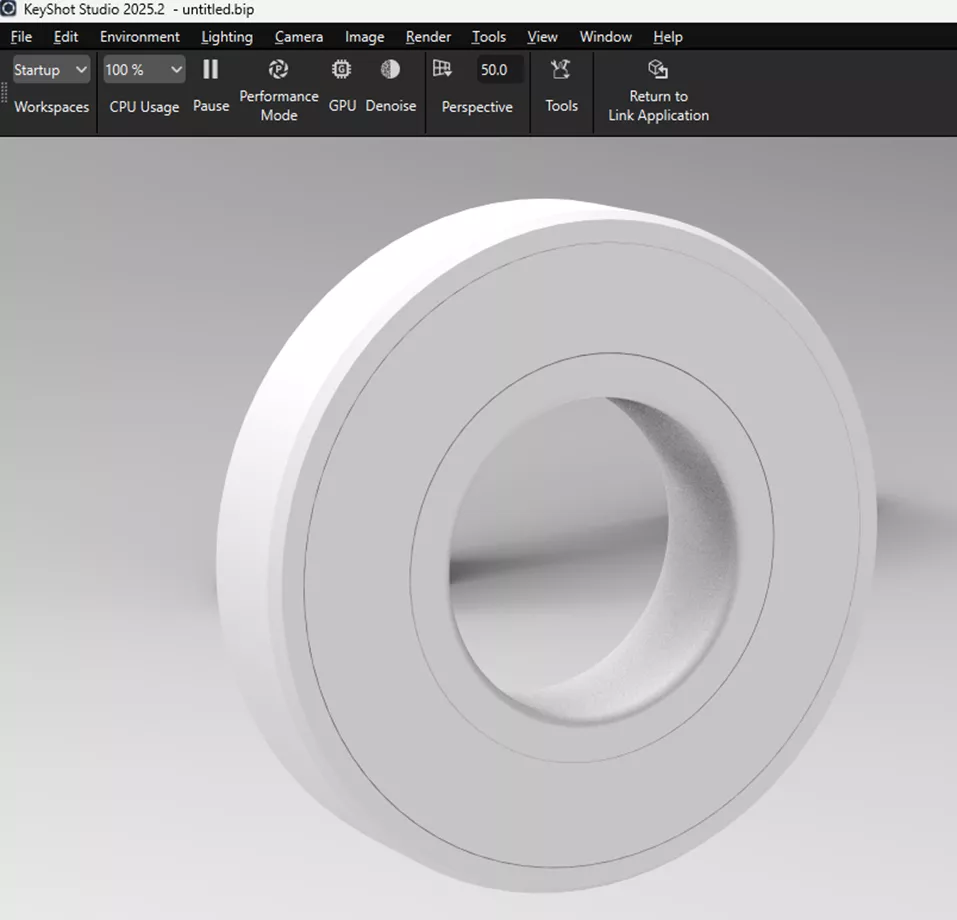
- You can work on the render in this window and do as you typically would in the standalone software. If you get all of the materials, colors, lighting, position, etc., all set, and then discover you need to change the model, just hit the Update KeyShot Studio button.
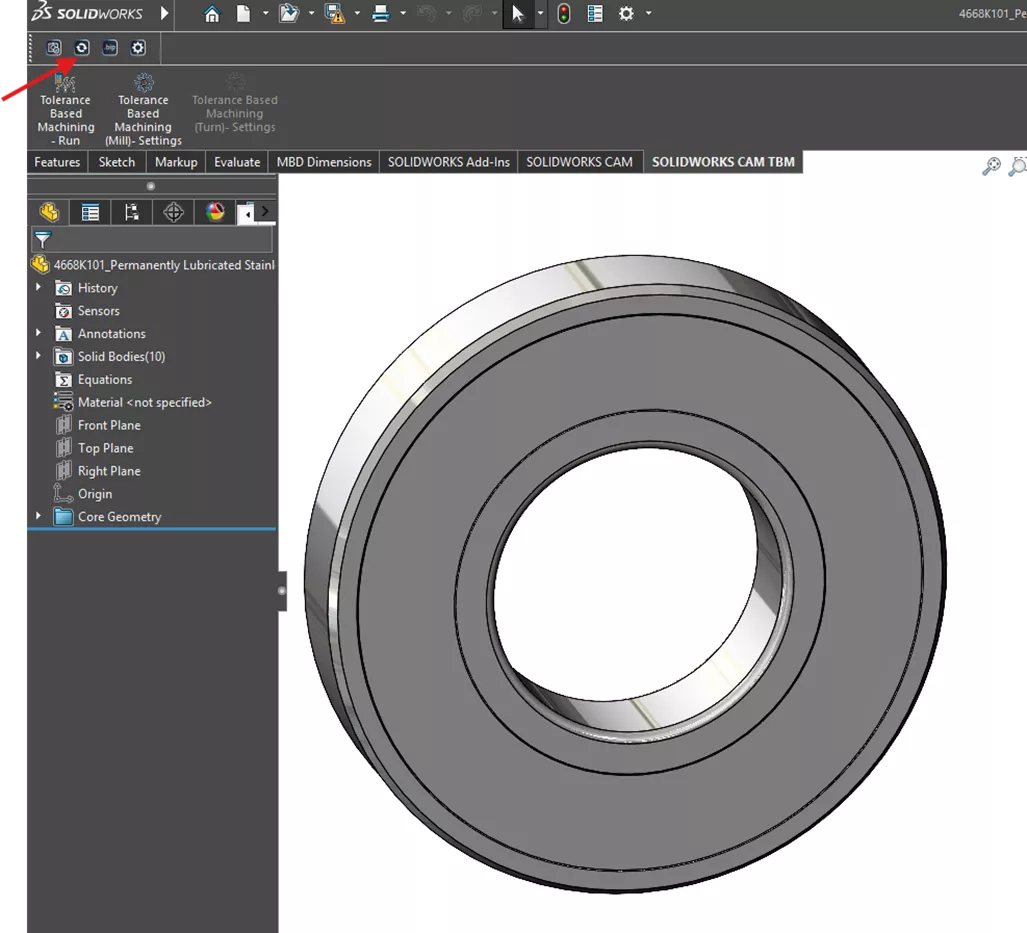
- This will keep what has already been done in KeyShot and only update the 3D geometry, preventing you from losing a lot of work.
The KeyShot render add-in for SOLIDWORKS allows you to easily send out renders and quickly update them when modifications to the model are necessary. I highly recommend this add-in if you already have KeyShot and want to integrate it with an excellent modeling software.
Want to learn more? Check out more SOLIDWORKS tutorials below. Additionally, join the GoEngineer Community to create forum posts, enter design contests, and answer questions from other SOLIDWORKS users.
Related Articles
McMaster-Carr SOLIDWORKS Add-In: Installation & Use
SOLIDWORKS STEP Export: AP203 vs AP214
Exploded Views for SOLIDWORKS Multibody Parts
Faster DWG Conversions Using the SOLIDWORKS 2D to 3D Toolbar
About Dylan Funk
Dylan Funk is a Technical Support Engineer at GoEngineer.
Get our wide array of technical resources delivered right to your inbox.
Unsubscribe at any time.