Link SOLIDWORKS Drawing Balloon to Note
SOLIDWORKS Drawing balloons are meant to be attached to a Bill of Materials (BOM) in the drawing in order to show visually what parts in the drawing views are connected to the line items in the Bill of Materials.
In most cases linking a balloon to a Bill of Materials gives enough information. Every now and then I get asked how to group a balloon to a note so that they move together and, when you delete one, the other is deleted as well. To perform this operation in a SOLIDWORKS Drawing, perform the following steps.
- Open a new SOLIDWORKS Drawing.
- Place the part or assembly view or views in the drawing that you wish to show in your drawing.
- Adding a Bill of Materials to the drawing is optional for this operation.
- Attach a balloon to a drawing view of your choice.
- Attach a note to the same drawing view (the note and balloon must be attached to the same view).
- Click on the note then Ctrl+click on the balloon or vice versa.
- Both balloon and note should now be highlighted.
- Right mouse click on either the balloon or note at this point and hover over the group in the popup menu.
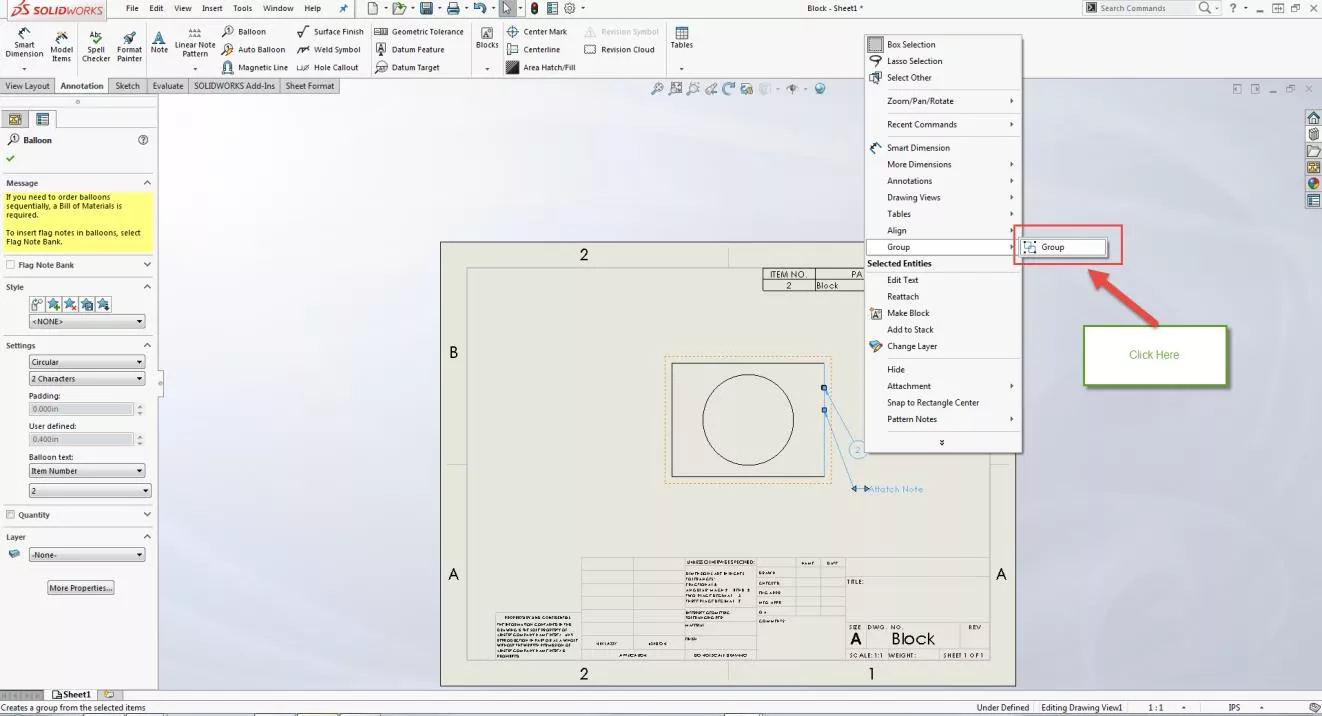
- Click the group button.
- The note and balloon attached to the drawing view are now connected. They will move together and when one is deleted the other will be deleted as well.
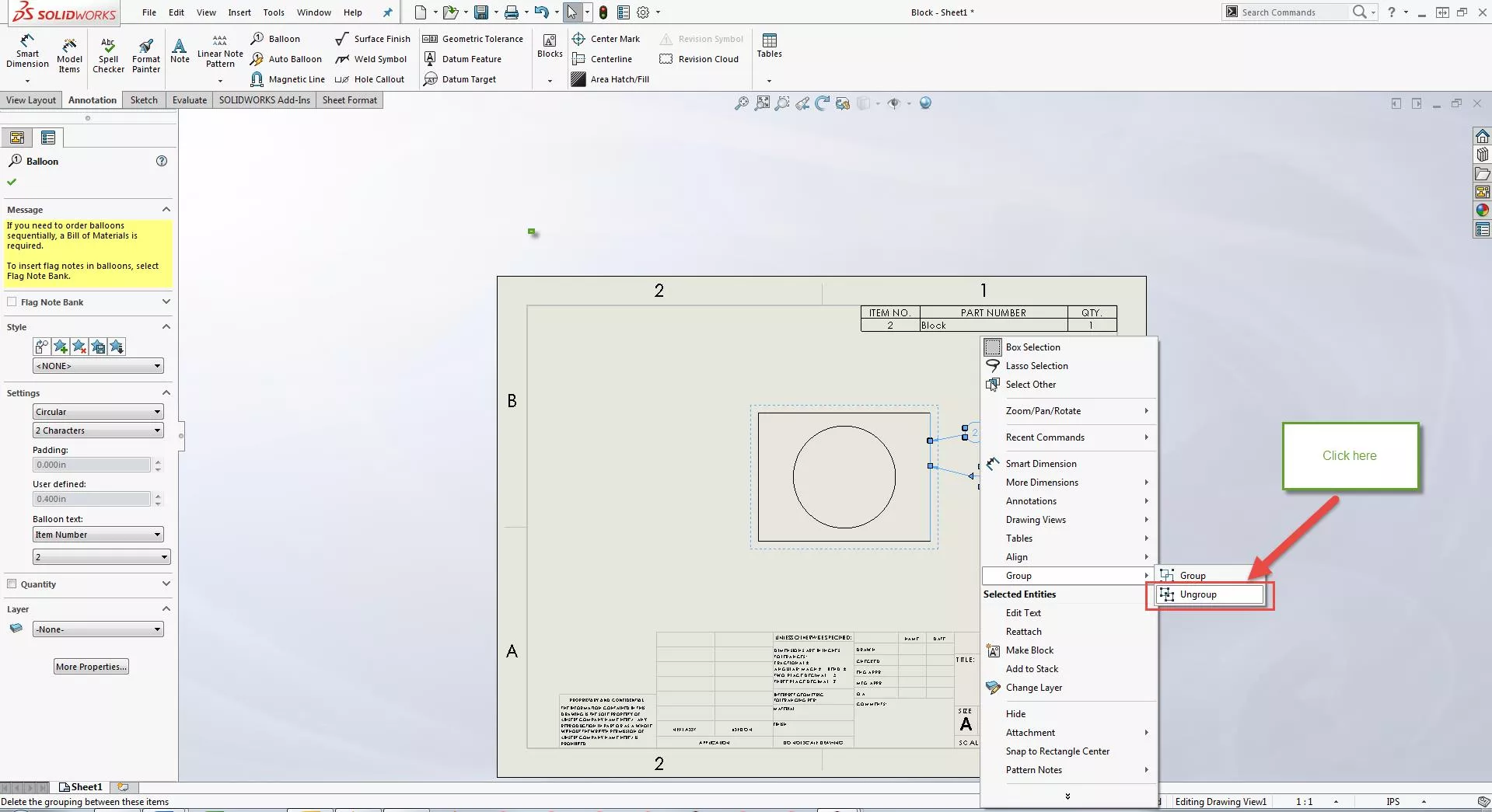
If after grouping a balloon to a note in a drawing you wish to ungroup them, please perform steps 6-9 again except this time click on Ungroup instead of Group. This will separate the balloon from the note.
More SOLIDWORKS Tutorials
Linking a Custom Cut List Property to a SOLIDWORKS Drawing Balloon
Showing Cut List Item Names in a BOM SOLIDWORKS Tutorial
Auto-ballooning Hidden Components in SOLIDWORKS
SOLIDWORKS Drawings Automatic Border Tool

About Taran Packer
Taran is a SOLIDWORKS Simulation Technical Support Specialist at GoEngineer. He has a Bachelor’s degree in Biomedical Engineering from the University of Utah. Taran enjoys learning about different tools in SOLIDWORKS Simulation, Flow Simulation, and Plastics.
Get our wide array of technical resources delivered right to your inbox.
Unsubscribe at any time.