Load SOLIDWORKS Assemblies/Components as Lightweight
What is a Lightweight Component in SOLIDWORKS?
In a large assembly in SOLIDWORKS, you can load an assembly with active components as fully resolved or lightweight. When a component is fully resolved, all of its model data is loaded in memory. When a component is lightweight, only a subset of its model data is loaded in memory, and the rest of the model data is loaded on an as-needed basis.
Only components affected by changes you make in the current editing session become fully resolved. Many operations can still be performed on components in lightweight mode; however, some operations such as directly editing a component would not be possible.
A lightweight component will appear with a feather on the component icon in the FeatureManager Design Tree. Right-click the component, assembly, or nested subassembly and select Set Resolved to Lightweight to set it lightweight.
The following operations can be performed on lightweight components without resolving them:
- Add/remove mates
- Interference detection
- Edge/face/component selection
- Assembly features
- Measure
- Section Properties
- Mass Properties
- Exploded Views
- Simulation
- Section Views
- Collision Detection
- Annotations
- Dimensions
- Assembly Reference Geometry
- Advanced Component Selection
Load Assembly as lightweight
Lightweight components greatly increase system performance, especially for large assemblies, by only rebuilding components that are necessary. If you are experiencing slow rebuild time or your computer is crashing when loading an assembly, consider opening in lightweight mode. SolidWorks users have the option of opening in lightweight mode automatically or manually.
Automatic Lightweight Loading of Components
- Click Options (Standard Toolbar) or Tools > Options.
- On the Systems Options tab, select Performance.
- Under Assemblies, select Automatically load components lightweight.
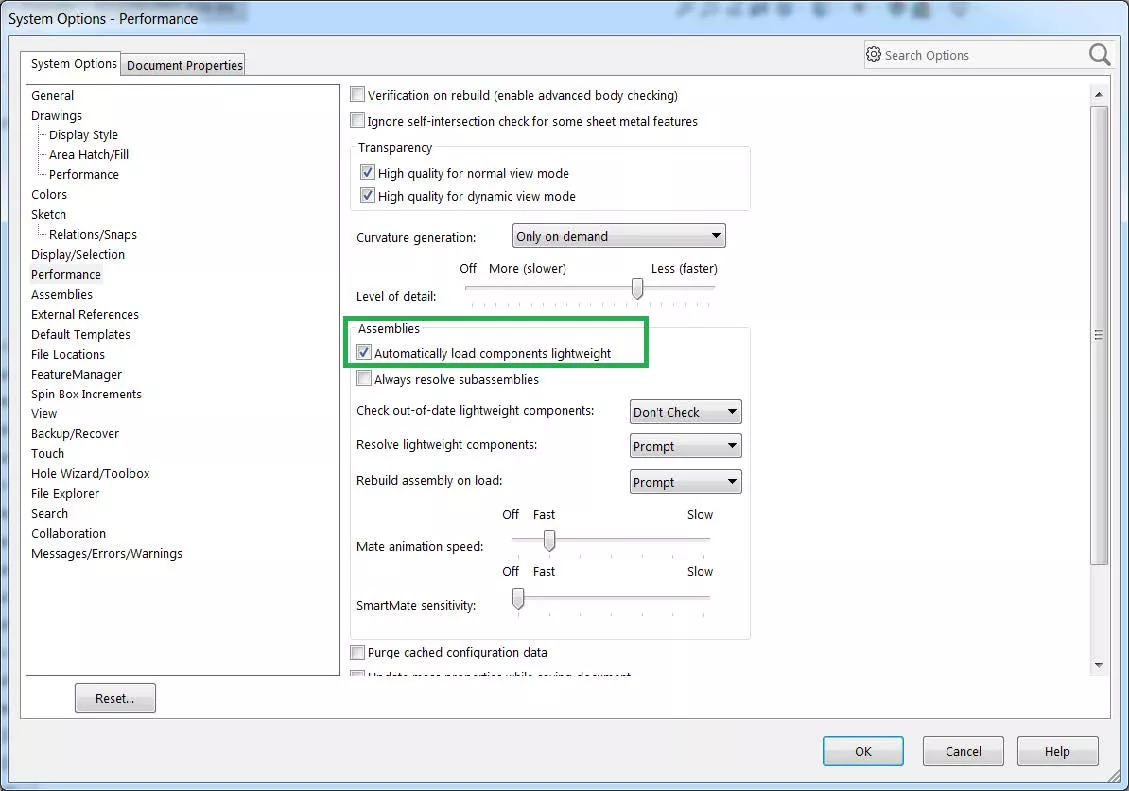
Manually open an assembly with lightweight components
- Click File > Open.
- The Open dialog box appears.
- Select Lightweight, browse to assembly file, and click Open.
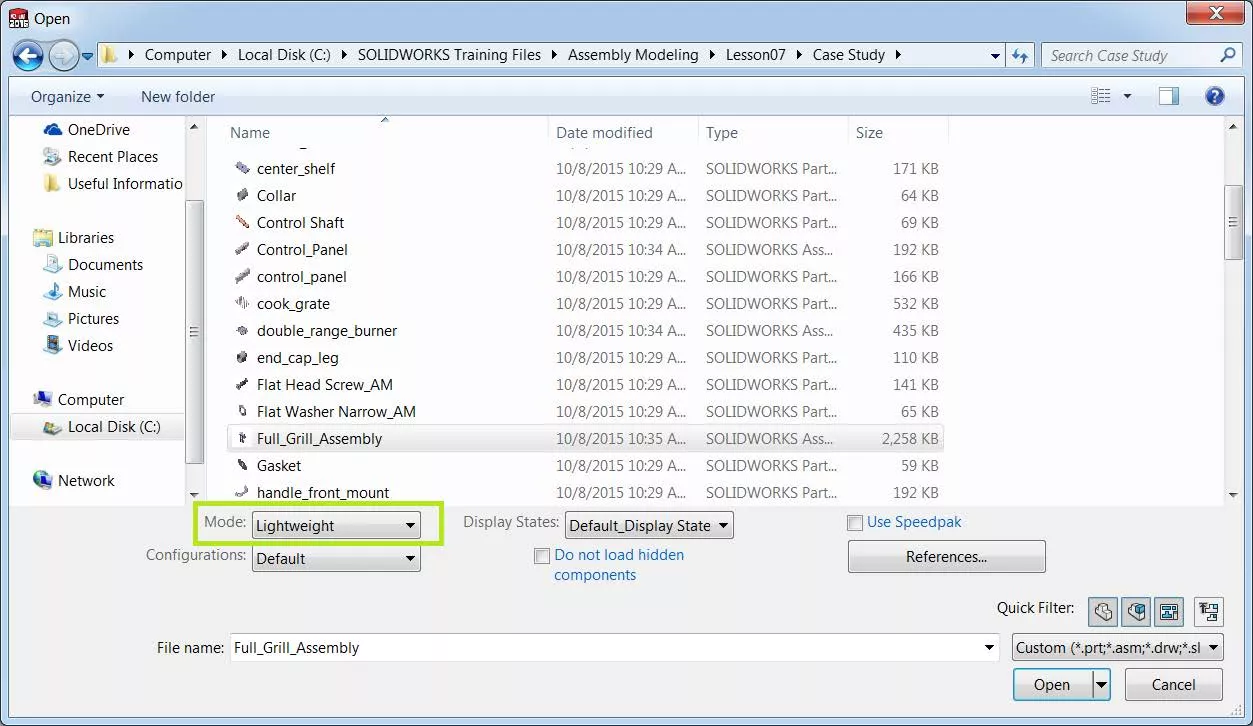
More SOLIDWORKS Tutorials
Mirror 2D Sketches in SOLIDWORKS: Mirror Entities & Dynamic Mirror Entities
7 Ways to Improve SOLIDWORKS Large Assembly and Drawing Performance
Favorite SOLIDWORKS Capabilities: Component Patterns

About Jacob Bakovsky
Jacob is a Senior Elite Application Engineer at GoEngineer. His expertise is in SOLIDWORKS but he also has knowledge with PDM, Composer, Inspection, Visualize, Simulation, and the 3DEXPERIENCE platform. In addition, he also helps run the 3D printing service bureau at our Santa Ana, California branch.
Get our wide array of technical resources delivered right to your inbox.
Unsubscribe at any time.