How to Manually Relocate SOLIDWORKS PDM Archive Files
If you're running out of disk space on the drive that you installed your archive server on, you may want to relocate the archive files to another drive or split the archive files across multiple drives. Follow the steps in this article to relocate SOLIDWORKS PDM archive files to another drive or split them up across multiple drives.
Prior to relocating the archive files:
- Backup the vault database
- Backup the existing vault archive files
Step 1: Stop the Archive Server service
- Open the SOLIDWORKS PDM Archive Server Configuration tool.
- Stop the SOLIDWORKS PDM Archive Server service.
- Close the SOLIDWORKS PDM Archive Server Configuration tool.
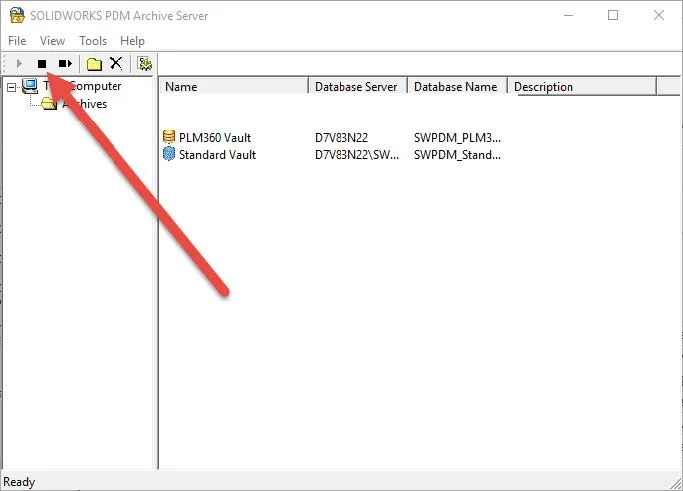
Step 2: Find the current location for the archive table folders
To determine the current location of the archive files, open the Windows registry on the Windows server running the SOLIDWORKS PDM Archive Server Configuration tool.
- Search for ‘regedit’ from the Windows Start menu.
- In the Windows Registry Editor, navigate to HKEY_LOCAL_MACHINE\SOFTWARE\SolidWorks\Applications\PDMWorks Enterprise\ArchiveServer\Vault\[vault name]\ArchiveTable.
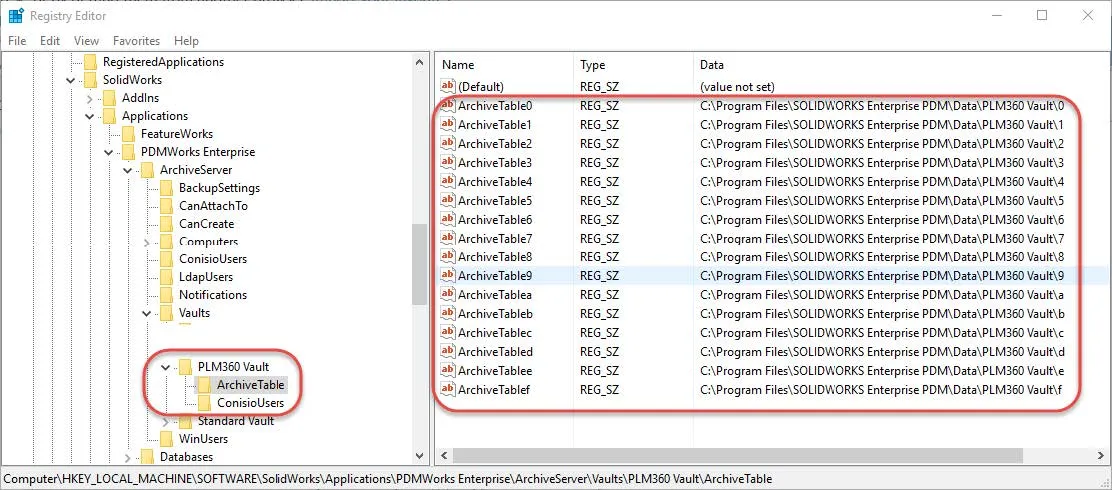
You will find keys on the right labeled ArchiveTable0 to ArchiveTable9 and ArchiveTablea to ArchiveTablef. These keys store the locations for the archive folders specific to the selected vault.
Step 3: Move the archive server table folders
You can move the folder located at each directory path to a new drive (or separate drives) using Windows Explorer.
Step 4 – Update the Archive Table keys in the Windows Registry
Once you have moved the archive folders to a new location, update the directory path value for the corresponding ‘ArchiveTable’ key in the Windows registry found in Step 2.
Step 5: Start the SOLIDWORKS PDM Archive Server service
- Open the SOLIDWORKS PDM Archive Server Configuration tool.
- Start the SOLIDWORKS PDM Archive Server service.
- Close the SOLIDWORKS PDM Archive Server Configuration tool.
Recommendations
If the original folders remain after copying them to a new location, make sure to rename or delete them so that they are not accidentally used instead of the folders in the new location.
I hope you found this SOLIDWORKS PDM tutorial helpful. Check out more tips and tricks below.
More SOLIDWORKS PDM Tutorials
SOLIDWORKS PDM Professional SQL Server Changes for 2022
Sharing Your SOLIDWORKS PDM Vault Without Sharing Licenses
Copying PDM Client Windows Registry in SOLIDWORKS PDM

About Jeff Jensen
Jeff is a Sr. Technical Support Engineer at GoEngineer and has been using SOLIDWORKS since 2004. He has earned a Bachelors in Design Engineering Technology from Weber State University and has used SOLIDWORKS for design and drafting in the aerospace, architectural and machine design industries.
Get our wide array of technical resources delivered right to your inbox.
Unsubscribe at any time.