Mastering SOLIDWORKS Bill of Materials Equations
In SOLIDWORKS, the Bill of Materials (BOM) serves as a central hub, providing vital information about an assembly's components and their quantities. But have you ever felt limited by its standard features? In this article, we cover the fundamentals of setting up BOM equations and show how equations work in the context of a BOM table.
By the end, you will be equipped with the knowledge to:
- Automate repetitive tasks - Automatically calculate total lengths, weights, or costs based on component properties, eliminating the need for manual calculations.
- Dynamically update a BOM - Equations allow a BOM to automatically reflect changes in the design, ensuring accuracy and saving valuable time.
- Gain valuable insights - Extract deeper meaning from your BOM by using equations to calculate ratios, percentages, and other relevant data points.
In this example, we have three wires made of different materials, diameters, and lengths. We need to display, in a BOM table, the weight of each wire in both pounds and kilograms, plus the lengths of the respective wires in inches and meters. That works out to about 12 separate manual inputs – and that’s for just three wires! What’s more, the wires aren’t straight. So, how can this be managed in a reasonable amount of time?
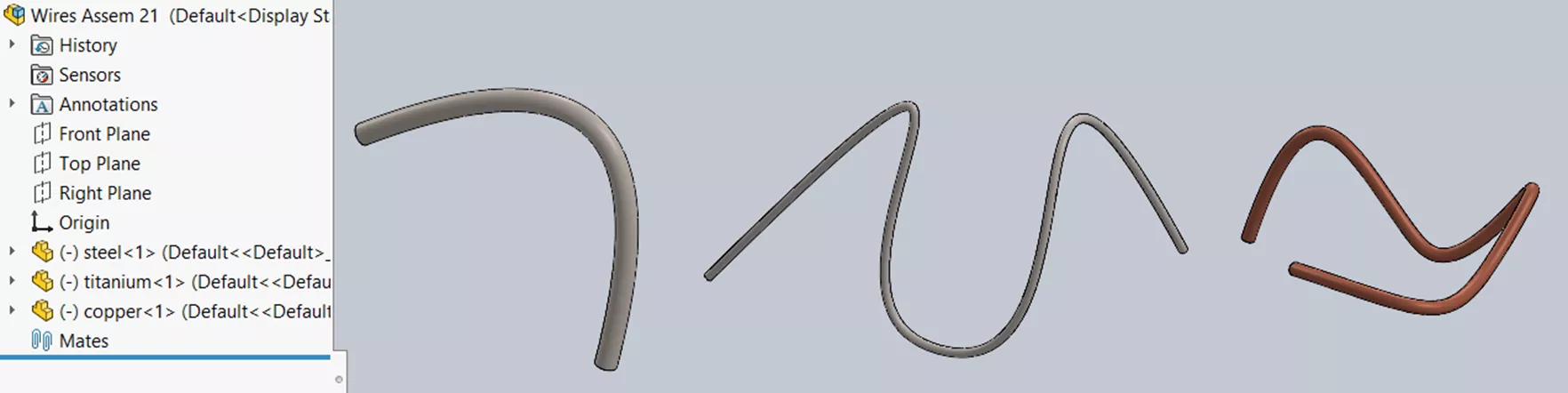
Here is where BOM equations can help. But, before we start inputting the equations, we must first develop formulas to calculate our needed values.
Length of Wire Formula
Any uniform wire can be hypothetically viewed as a cylinder, even if the wire is not straight. One way to calculate its length is to use two values: Circumference and outer Surface Area (minus end-faces).
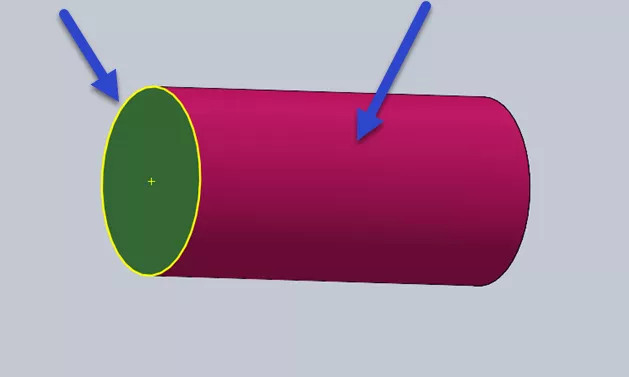
Unroll the cylinder to get a rectangle:
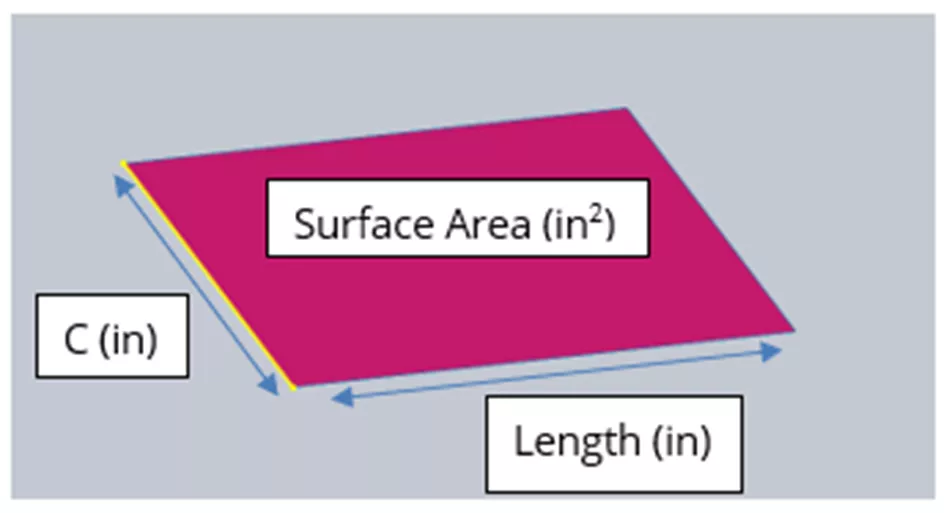
The formula would look something like this:
Length = (Surface Area) – (2 * End Face Area) / (Circumference)

In SOLIDWORKS, we can obtain Surface Area using the Mass Properties tool and the Diameter using the Measure tool. This information can be easily entered into a custom properties table:

Now, let’s create a BOM table and add equations!
Double-click in the blue-lettering tabs above a column to choose the column type. Select EQUATION to have it apply to an entire column.
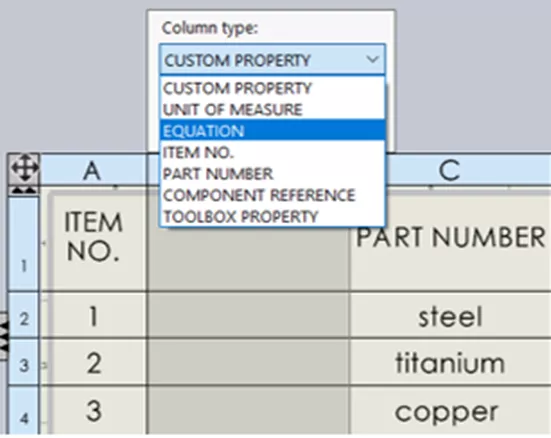
Next, click the sigma key ∑ to open the Equation editor (this is where the formula is entered).
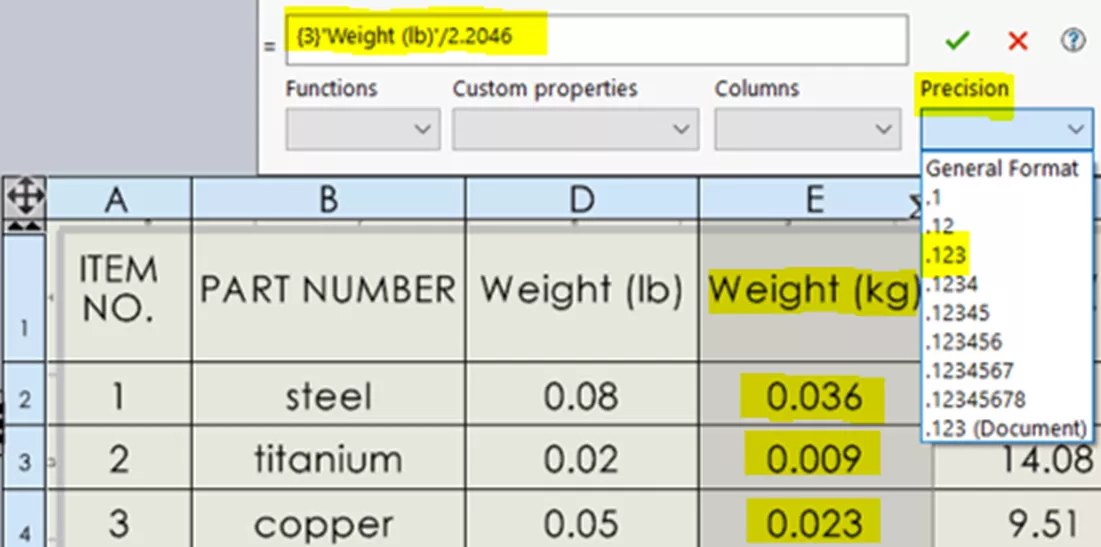
In order to control the decimal place position, be sure to select Precision before entering the formula. In this case, we are converting pound weight to kilograms and want it reported to the thousandth.
The steps to enter the formula are straightforward. Select Precision, then Custom properties dropdown menu to choose a linked value (e.g., Weight), then apply the conversion factor.
Now, to enter the wire length formula: ![]()
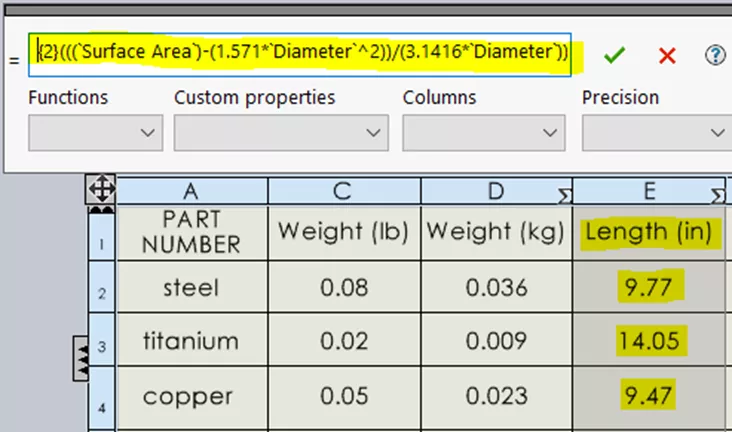
Next, we will add the length conversion for the meters column:
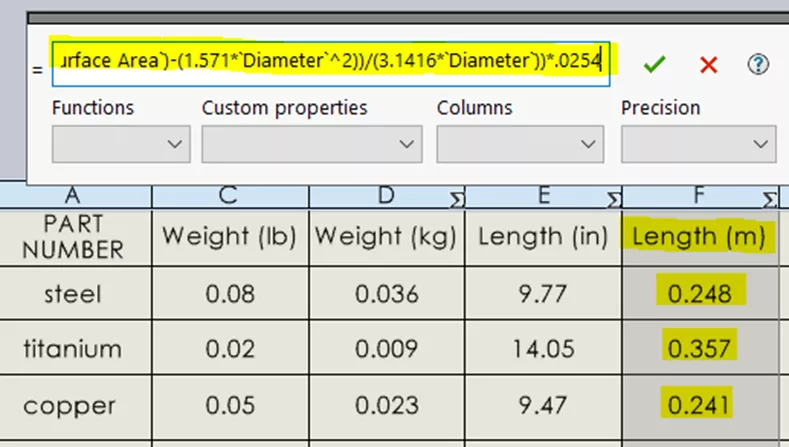
Notice the ∑ symbol in the top corner of each column. This can be clicked to immediately access the Equations editor for that column.
Lastly, in addition to applying equations to entire columns, we can also apply them to individual cells in the table to add Totals, Sums, Averages, and other functions.
To do this, highlight a cell and click the Sigma button at the top right.
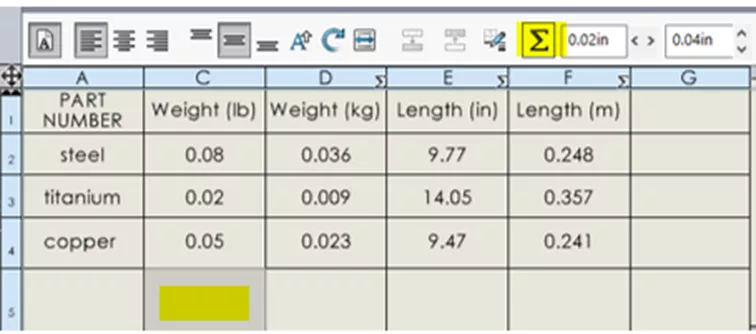
Notice the functions to choose from.
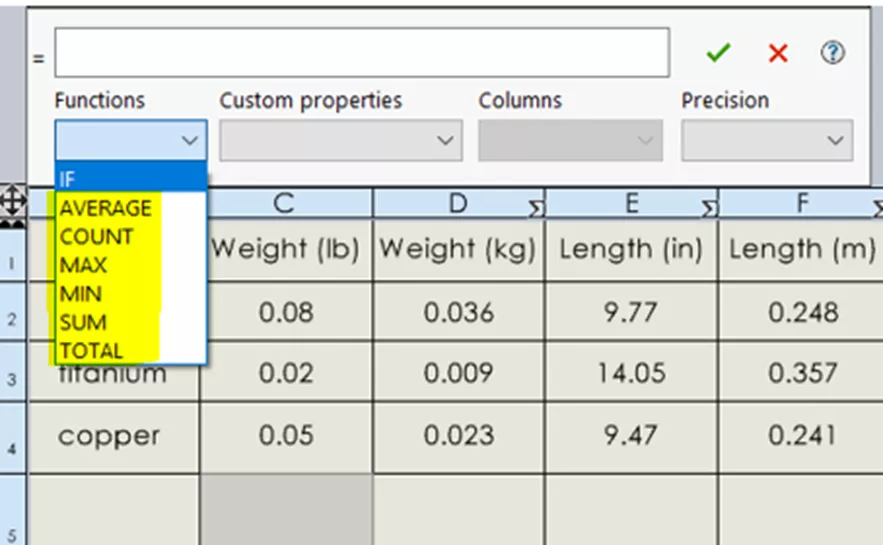
For example, we can total any column by clicking on the bottom cell of the column and selecting TOTAL from the Functions menu. For clarity, you can type text into the formula field to tag the value.
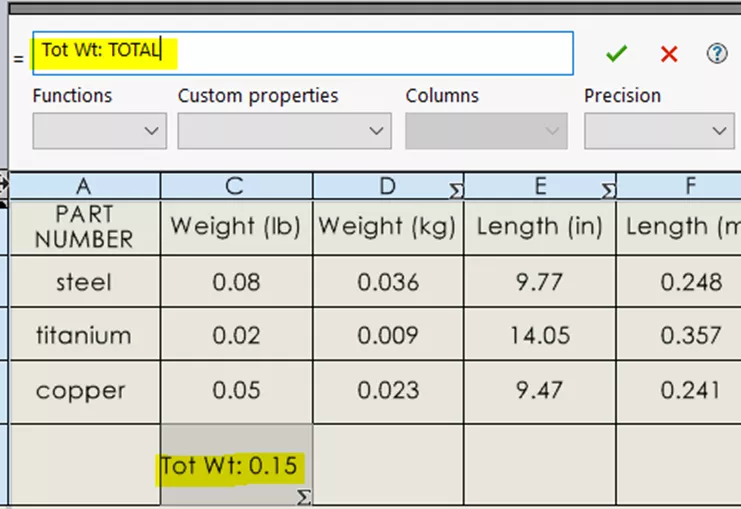
If we need to total a Row:
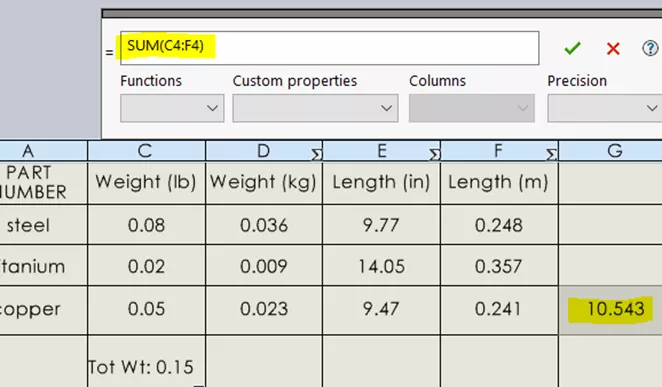
We can even sum random cells not in the same Row or Column:
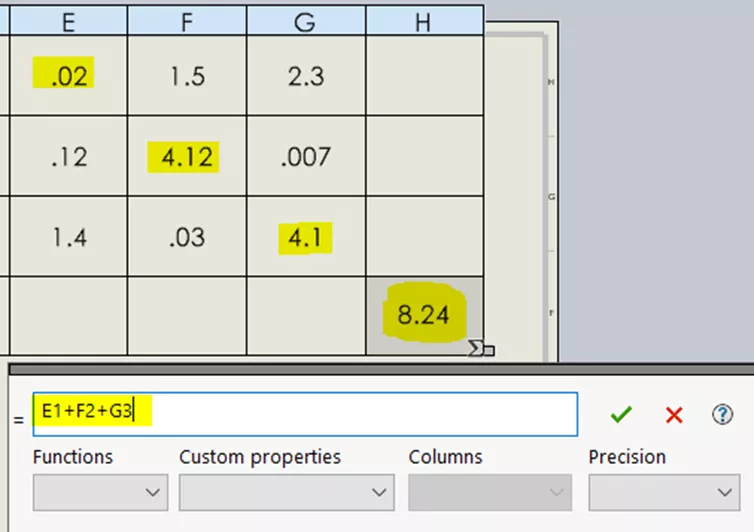
SOLIDWORKS' Bill of Materials (BOM) is handy, but sometimes its standard features fall short. That's where BOM equations come in. In a nutshell, embracing BOM equations in SOLIDWORKS turbocharges your BOM, streamlining workflows, ensuring accuracy, and giving you a clearer view of your designs. Time to unlock that potential!

SOLIDWORKS CAD Cheat Sheet
SHORTCUTS ⋅ MOUSE GESTURES ⋅ HOT KEYS
Our SOLIDWORKS CAD Cheat Sheet, featuring over 90 tips and tricks, will help speed up your process.
I hope you found this tutorial helpful. Check out more SOLIDWORKS tips and tricks listed below. Additionally, join the GoEngineer Community to participate in the conversation, create forum posts, and answer questions from other SOLIDWORKS users.
More SOLIDWORKS Tutorials
SOLIDWORKS Tutorial - Bill of Materials [Video]
Display SOLIDWORKS Sheet Metal Surface Area in Your Bill of Materials
The Bomb of all BOM SOLIDWORKS Webinars [Video]
About James Carlin
James Carlin is a SOLIDWORKS Technical Support Engineer at GoEngineer.
Get our wide array of technical resources delivered right to your inbox.
Unsubscribe at any time.