Publish Your User Group on the GoEngineer Community
User groups are a powerful feature of the engineering community. Everything from professional engineering groups to program-specific groups, like the SOLIDWORKS User Group network, exists to give engineers the opportunity to network, learn, and share experiences with like-minded individuals.
The GoEngineer Community was started for very similar reasons – to be a platform for engineers from any and every discipline. That’s why we’re excited to launch user groups on the GoEngineer Community! Group leaders can post their user groups, share important updates, provide links to RSVP, and keep members updated using our built-in forums.
Let’s walk through how to add your user group, what kinds of groups are allowed, and some additional information you need to be an effective moderator.
How to Create Your User Group on the GoEngineer Community
Any registered member of the GoEngineer Community can create a user group. Once you’re logged in, select the User Groups section at the top.
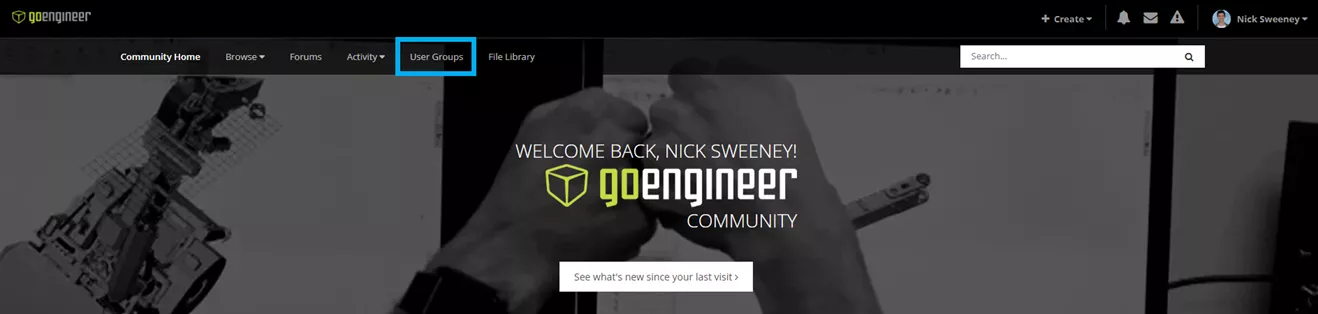
Next, select Start a User Group in the top-right corner.
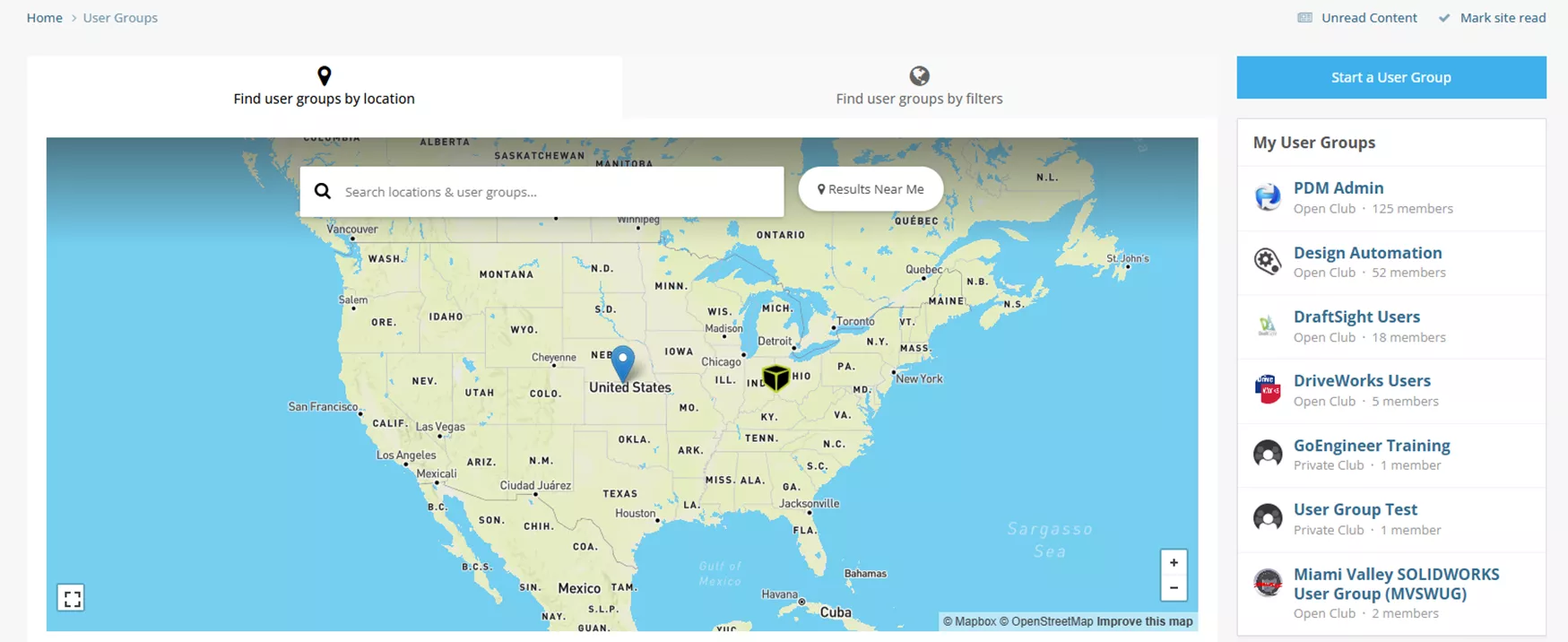
Now, you’ll fill out some information about your user group. The process is straightforward; however, I wanted to mention a few sections. First, when selecting your Privacy setting, you can pick Public, Open, Closed, or Private.
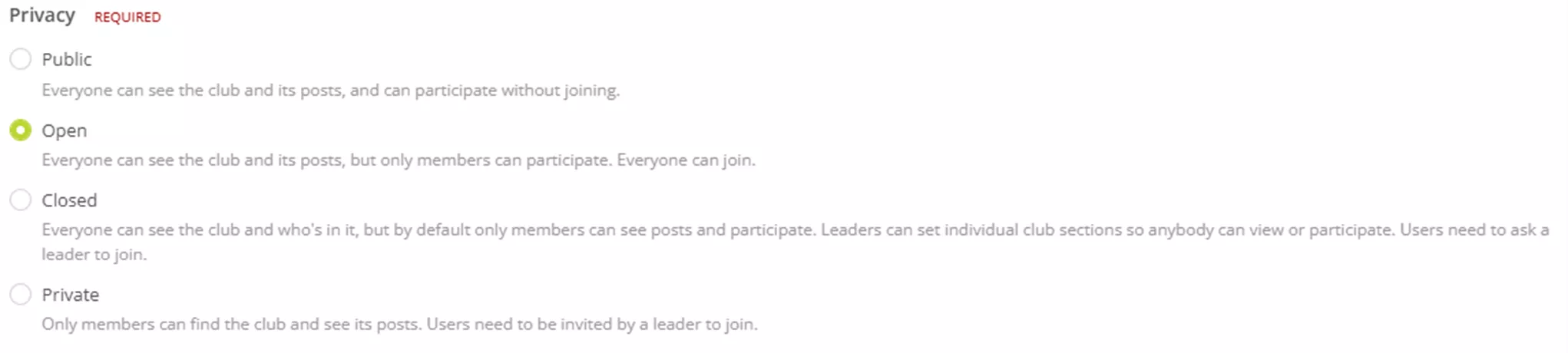
The higher up the list you are, the more visible your user group is. For a traditional SOLIDWORKS User Group, we suggest setting your club as “Open”. This allows your user group to be fully visible but restricts participation to only users who have joined the user group.
I also want to highlight the Event Signup box.
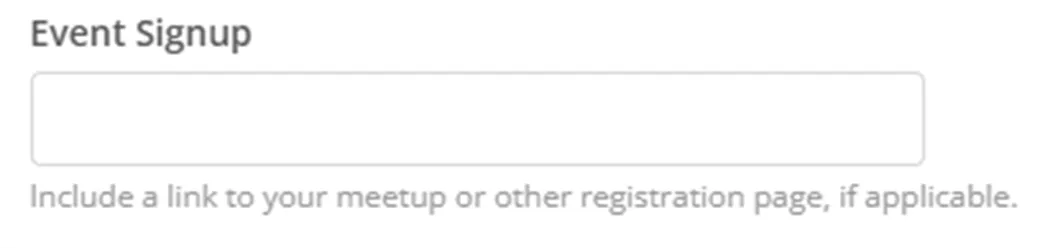
Many user groups have their own process to RSVP for meetings. In this box, you can put your general link to your user group’s homepage if you have one. If not, this box is not a required field, so you can leave it blank.
Finally, you’re asked who can see who is a member of your user group.
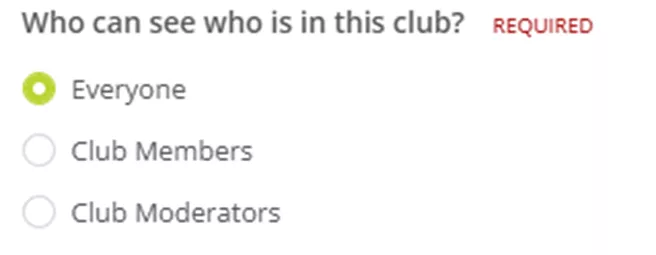
This only provides visibility into who the registered members are, but it does not provide their contact information beyond what they have chosen to make public in their profiles. If you’re concerned about your members’ privacy, we suggest only making this information visible to moderators.
Who Can Create User Groups?
Any user on the GoEngineer Community can create a user group. However, every User Group must be approved by the Community administrators, so your group may not appear on the list right away.
It's important to note that whoever creates a user group is designated as the moderator and owner of that user group. The user group moderator can add additional moderators as well if they choose. If you need to change ownership of your user group, please contact GoEngineer, and we’d be happy to reassign ownership.
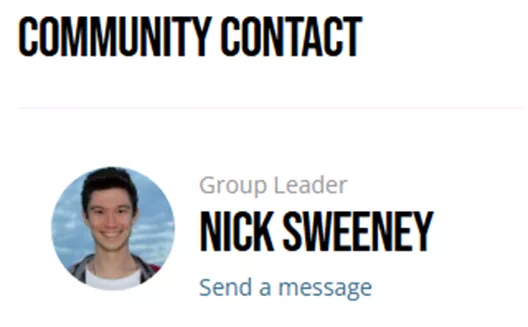
Is this Only for SOLIDWORKS?
Not at all. While we love our SOLIDWORKS User Groups and they are very prominent, this is for user groups in any kind of engineering (and yes, even other CAD programs).
Perhaps you want to start a user group that meets monthly to talk about the latest news in the automotive engineering space. Great! Just follow the same steps, and you are more than welcome to host your user group on our Community.
As long as you’re meeting about engineering, we want to be a welcoming home for your user group, too. We only ask that you remain respectful of other groups in the Community and within your own user groups.
Video Tutorial
Related Articles
SOLIDWORKS Delivery Day 2025 FD02: Workflow Wonders
How to Add Users and Assign Training in the GoEngineer Customer Portal
New Updates! GoEngineer Customer Portal: Manage Assets, Maintain Users, & Training
How to Add a SOLIDWORKS Certification Verification on LinkedIn

About Nick Sweeney
Nick Sweeney is a Marketing Specialist with GoEngineer with a focus on software solutions. Nick graduated from The Ohio State University in 2018, completing internships with CATI (now GoEngineer) and DriveWorks Ltd. Before joining the Marketing team, Nick spent 3 years in pre-sales with CATI, giving product demonstrations, leading technical discussions, and creating technical content.
Get our wide array of technical resources delivered right to your inbox.
Unsubscribe at any time.