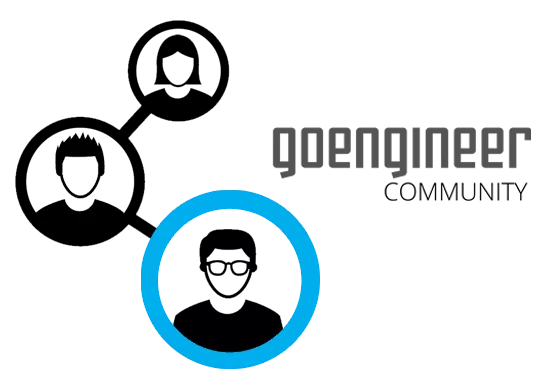Recover SOLIDWORKS Part, Assembly, & Drawing Templates
If you’ve recently uninstalled SOLIDWORKS, purchased a new laptop, or lost templates that you have been using and are unsure of how to get them back - have no fear. It’s possible to recover SOLIDWORKS templates by opening your past Part, Assembly, and Drawing files.
Part Templates
Open the previous Part that contains the desired custom properties.
Save a copy of the part to avoid unintended changes to the original file.
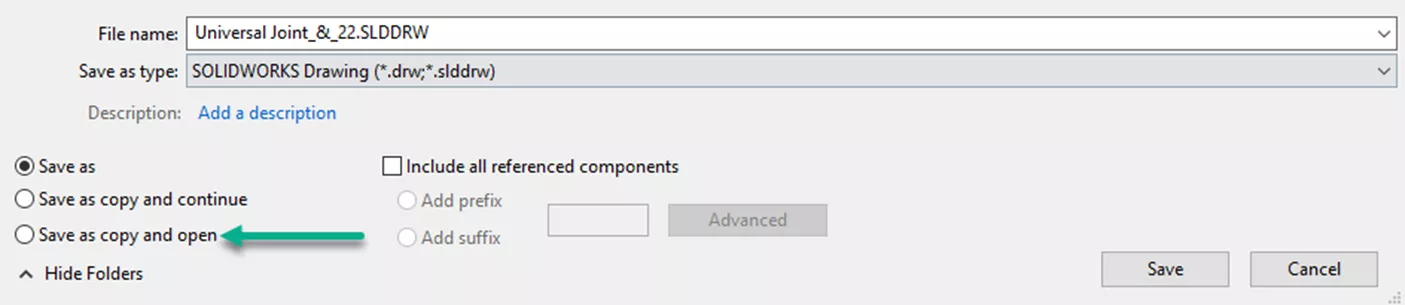
Delete all features and sketches from the part.
Confirm the Custom Properties.
Confirm Document Properties.
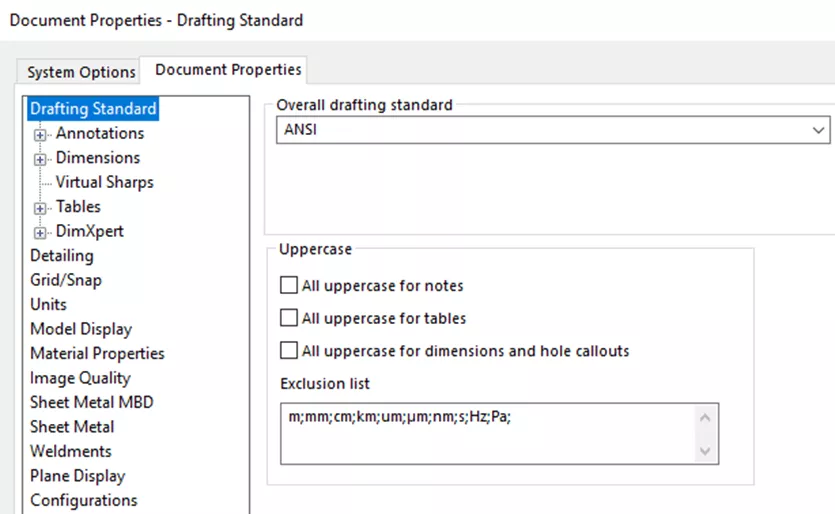
Save the Part Template.
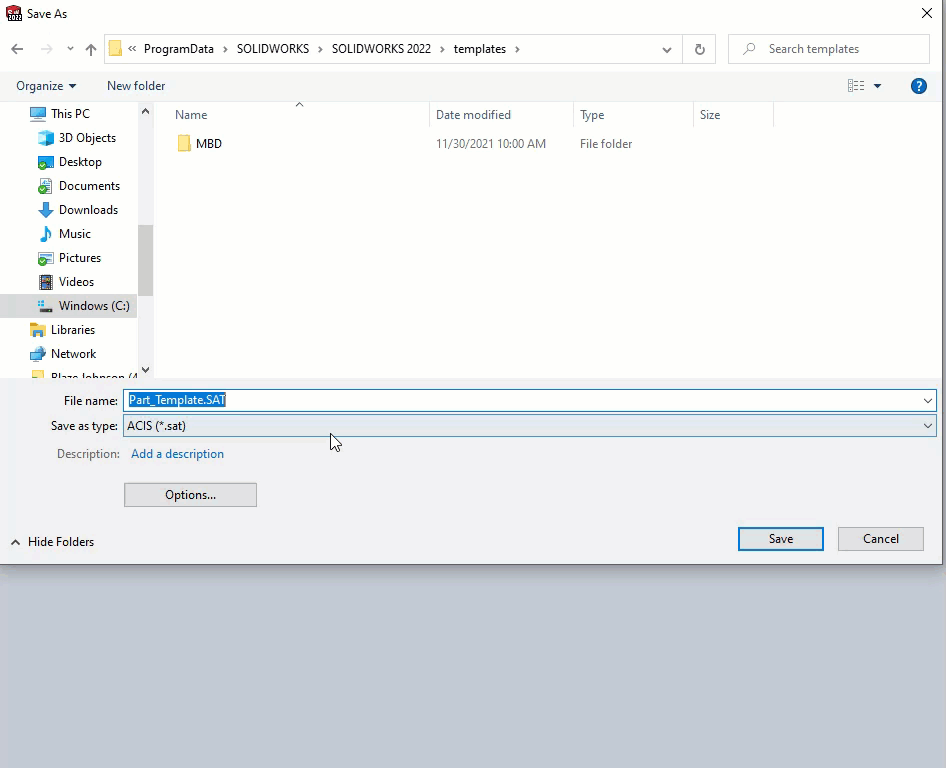
Assembly Templates
Open the previous Assembly that contains the desired custom properties.
Save a copy of the assembly to avoid making unintended changes to the original file.
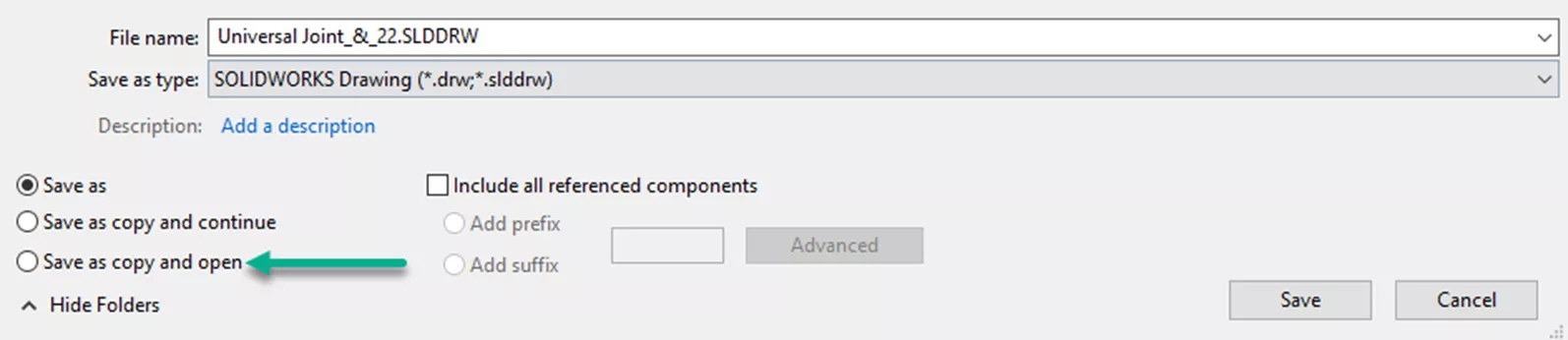
Delete all parts, subassemblies, and assembly features from the tree.
Confirm the Custom Properties.
Confirm Document Properties.
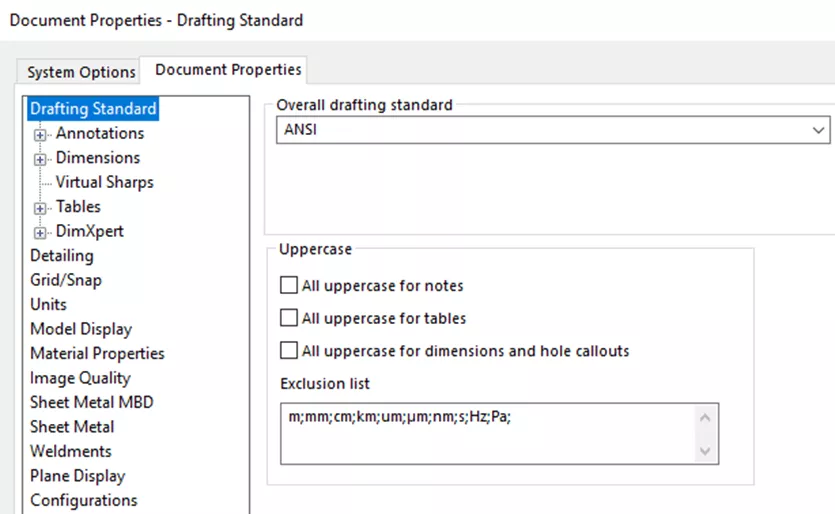
Save the Assembly Template.
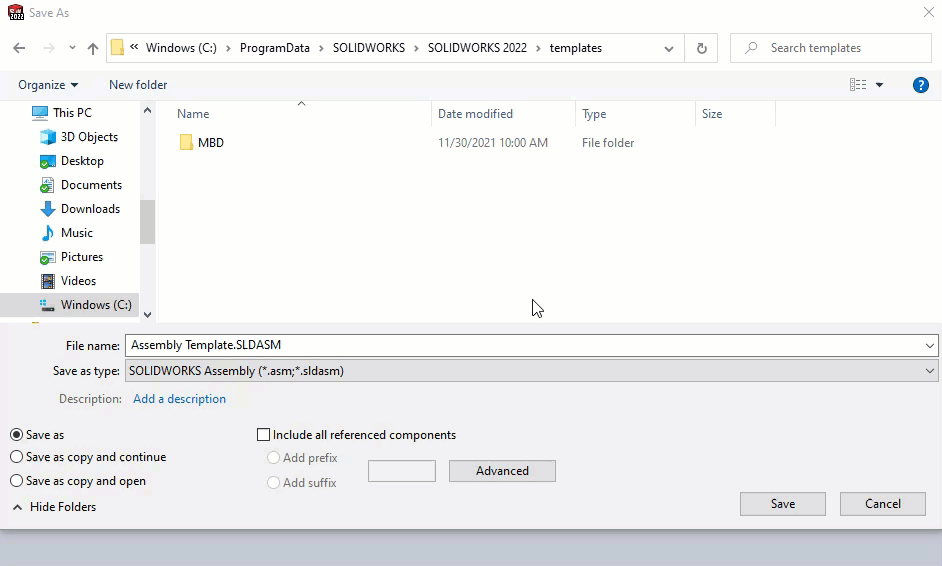
Drawing Templates
When recovering drawing templates, it’s important to note that drawing templates and sheet formats are two separate options that will need to be saved to avoid issues with the templates later.
Suggested Article >> What's the Difference? Drawing Templates vs Sheet Formats in SOLIDWORKS
It’s also important to remember that the drawing template includes the sheet format, document properties, and custom properties. Below are instructions on how to save the drawing template and sheet format.
Open the previous Drawing that contains the desired Format and View.
Save a copy of the drawing to avoid any accidental modification or changes to the original.
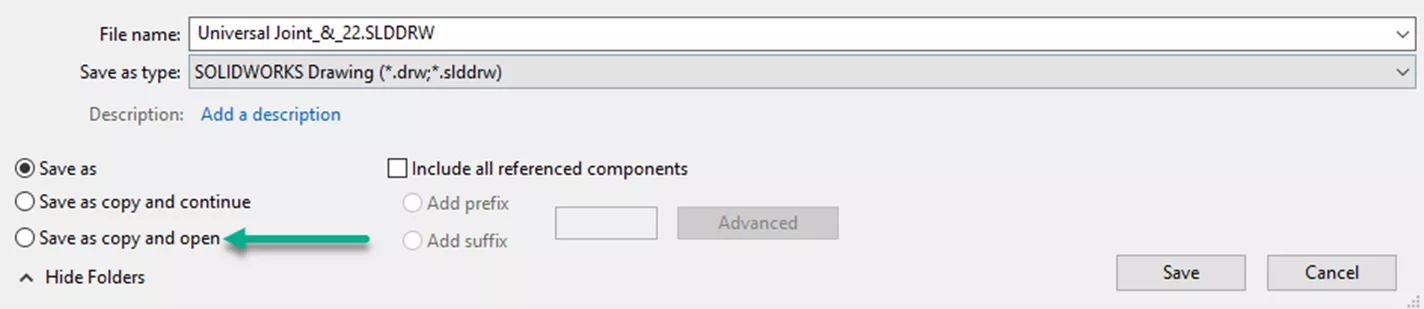
Delete all Drawing views from the drawing.
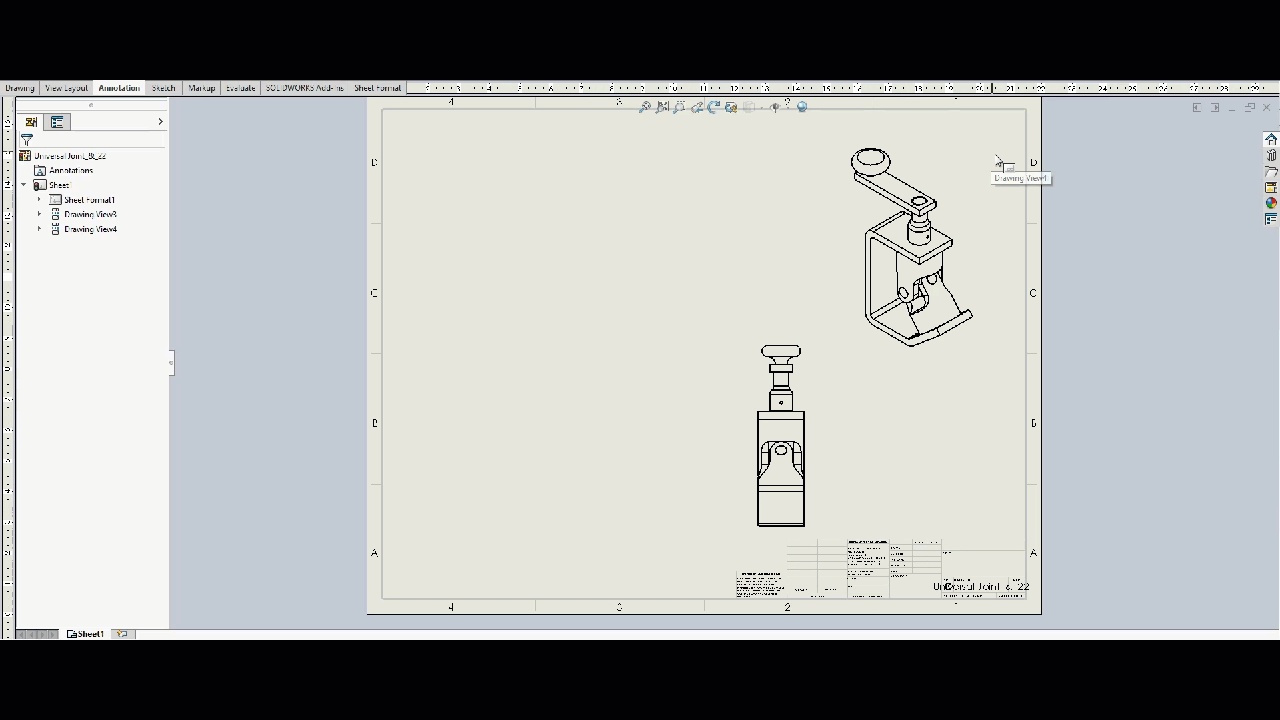
Right-click the drawing and select Edit Sheet Format.
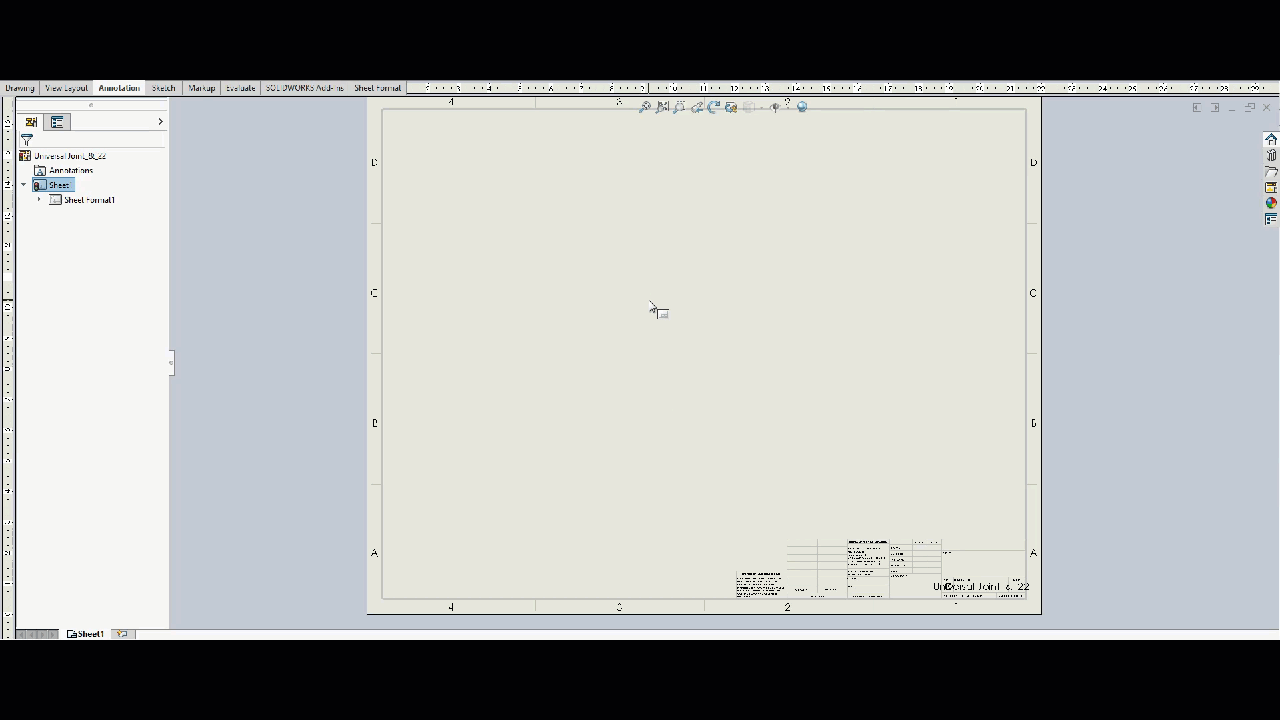
Confirm the sheet format has the desired information.
Exit Edit Sheet Format.
Save the sheet format.
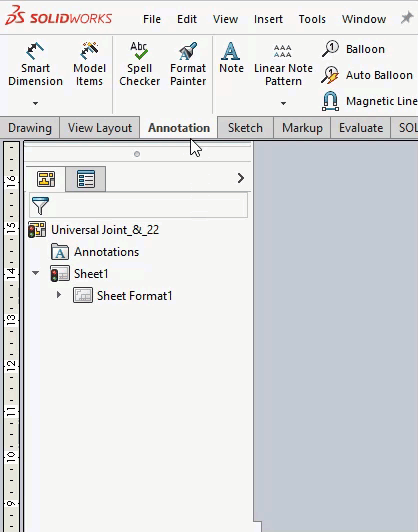
Confirm Document Properties.
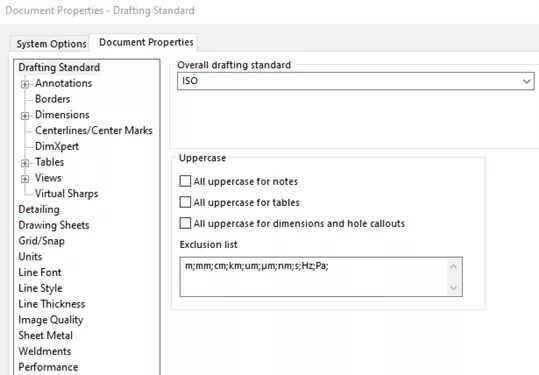
Confirm Custom Properties.
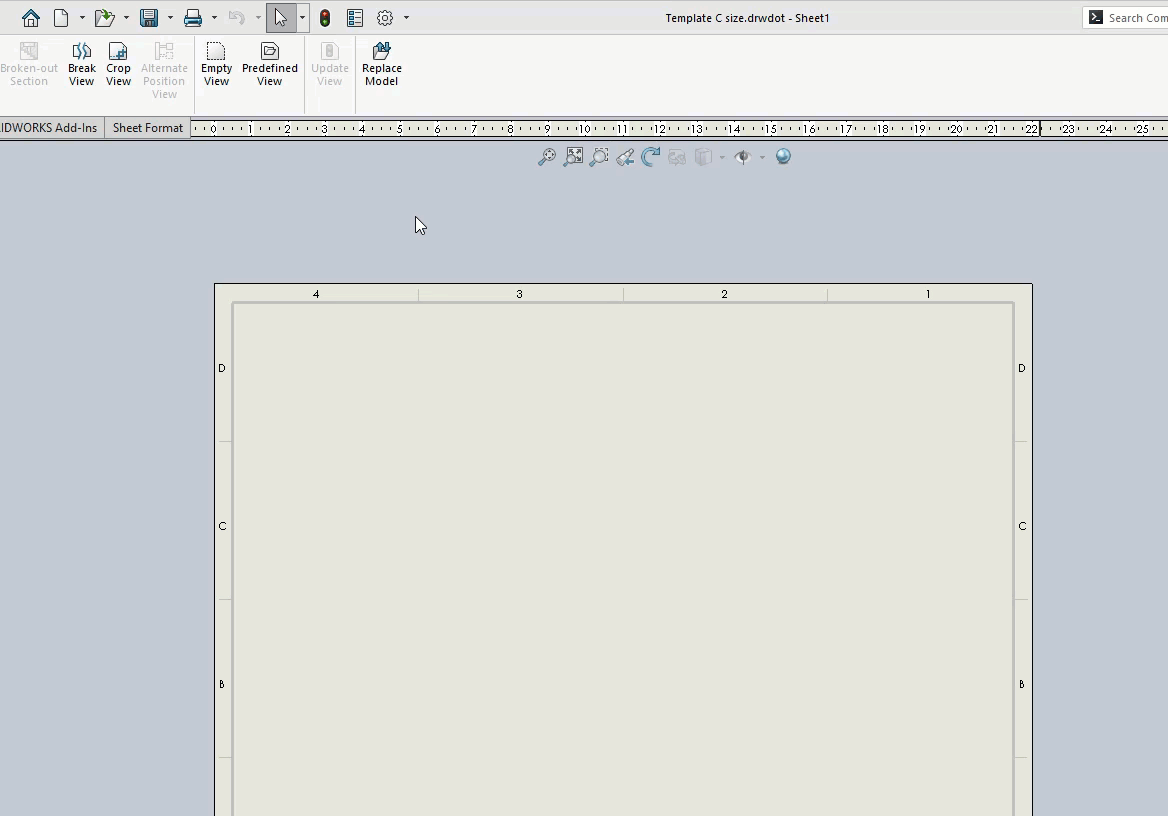
Save the Drawing Template.
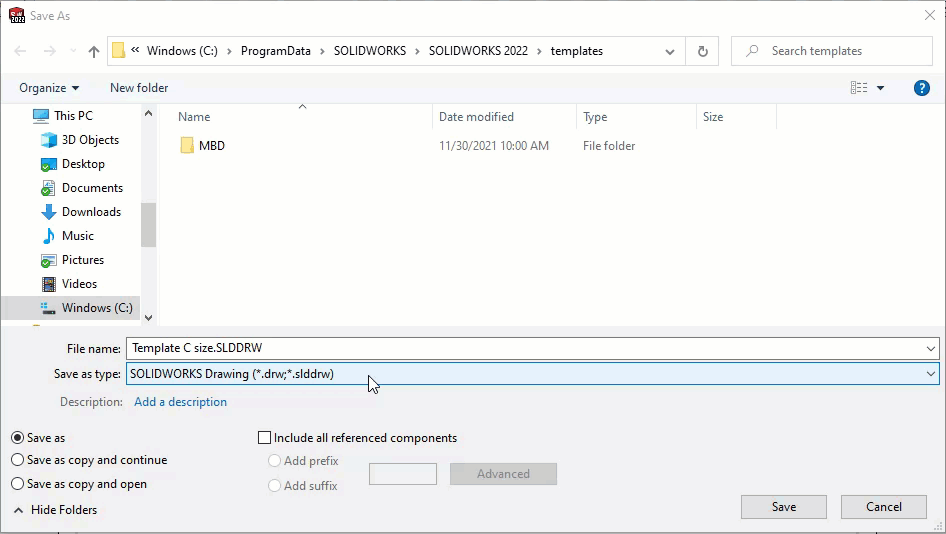
I hope this guide has helped to recover your Part, Assembly, and Drawing templates. Learn more about drawing templates by following the links below.
Join the GoEngineer Community
Browse trending topics, ask questions, join clubs, and participate in coversation with experts in the engineering community. Learn More >>
Related Articles
How to Adjust Template Settings in SOLIDWORKS
Applying a New SOLIDWORKS Drawing Sheet Format to Existing & Future Drawings
Creating a Multi-Sheet Drawing Template in SOLIDWORKS
About Blaze Johnson
Blaze Johnson is a Sr. SOLIDWORKS Support Engineer at GoEngineer.
Get our wide array of technical resources delivered right to your inbox.
Unsubscribe at any time.