3 Ways to Refresh SOLIDWORKS Simulation Plots
SOLIDWORKS Simulation plot graphical changes (such as isolate, hide/show, exploded views) are not updated automatically. The plot that was visible before the change remains visible after the change unless additional steps described below are followed. This is due to the fact that the results data loads based on the original view state, the plot must be refreshed. There are three separate methods of regenerating a SOLIDWORKS Simulation plot after a graphical change has been made.
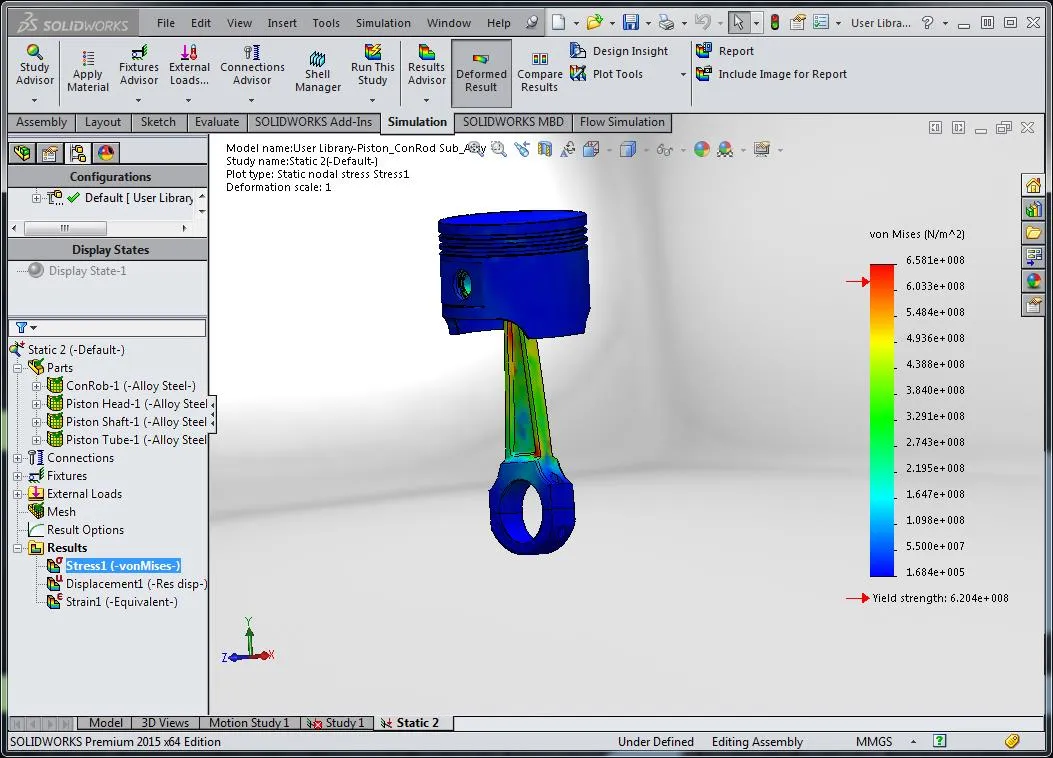
Simulation plot before isolating the connecting rod of this piston assembly.
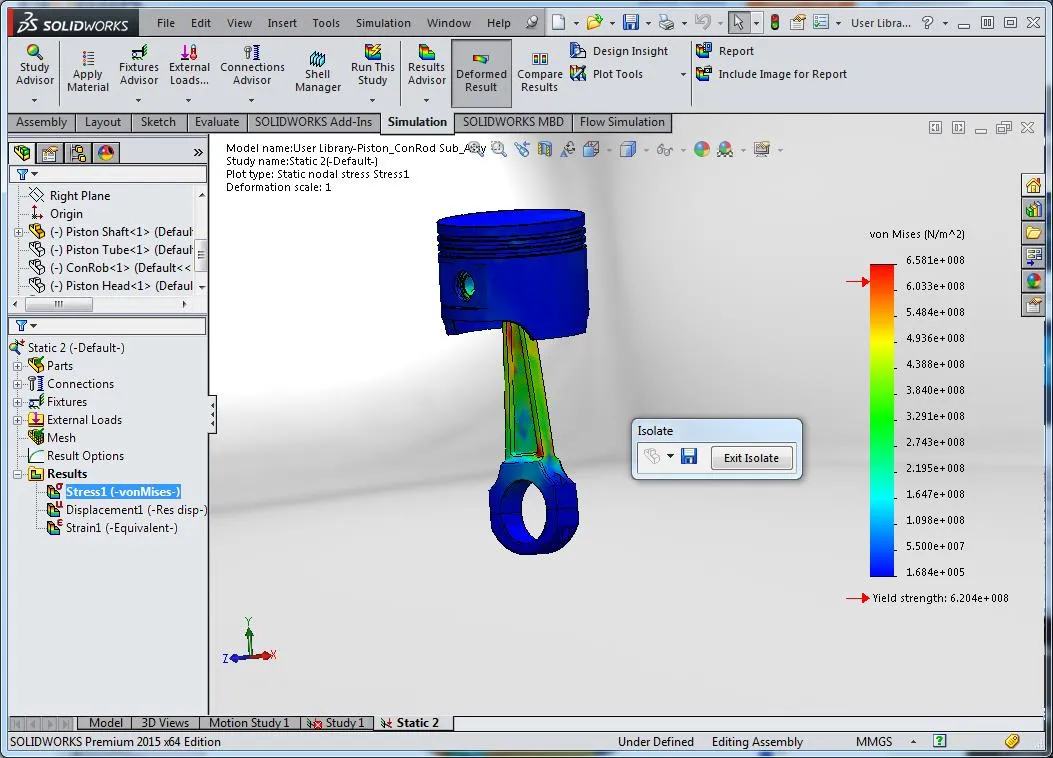
Simulation plot after isolating the connecting rod, but before regenerating the plot.
Method #1: Edit Plot Definition
Right-click the desired plot then select Edit Definition. Now click the green checkmark to update to the Simulation plot based on the current graphics.
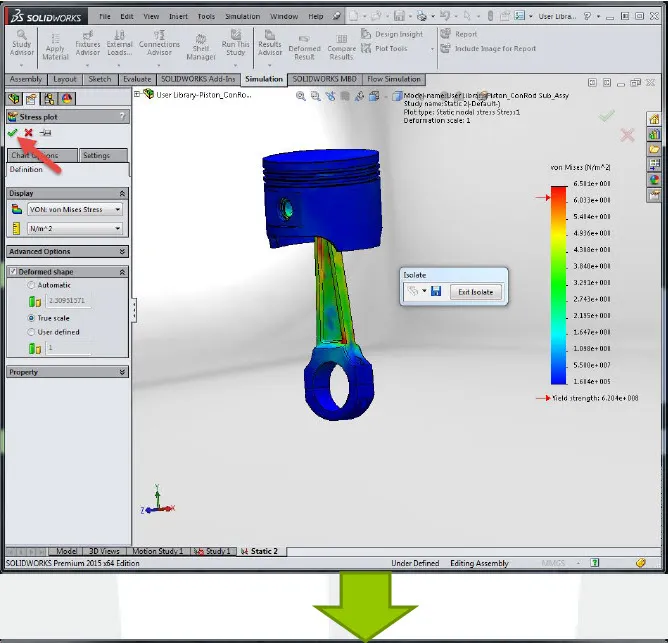

Method #2: Hide, then show your Simulation Plot
Right-click the plot of your choice then click the hide option. Now right-click the same plot and click show. This will update the Simulation results based on the current graphical data.
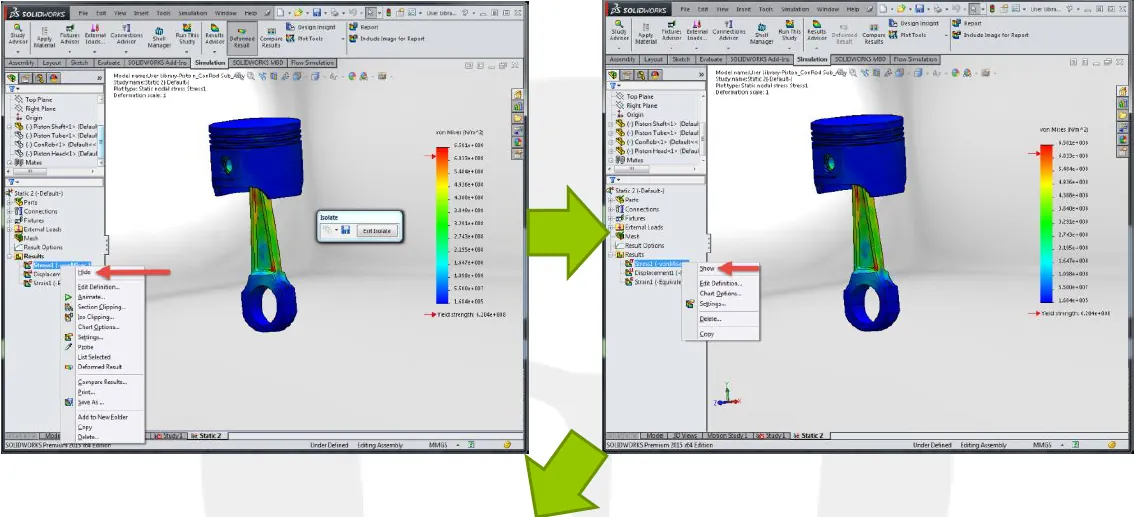
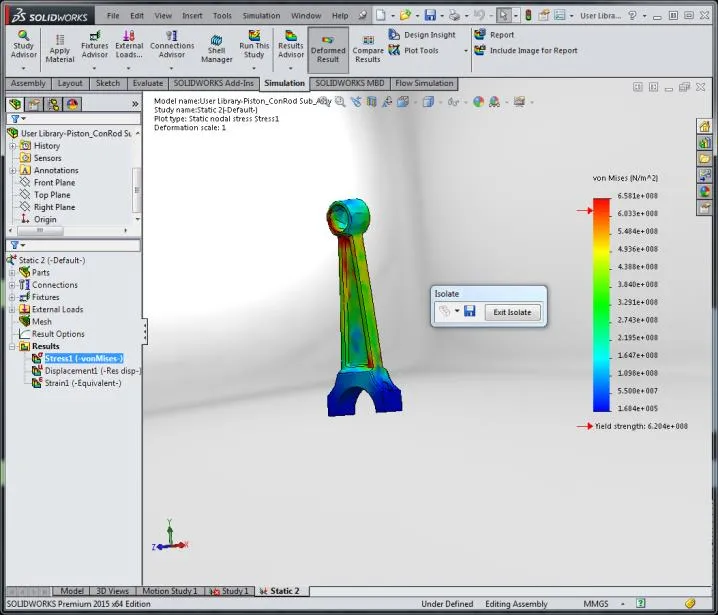
Method #3: Activate another Simulation Plot, then return to the original
The quickest of the three methods is to activate a different plot and then return to the original plot.
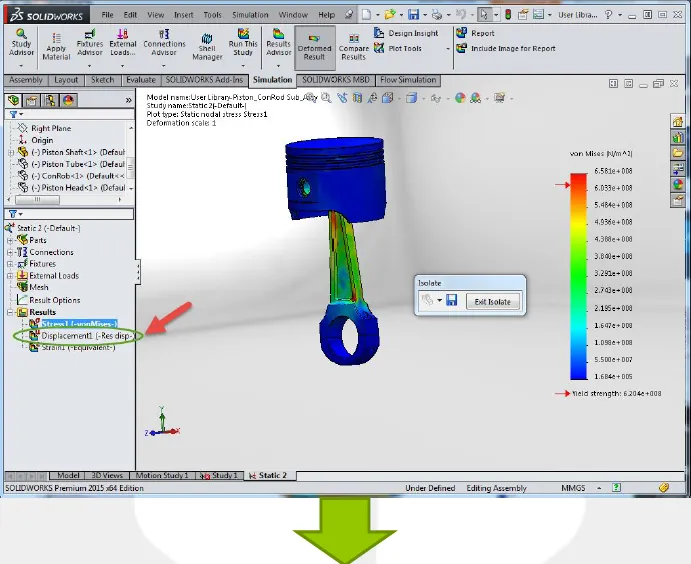
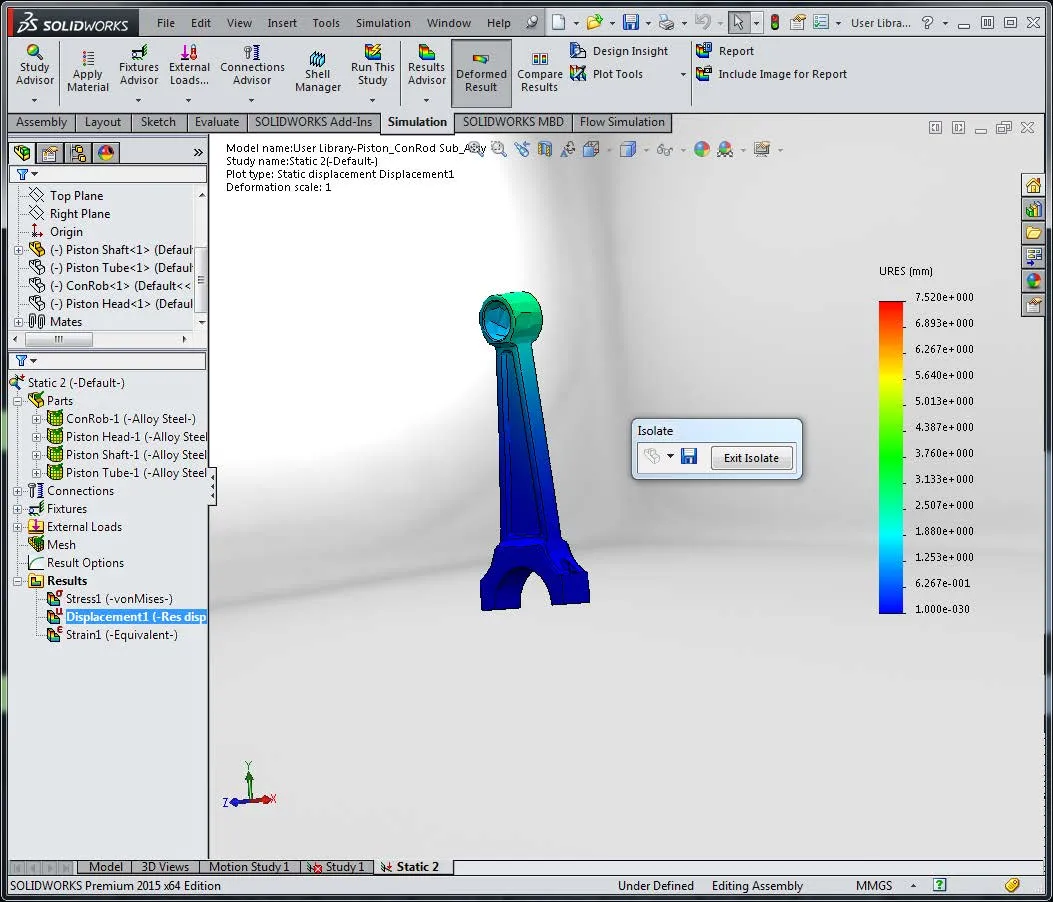
I hope you found this SOLIDWORKS Simulation tutorial helpful. Check out more articles below.
Learn More about SOLIDWORKS Simulation
Changing Units and Number Formats in SOLIDWORKS Simulation
Troubleshooting SOLIDWORKS Simulation No Penetration Contact Sets Recommendations
SOLIDWORKS Simulation Gauss Points, Nodal, and Element Stress
SOLIDWORKS Simulation Tips: No Penetration Contact Set Setup

About Taran Packer
Taran is a SOLIDWORKS Simulation Technical Support Specialist at GoEngineer. He has a Bachelor’s degree in Biomedical Engineering from the University of Utah. Taran enjoys learning about different tools in SOLIDWORKS Simulation, Flow Simulation, and Plastics.
Get our wide array of technical resources delivered right to your inbox.
Unsubscribe at any time.