Setting Up Shared Weldment Profiles in SOLIDWORKS
When trying to standardize designs, it is a good idea for you and your team to use the same weldment profiles in SOLIDWORKS. This tutorial covers the steps to set up shared weldment profiles.
Step 1: Locate your weldment profiles
Let’s assume the weldment profiles everyone will be using moving forward are the ones you are currently using with SOLIDWORKS.
Locate the Weldment Profiles folder by going to Tools > Options > System Options > File Locations > Weldment Profiles.
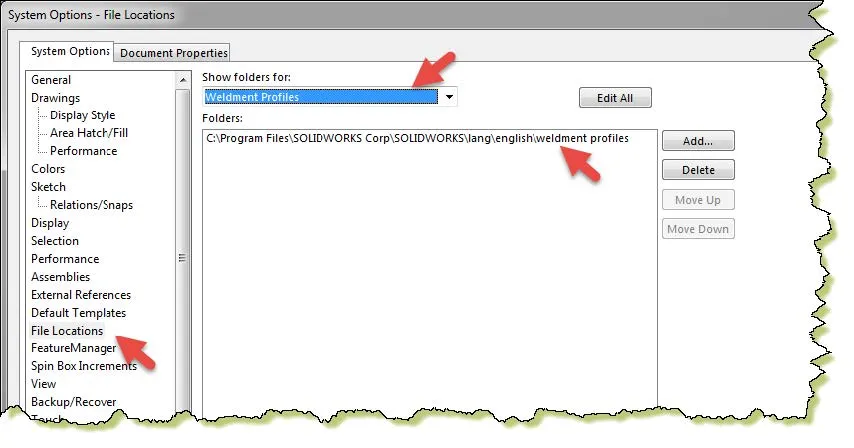
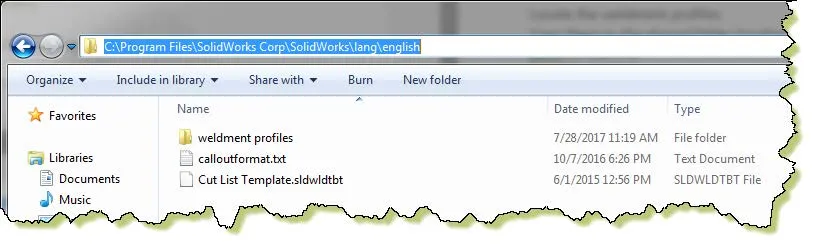
The default folder location is C:\Program Files\SolidWorks Corp\SolidWorks\lang\english.
Step 2: Copy the local folder to the shared folder location
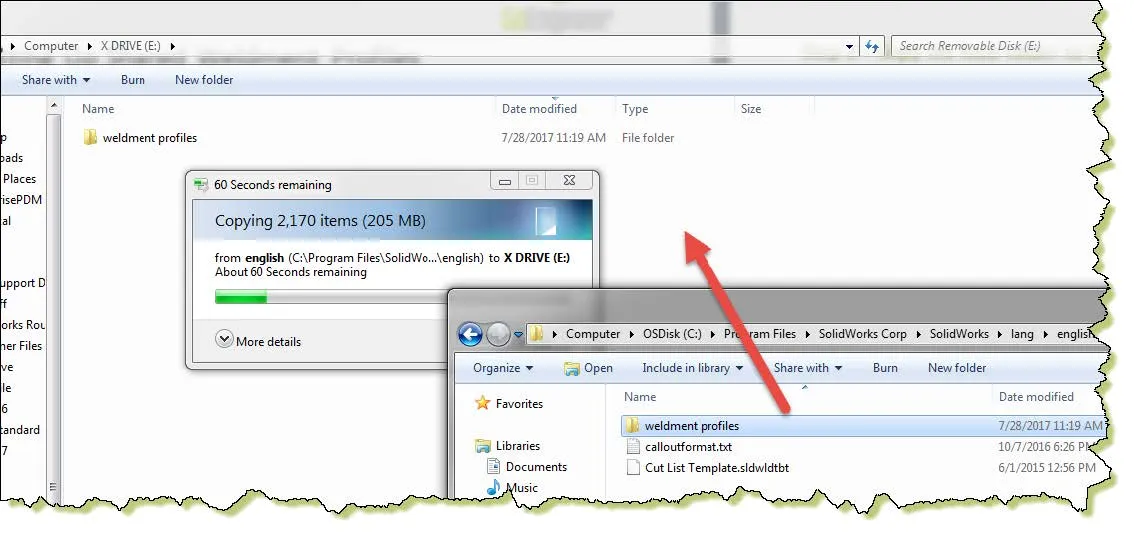
Step 3: Point to the new shared folder location
Change the weldment profiles location in the System Options to the new shared location and ensure all users are pointed to that location. Be sure to give the users at least read access to the network folder. Hit Yes when being prompted to add that folder path as a search path.
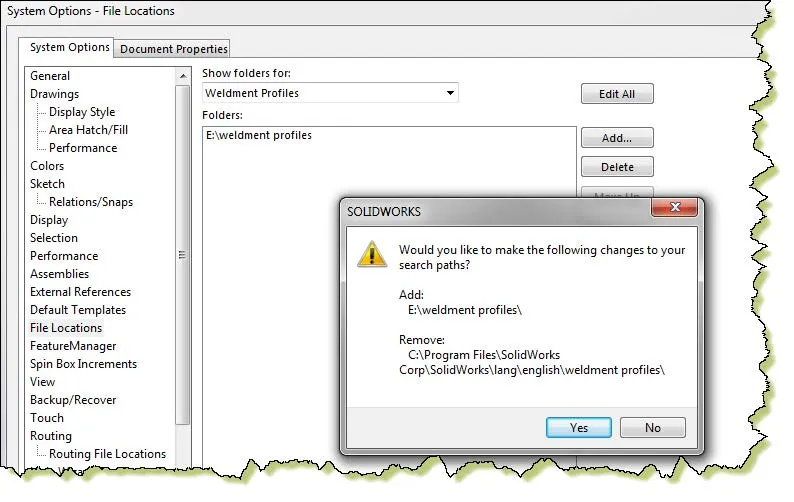
Related Articles
SOLIDWORKS - Weldment Configurations
SOLIDWORKS 2020 Structure Systems for Weldments
Designing a Trailer Using SOLIDWORKS Weldments
Using Cosmetic Threads: SOLIDWORKS Best Practices

About Rodolfo Gutierrez
Rodolfo Gutierrez is a Mechanical Engineer by profession specializing in SOLIDWORKS, Routing, PDM, Sheet Metal, and Weldments. Lucky husband and goofy dad. Loves productivity hacks.
Get our wide array of technical resources delivered right to your inbox.
Unsubscribe at any time.