How to Show eDrawings Markups in SOLIDWORKS
Currently, eDrawings Markup is available for SOLIDWORKS drawings but not part or assembly files. Here are the steps to show eDrawings Markups or any other tool in eDrawings to show in SOLIDWORKS Drawings files.
In this example, we will focus on the Markup tool but this process can be applied to any of the eDrawing tools.
- In eDrawings, open a SOLIDWORKS Drawing file by going File > Open > Browse to file then Open. Here is the drawing we will use as our sample and how it looks once opened in eDrawings.
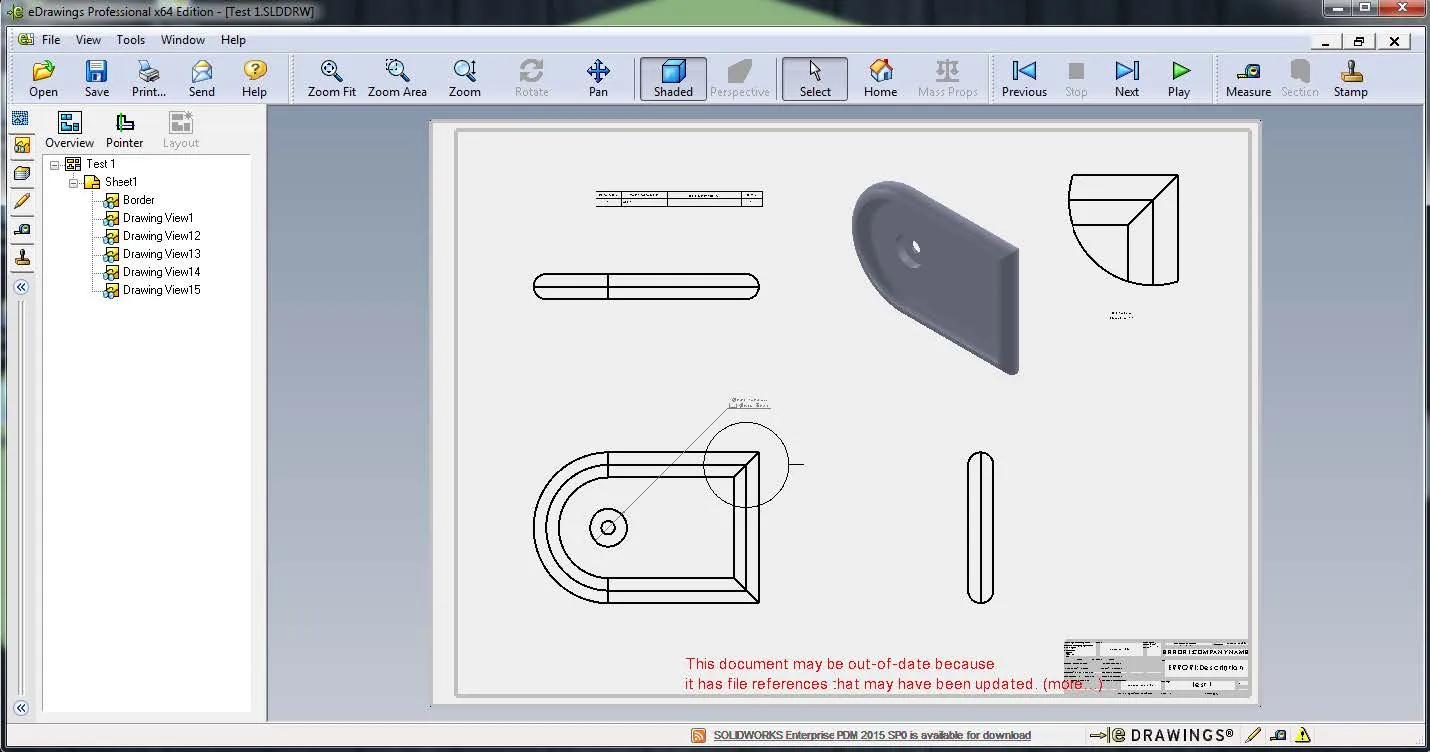
- Click Tools > Markup or select the Pencil Icon on the left side.
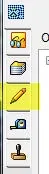
- A Markup diagram is located on the left side of the screen with different types of markup icons. To add a Markup, click on one of the icons and place it anywhere you like in the graphics area.
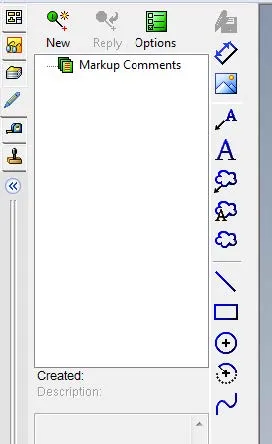
- Here is what it looks like in eDrawings with the Markups highlighted I used:
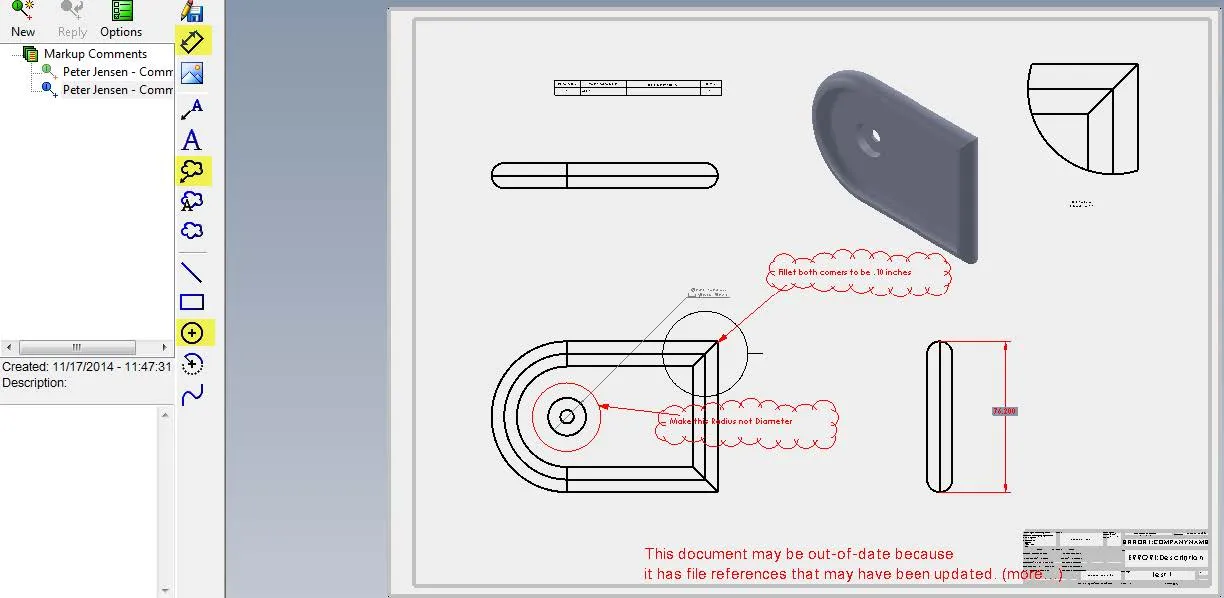
- After you are finished adding the Markups, click File > Save Markup:
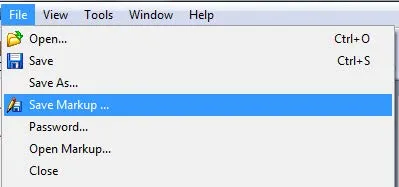
- A Select Markup To Save window appears. Click Ok.
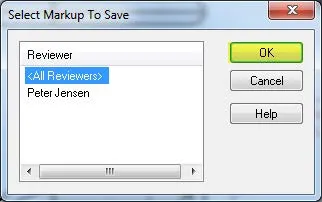
- A Save As window appears. Save the document with your name choice. Note: You do not need to save the part:

- Then, exit eDrawings, and a popup window will appear saying do you want to save changes? Select Yes.
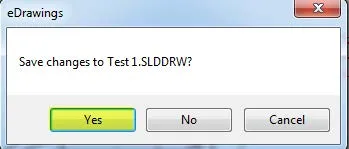
- In SOLIDWORKS, open the same SOLIDWORKS Drawings file used in eDrawings in order to create the markup. Note: this is the drawing file, not the markup file.
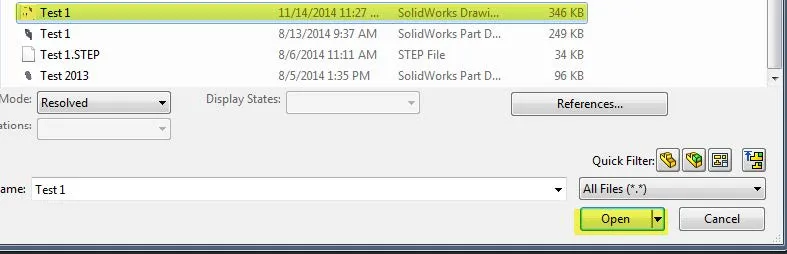
- Open the same SOLIDWORKS Drawings file used in eDrawings in order to create the markup. Note: this is the drawing file, not the markup file:
- In SOLIDWORKS, there are a couple of options depending on how your SOLIDWORKS is set up if the Markups do not display automatically.
- Click Tools, eDrawings Markup File, A Open window is displayed. Select the Markup file that you saved via eDrawings and click Open. The markups created in eDrawings appear in the drawing....
or if that isn’t an option then; - Click Tools > Options > on Systems Options tab go to Feature Manager and select Show for eDrawings Markups, then OK:
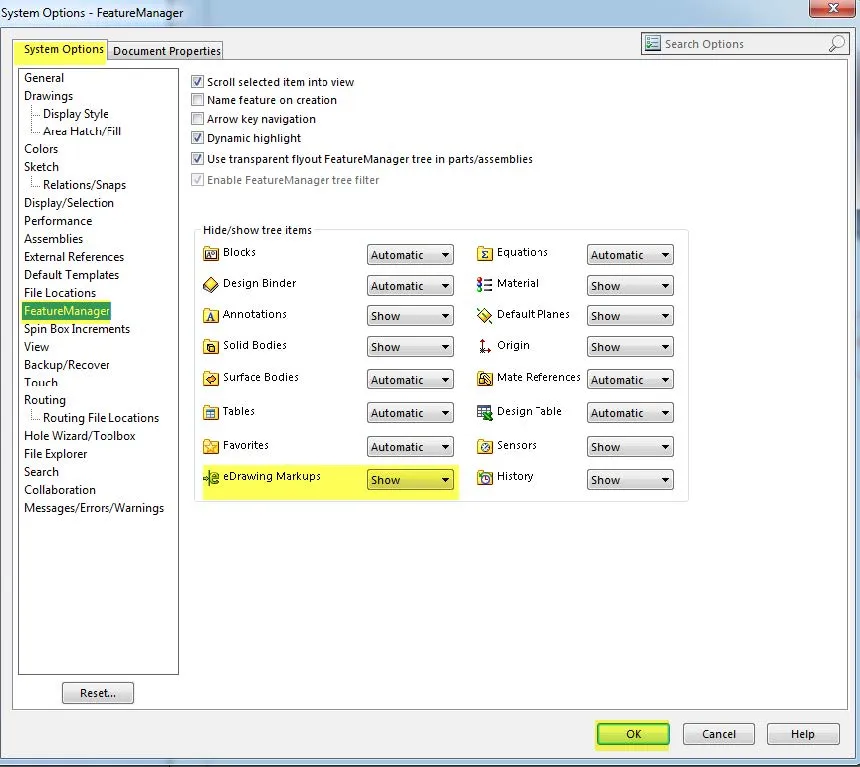
- The final result in SOLIDWORKS will look like the following:
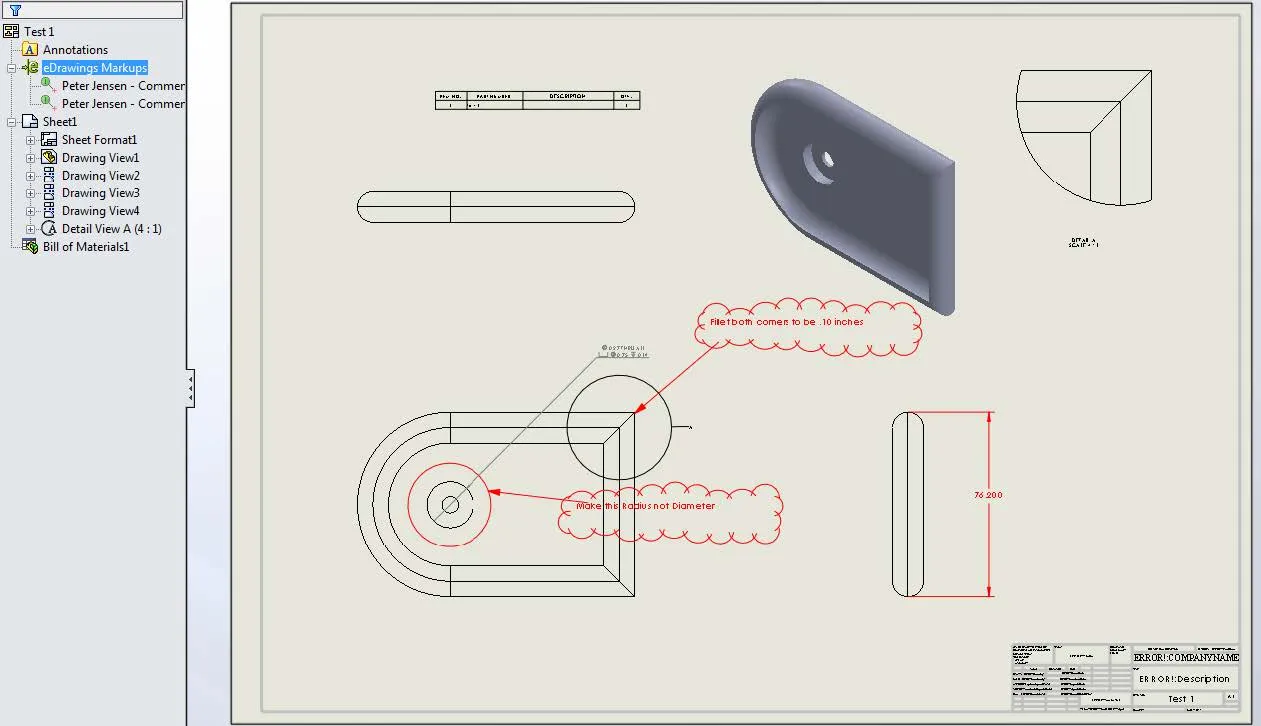
Learn More about eDrawings
SOLIDWORKS eDrawings for Mobile: Oh, The Places You'll Go
eDrawings Professional - Add Custom Stamps
![]() SOLIDWORKS Tutorial - Publish eDrawings on the Web
SOLIDWORKS Tutorial - Publish eDrawings on the Web

About GoEngineer
GoEngineer delivers software, technology, and expertise that enable companies to unlock design innovation and deliver better products faster. With more than 40 years of experience and tens of thousands of customers in high tech, medical, machine design, energy and other industries, GoEngineer provides best-in-class design solutions from SOLIDWORKS CAD, Stratasys 3D printing, Creaform & Artec 3D scanning, CAMWorks, PLM, and more
Get our wide array of technical resources delivered right to your inbox.
Unsubscribe at any time.