SOLIDWORKS CAM and CAMWorks CommandManager Icon Reset
Have you ever opened SOLIDWORKS to find that the CAMWorks or SOLIDWORKS CAM icons were missing from the CommandManager or greyed out? This tutorial explains how to fix that by performing an icon reset.

Resetting the CommandManager
When this happens, it seems like all of the tool icons are missing (save one or two) or the icons are completely greyed out, thus impossible to use. Did you know that you don't need to go through the lengthy process of repairing SOLIDWORKS and seeing if that will fix the issue?
SOLIDWORKS CAM and CAMWorks both have the ability to reset that toolset in the CommandManager. However, depending on the software you are using, the location of the solution is slightly different.
Note: To use this tool, you must close SOLIDWORKS prior to running the command.
How to Reset in SOLIDWORKS CAM
To reset in SOLIDWORKS CAM, you will need to navigate to the below path:
SOLIDWORKS CAM: 
C:\Program Files\SOLIDWORKS Corp\SOLIDWORKS CAM
Keep in mind that your path may be different, depending on how many installations of the SOLIDWORKS software are present on your computer.
How to Reset in CAMWorks
To reset in CAMWorks, you will need to navigate to the below path:
CAMWorks: 
C:\Program Files\CAMWorks2020x64\CAMWorks_VC140
If you have multiple instances of CAMWorks, your path may have a (#) in it.
Once the above command has been run, launch SOLIDWORKS and open a part. Now that the command reset has been run, you should have all your icons and commands back and functional.
I hope you found this tutorial helpful. Visit the links below to learn more about SOLIDWORKS CAM and CAMWorks.
More SOLIDWORKS CAM & CAMWorks Tutorials
Creating a Coordinate System in CAMWorks
Importing the Technology Database in CAMWorks
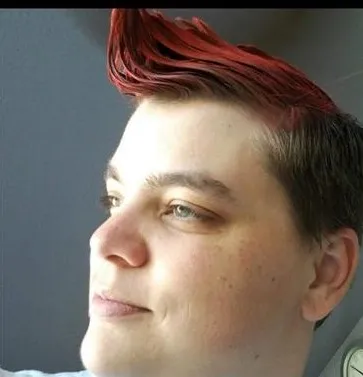
About Krystal Petersen
Krystal Petersen is a SOLIDWORKS Technical Support Engineer based out of Auburn Hills, Michigan. Krystal studied Product Engineering at Oakland Community College and has earned her CSWA and CSWP Certifications. She joined the VAR channel in 2015 with DASI (now GoEngineer). Krystal is a huge fan of Star Wars and likes to spend her off time fishing and camping.
Get our wide array of technical resources delivered right to your inbox.
Unsubscribe at any time.
