SOLIDWORKS Cut List Properties: Where Do They Come From?
“How do I add default Cut List properties to a weldment in SOLIDWORKS?" I have been asked this question on multiple occasions. To fully answer the question, we first need to understand the different Cut List types, and how the properties are generated.
Cut List Types
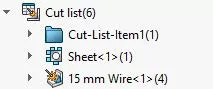
There are three different types of Cut Lists in SOLIDWORKS.
- General
- Indicated by a blue folder icon
- The feature tree must include weldment or sheet metal features, but not be applied to the solid body.
- Sheet Metal
- Indicated by a sheet metal symbol
- Body has sheet metal applied to it.
- Structural Member
- Indicated by a weldment icon
- Body is created using structural members or systems.
System Generated Properties
There are different properties generated based on the type of Cut List applied to each body. They are system-defined, regardless of whether the Cut List is created automatically or manually and they can not be deleted.
- General (2)
- Material
- Quantity
- Sheet Metal (17)
- Bounding Box Length
- Bounding Box Width
- Sheet Metal Thickness
- Bounding Box Area
- Bounding Box Area-Blank
- Cutting Length-Outer
- Cutting Length-Inner
- Cut outs
- Bends
- Bend Allowance
- Material
- Mass
- Description
- Bend Radius
- Surface Treatment
- Cost-Total Cost
- Quantity
- Structural Member (8)
- Length
- Angle1
- Angle2
- Angle Direction
- Angle Rotation
- Material
- Quantity
- Total Length
Because Cut List properties are system generated based on the body’s classification, they can not be predefined in a part template, nor is there a list to modify. However, there are ways to have additional properties generated when creating structural members and inserting parts into a weldment.
Inherited Information
Information can be inherited from weldment profiles and inserted parts.
- Material
- If the structural profile has a material applied, it is inherited by all bodies created by the profile.
- If material is applied to a part’s body, it can be inherited by the Cut List body (must check option upon inserting part).
- File Propeties
- File properties in a weldment profile are pushed to the Cut List created by the structural member. This includes the value/text expression.
- File properties in a part can be pushed to the created body’s Cut List (must check option upon inserting part).
More SOLIDWORKS Tutorials
Linking a Custom Cut List Property to a SOLIDWORKS Drawing Balloon
Showing Cut List Item Names in a BOM SOLIDWORKS Tutorial
How to Save Annotation Properties in SOLIDWORKS
Missing Cosmetic Threads and How to Fix Them

About Heather McHale
Heather McHale is a SOLIDWORKS Technical Support Engineer, Instructor, and Certified SOLIDWORKS Expert. Heather has over 13 years of design experience since earning her degree in Computer Aided Drafting from Kellogg Community College. Heather joined the VAR channel in 2017 first with DASI and now GoEngineer. Based out of western Michigan, Heather enjoys camping, hiking, and scrapbooking in her free time.
Get our wide array of technical resources delivered right to your inbox.
Unsubscribe at any time.