SOLIDWORKS Drawing Performance (2021 or Older Drawing Files): Turn Off Detailing Mode
Important Note: In SOLIDWORKS 2020, the setting Include Detail Mode Data When Saving was added to the System Options. In SOLIDWORKS 2022, it was moved to Document Properties under the setting Save Model Data. With these settings ON, the save time of a drawing can exponentially increase due to the model data being saved into the drawing file.
Since this setting is now in Document Properties (Figure 5), SOLIDWORKS drawings saved prior to SOLIDWORKS 2022 (2021 or older) do not have this setting in their Template and when opened in 2022 or newer, will have this setting turned ON by default.
This article goes over the steps to turn off the Include Detail Mode Date When Saving option in the Windows registry. This registry setting determines if older drawings open with the Save Model Data on in Document Properties in SOLIDWORKS 2022 and newer.
Note: The steps in this article require access and edits to the Windows Registry. Any such edits are done at your own risk and should only be attempted under the advisement of your IT professional. If you are uncomfortable with following the procedure below, please seek assistance.
Turn off Setting Inside SOLIDWORKS System Options
For SOLIDWORKS 2020 – 2021, the setting can be turned off inside SOLIDWORKS by going to Tools > Options > System Options > Drawings > Performance and deselecting Include Detailing Mode Data when saving. (Figure 1)
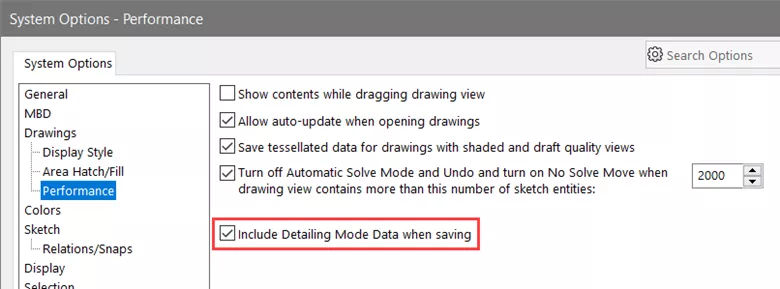
Figure 1
Turn off Setting Through Windows Registry
You can also permanently turn off the setting through the Windows Registry for SOLIDWORKS 2022 and newer. To do that, follow the steps below.
- Launch the Windows Registry Editor.
- Go to the location:
- Computer\HKEY_CURRENT_USER\SOFTWARE\SolidWorks\SOLIDWORKS <version>\Drawings (Figure 2)
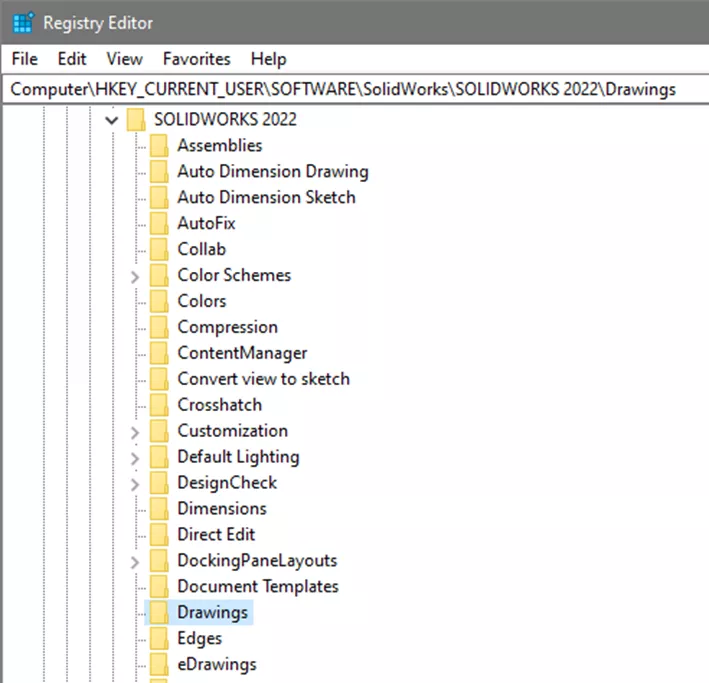
Figure 2
- Computer\HKEY_CURRENT_USER\SOFTWARE\SolidWorks\SOLIDWORKS <version>\Drawings (Figure 2)
- Find the key Include Detailing Mode Data when saving, right-click on it, and select Modify. (Figure 3)
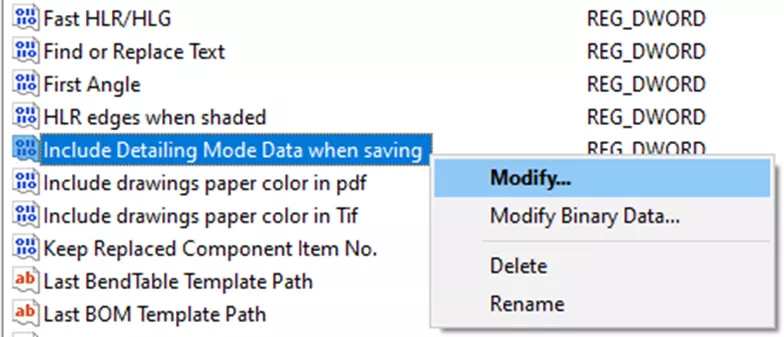
Figure 3 - Change the Value data from one (1) to zero (0), and select OK. (Figure 4)
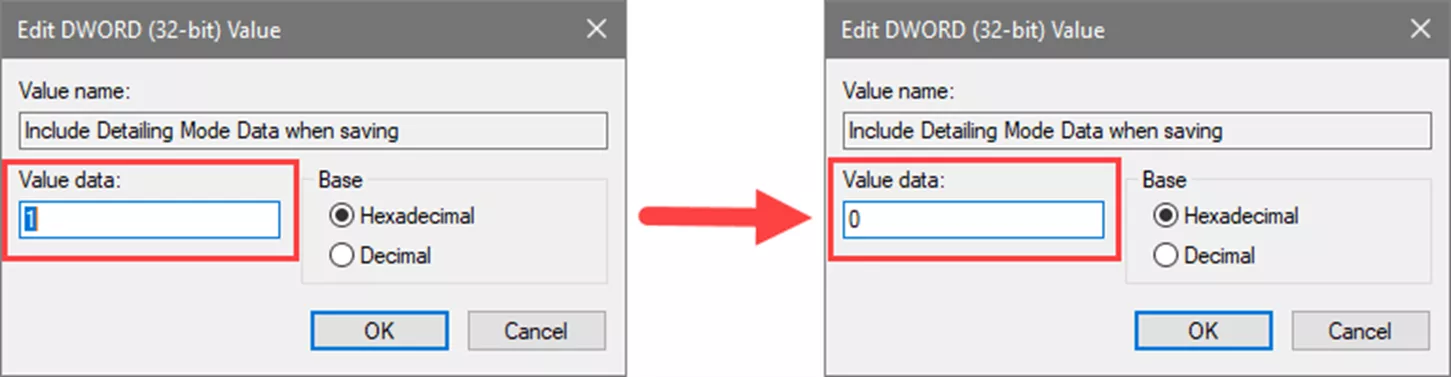
(Figure 4)
This will prevent the Save Model Data Document Property from enabling itself in SOLIDWORKS 2022 and newer versions when opening SOLIDWORKS 2021 and older drawing files. (Figure 5)
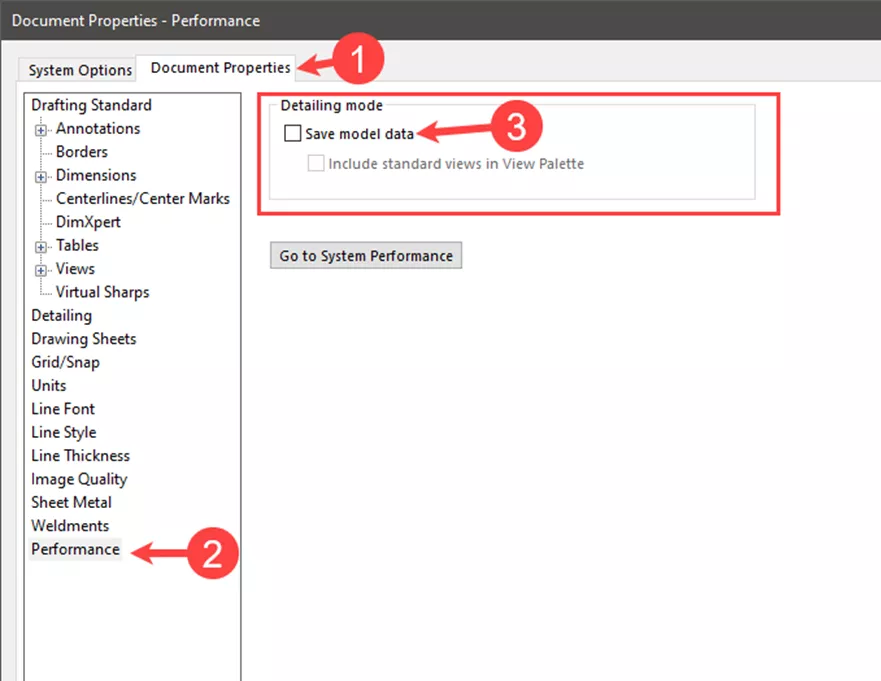
Figure 5
I hope you found this tutorial helpful. Check out more SOLIDWORKS tutorials below.
Editor's Note: This article was originally published in January 2023 and has been updated for accuracy and comprehensiveness.
More SOLIDWORKS Tutorials
SOLIDWORKS Routing Electrical Route Through Clips
SOLIDWORKS FilletXpert Tool Tutorial
Restore SOLIDWORKS Thumbnails in Windows
Applying a New SOLIDWORKS Drawing Sheet Format to Existing & Future Drawings

About Tashayla Openshaw
Tashayla Openshaw is a SOLIDWORKS Technical Support Engineer based out of our Headquarters in Salt Lake City, Utah. She earned her Bachelor’s degree in Mechanical Engineering from the University of Utah in 2018 and has been part of the GoEngineer family since February 2019.
Get our wide array of technical resources delivered right to your inbox.
Unsubscribe at any time.