SOLIDWORKS Indent Cut vs Combine/Subtract
When working with multibody parts in SOLIDWORKS, there are times when the models will have unwanted overlaps. In this example, we have a part inserted into another part where there is some overlap between the bodies. The goal is to remove the overlap section from the main body while keeping the second body. A couple of features we can use to accomplish this are Combine/Subtract and Indent Cut.
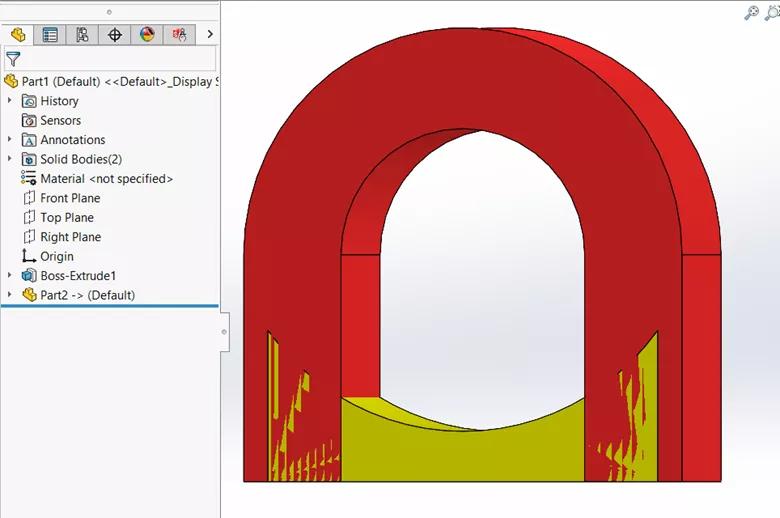
Combine/Subtract Feature
One option is to use the Combine feature to subtract one body from another. However, this tool will remove the entire second body, so another step will be required to get that body to show.
To access the Combine feature, go to Insert > Features > Combine.
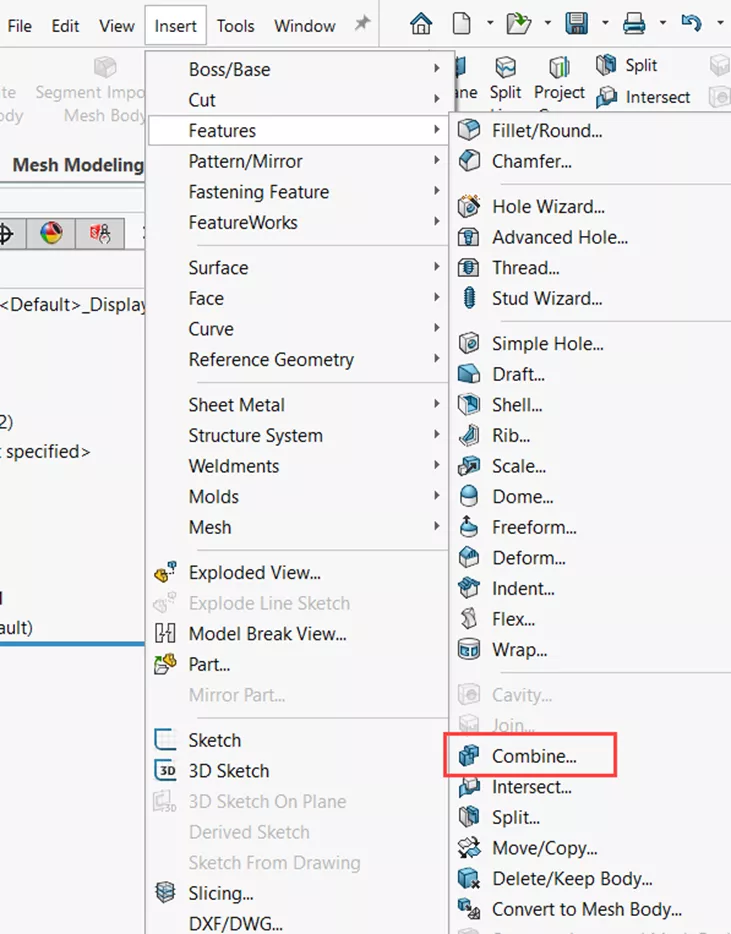
Then, use the Subtract operation type and select which body to subtract and which should be the main body.
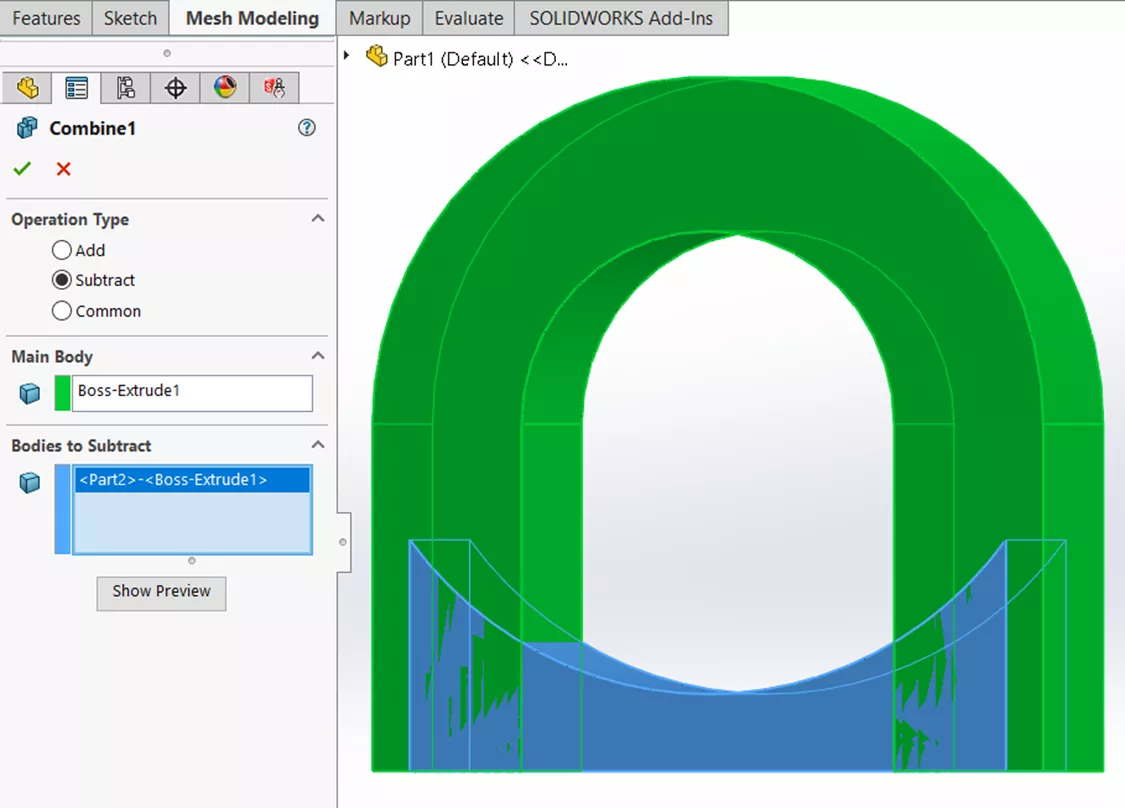
As we can see, this resulted in getting rid of the whole second body.
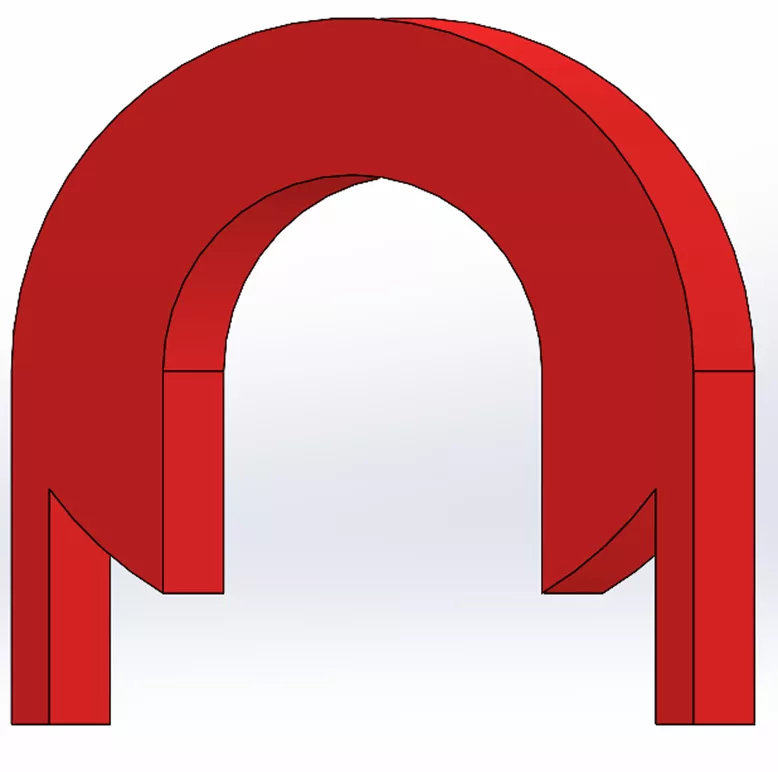
To get the second body to appear, use Move/Copy body and create a copy of the body or insert the part twice so when one is deleted from the Combine/Subtract feature, the other will still be there. In this example, we inserted the part twice.
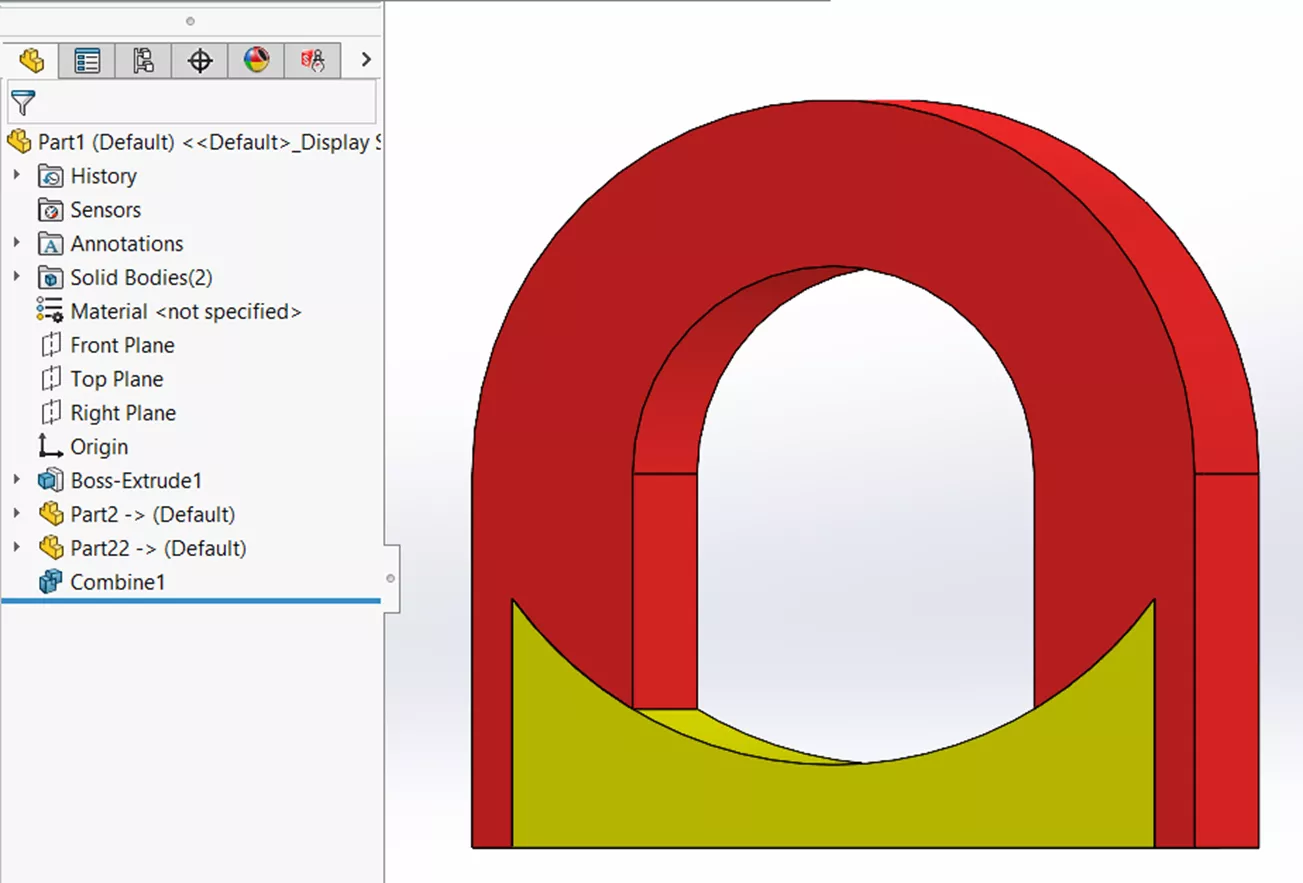
Indent Cut Feature
The Indent Cut feature is more straightforward, as it uses one of the bodies as a tool to cut into the other body.
To access the Indent feature, go to Insert > Features > Indent.
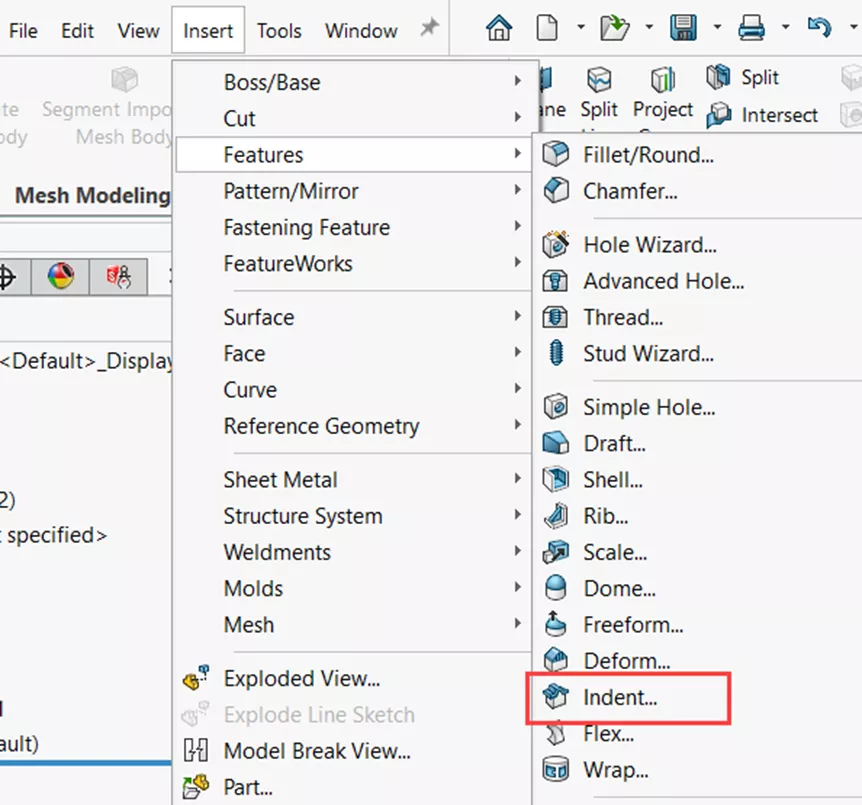
In the feature, select a target body and a tool body and select the Cut option.
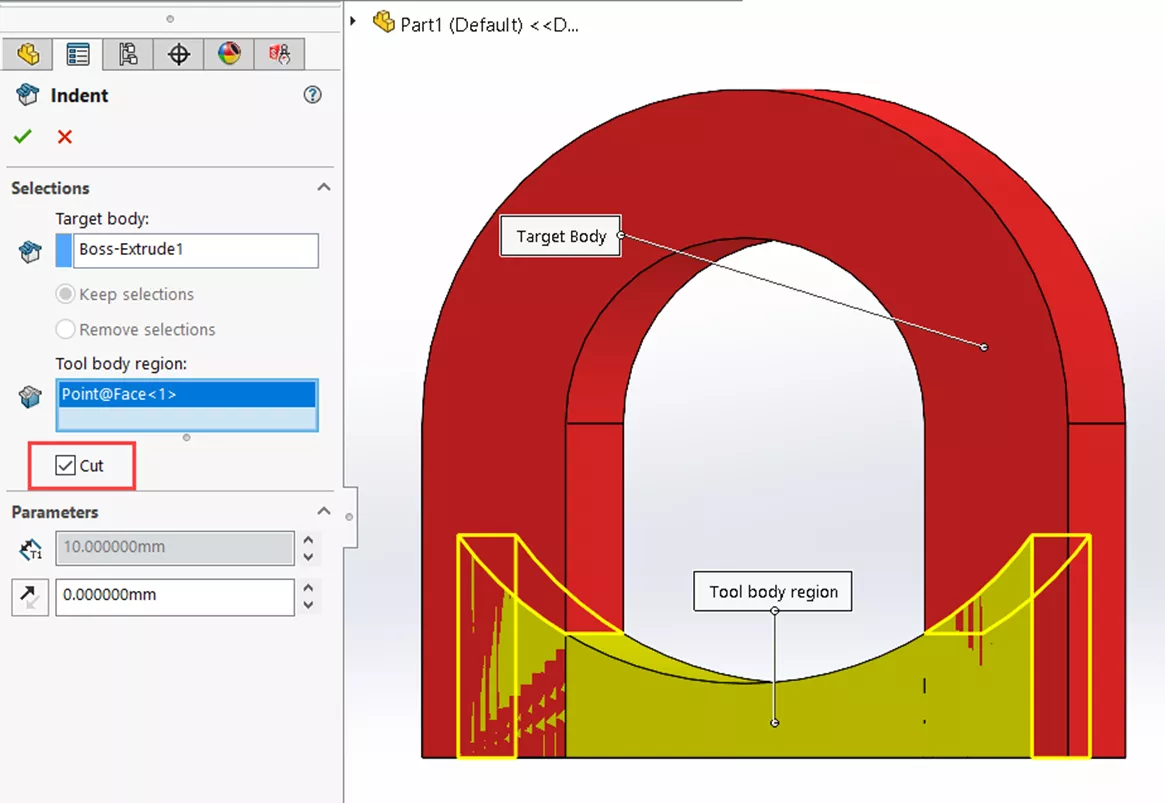
This will give us the desired result of removing the overlapping section from the main body while keeping the second body.
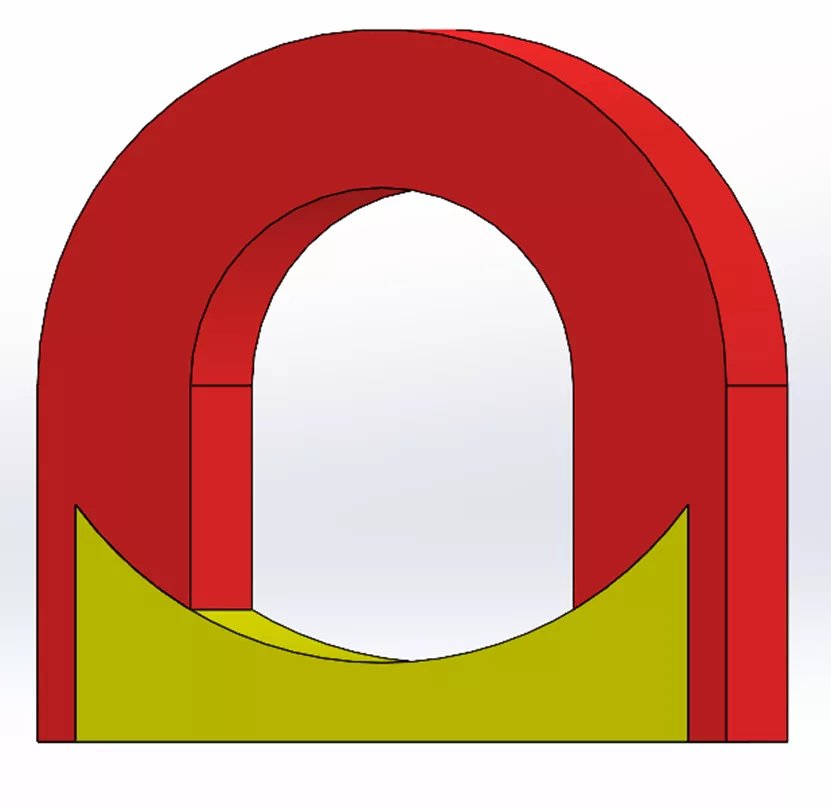
As you can see, Indent Cut is the more straightforward option, while Combine/Subtract requires an additional step for the desired result.
I hope you found this quick tip helpful. Check out more tips and tricks listed below. Additionally, join the GoEngineer Community to participate in the conversation, create forum posts, and answer questions from other SOLIDWORKS users.
Want to take your SOLIDWORKS skills to the next level? Enroll in the official SOLIDWORKS Essentials training course. Both online and in-person classes are available.

SOLIDWORKS CAD Cheat Sheet
SHORTCUTS ⋅ MOUSE GESTURES ⋅ HOT KEYS
Our SOLIDWORKS CAD Cheat Sheet, featuring over 90 tips and tricks, will help speed up your process.
More SOLIDWORKS Tutorials
How to Create an Extrude-Cut on a Curved Surface in SOLIDWORKS
Using SOLIDWORKS Copy with Mates
SOLIDWORKS Sheet Metal Fold and Unfold Tools Explained
SOLIDWORKS Drawing View Labels Explained
SOLIDWORKS Pierce vs Coincident Relations & When to Use Each

About Tashayla Openshaw
Tashayla Openshaw is a SOLIDWORKS Technical Support Engineer based out of our Headquarters in Salt Lake City, Utah. She earned her Bachelor’s degree in Mechanical Engineering from the University of Utah in 2018 and has been part of the GoEngineer family since February 2019.
Get our wide array of technical resources delivered right to your inbox.
Unsubscribe at any time.