SOLIDWORKS Jagged Edges
Starting in SOLIDWORKS 2017, jagged outlines can be added to Detail Views and Crop Views. Jagged lines can be used for Break Lines in Break Views.
After creating a Detail, Crop, or Section View, the option to change the style of the outline or break line is in the view’s PropertyManager.
Detail Views
For Detail Views, the option is in the Detail Views section.
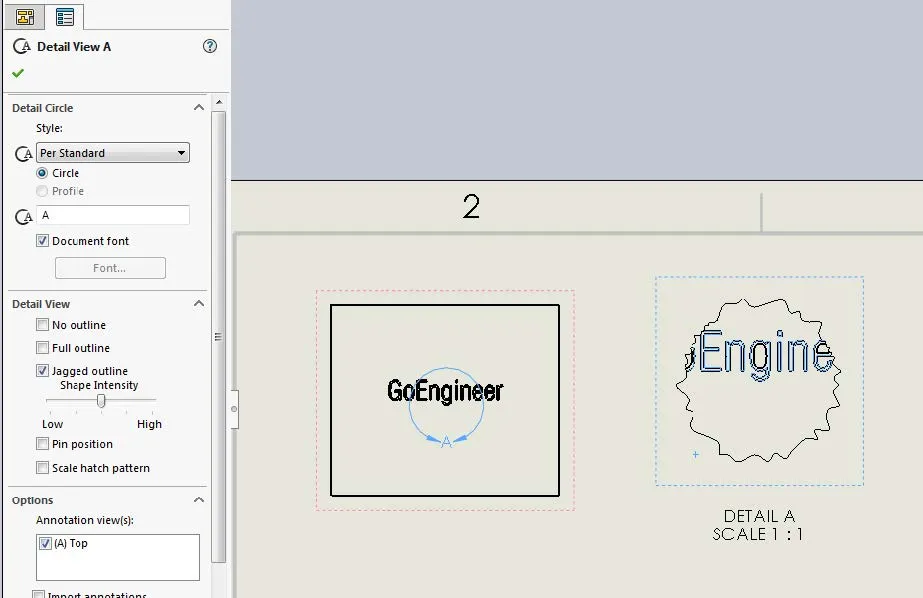
Crop Views
For Crop Views, the option is in the Crop View section.
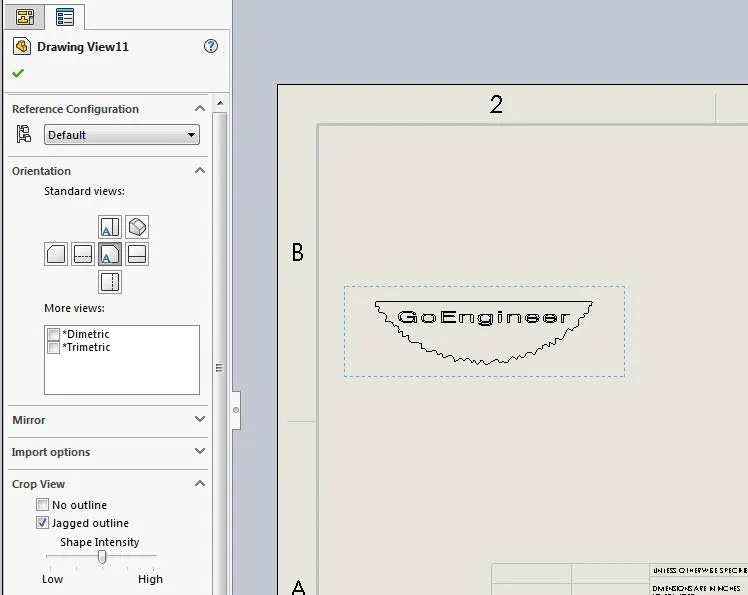
Break Views
For Break Views, the option is in the Break View Settings section. To reach the Break View PropertyManager, pick the Break Lines, not the view they’re breaking.
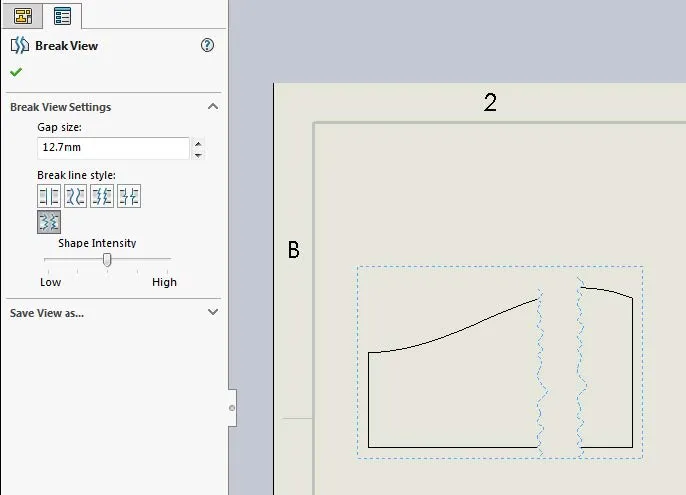
All three options include a Shape Intensity slider. This controls the appearance of the jagged lines. A lower intensity makes the edges finer and smaller while a higher intensity makes them larger and more pronounced. Examples of how different intensities look on a detail view are below.
Low shape intensity:
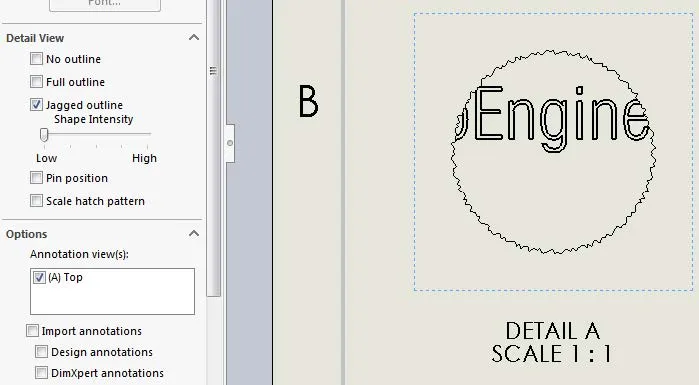
Medium shape intensity:
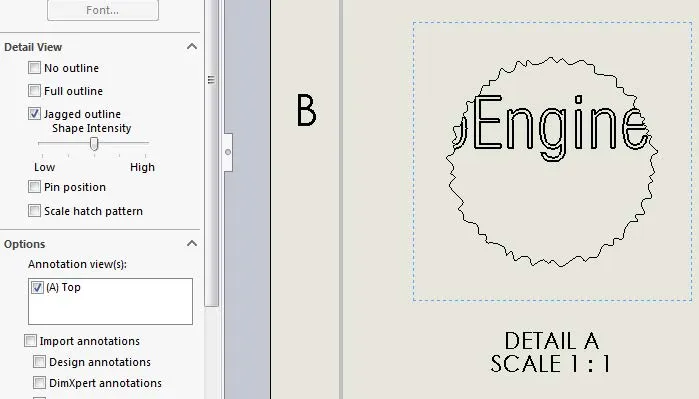
High shape intensity:
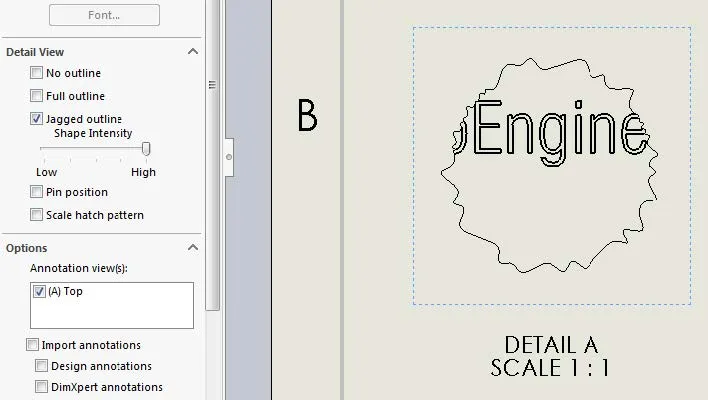
More SOLIDWORKS Tutorials
Using Cosmetic Threads: SOLIDWORKS Best Practices
SOLIDWORKS Wrap Feature Tutorial
Global Variables in SOLIDWORKS Explained
Easy Way to Link Properties to a SOLIDWORKS Drawing

About Lauren McGarry
Lauren McGarry is a Certified SOLIDWORKS Expert based out of San Diego, California. She earned her Bachelor of Science degree from Case Western Reserve University and has been with GoEngineer as a Technical Support Engineer since 2016.
Get our wide array of technical resources delivered right to your inbox.
Unsubscribe at any time.