SOLIDWORKS Data Card: Add Logo or Image
This article is a guide to walk you through how to add a logo or image to your SOLIDWORKS PDM data card. This is useful, for example, when adding a company logo or displaying products that you create on your data card.
How to Add a Logo or Image to SOLIDWORKS PDM Data Cards
- Open the data card in the Data Card Editor or by double-clicking the data card in the Administration app.
- Click on the Image control.
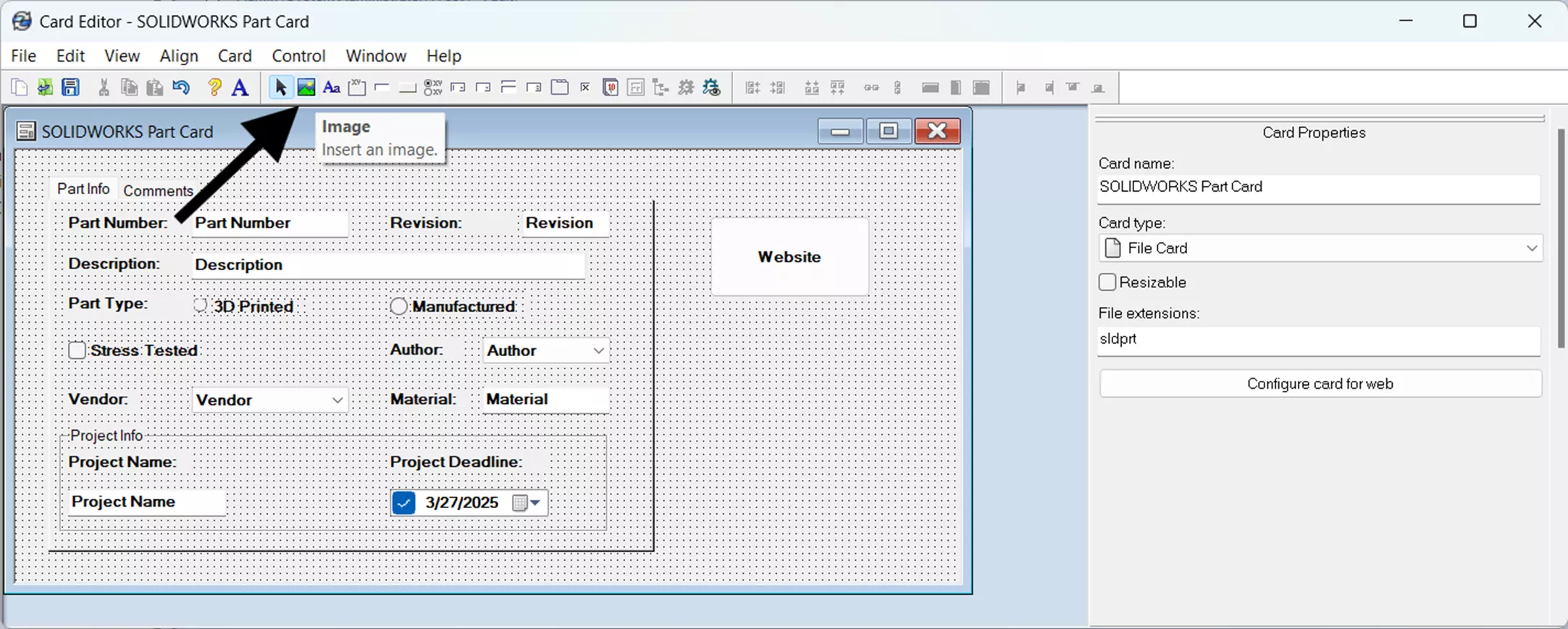
- Click on the data card to place the image box where you want the logo to appear.
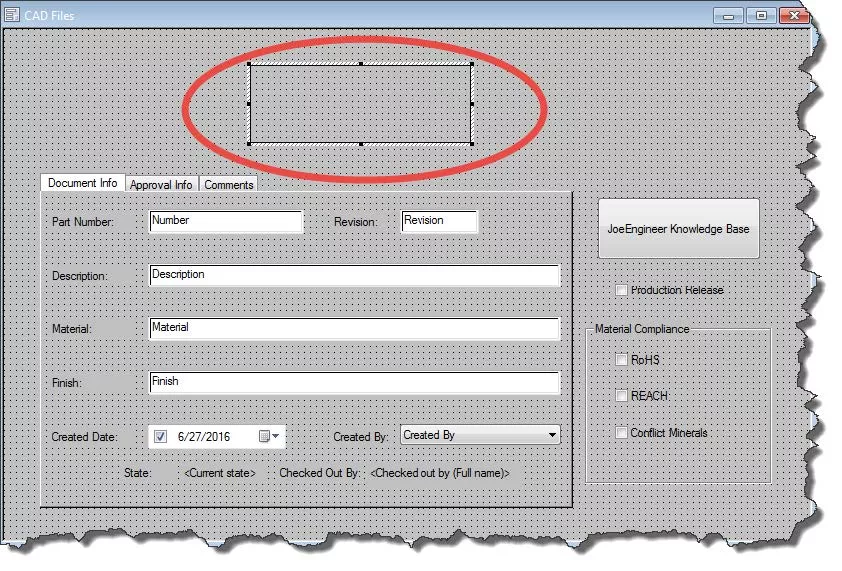
- Click Browse to search for the image that you would like to use. Click Open.
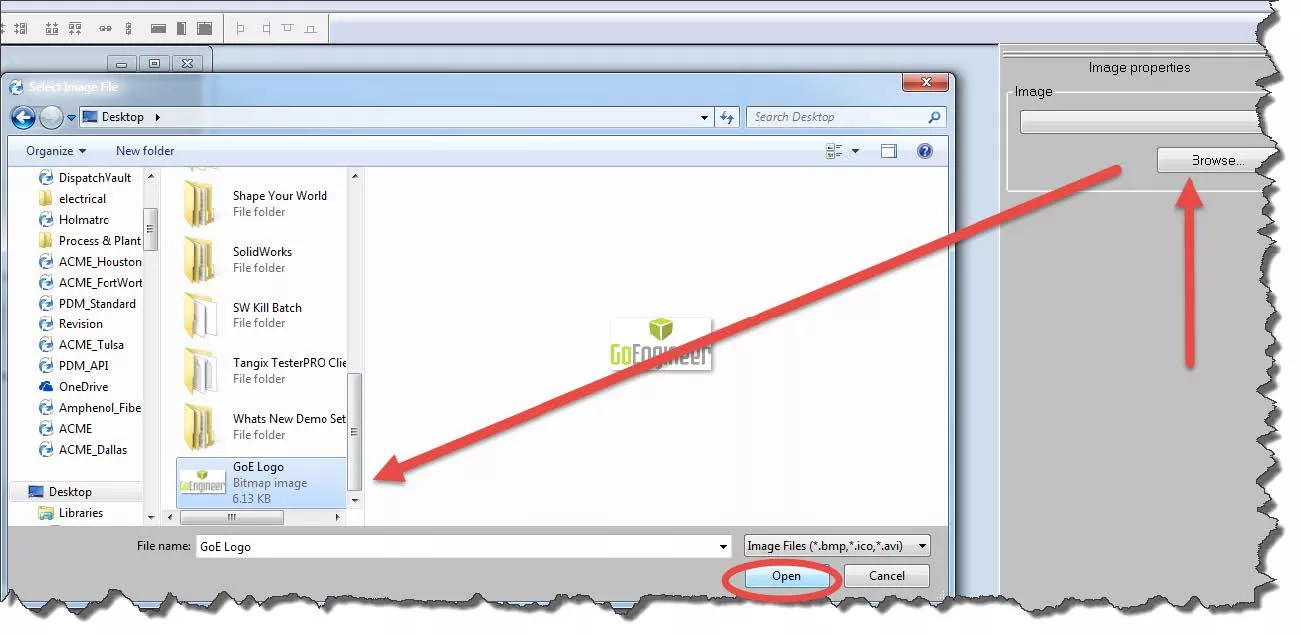
- The image will now appear on the data card. You can click and drag to relocate the image or resize the image by clicking and dragging a handle. Note: Resizing images inside the card editor was added in SOLIDWORKS PDM 2022. For earlier versions, resizing must be done outside of SOLIDWORKS PDM and then the resized images added to the data card again.
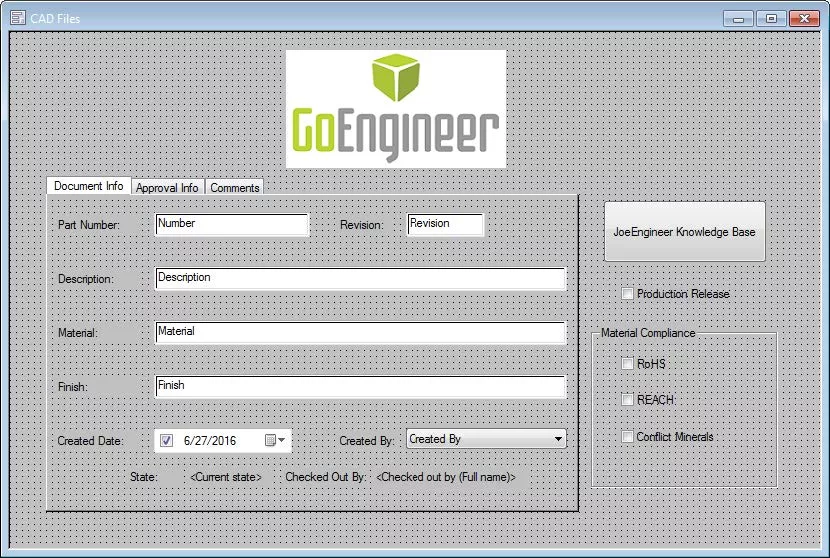
- Click Save and exit the card editor.
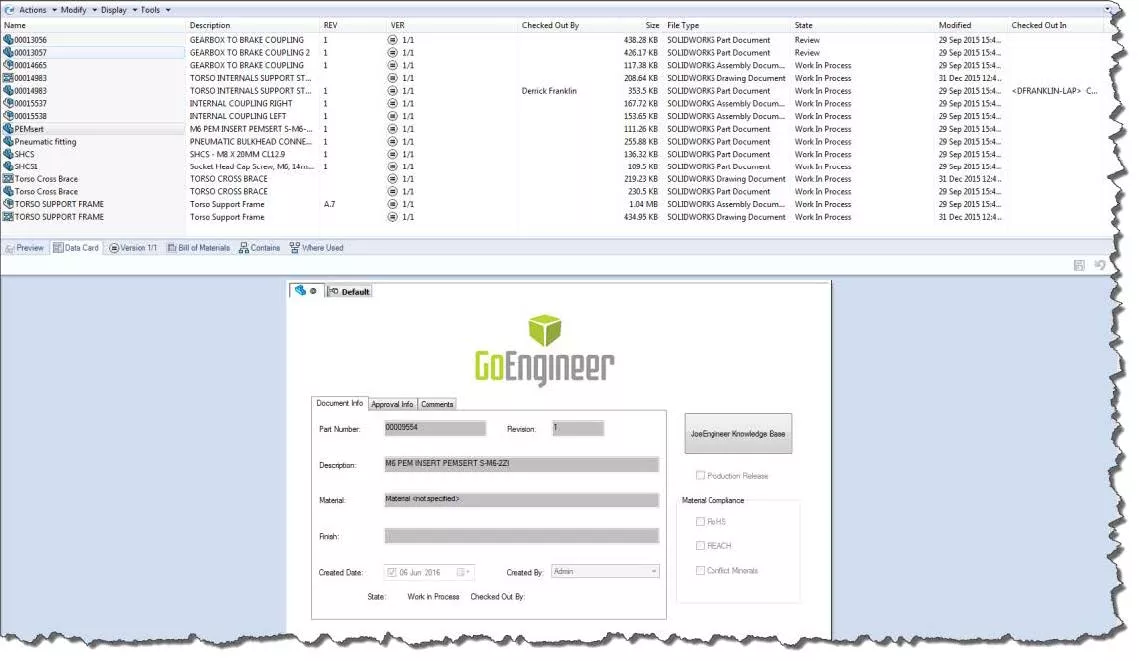
The image will now show up on the data card! I hope you found this article explaining how to add an image or logo to your SOLIDWORKS PDM data card helpful. Check out more tips and tricks below. Additionally, join the GoEngineer Community to participate in discussions, create forum posts, and answer questions from other SOLIDWORKS users.
24 Tips to Master SOLIDWORKS PDM
SHORTCUTS ⋅ SEARCHING ⋅ PDM ADD-IN
24 of our expert tips to help you master using SOLIDWORKS PDM. Improve performance, find files faster, and work like a pro.
Editor's Note: This article was originally published in November 2017 and has been updated for accuracy and comprehensiveness.
More SOLIDWORKS PDM Tutorials
Understanding SOLIDWORKS PDM Data Card Tabs
SOLIDWORKS PDM Full Revision Table in Drawing Data Cards
How to Map PDM Variables into Microsoft Excel

About Derrick Franklin
Derrick is an Engineering Manager in Northern California. He assists in both pre-sales and post-sales capacities for the SOLIDWORKS software as well as serves as an Enterprise PDM Product Specialist. Derrick received his Bachelor’s degree in Biological Engineering from Mississippi State University and has a Master’s degree in Mechanical Engineering from the University of Utah. He is also a Certified SOLIDWORKS Expert and a Certified PDM Professional.
Get our wide array of technical resources delivered right to your inbox.
Unsubscribe at any time.