SOLIDWORKS PDM Relocating the Physical SQL File Vault Database
Use the following instructions if you want to move the physical SOLIDWORKS PDM database files (.mdf & .ldf) from one local drive to another on the SQL server system – for example, when space is running out on the main hard drive.
Considerations
- While performing these relocation steps there should be no SOLIDWORKS PDM users accessing the PDM system.
- Always back up the Database before making any changes.
- It is only possible for SQL servers to host the database files on local drives – network locations are not supported.
Process
- Open up SQL Server management studio and connect to the SQL server.
- Back up the database that should be moved in case something goes wrong with the move operation.
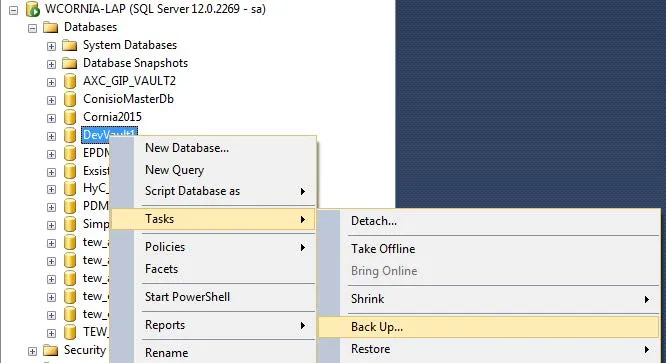
- To find out the current size of the database, right-click the database and select Properties. The General tab will show the size.
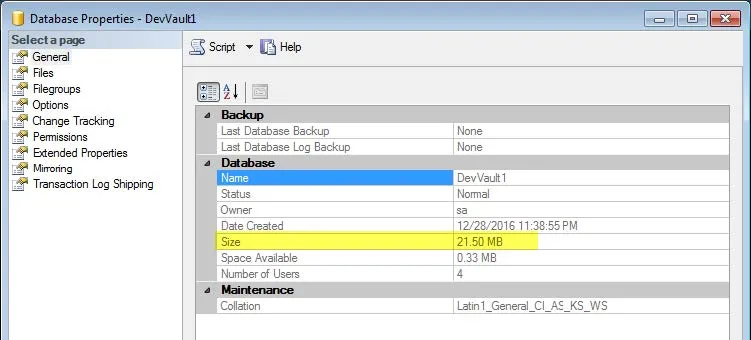
- Make note of the current database file location of the database (i.e. the .mdf and .ldf files) found under the Files information. The default location where new database files are created is normally found here: C:\Program Files\Microsoft SQL Server\MSSQL12.MSSQLSERVER\MSSQL\DATA
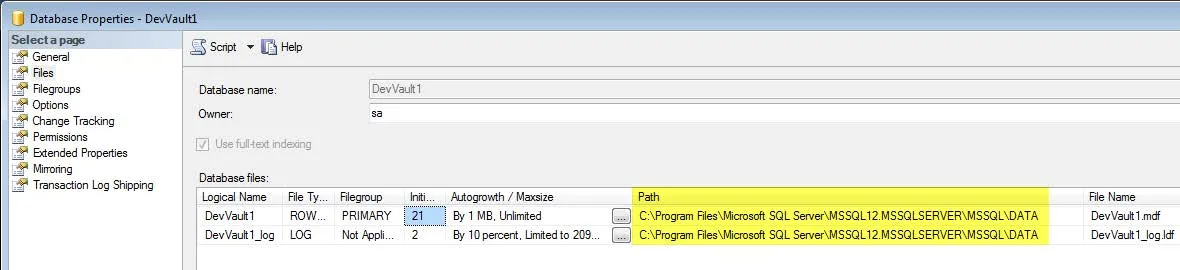
- Close the database properties dialog.
- Right-click on the database from the SQL server and select Task/Detach.
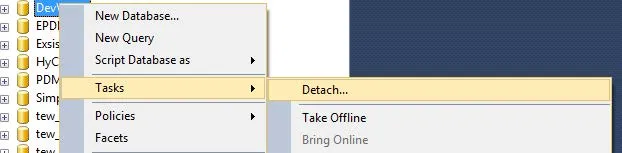
- If there are connections still active in the database you are detaching, select Drop Connections in the detach dialog before pressing OK to complete the detach operation. This will “release” the database from the SQL server but leaves the database intact within its data files (.mdf) and transaction log (.ldf) files.
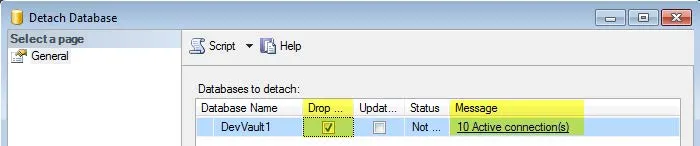
- Locate the detached database files (<vaultname>.mdf & <vaultname>.ldf) and move them to the new drive.
- Once database files are moved you can reattach the file vault database again by right-clicking the database from the SQL server and select Attach…
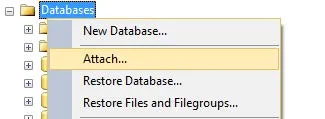
- In the Attach Databases dialog, press the Add button and browse to the moved database files (.mdf), and the (.ldf) will be automatically included.
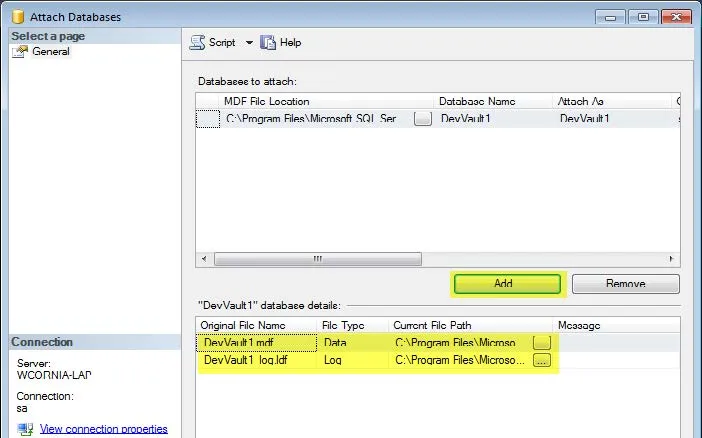
- It is recommended to Restart the SOLIDWORKS PDM Database Server service from the Windows Services list.
- If you wish to change the default location for all new file vault databases created on the SQL server this can be changed in the server properties in Management Studio under the Database Settings.
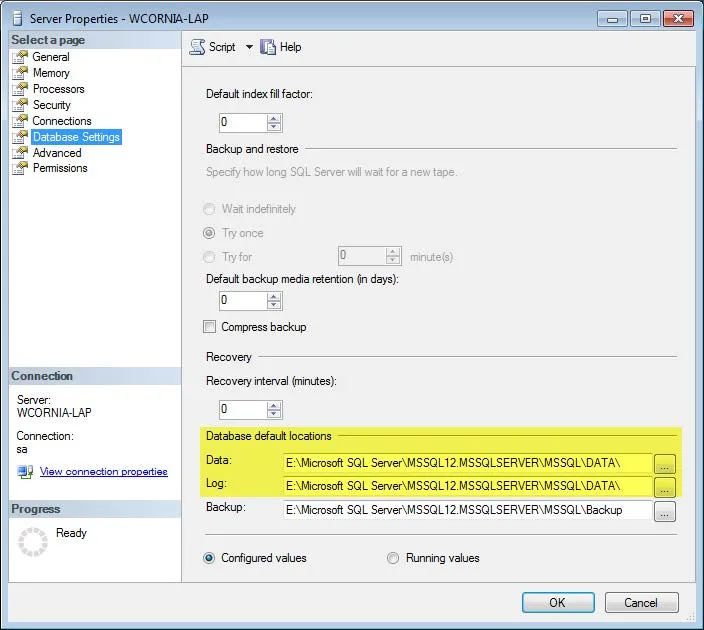
Related ARTICLES
Creating Custom Reports in SOLIDWORKS PDM
Ultimate Guide to SOLIDWORKS PDM Permissions
SQL Maintenance for SOLIDWORKS PDM Standard
SOLIDWORKS PDM Standard Automated SQL Backup

About GoEngineer
GoEngineer delivers software, technology, and expertise that enable companies to unlock design innovation and deliver better products faster. With more than 40 years of experience and tens of thousands of customers in high tech, medical, machine design, energy and other industries, GoEngineer provides best-in-class design solutions from SOLIDWORKS CAD, Stratasys 3D printing, Creaform & Artec 3D scanning, CAMWorks, PLM, and more
Get our wide array of technical resources delivered right to your inbox.
Unsubscribe at any time.