SOLIDWORKS Visualize Viewport Size and Resolution Settings
SOLIDWORKS Visualize supports high-resolution 4k displays. So, why isn’t your model showing in high resolution? Because of a simple Viewport setting—and it isn’t a setting in Windows.
The Viewport is the preview of your project that you see when you’re working on it. By default, it’s set pretty small. This is to increase performance and load times, and it doesn’t affect your final export. It’s just there so you can see what you’re working on, and you can customize the size to your liking.
The Viewport might appear even smaller on high-resolution screens because the Viewport is sized by the number of pixels; high-resolution screens have smaller pixels.
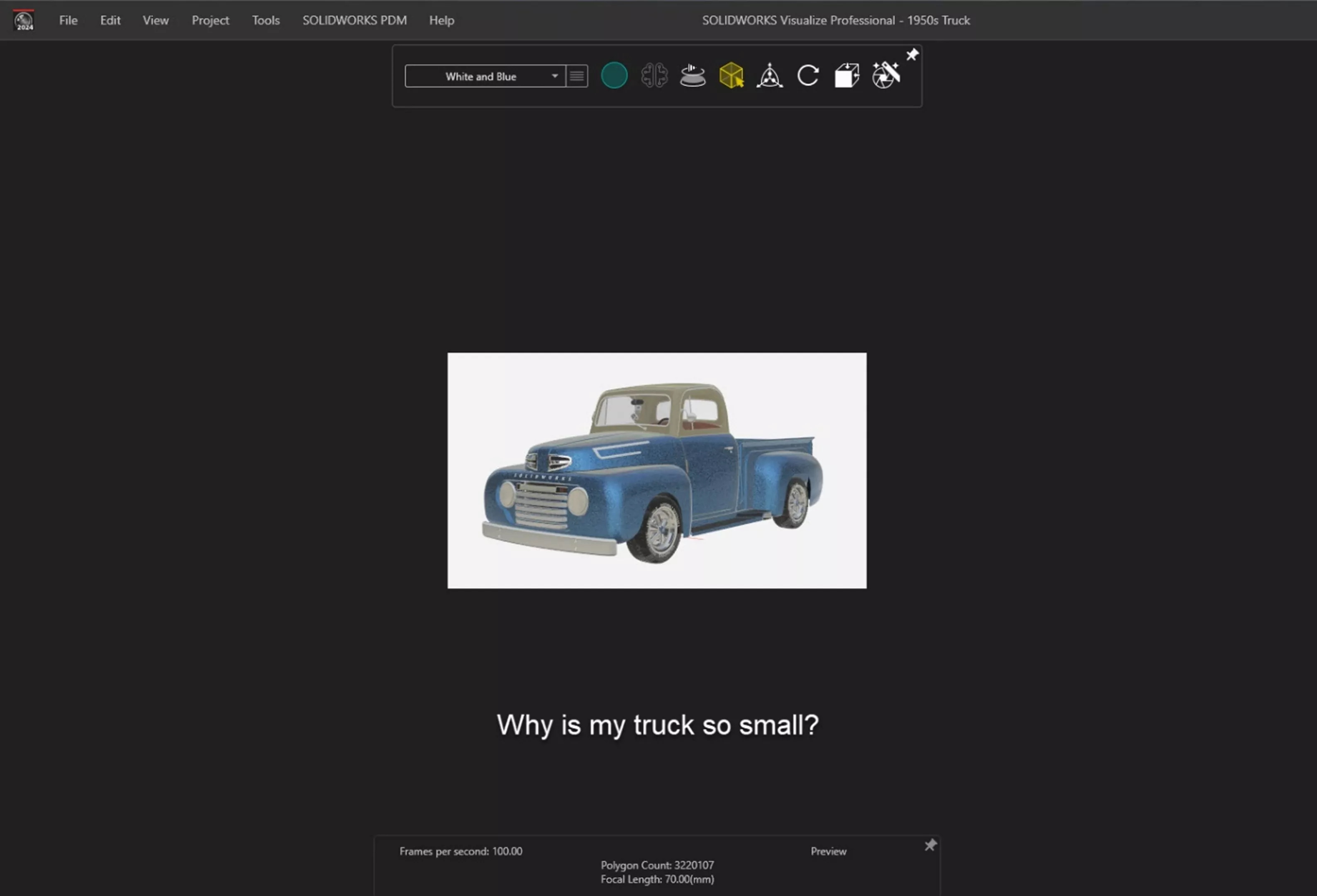
How to Change the Size of the Viewport
To change the size of your Viewport, go to Tools > Settings.
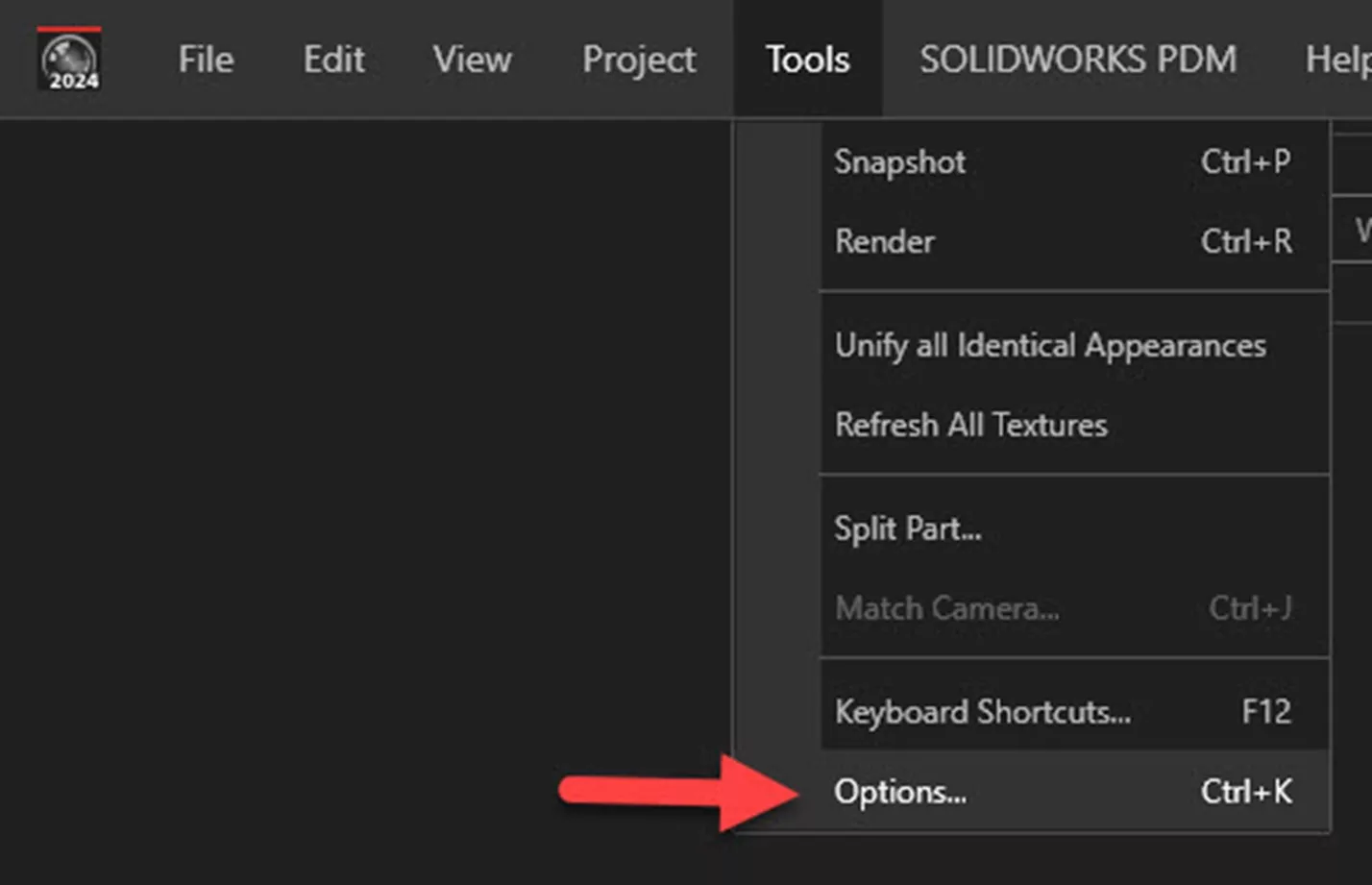
In the dialog box, click on 3D Viewport and scroll down to Maximum Resolution.
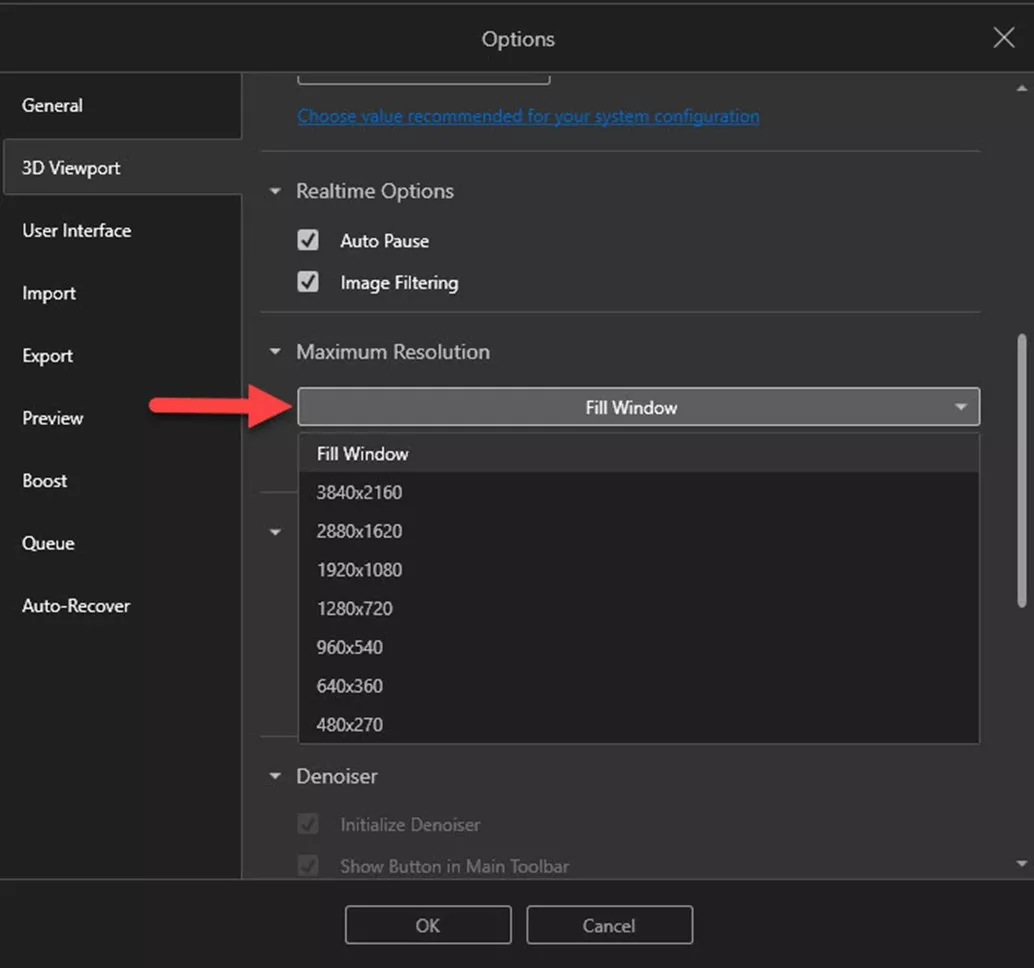
Here, you can specify the exact resolution you want to see in the Viewport. The sizes shown are the actual number of pixels that will be displayed. Fill Window will cause the preview to take up as much available space as possible and might load faster than some of the other options such as 3840x2160. Why? Because 3840x2160 is an entire 4k display, and probably more pixels than your monitor actually has available in the Viewport area.
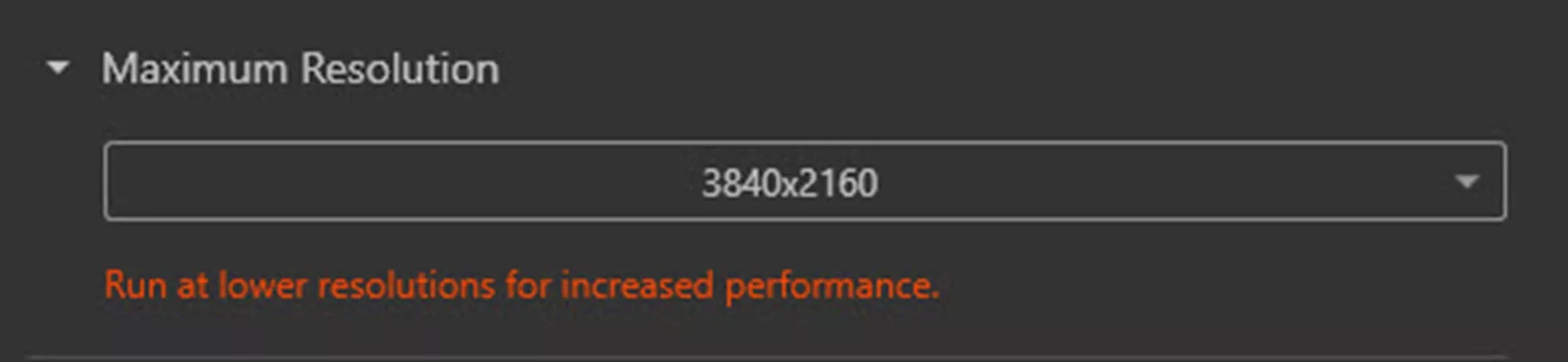
Remember, the higher the resolution, the more time Visualize will take to generate the preview. This means slower performance. At high-resolution settings, you might even see a warning to inform you it’s going to be slow.
In the screenshot below, you can see what Fill Window looks like.

So what about the size and resolution of everything else in the Visualize window? They’re controlled the way you would normally control the size and resolution of a program on your computer—through the Windows display settings.
Adjusting the scale and resolution here will change the size and resolution of dialog boxes, icons, and the Palette. These are global settings that will also affect how other programs on your computer appear.
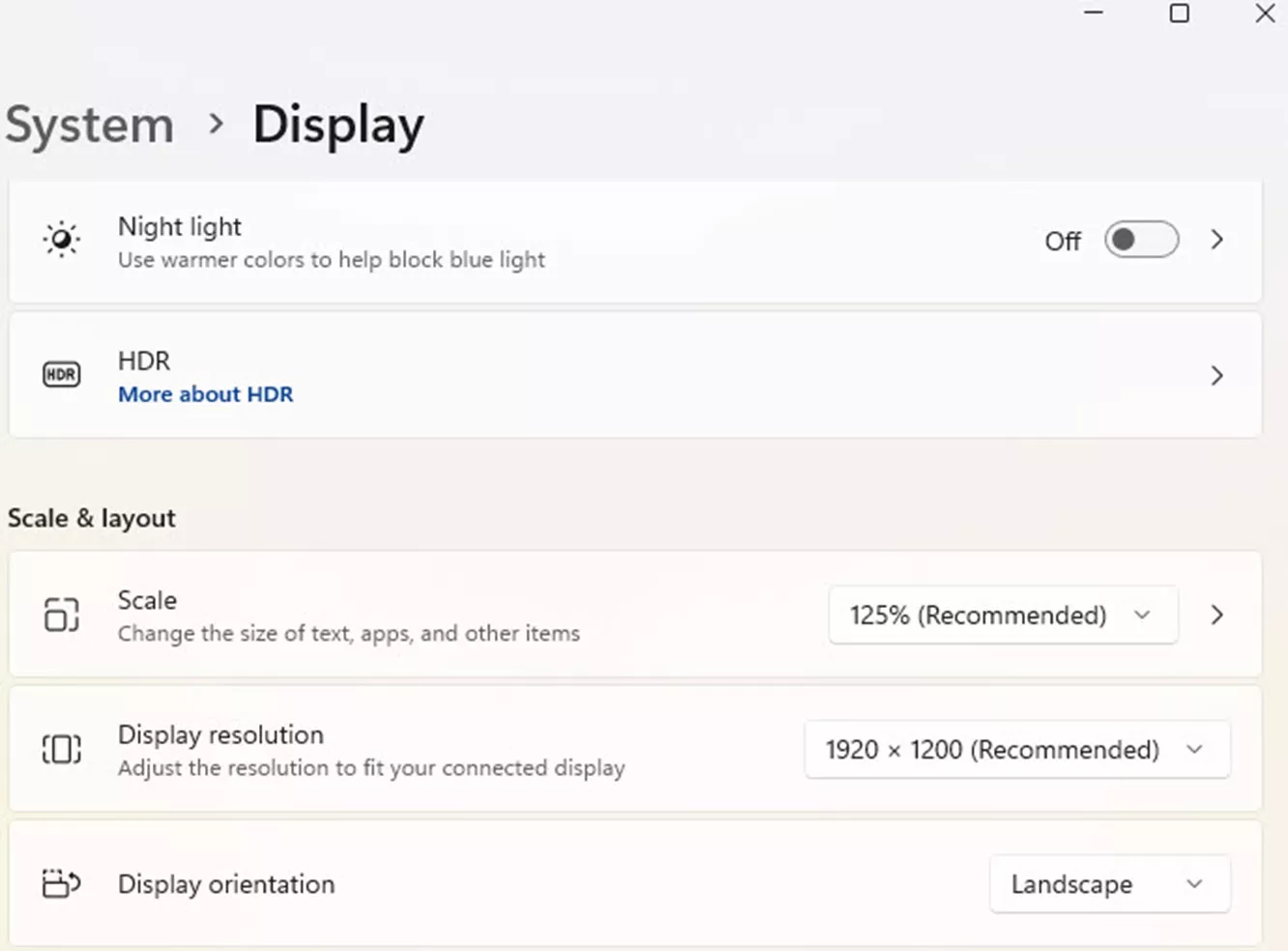
I hope you found this article explaining why the model view in SOLIDWORKS Visualize appears small by default and how to fix it for 4k monitors helpful. Check out more tips and tricks from our team below. Additionally, join the GoEngineer Community to participate in the conversation, create forum posts, and answer questions from other SOLIDWORKS users.

SOLIDWORKS CAD Cheat Sheet
SHORTCUTS ⋅ MOUSE GESTURES ⋅ HOT KEYS
Our SOLIDWORKS CAD Cheat Sheet, featuring over 90 tips and tricks, will help speed up your process.
More SOLIDWORKS Visualize Tutorials
Create Engraved Lettering in SOLIDWORKS Visualize
SOLIDWORKS Visualize 2025 - What's New
Jack-O-Lantern Design Using SOLIDWORKS and Visualize
How to Create a Sunlight Environment in SOLIDWORKS Visualize

About Gary Ballentine
Gary Ballentine is a Mechanical Engineer based out of our Headquarters in Salt Lake City, Utah. He earned a Bachelor’s degree from the University of California, Davis, a certification in Technical Writing from San Francisco State University, and a Bachelor’s degree in Mechanical Engineering from the University of Utah. Gary has been part of the GoEngineer family since April 2019 as a Support Engineer and Certified SOLIDWORKS Instructor.
Get our wide array of technical resources delivered right to your inbox.
Unsubscribe at any time.