Differences Between State and Transition Revision Numbers in SOLIDWORKS PDM
I often receive questions from people trying to set up their workflow and confused about the settings for Revisions, especially the similarities and differences between the state and transition Revision Numbers tabs. Let's straighten out the differences.
State Properties
For state properties, there is a tab labeled ‘Revision Numbers’. There are a few options here that are obvious and some that are less obvious.
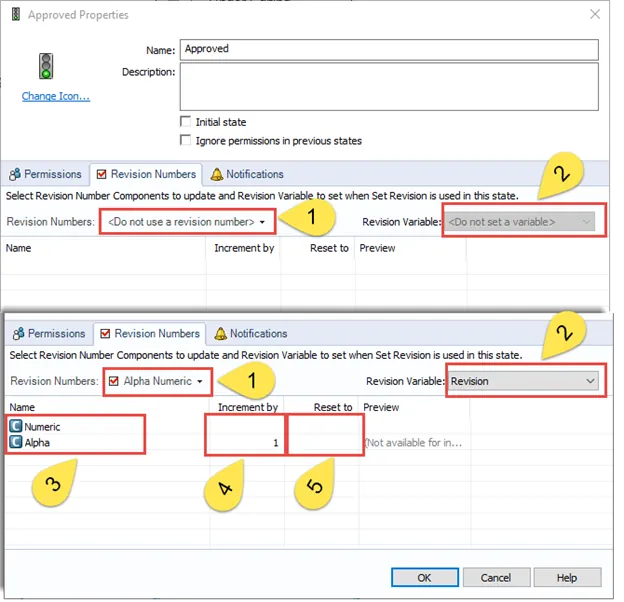
- Chooses the Revision numbers scheme this state will use. This is the ONLY setting that is required to set up the revisions. All the rest of the settings here are used for the Set Revision command.
- Sets the variable for the Set Revision command to update.
- These are the Revision number components from the Revision number scheme.
- Specify how the Set Revision command will act. Generally, you either set this as blank or 1.
- With a value here, the Set Revision command will only set the revision component to the value indicated here.
Set Revision Command
These State properties are not for the use of setting the revision through the workflow. These settings are here for the Set Revision command, which allows a user to manually adjust the revision on a file or set of files.
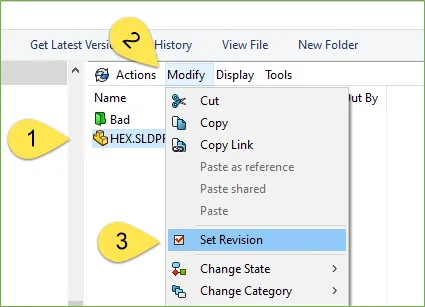
To use the Set Revision command, you must have both Folder and State permission. Then, with a file or group of files selected, select modify, then set revision.
Transition Properties
When looking at the Revision Numbers tab in the Transition Properties, it appears similar to the State Properties, yet these settings perform different functions.
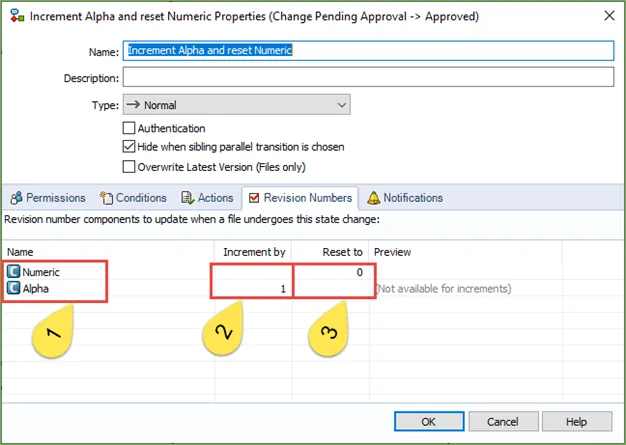
- These are the Revision number components of the Revision number scheme specified by the properties of the destination state.
- Here you can specify which Revision number components increment during this transition when the Inc. Revision action is run.
- This column will set the Revision number component counter to the value specified when the Inc. Revision action is run.
Inc. Revision action
For the transition to increment a revision, you must run the Inc. Revision action in the action tab. The Inc. Revision action will check the settings from the Revision Number tab. This action will update the SOLIDWORKS PDM local revision and not the Revision variable, therefore this command is usually coupled with the Set variable command to update the revision variable.
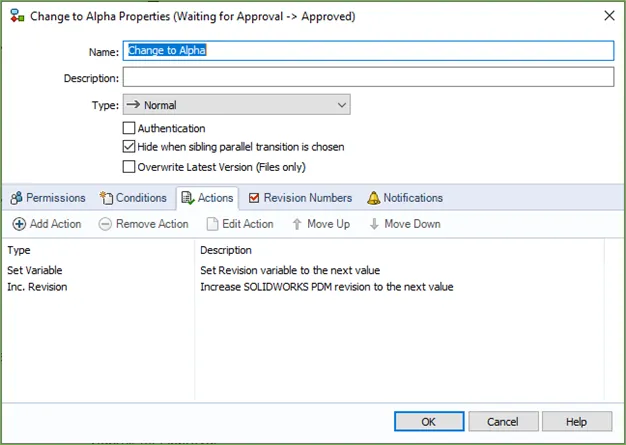
When setting up your workflow revision scheme, it is important to know and recognize the differences between State and Transition Properties. Otherwise, this can become confusing to untangle. For the intent of setting up a revision scheme that only involves incrementing the revision through a state change, it is perfectly acceptable to only use the State Properties to specify the Revision Number scheme and nothing else. Everything else would be handled by the Transition Properties.
I hope you found this tutorial helpful. Check out our latest SOLIDWORKS PDM tips and tricks below.
Newest SOLIDWORKS PDM tutorials
Using SOLIDWORKS PDM Dispatch Add-in & Backup Scripts
Setting Up Cold Storage in SOLIDWORKS PDM
PDM Check-In Dialog Box Columns...What Do They Mean?

About Brandon Harris
Brandon is a BYU-Idaho graduate with a Bachelor’s Degree in Mechanical Engineering. He is an avid tinkerer, and consummate rapid prototype hobbyist with prior experience designing for the Architectural/Construction industry. Brandon is part of the technical support team for GoEngineer serving as a PDM specialist since August 2018.
Get our wide array of technical resources delivered right to your inbox.
Unsubscribe at any time.