How to Uninstall 3DEXPERIENCE SOLIDWORKS
3DEXPERIENCE SOLIDWORKS (SOLIDWORKS Connected) and the Design with SOLIDWORKS add-in can be uninstalled directly from the 3DEXPERIENCE platform. The steps below outline the process.
Uninstall From the 3DEXPERIENCE Platform
- Log in to the 3DEXPERIENCE platform.
- Click on the compass in the upper-left corner.

- Under My Roles, choose 3DEXPERIENCE SOLIDWORKS for SOLIDWORKS Connected or Collaborative Designer for SOLIDWORKS for the Design with SOLIDWORKS app.
- The apps for the role are displayed. Next, click the down arrow next to the SOLIDWORKS app and wait for the flyout to appear; then, click the Uninstall button.
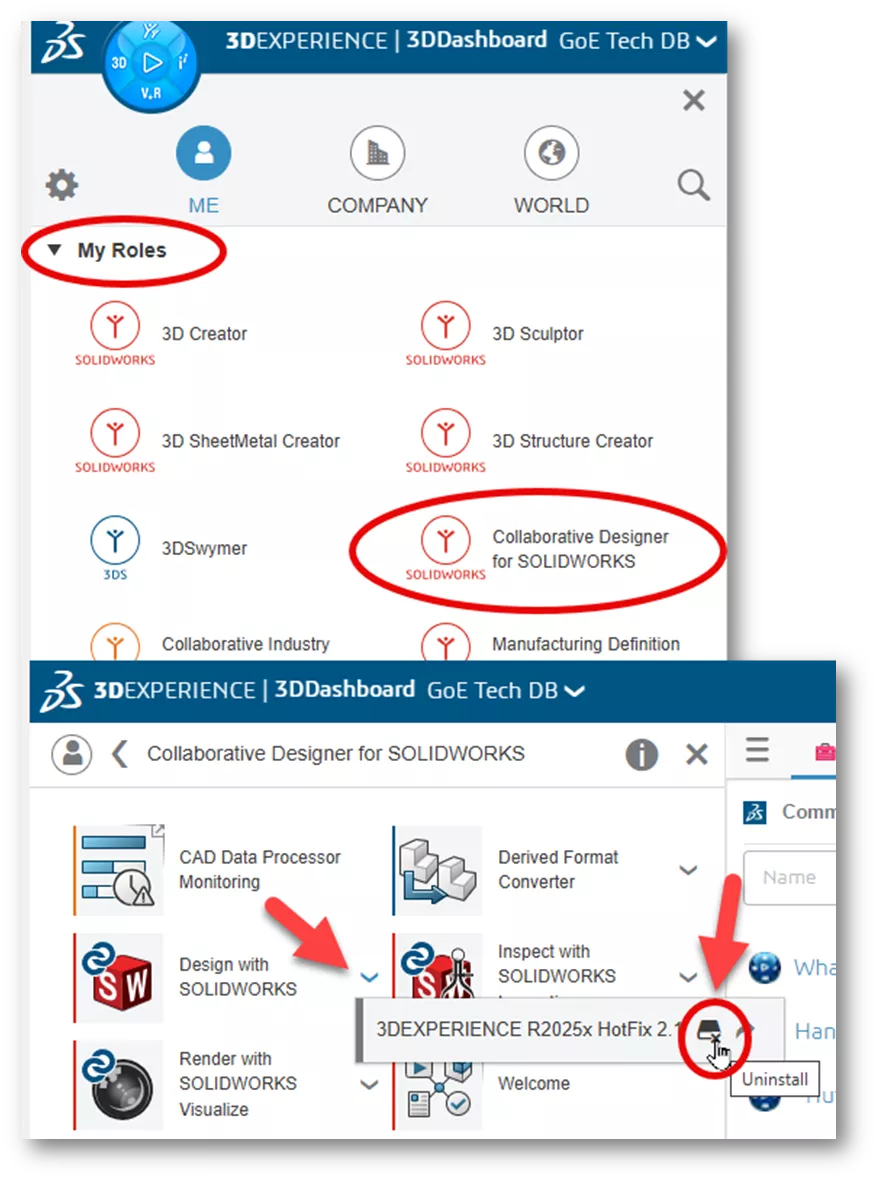
- Click on the compass in the upper-left corner.
- A dialog will appear, asking if you are sure you want to uninstall. Click the Uninstall button to continue.
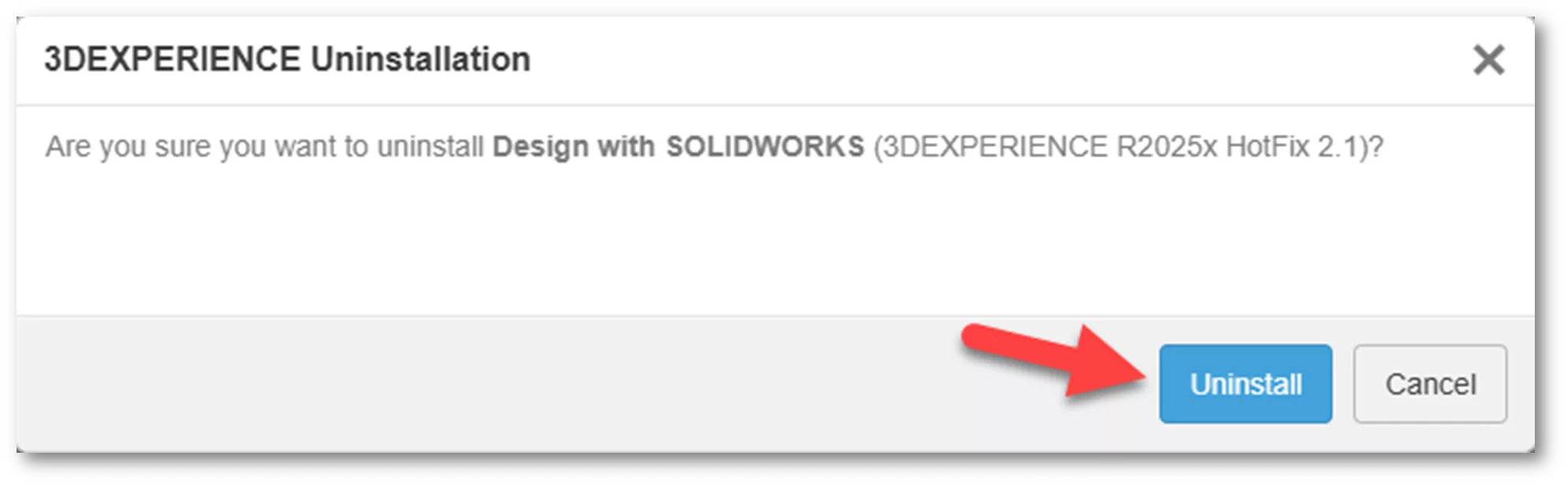
- Another dialog will appear, asking one more time, “Are you sure you want to uninstall everything...” Click Yes to this message.
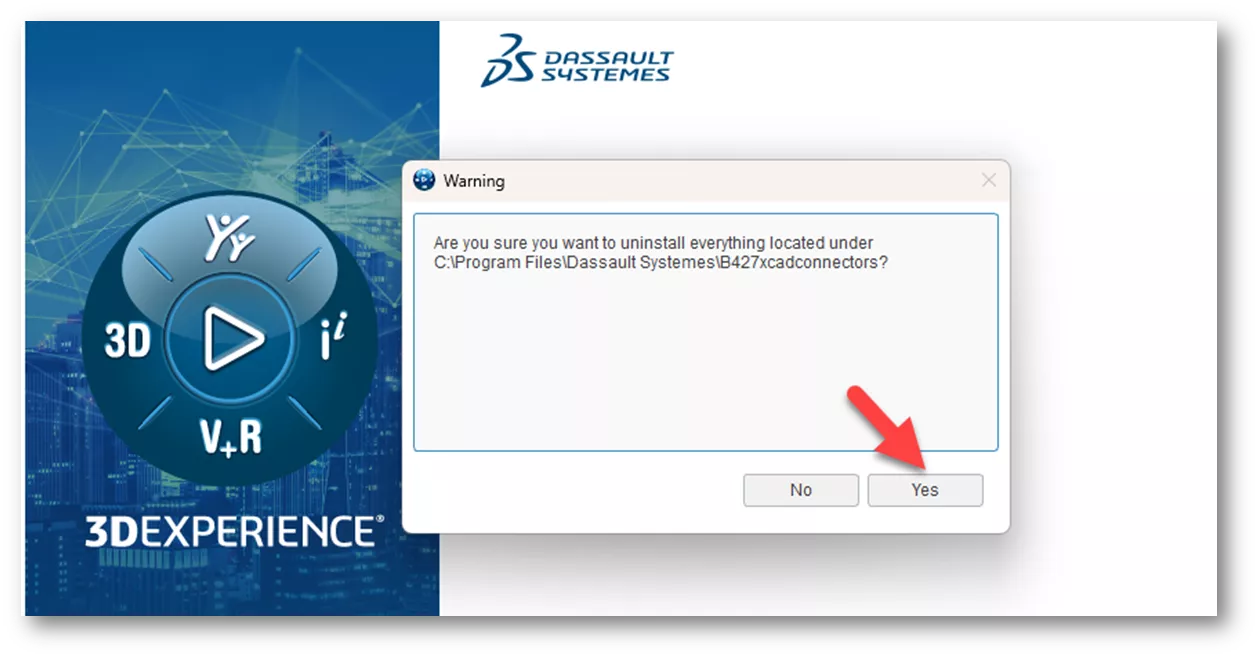
- Once the uninstallation process is complete, there will be an Uninstallation Success confirmation at the bottom of the apps window on the platform.
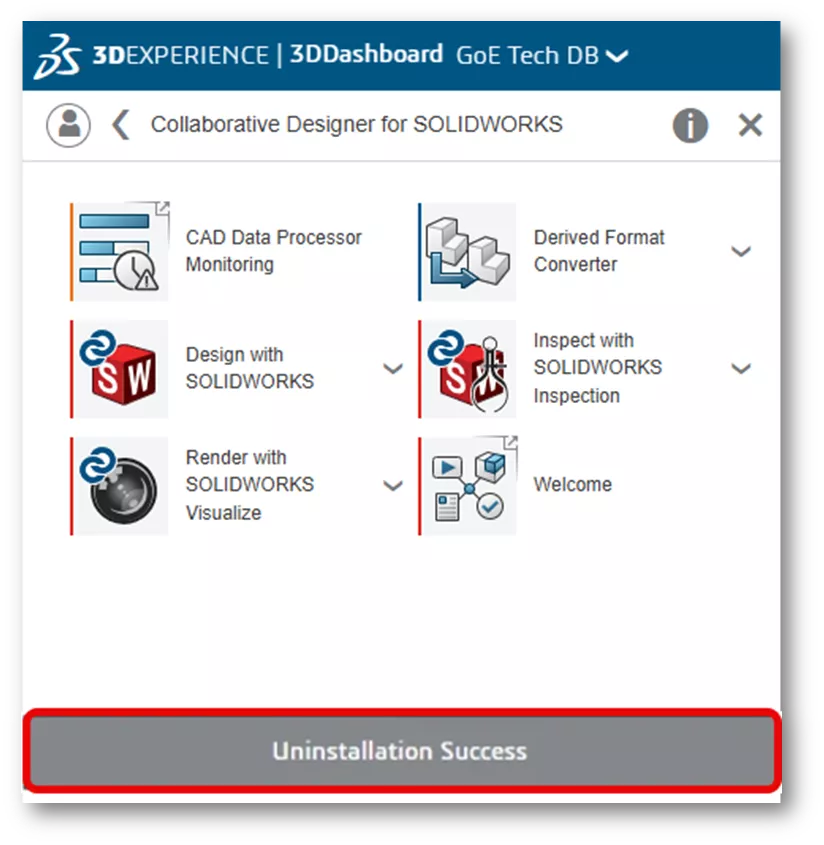
Uninstall From Windows Control Panel
Both SOLIDWORKS Connected and the SOLIDWORKS Connector can be uninstalled through the Windows Control Panel. Use this option if access to the platform has been discontinued.
- Open the Windows Control Panel. I find the quickest way to find it is by clicking the Windows Start button and typing Control Panel. Then, click the Control Panel icon.
- In the Windows Control Panel, click Uninstall a program under Programs. If the Control Panel is set to icons, click Programs and Features, then Uninstall a program.
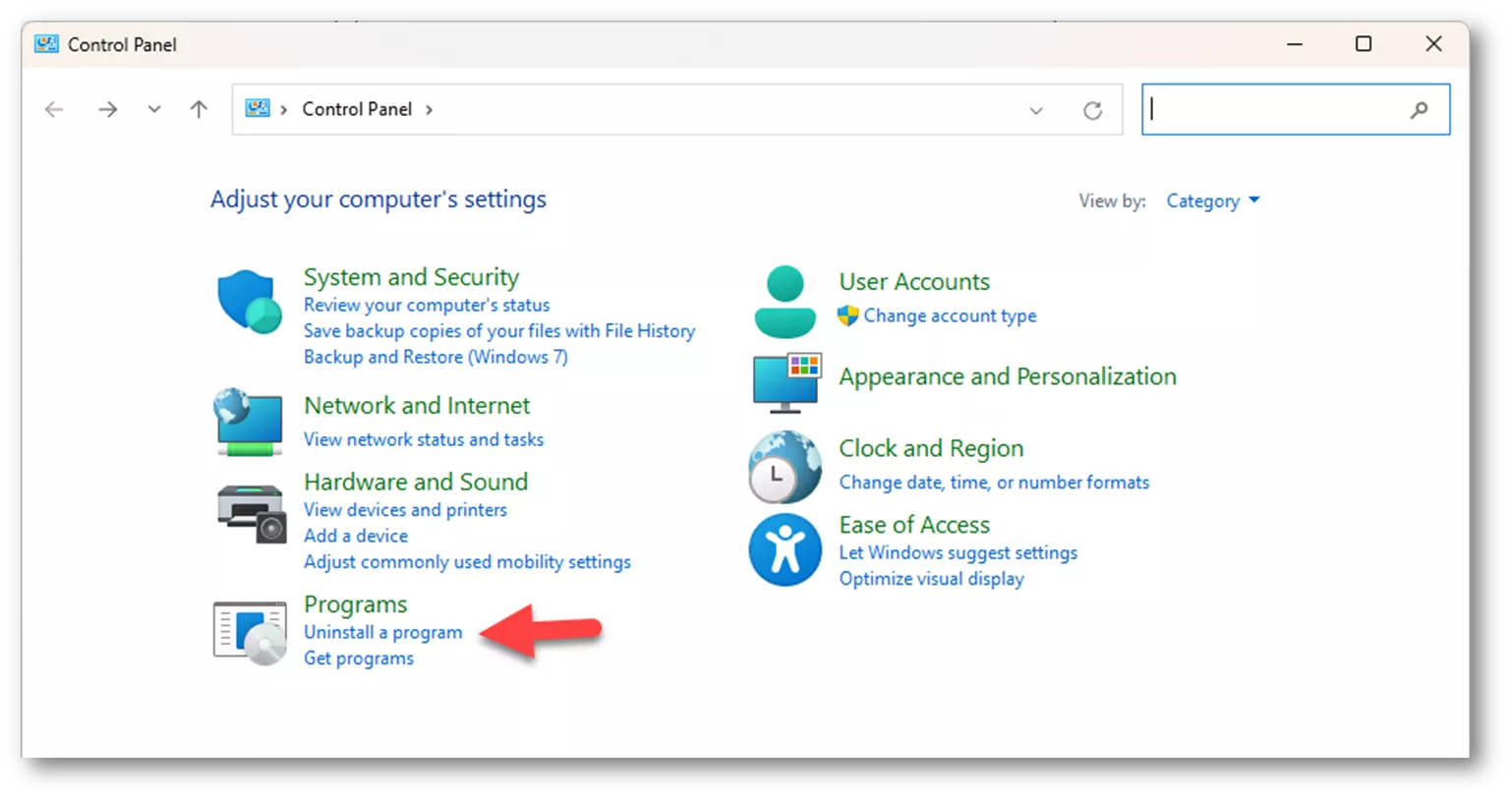
- In the list of installed programs, find Dassault Systèmes R20XXx version SOLIDWORKS for SOLIDWORKS Connected, or Dassault Systèmes xCAD Connectors for the SOLIDWORKS Connector add-in. Highlight the app, then click Uninstall/Change.
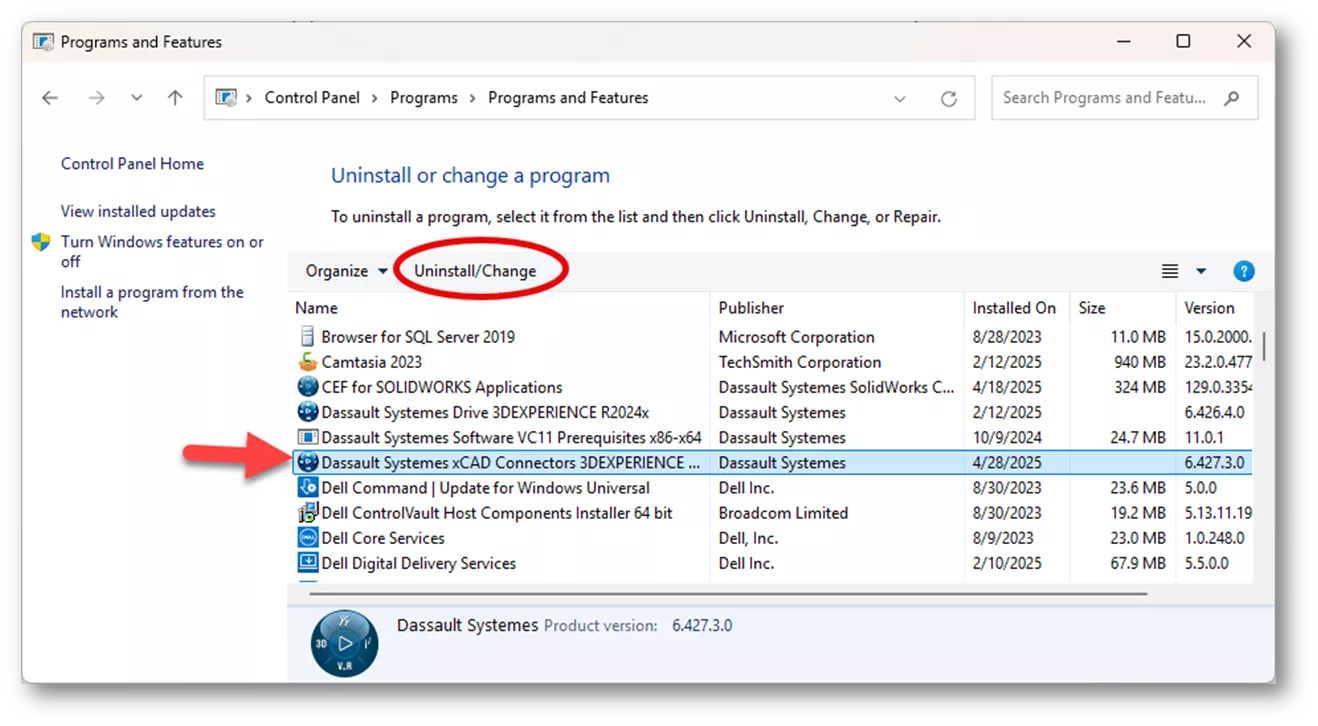
- A dialog will appear asking to confirm the uninstallation. Click Yes to this message.
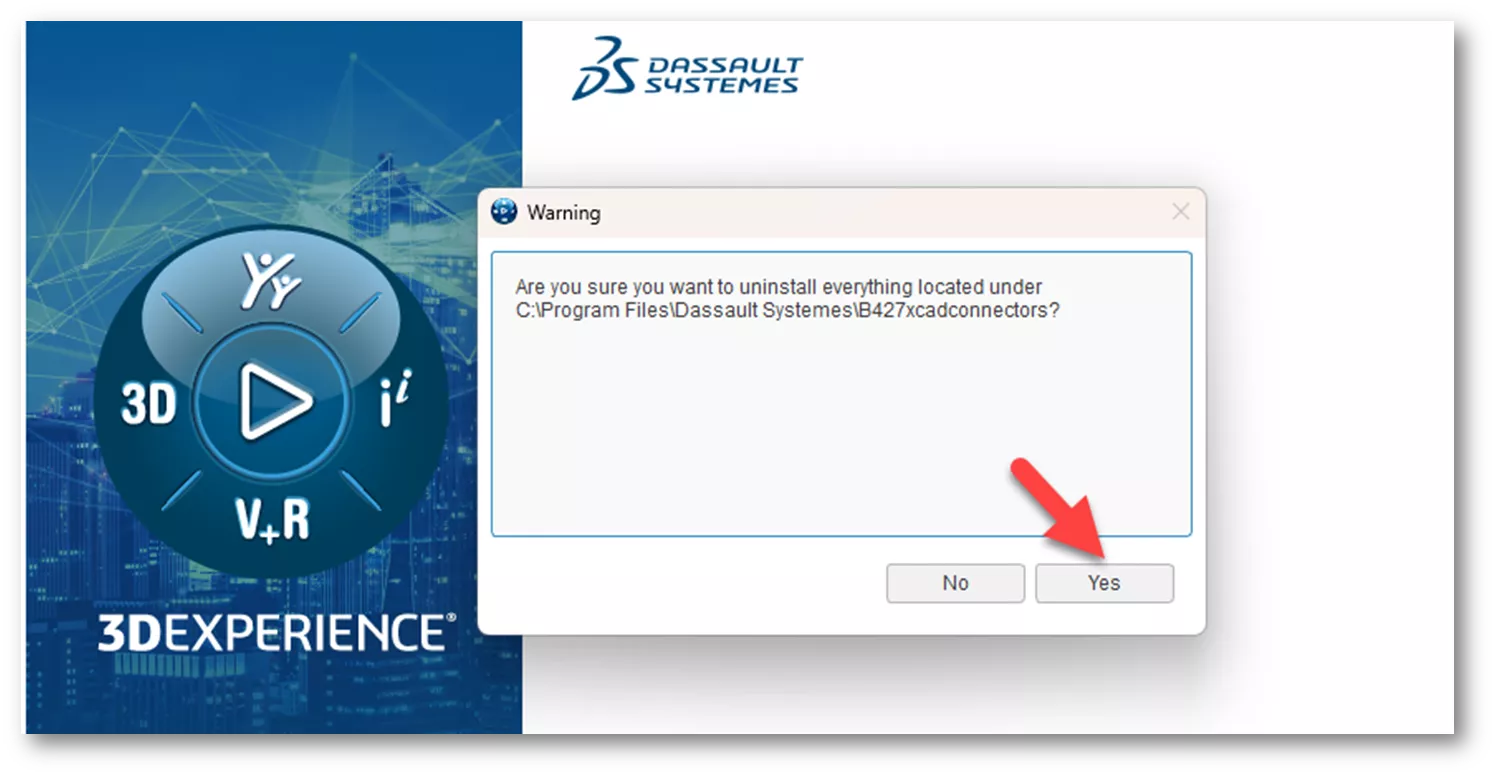
- After clicking Yes, a dialog will appear to show the progress of the uninstallation. Once the uninstallation is complete, the dialog will disappear with no further confirmation.
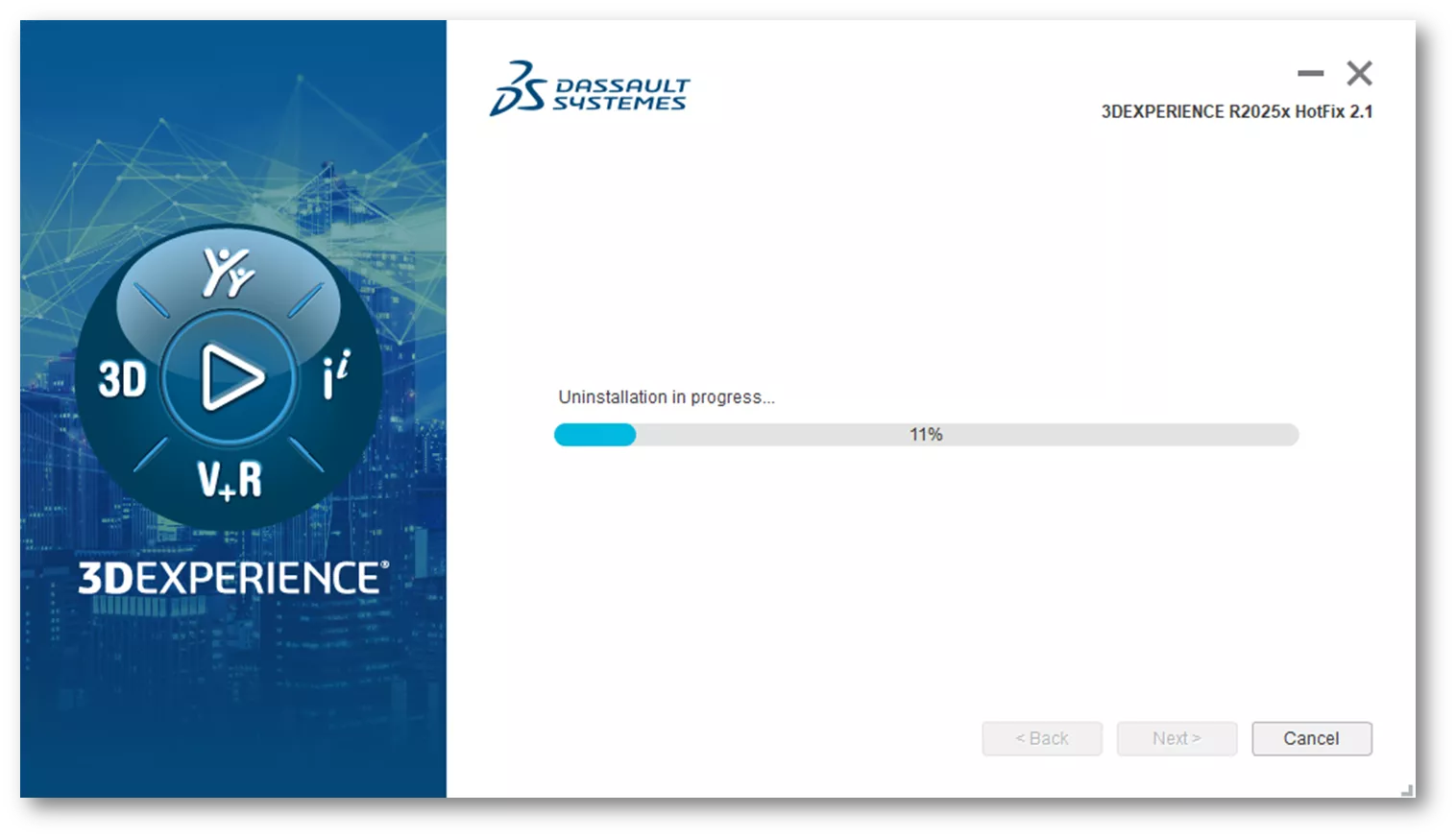
How to Perform a Clean Uninstall
While rare, in some cases, it is necessary to perform a clean uninstallation. This involves performing edits in the Windows registry. Please consult with your IT professionals to perform these steps.
- After the SOLIDWORKS Connected or SOLIDWORKS Connector has been uninstalled using the methods above, return to the Windows Control Panel, Uninstall a program, and remove the following prerequisites. Do not uninstall versions of Microsoft Visual C++ Redistributable other than what is listed below, as other applications may need them for functionality.
- 3DEXPERIENCE Launcher
- CEF for SOLIDWORKS Applications (new with R20XXx)
- Dassault Systèmes Software VC10 Prerequisites x86-x64
- Dassault Systèmes Software VC11 Prerequisites x86-x64
- Microsoft Visual C++ 2012 Redistributable (x64)
- Microsoft Visual C++ 2012 Redistributable (x86)
- Microsoft Visual C++ 2013 Redistributable (x64)
- Microsoft Visual C++ 2013 Redistributable (x86)
- Microsoft Visual C++ 2015-2019 Redistributable (x64)
- Microsoft Visual C++ 2015-2019 Redistributable (x86)
- Microsoft Visual Studio Tools for Applications 2019
- WPTx64
- Visual Basic (VBA) 7.1
- Delete the following folders in Windows Explorer:
Note: Some folders might be hidden by default. In Windows Explorer, click View > Show > Hidden Items to show the folders.
- C:\Program Files\Dassault Systemes\SOLIDWORKS 3DEXPERIENCE (for SOLIDWORKS Connected)
- C:\Program Files\Dassault Systemes\B4XXxcadconnectors (for SOLIDWORKS Connector)
- C:\Program Files\Common Files\SOLIDWORKS Shared
- C:\Program Files (x86)\Common Files\SOLIDWORKS Shared
- C:\Users\Public\Documents\SOLIDWORKS
- C:\Users\Public\Documents\Dassault Systemes
- C:\ProgramData\DassaultSystemes\3DEXPERIENCELauncher
- C:\ProgramData\SOLIDWORKS
- C:\Users\UserName\AppData\Roaming\DassaultSystemes
- C:\Users\UserName\AppData\Roaming\SOLIDWORKS
- C:\Users\UserName\AppData\Local\TempSWBackupDirectory
- C:\Users\UserName\AppData\Local\DassaultSystemes
- C:\Users\UserName\AppData\Local\SolidWorks
- Delete the following registry keys:
Caution: Please consult with an IT professional before deleting registry keys. Incorrectly deleting or editing registry keys can severely damage the operating system.
- HKEY_CURRENT_USER\Software\Dassault Systemes\SolidWorks Shared
- HKEY_CURRENT_USER\Software\Dassault Systemes\SolidWorksPDM
- HKEY_CURRENT_USER\Software\SolidWorks
- HKEY_LOCAL_MACHINE\SOFTWARE\Dassault Systemes\SolidWorksPDM
- HKEY_LOCAL_MACHINE\SOFTWARE\Dassault Systemes\SwxConnectors
- HKEY_LOCAL_MACHINE\SOFTWARE\Dassault Systemes\V6_Common
- HKEY_LOCAL_MACHINE\SOFTWARE\SolidWorks
- HKEY_LOCAL_MACHINE\SOFTWARE\Srac
- HKEY_LOCAL_MACHINE\SOFTWARE\WOW6432Node\SolidWorks
After all the steps have been completed, please restart the machine to complete the process.
I hope you found this guide for how to uninstall 3DEXPERIENCE SOLIDWORKS helpful. If you have questions, please reach out to our Technical Support team for more help if GoEngineer is your VAR.
Want to learn more? Check out more articles below. Additionally, join the GoEngineer Community to participate in discussions, create forum posts, and answer questions from other SOLIDWORKS and 3DEXPERIENCE users.
Related Articles
3DEXPERIENCE: 3DDrive vs 3DSpace
How to Use the 3DEXPERIENCE TroubleShooting Machine (TSM)
Adding Columns to the 3DEXPERIENCE Bookmark Editor App After July 2025 Update
Understanding the 3DEXPERIENCE Login Box in SOLIDWORKS
3DEXPERIENCE Engineering Release App to Add or Change Properties

About Zach Brown
Zach Brown is a certified SOLIDWORKS Expert and a Technical Support Engineer. Prior to working at GoEngineer, he spent 15 years as a mechanical designer, CAD support tech, and instructor using SOLIDWORKS. His hobbies include playing guitar, riding motorcycles, and skiing.
Get our wide array of technical resources delivered right to your inbox.
Unsubscribe at any time.