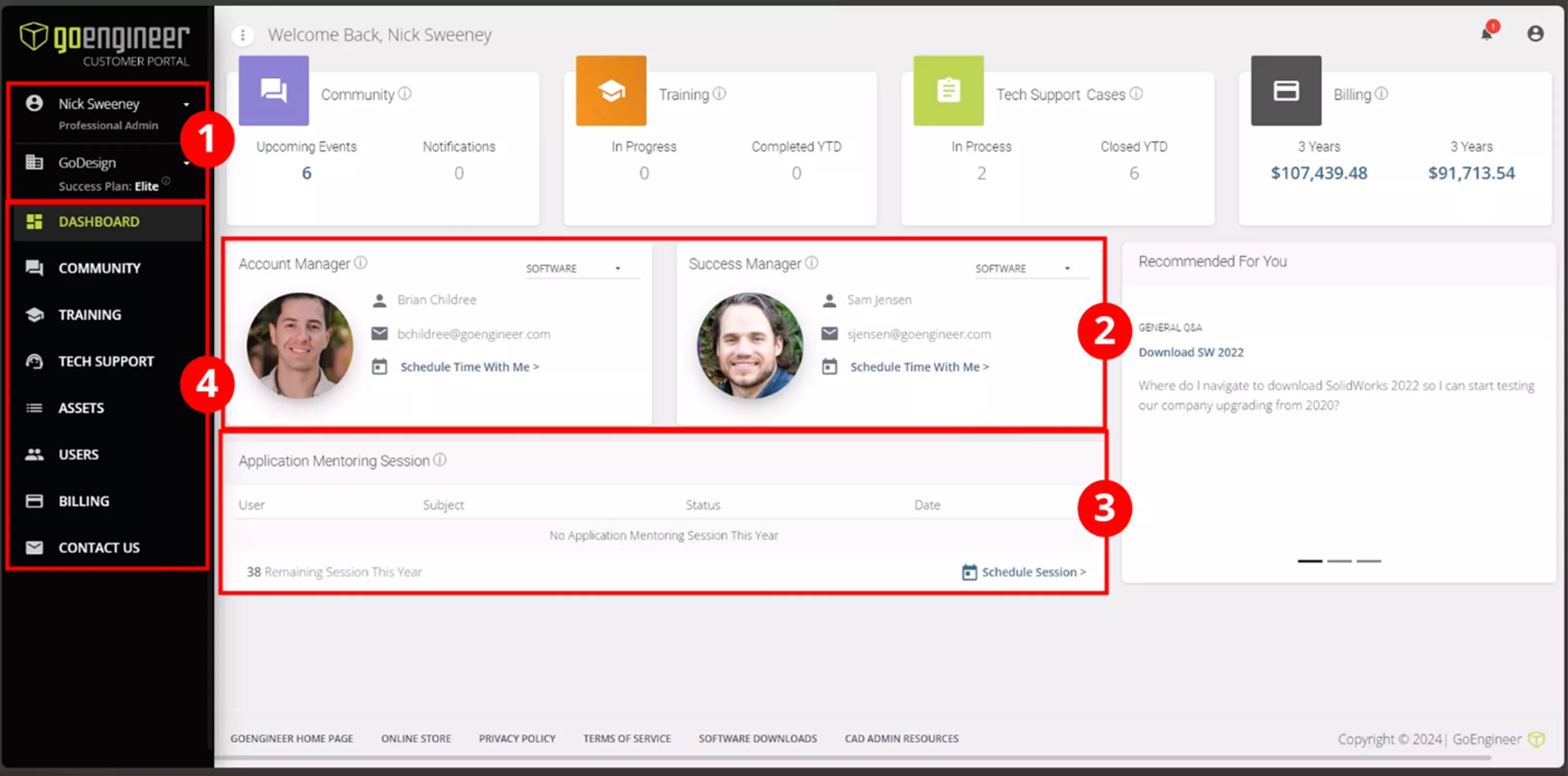Welcome to Your GoEngineer Success Plan
Welcome to your GoEngineer Success Plan! This plan features our most-used tools that set you up for success, and we hope you’ll be able to take advantage of each one. In this blog, let’s go through what is included with your Success Plan and how to access the most important features, including your Customer Portal account, scheduling Application Mentoring Sessions, and assigning users to Training Plans to access their Supported Self-Paced Training courses.
What is Included in My Success Plan?
Your Success Plan is designed to provide all the tools you need to be successful. On top of the traditional access to technical support and software upgrades, your GoEngineer Success Plan comes with several benefits, including:
- Unlimited access to Supported Self-Paced Training (valued at $40,000 per user)
- 2 additional Application Mentoring Sessions per year, per license
- 20% discount on 3D printing services
Those are a few of the highlights. Our customers love access to the Supported Self-Paced Training, which includes every course in the catalog, along withnew courses that are continuously being added and updated. This is ideal if you want to get your employees or yourself up to speed on a new skill. Whether you’re a seasoned SOLIDWORKS user or someone picking up the tool for the first time, you’re bound to find a course to teach you something new.
How Do I Access My Success Plan?
You’ll access many of your Success Plan benefits through the GoEngineer Customer Portal. If you’ve never been there before, you’ll need to create an account and verify your email address.
When you first enter the Customer Portal, you’ll arrive at the Dashboard. Here, you can see:
- Your name and current Success Plan enrollment. You’ll also see your company and if you exist as a user with multiple organizations, a dropdown to switch between accounts.
- Your Account Manager and Success Manager.
- A summary of all of your Application Mentoring Sessions scheduled and used throughout the year. The session count resets at the end of each calendar year, so be sure to plan ahead!
- The navigation bar to access training, assets, billing information, and more.
Scheduling Application Mentoring Sessions
To schedule a new Application Mentoring Session, click the Schedule Session button at the bottom of your session summary. Next, you’ll be presented with the available options for topics. Select the topic that best matches the application and topic you’re interested in and find a time that works for you.
These sessions are designed to be your chance to ask an experienced Applications Engineer at GoEngineer about any topic you want to discuss. Need some advice on how to make a tricky model? Want to discuss your software and talk about what changes you can make on your own to improve performance? Schedule a session and dive in!
Enroll Myself or Others in Self-Paced Training
This is one of the top benefits of the Success Plan, and for good reason. GoEngineer has over 40 courses in our self-paced training catalog. Being enrolled in the GoEngineer Success Plan entitles you to take any of these courses, without an expiration date.This means you can learn any skill you want, at your own pace, and from the comfort of wherever you want to learn.
What’s more, this isn’t an online learning course where no instructor is present. Instead, our training team is available for office hours throughout the training - so you can ask questions at any point.
To access your courses, select the Training tab on the left-hand side.
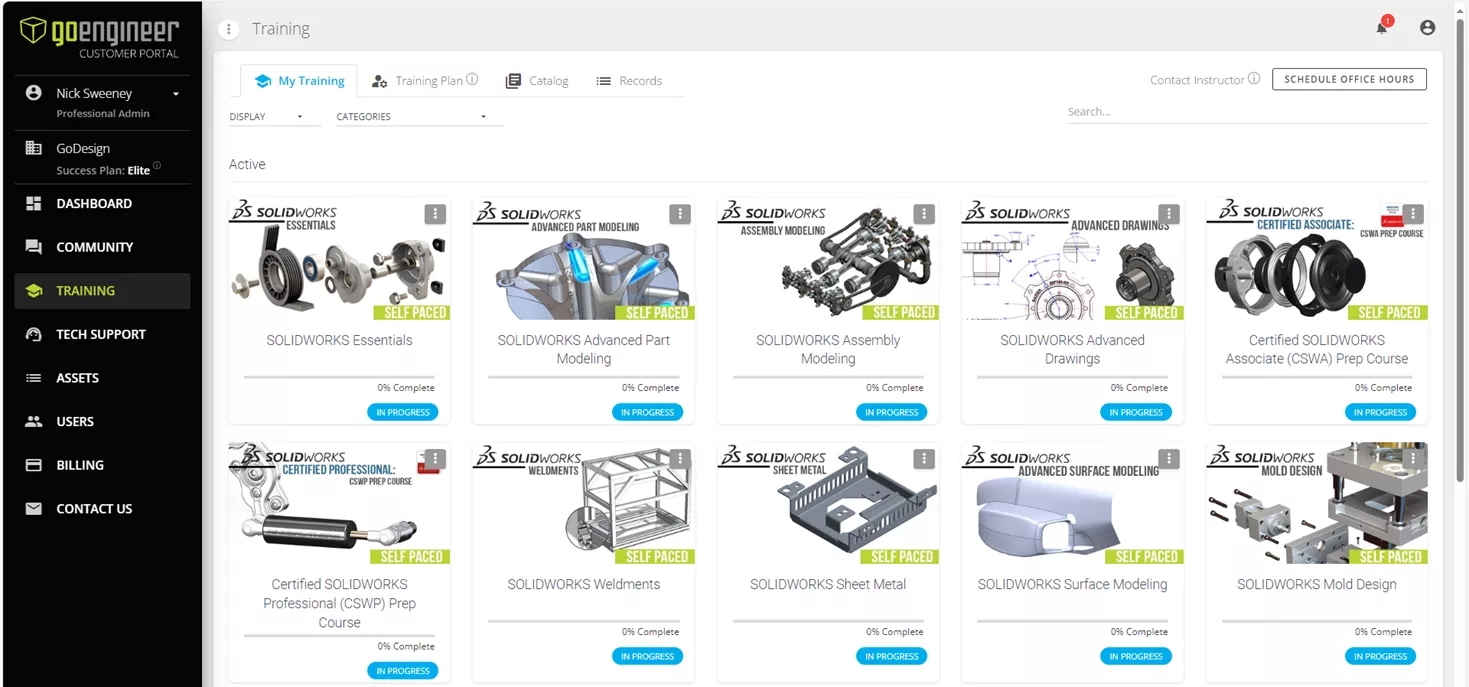
The first tab on your training section is the My Training section. These are all the courses you are currently enrolled in, along with your progress made so far. If you’re struggling or just want to ask questions, click Schedule Office Hours at the top and set up a time with a live instructor.
Under the Training Plan tab, you can assign users to Self-Paced training. This is especially useful if you have multiple users that share a floating license.
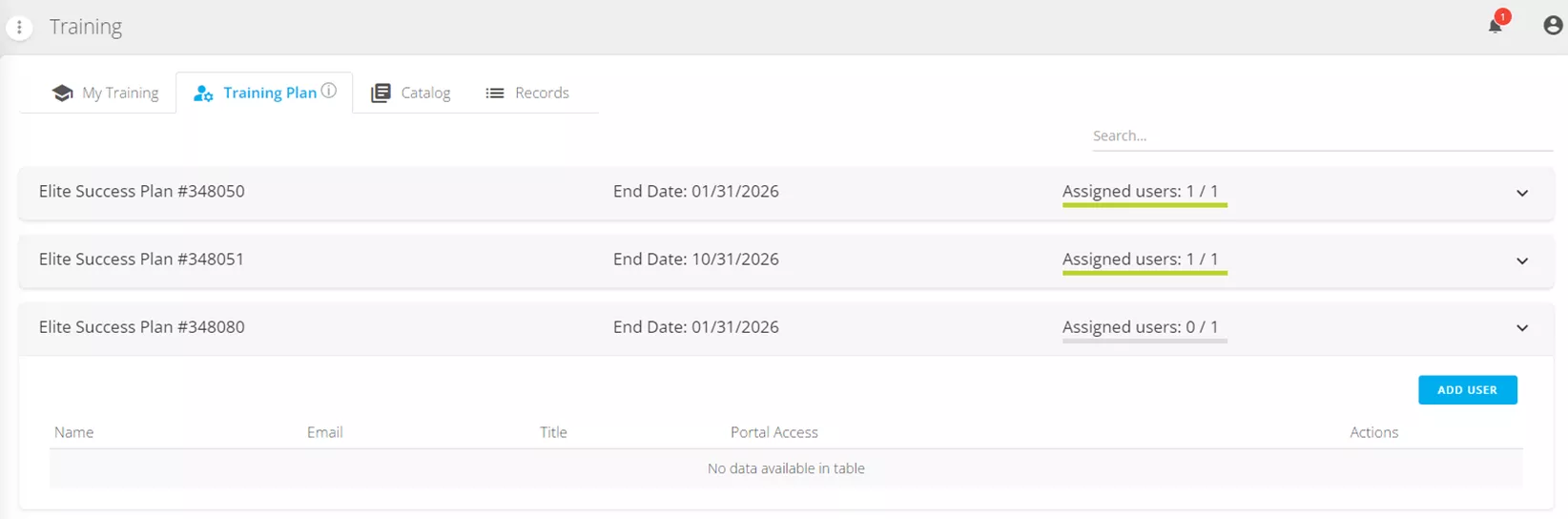
Note : The Training Plan tab is only available for users with Professional Admin access to their account.
Finally, the Catalog tab is where you will find the complete list of Training courses offered by GoEngineer. The beauty of your Success Plan is that you can enroll in any of those courses and get started before you finish reading this blog!
Adding New Users to the Customer Portal
When assigning users to the training plan, you may run into a situation where the user does not exist in your organization’s Customer Portal database. If that’s the case, simply go to the Users tab.
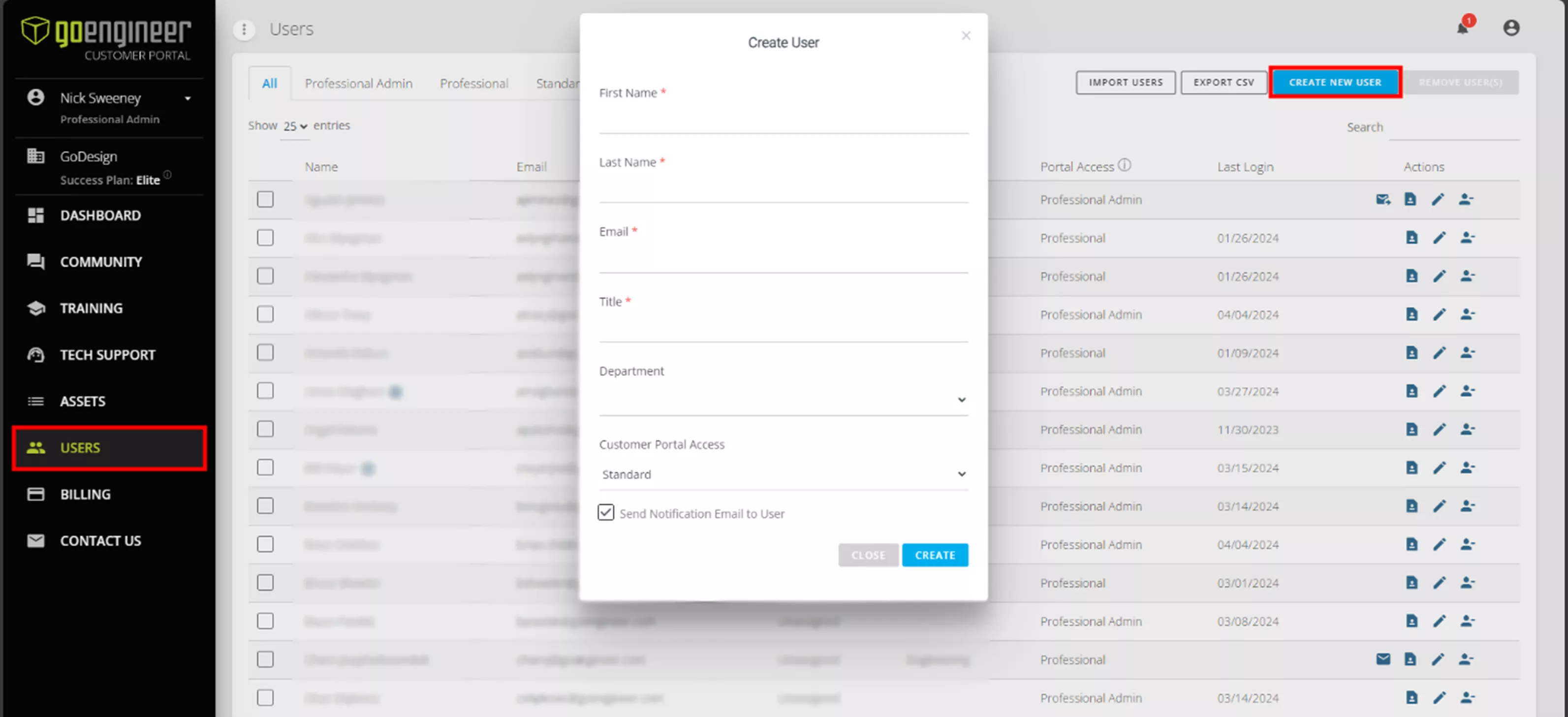
The new user will need to complete registration on their end before they start their training. This lets them track their progress and pick courses they want to enroll in.
Submit Tech Support Cases
Instead of trying to remember the GoEngineer Technical Support phone number or email, you can create and manage your tech support cases directly from the Customer Portal. On the left-hand navigation pane, select the Tech Support tab. Here, you’ll see a few options.
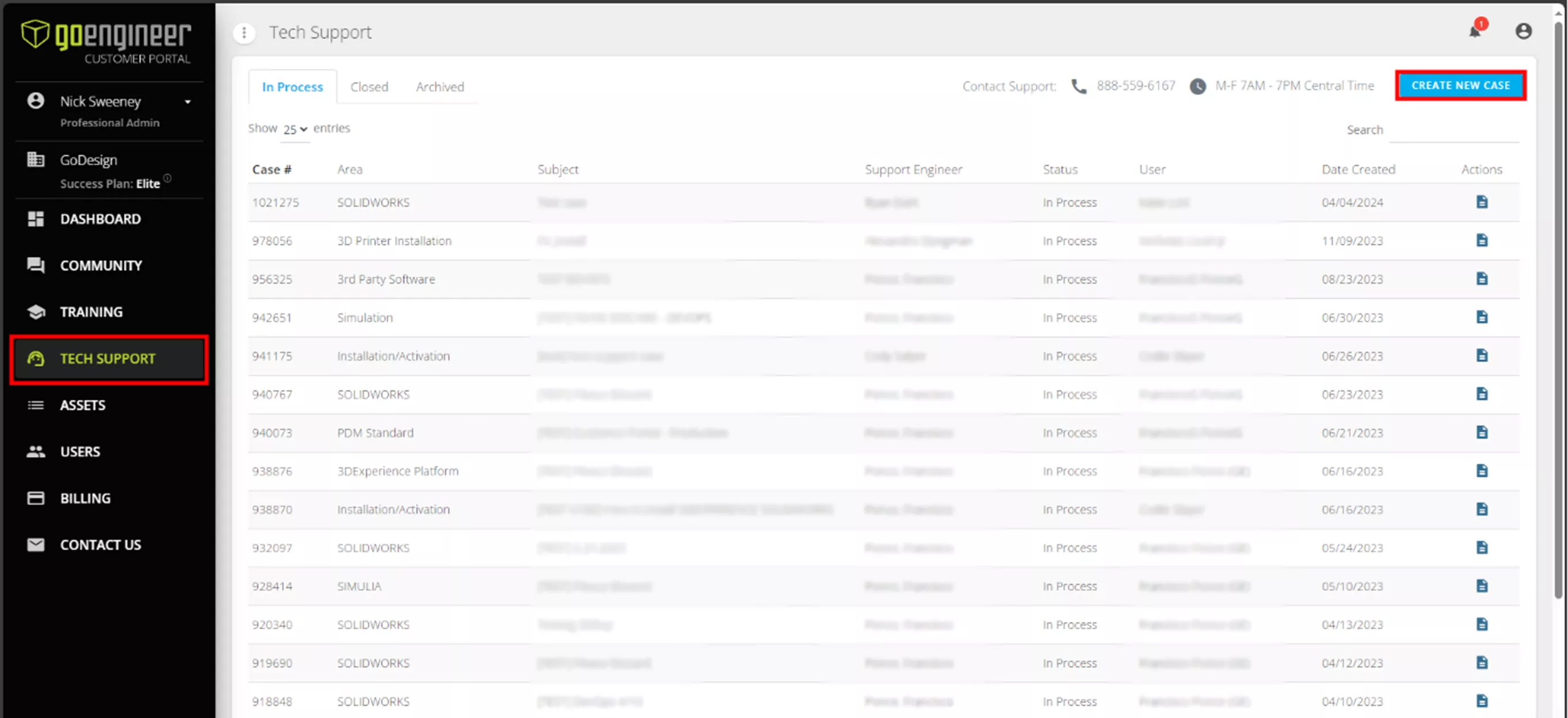
When you first enter the Tech Support section, you’ll immediately see all cases that are “In Progress”. You can review the details of each case, request a call, or send new information by selecting the details document section on the right.
The second tab lists all of your closed cases. Again, you can review the case details, and you have the option to re-open the case if you need to. This is a great section if you find yourself running into a repeated issue and want to revisit how you resolved it last time.
Finally, there is a list of your archived cases, meaning they have been closed for more than 12 months. These cases don’t store the details associated, so this tab exists mostly for reference purposes.
To create a new case, select the Create New Case button under the Tech Support tab.
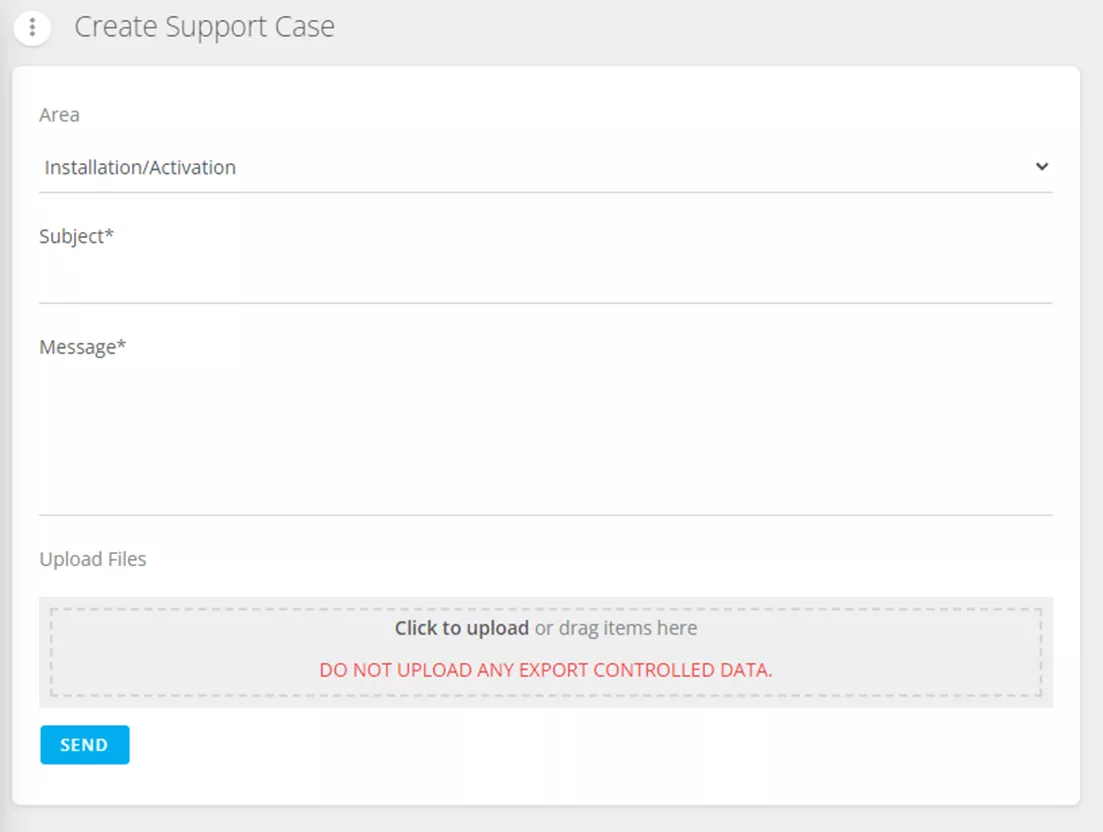
Here, you can select the area where you’re running into issues, the subject of your case, and a message. Finally, you can upload files, such as a SOLIDWORKS Rx recording of the issue, relevant screenshots, or 3D models. Remember, the more detail you can provide in your case, the more efficiently we can communicate with you about your issue.
Take Advantage of Your Success Plan
The GoEngineer Success Plan is designed to help you get the most out of your software. Every week, we post videos, create webinars, and write blogs that highlight aspects of your software, and we want you to use it to the best of your abilities.
By having unlimited access to our supported self-paced training, we hope you can learn a new skill and develop your existing ones.
Of course, training isn’t always enough, so the additional Application Mentoring Sessions are there if you need a second set of eyes or if you just want to dive into a finer detail that you want a better understanding of.
With two additional mentoring sessions for each license, that’s an additional two hours you can get advice from a GoEngineer expert.
Finally, the Customer Portal provides easy access to technical support in the event you encounter an issue with your program or need 3D printer diagnostics. You can review old cases, keep tabs on current problems, and create a case with a few clicks.
If you have any questions about your plan, reach out to your Customer Success Manager, whose contact information is listed on your dashboard.
Success Plan Video Walkthrough
Want to see these features and tools in action? We walk through everything featured in this article in the video below.
Recently Published articles
Peel 3 3D Scanner: Features & Applications
SOLIDWORKS Flow Simulation Free Surface and Gravity Dependency
Intro to CAD-Connected Composites FEA: A Game-Changer for Composites Design
SOLIDWORKS Trim Entities Command Capabilities
3DEXPERIENCE Parametric Optimization: The Ultimate Tool for Data-Driven Design

About Nick Sweeney
Nick Sweeney is a Marketing Specialist with GoEngineer with a focus on software solutions. Nick graduated from The Ohio State University in 2018, completing internships with CATI (now GoEngineer) and DriveWorks Ltd. Before joining the Marketing team, Nick spent 3 years in pre-sales with CATI, giving product demonstrations, leading technical discussions, and creating technical content.
Get our wide array of technical resources delivered right to your inbox.
Unsubscribe at any time.