Customize Drawings to Use 3DEXPERIENCE Platform Attributes
This article outlines how to add 3DEXPERIENCE platform information to a drawing title block, covering everything from property creation to saving the drawing template.
Model Preparation
The first step in this process involves model preparation. In this blog, we will detail the process using a model created with a part template that is already set up to use 3DEXPERIENCE platform information. If there will be different drawing templates for parts and assemblies, both part and assembly templates will need to be created prior to the next steps. Once you have a model created with a proper template, you can create solid geometry and save it to the 3DEXPERIENCE platform.

Drawing Creation
Once the model is ready, create a drawing of the Model using the drawing template that must be modified for use on the 3DEXPERIENCE platform. Also, add a drawing of the model as it is needed to modify the sheet format.

Sheet Format Editing
If you've set up drawing sheet formats and title blocks in the past, you're in familiar territory. You can now edit the sheet format and link to the model properties as needed.
Steps to Edit the Sheet Format:
- Edit the Sheet Format from the CommandManager (or an alternate method).
- Double-click on an existing note in the title block to start editing, or create a new note.
- Use the Link to Property Command in the Note PropertyManager.
- Change Use Custom Properties from to Model found here using the Drawing View specified in Sheet Properties.

- Select the desired Model Property from the Property Name dropdown.
- Select OK to add the property to the note.
- Repeat Steps 1-7 for the remaining title block changes.
Drawing Custom Properties
The previous steps create a title block that links to model properties. If you want to set up a drawing template linked to the same PLM attributes, it works exactly like setting up model templates. You can either create New Drawing Custom Properties and link to the 3DEXPERIENCE variables in the value, or use the Property Name dropdown to link directly to the PLM attributes there. Once complete, you can edit the sheet format and then link to the drawing properties instead.

Sheet Format File Location
Once the title block is completed as desired, the next step will be saving the sheet format. Before doing so, the bookmark for sheet formats should be added to the SOLIDWORKS File Locations.
Steps to Add the Sheet Format Bookmark:
- Go into System Options > File Locations > Show folders for Sheet Formats.
- Select Add.

- In the Choose Folder window, pick Select from 3DEXPERIENCE.

- Highlight the proper bookmark created by the System Admin and hit Select.

- Move the Sheet Format Bookmark to the top of the Folders List.

- Hit OK to complete the process.
3DEXPERIENCE Platform Sheet Format
Now that the title block modifications are complete and the System Options are set up properly, it's time to add the sheet format to the bookmark location. This is a two-step process. First, save the sheet format locally with the changes from the File Menu > Save Sheet Format. It does not matter where it is saved. Once the file is saved, it needs to be added to the bookmark location for sheet formats.
Steps to Add Sheet Format to Bookmark Location:
- Open the Bookmark Editor in 3DEXPERIENCE and browse to the bookmark for sheet formats.
- Open File Explorer to the same location the sheet format was saved.
- Drag and drop the local sheet format file to the Bookmark Editor.

- Select the Upload button once all the parameters are set.

Local Sheet Format
The sheet format is now uploaded to the 3DEXPERIENCE platform, but before you can add the sheet format, you need to get a local copy from the bookmark location.
Steps to Add Sheet Format Locally:
- Go into System Options > File Locations, and Show folders for Sheet Formats.
- Select the sheet formats bookmark from the list and select Update.

- Once the Update Location from Bookmark opens, select Check All. This should change the status to Out of Date.

- Once the check is complete, select Update to add files locally.
- Once the update is complete, close the window and hit OK in the System Options.
Drawing Template Creation
Now that the modified Sheet Format is saved locally, you can add it to the drawing and then save the drawing as a template.
Steps to Complete the Drawing Template:
- Edit the Sheet Properties of the drawing. The new sheet format will be listed. If not, click Browse, and it should be available there.
- Once the sheet format is selected, apply the changes to the Sheet Properties. Say yes if prompted about changed notes.

- Delete the drawing view created earlier.
- Go to the file menu and select Save as Template. Dismiss any warning about drawing views.
- Once the drawing template is named, select Create As Released to add the drawing template to the 3DEXPERIENCE platform and make it available for all users.

Note: The Create as Draft option will save the template locally and can be released to the platform at a later date.
I hope you found this article explaining customizing drawings to use 3DEXPERIENCE platform attributes helpful. Check out more tips and tutorials listed below or on our 3DEXPERIENCE YouTube Channel. Additionally, check out the GoEngineer Community, where you can create forum posts, join design contests, and answer questions from other 3DEXPERIENCE platform users.
Related Articles
How to Create a 3DEXPERIENCE Dashboard with Analytics
Assign 3DEXPERIENCE Roles & Manage Members
Exporting Derived Outputs from the 3DEXPERIENCE Platform
3DEXPERIENCE - Release Assembly and All Related Files
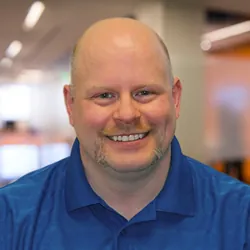
About Mike Dady
Mike Dady is a Senior Application Engineer at GoEngineer. Mike spends his days working with customers to resolve their manufacturing issues and helps them to improve on existing product designs. If he’s not solving customer challenges, he’s probably at home customizing his snowmobile or working on a home improvement project.
Get our wide array of technical resources delivered right to your inbox.
Unsubscribe at any time.