SOLIDWORKS Electrical Server Migration: How-To Guide
Sometimes, the need arises to move a SOLIDWORKS Electrical Server to a new machine. Whatever the reason, making the move without losing any data and with minimal client interruption is critical.
You will need to accomplish the following tasks:
- Archive your SOLIDWORKS Electrical environment on the current machine.
- Install the SOLIDWORKS Electrical Server software on the target machine.
- Restore the SOLIDWORKS Electrical environment and verify functionality.
- Adjust clients for new database information.
SOLIDWORKS Electrical uses SQL for metadata and file management. To recreate this on a new machine, you must have a complete archive of the present SOLIDWORKS Electrical environment.
Archive Environment - Safety First
If you have an existing SOLIDWORKS Electrical installation, it is recommended that you have a current environment archive. When we're talking about a migration, a backup is essential.
You can do this through any client installation. Ideally, this is run on a client installation on the machine hosting the SOLIDWORKS Electrical SQL and data. This will make the process run more efficiently.
Note: Using the Archive Environment tool is an important step in ensuring that, if a catastrophic event (such as disk failure) occurs, you will not lose your custom data or projects you have created using SOLIDWORKS Electrical.
It is strongly recommended, as a best practice, to perform a full environment archive once a month, or more, depending on your usage. Project archives should be more often. Basically, the amount of work you are comfortable with losing should drive the frequency of your backup. These should be saved in a location other than the one running SOLIDWORKS Electrical.
Creating an Archive
For proper archiving of all objects, there should be no open projects. To this end, it is suggested that this part of the process be scheduled for off-hours when there would normally be no user activity. Open SOLIDWORKS Electrical on any client machine that is connecting to the existing server and run the environment archive command, selecting to archive all objects.
From the SOLIDWORKS Electrical Home tab, select Archive Environment.
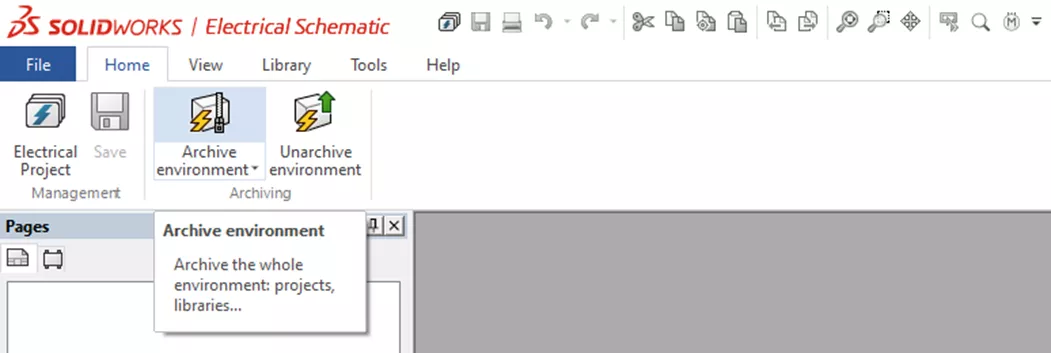
Within the Archive Wizard, select the option for All Objects. This ensures that all the data is captured in the archive.
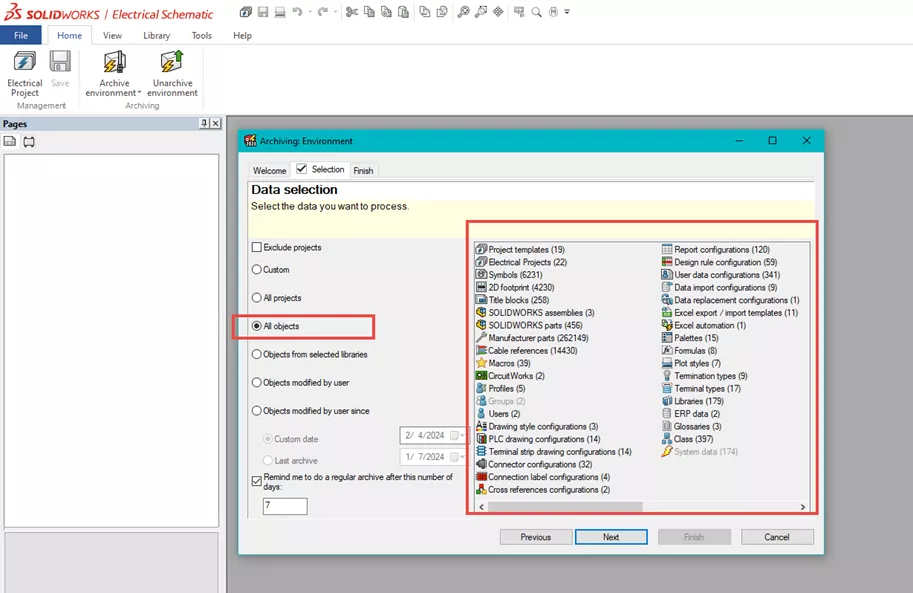
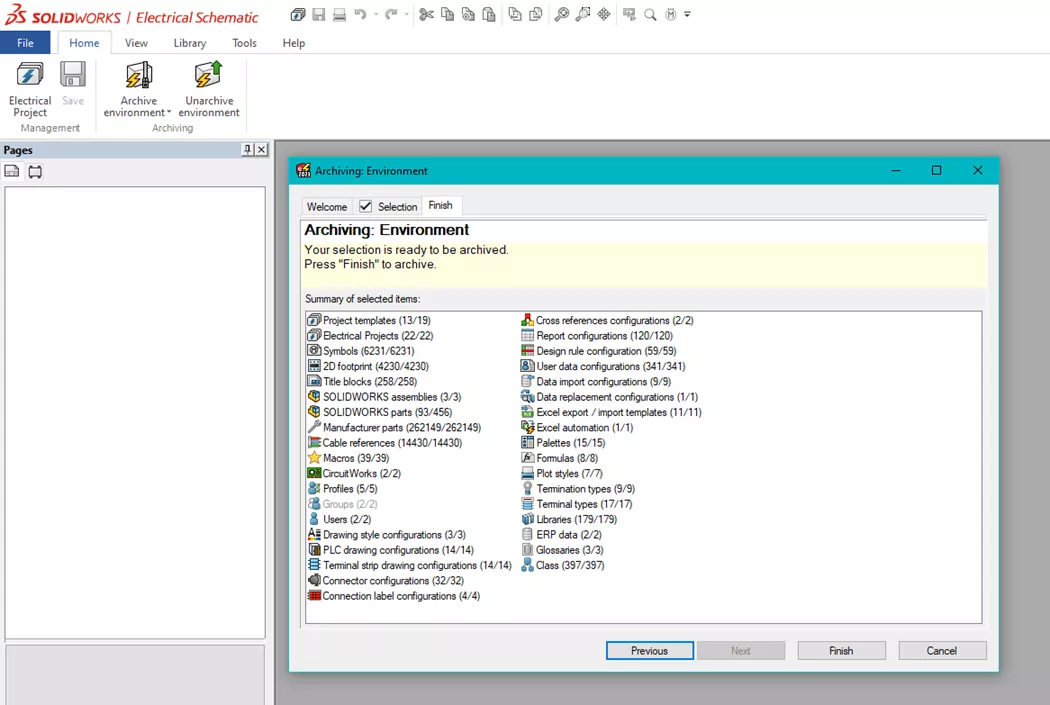
The time it takes to complete this varies, depending on the size of your libraries and the number of projects. When the Archive Wizard has been completed with no failures, you can proceed.
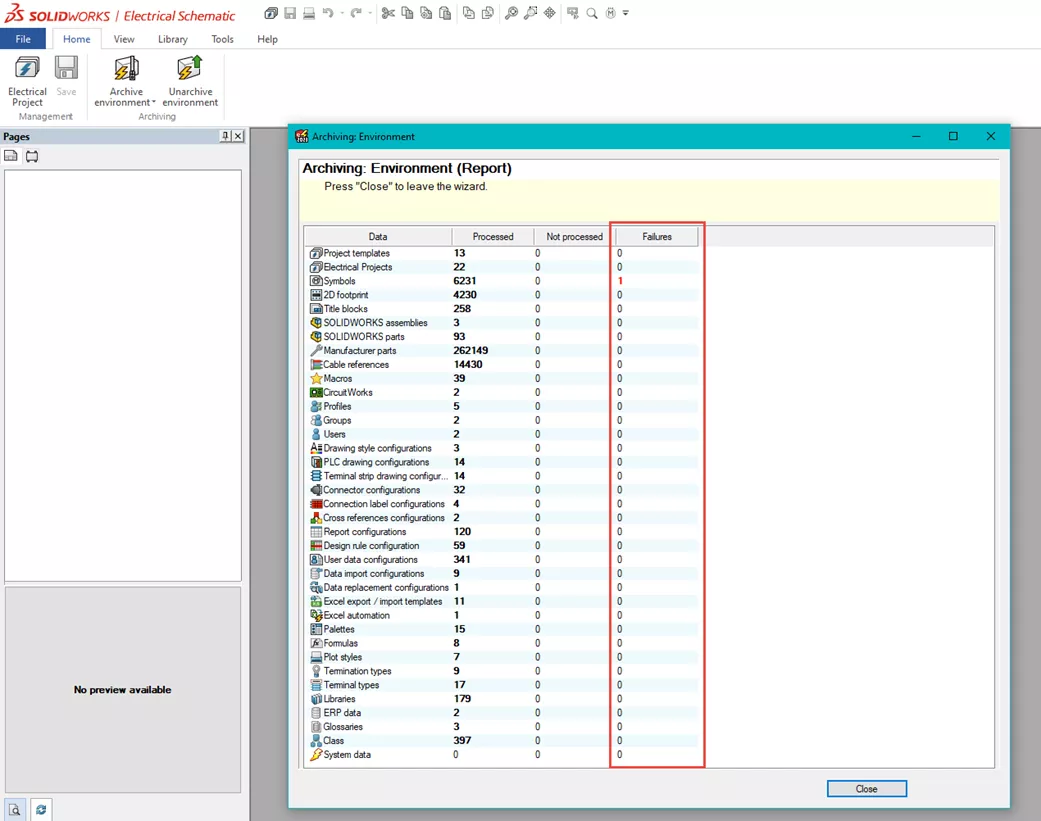
Note: It is not recommended to decommission the current server until all migration activities have been completed and proper data access is verified.
IMPORTANT: Store the resulting archive file in a safe place.
Install SOLIDWORKS Electrical on New Server
Process Note: You do not need to wait for the environment archive in the previous step to be completed before installing on the new server.
On the destination server, you must install the following components:
SOLIDWORKS Electrical
- Collaborative Server
- Application Data
- SQL Server
Although not required, it is recommended to install the 2D client on the server if possible. This is invaluable in troubleshooting problems.
Install the Server Components
- On the server, install the server components using the Installation Manager.
- In the Welcome SOLIDWORKS Installation Manager tab, click Install server components.
- Select the option for SOLIDWORKS Electrical.
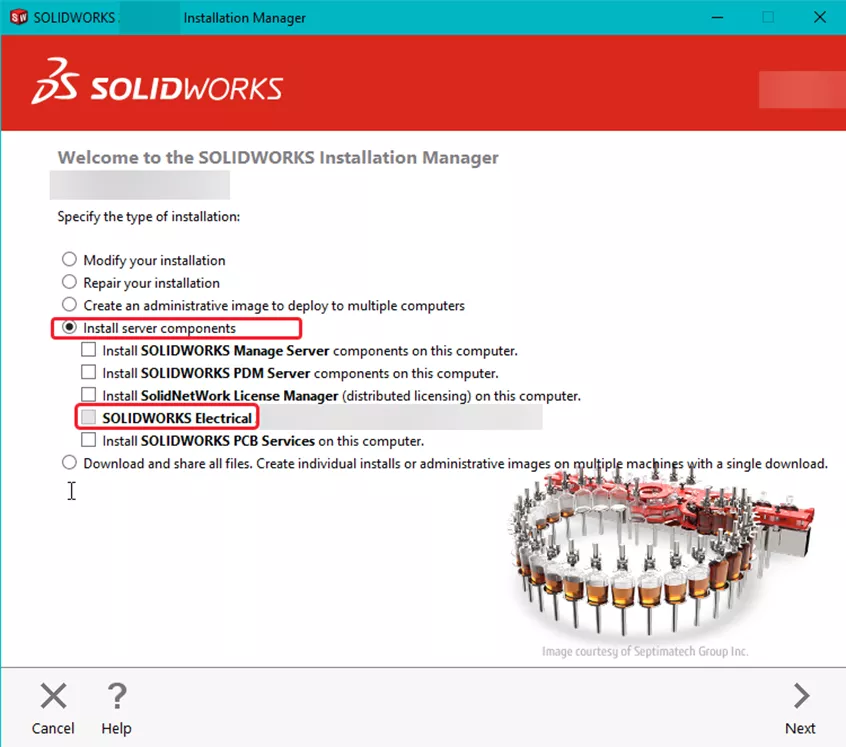
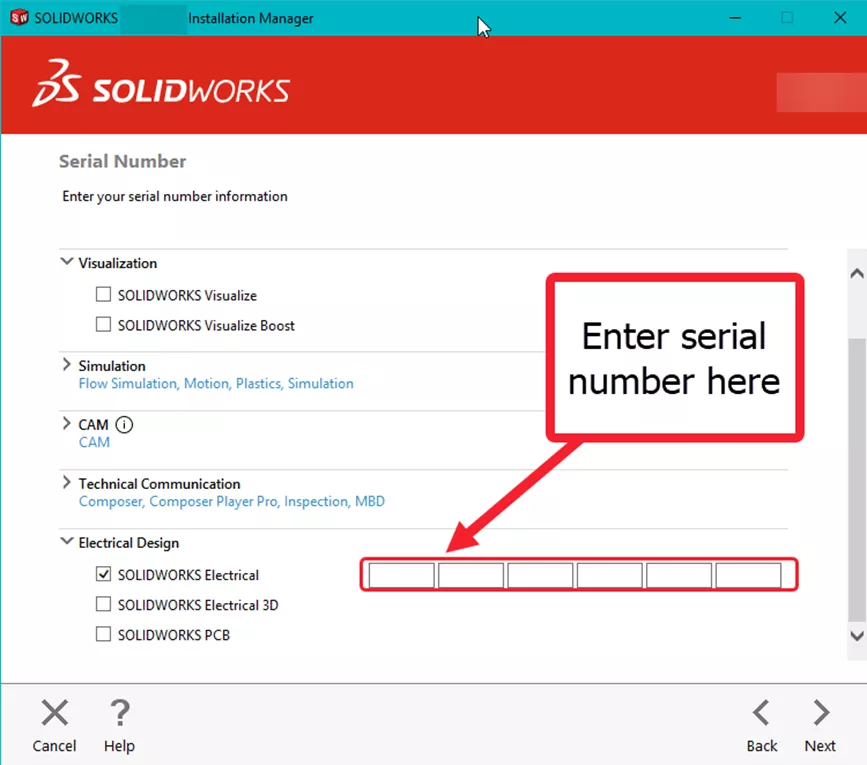
Verify that you have selected the SOLIDWORKS Electrical 2D client, Collaborative service, and Application components. Although not required, installing a 2D client on the server is good practice. If problems arise, the 2D client on the server can be extremely valuable in troubleshooting. Adding the SOLIDWORKS Electrical 3D client will also require installation of the 3D CAD software. This is not usually recommended for servers.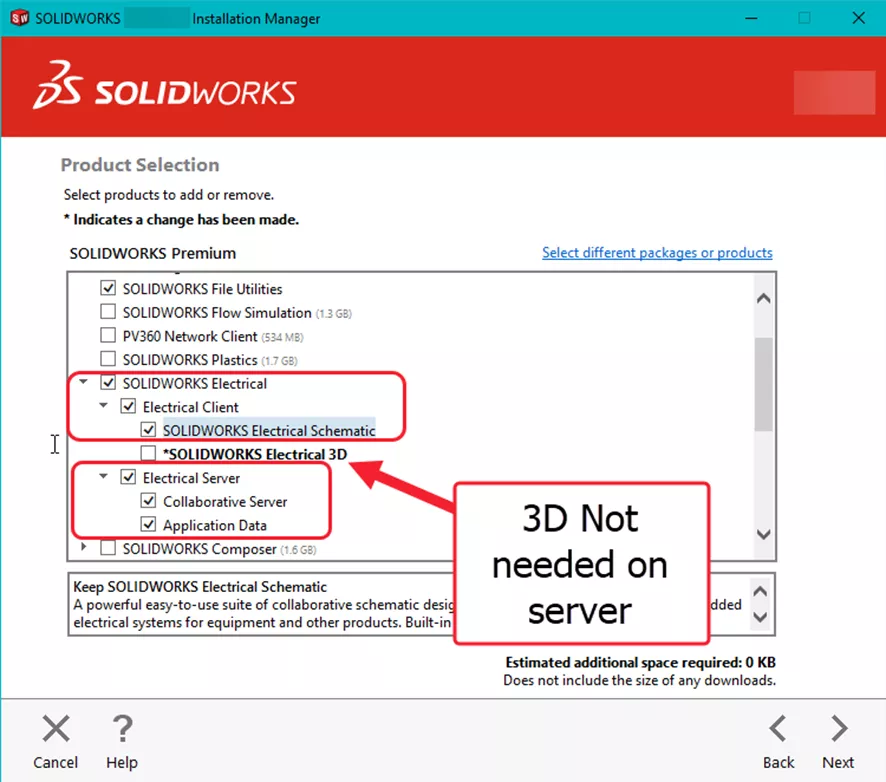
- In the Summary tab, you can modify the installation options. See specific chapters about the Data and Microsoft SQL Server in this article for more details. If not, keep the default options.
- Click Install now to continue.
- Once the server components are installed, use the 2D client on the server to initialize the server database. This step prepares the SQL database for accepting the SOLIDWORKS Electrical archive from the previous server.
- On the clients, these should already be installed in a migration scenario. If adding a new client, install the 2D client.
- In the Welcome SOLIDWORKS Installation Manager tab, click either Modify or Install on this computer as appropriate.
- In the Summary tab, click Change in the Product Selection section and make sure to clear the Electrical Server option.
- In the Summary tab, click Change in the Electrical Options section and modify the settings to connect to the server. These settings should point to the server address for the collaborative service, data location, and SQL instance.
- Click Install now to continue.
Restoring SOLIDWORKS Electrical Environment
Unarchive Environment
This is essentially the reverse of the previous archive process.
From the 2D client on the server, run the SOLIDWORKS Electrical application.
On the Home menu ribbon, select Unarchive environment, browse to your archive file, and select it.
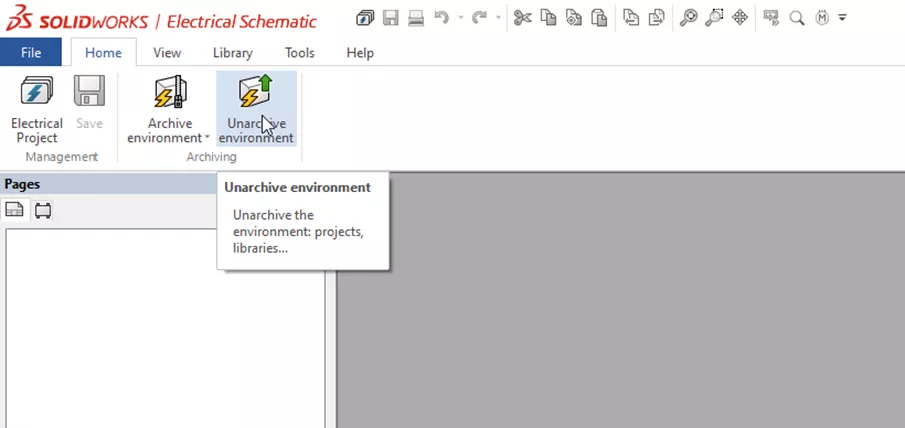
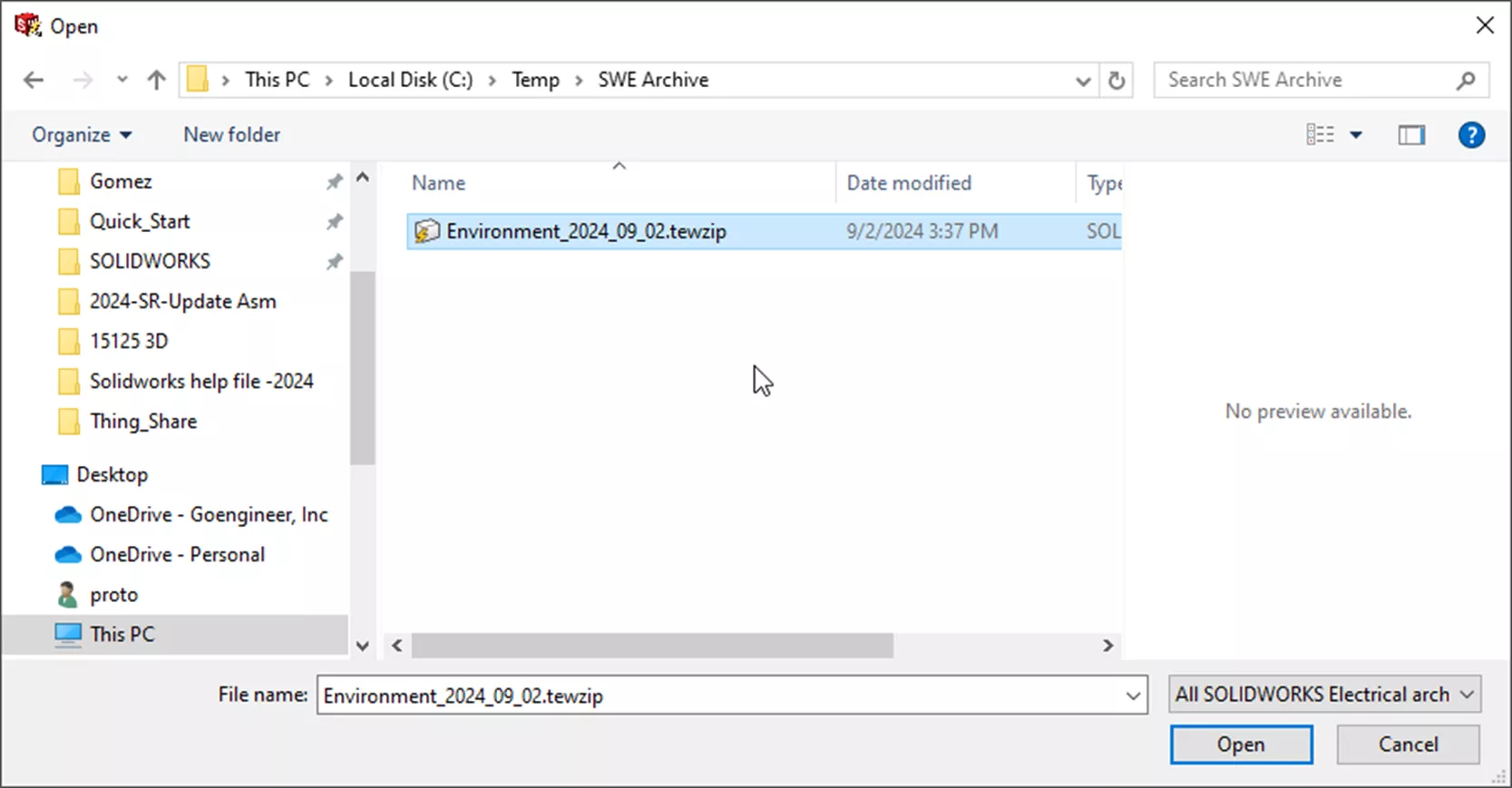
When the Unarchiving Environment display opens, leave all objects selected and click Finish.
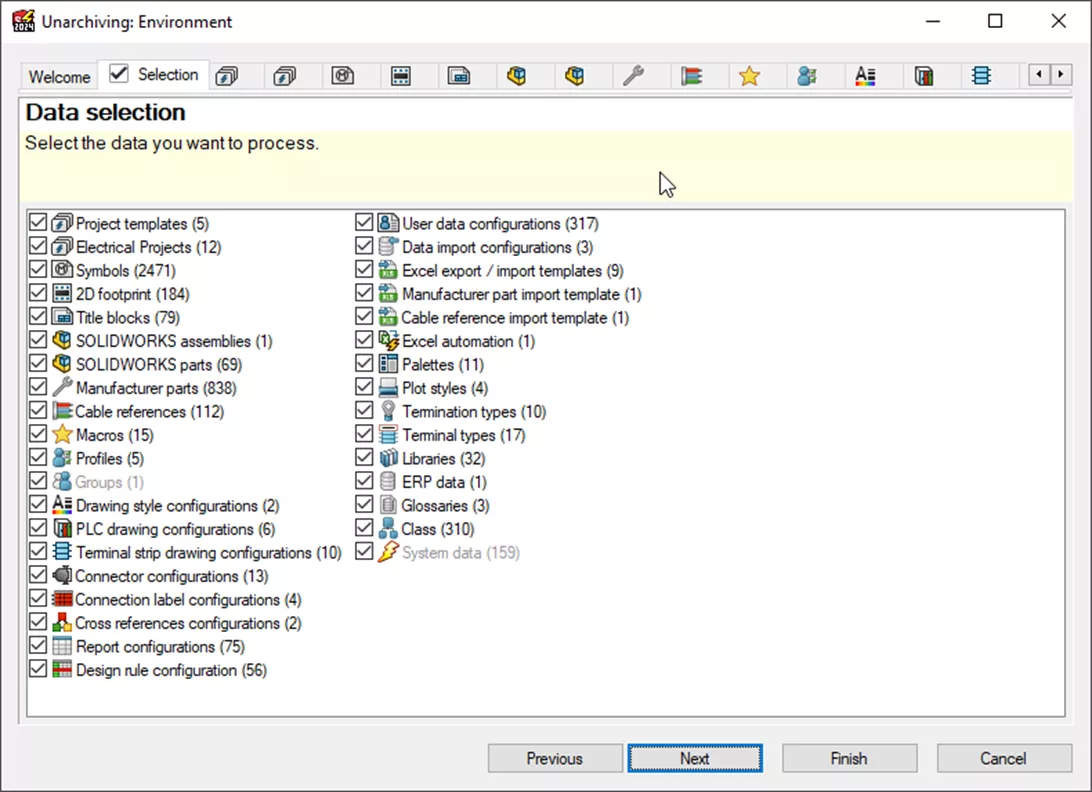
Once the unarchive process is complete, the clients will need to be re-pointed to this SOLIDWORKS Electrical server installation.
Adjust Client Machines
Once the server components are installed and the unarchive is complete, if the new server is at a newer version year/service pack, you will need to update the client machines as well.
Once that is complete, or if the client software does not require an update, open the software and navigate to Tools > Application Settings.
Change the Collaborative server tab and the Databases tab (SQL Server) to point to the new server, as shown below.
The collaborative server’s name or IP address can be used for the address. The port number is the default SOLIDWORKS Electrical collaborative service communication port. Unless it has been specifically changed, leave the default.
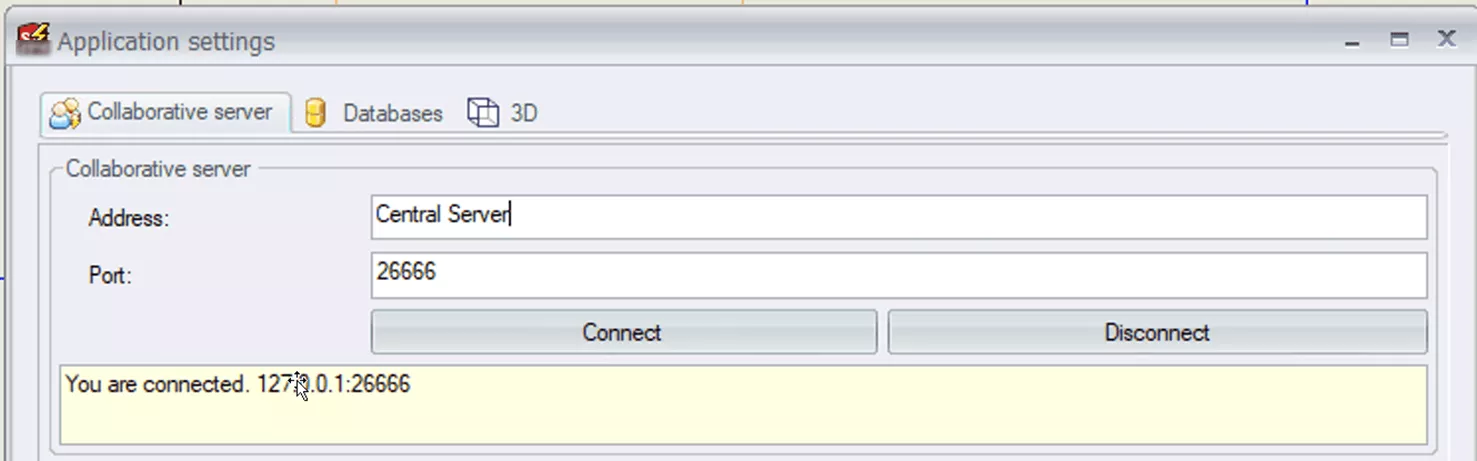
On the Databases tab, you will need the path to the Application data folder. This is the folder on the server that contains the SOLIDWORKS Electrical data.
The Folder containing projects field shown indicates that it is a subfolder of the SOLIDWORKS Electrical Application data folder.
The Connection type will continue to list the old server until you restart the software. After restarting the software, check that the setting changes were retained. If they were not, you may need to launch the software as an administrator and try again, so that the software will be allowed to make the necessary registry changes. The Server name field is the server and SQL instance for SOLIDWORKS Electrical on the host server. The User name should always be tew, and the password is what was established during the server installation.
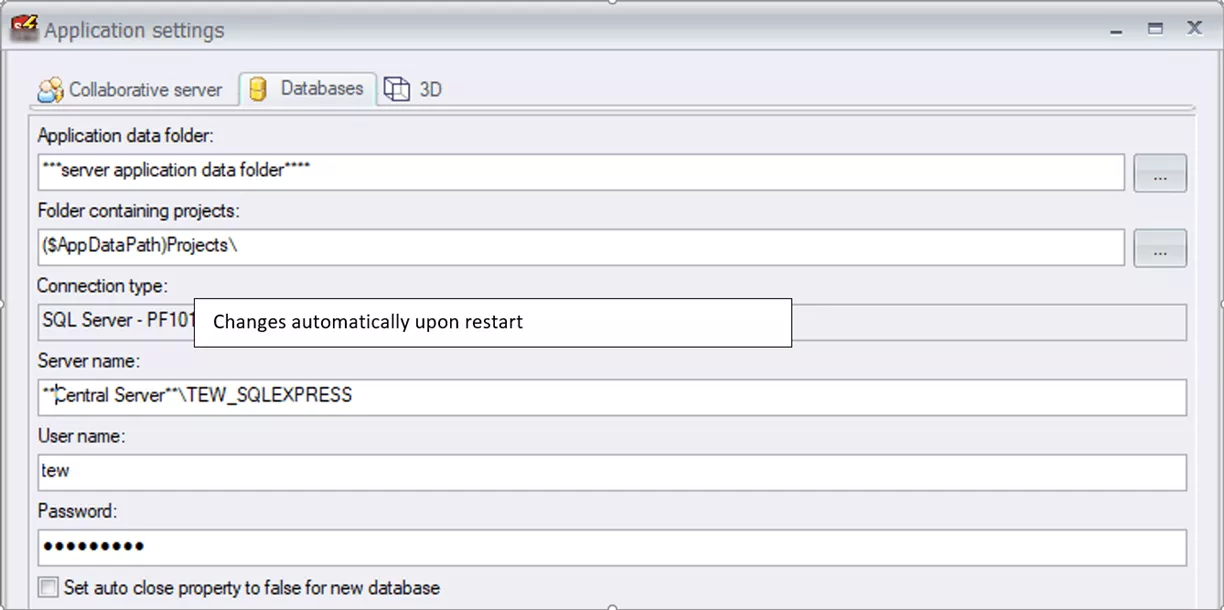
After making any changes, you must restart SOLIDWORKS Electrical for them to take effect.
Summary
The SOLIDWORKS Electrical server migration process is relatively straightforward. As a review, the primary steps are to make a copy of the environment, establish a new server with the existing environment imported, verify operation, and reconnect the clients. Planning these steps ahead of time will help the migration go more smoothly. As a reminder, don’t let too much time go by between archiving sessions in SOLIDWORKS Electrical! Make it part of your better practices. Better to be safe.
Editor's Note: This article was originally published in February 2021 and has been updated for accuracy and comprehensiveness.
Related Articles
Adding PLC Drawing Configurations to SOLIDWORKS Electrical Projects
SOLIDWORKS Electrical Save Manufacturer Part Info in a Symbol
How to Change SOLIDWORKS Electrical User Data
Reusing Wires in SOLIDWORKS Electrical Across Multiple Projects
Get our wide array of technical resources delivered right to your inbox.
Unsubscribe at any time.