SOLIDWORKS Visualize 2026 - What's New
Table of Contents
If you have a SOLIDWORKS Visualize installation with a license, you can generate high-quality photorealistic final renders from SOLIDWORKS.
To render with SOLIDWORKS Visualize from SOLIDWORKS:
- In the CommandManager, click Render (Render Tools tab) or Render Tools > Render.
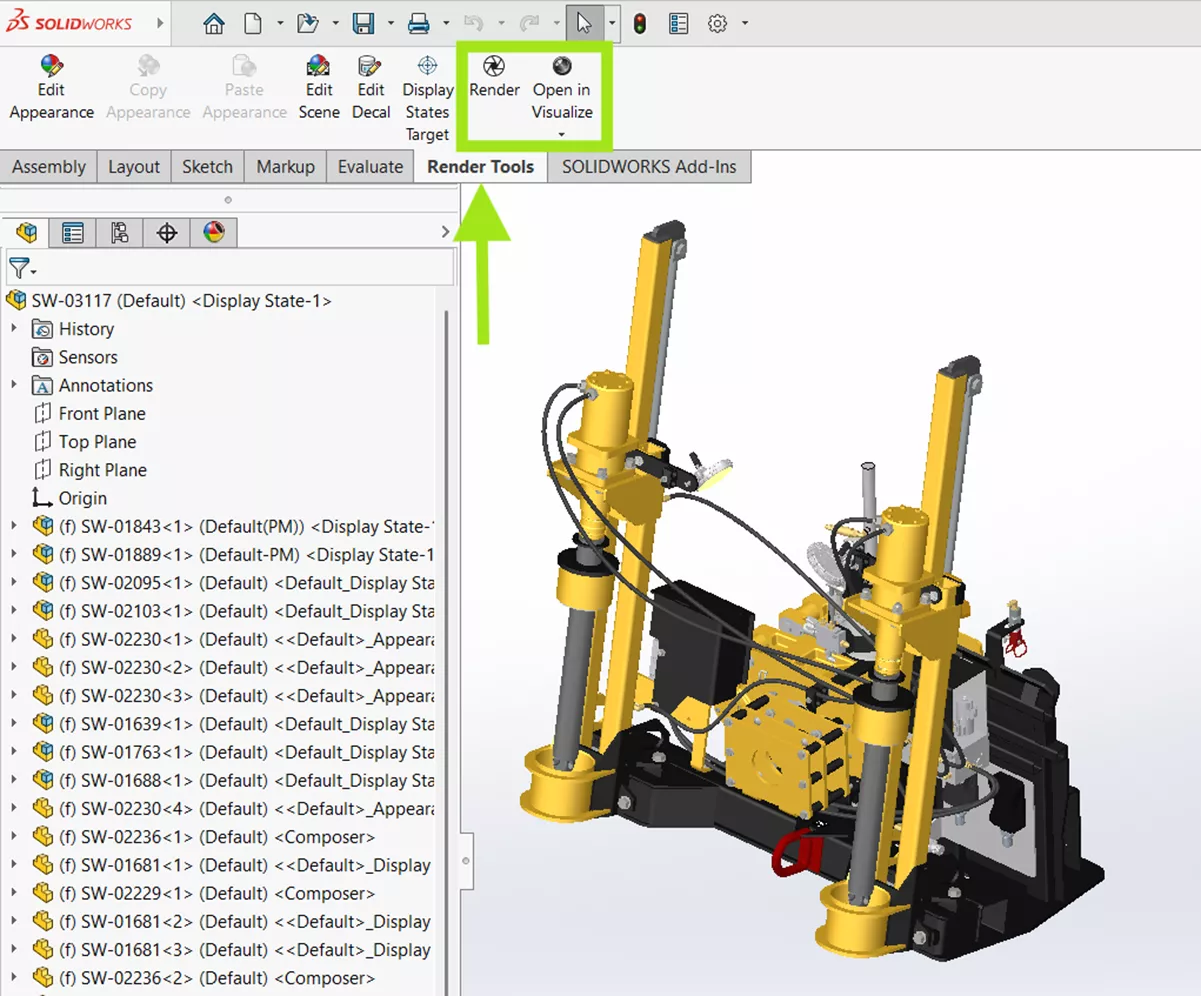
- Specify options in the PropertyManager.
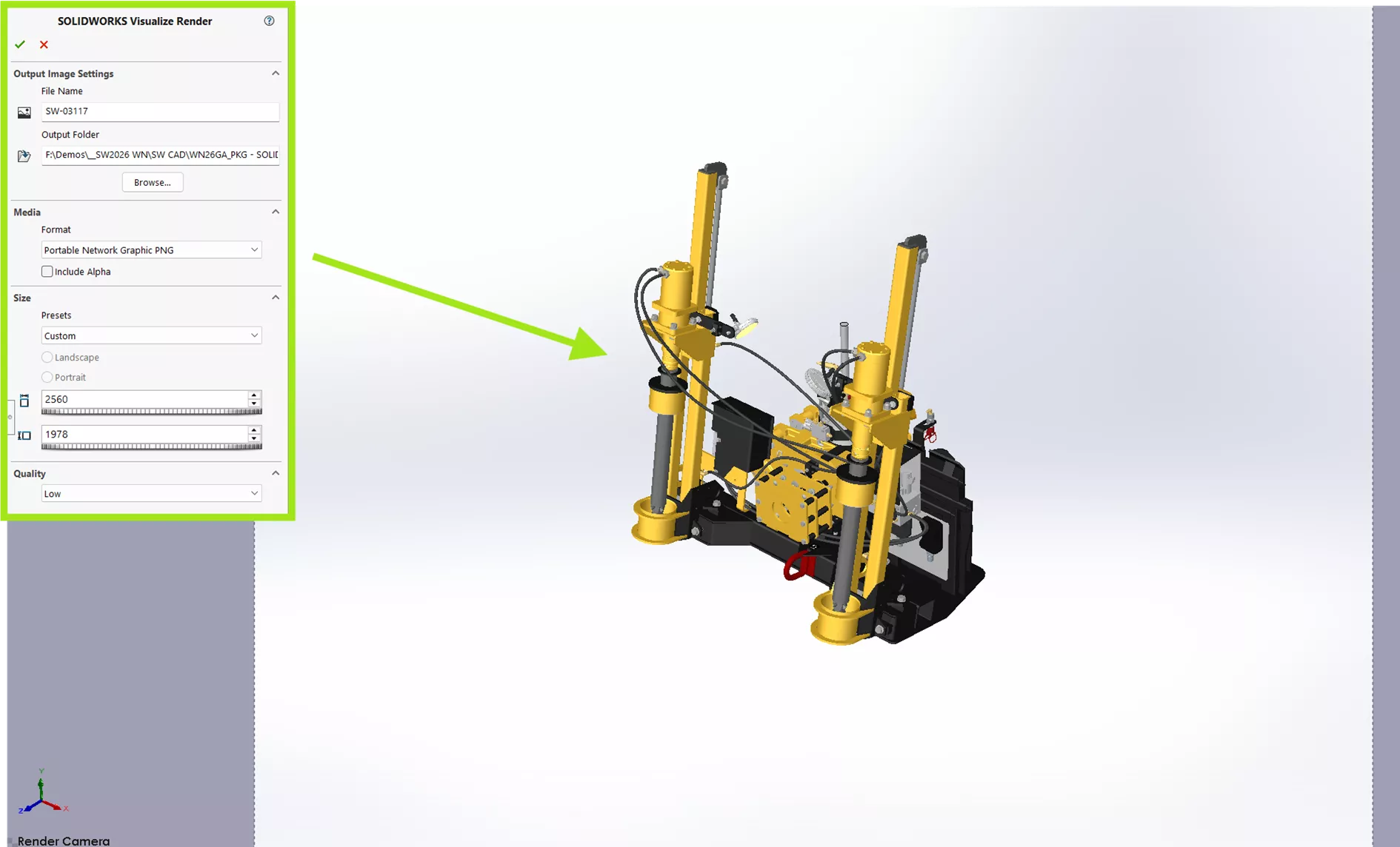

Sending Models to Visualize Directly
SOLIDWORKS 2026 adds a new option to the SOLIDWORKS interface. The options Group by Appearance (previously called Simple) and Group by Part (previously called Advanced) are still available. A third option, Import with Options, enables users to select which assets to import directly from SOLIDWORKS.
Users can remove specific assets from their projects, allowing for ultimate control over all aspects of their SOLIDWORKS-to-Visualize workflow!
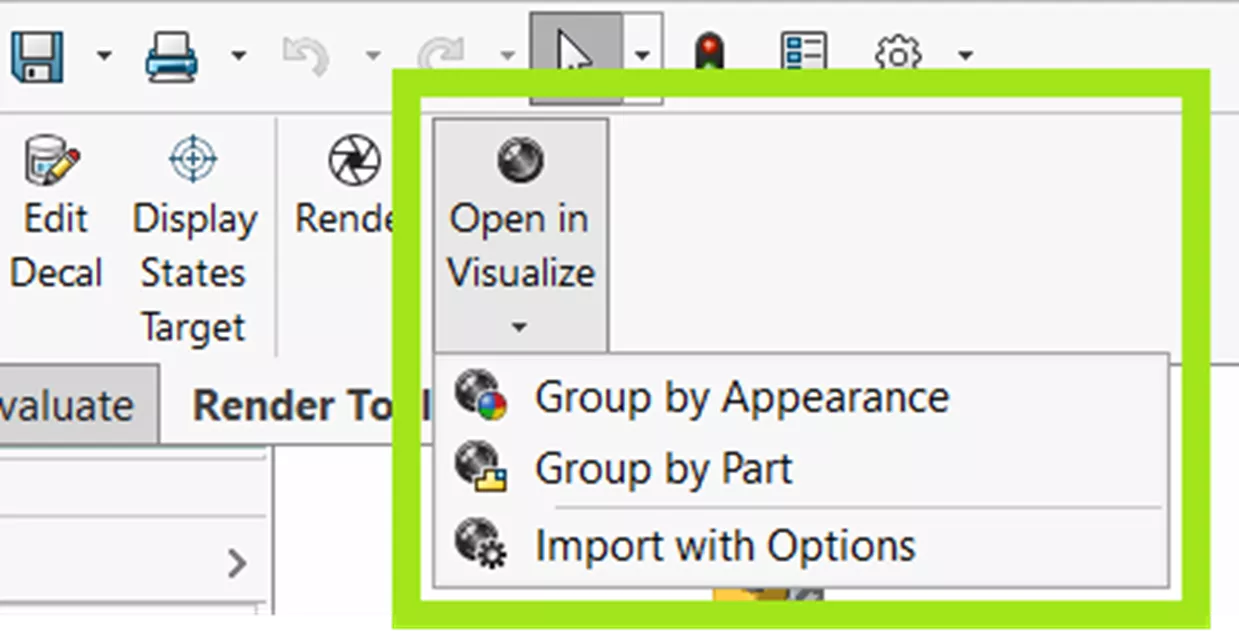
To load SOLIDWORKS models into SOLIDWORKS Visualize:
- In the CommandManager, click Open in Visualize (Render Tools tab) or Render Tools > Open in Visualize.
- Select an option:
- Group by Appearance opens the SOLIDWORKS model in Visualize, grouping all parts based on the SOLIDWORKS appearances that you applied to them.
- Group by Part opens the SOLIDWORKS model in Visualize, grouping all parts based on SOLIDWORKS components.
- Import with Options imports the SOLIDWORKS model into Visualize, where you can choose import options.
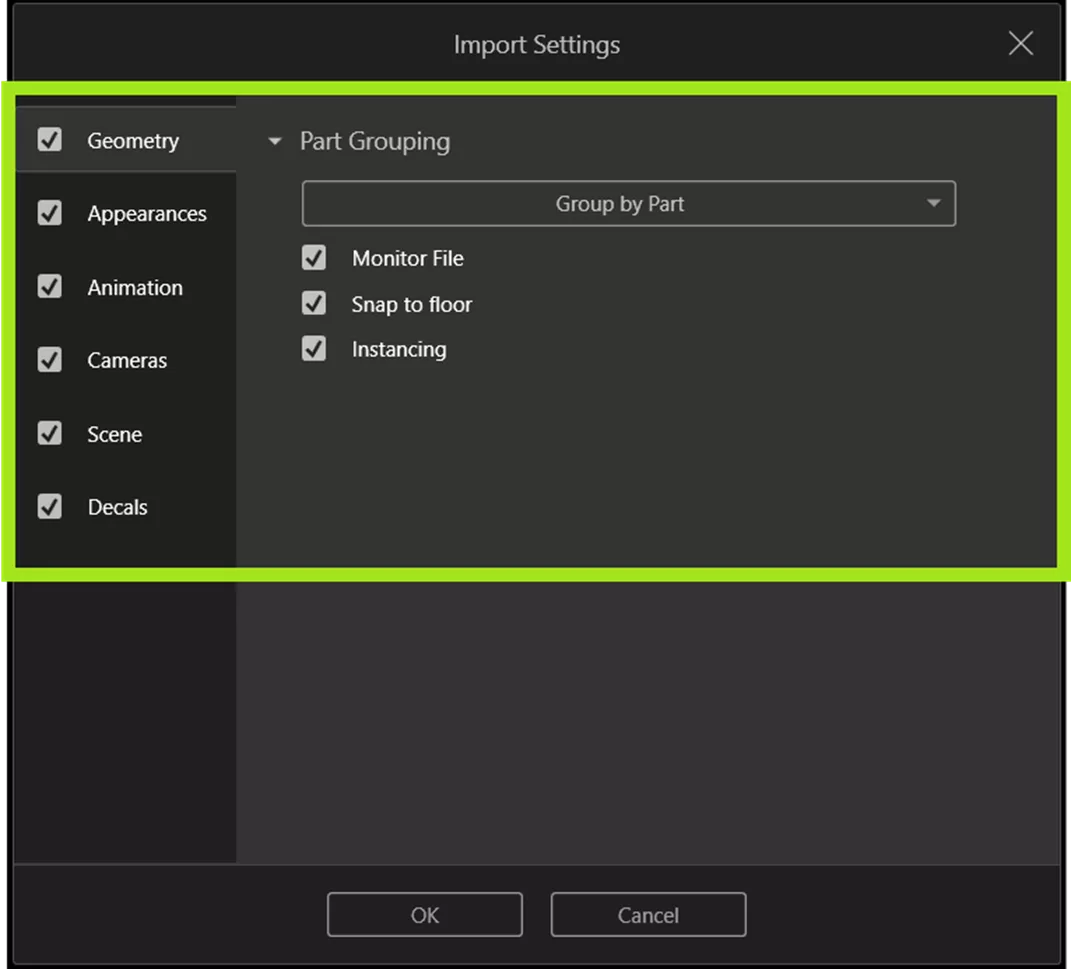
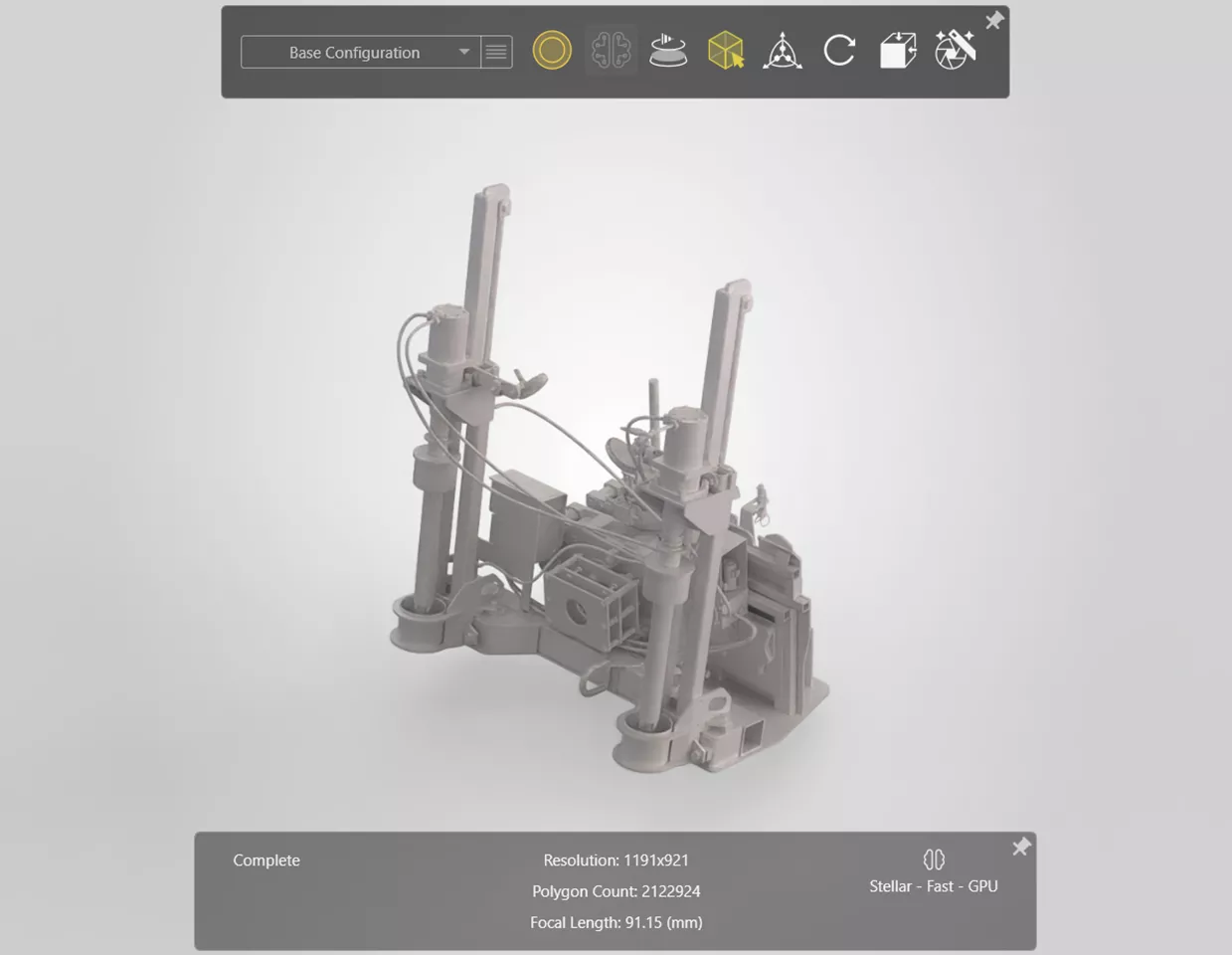
Support for AMD Hardware in Stellar Fast Render Mode
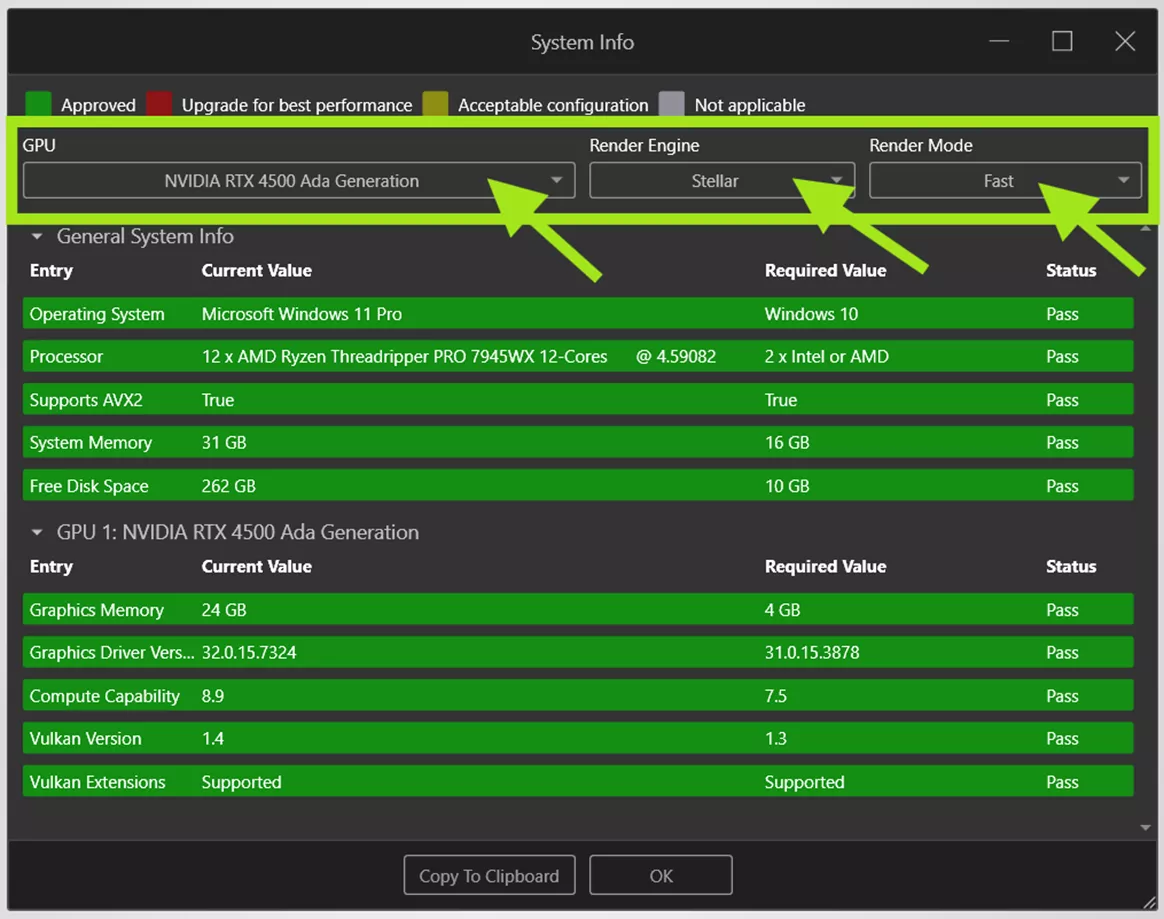
(Shown above: New selections allow users to check support for specific engines and render modes.)
SOLIDWORKS Visualize supports native GPU acceleration on AMD hardware (RDNA™ 2 and newer) using the 3DS Stellar Fast rendering mode, Visualize’s interactive ray tracing engine based on Stellar RealtimeGI.
Previously, if you used SOLIDWORKS Visualize on a computer with AMD GPUs, you had to use the AMD Radeon™ ProRender rendering engine. This change streamlines the user experience and reinforces native AMD hardware support.
You must have an AMD RDNA 2 GPU or newer that meets the minimum Vulkan® ray tracing extension requirements, and have sufficient VRAM (GPU memory).
To access the System Info dialog box:
- Click Help > System Info.
- In the dialog box, specify the GPU, Render Engine, and Render Mode.
DSPBR Support in SOLIDWORKS
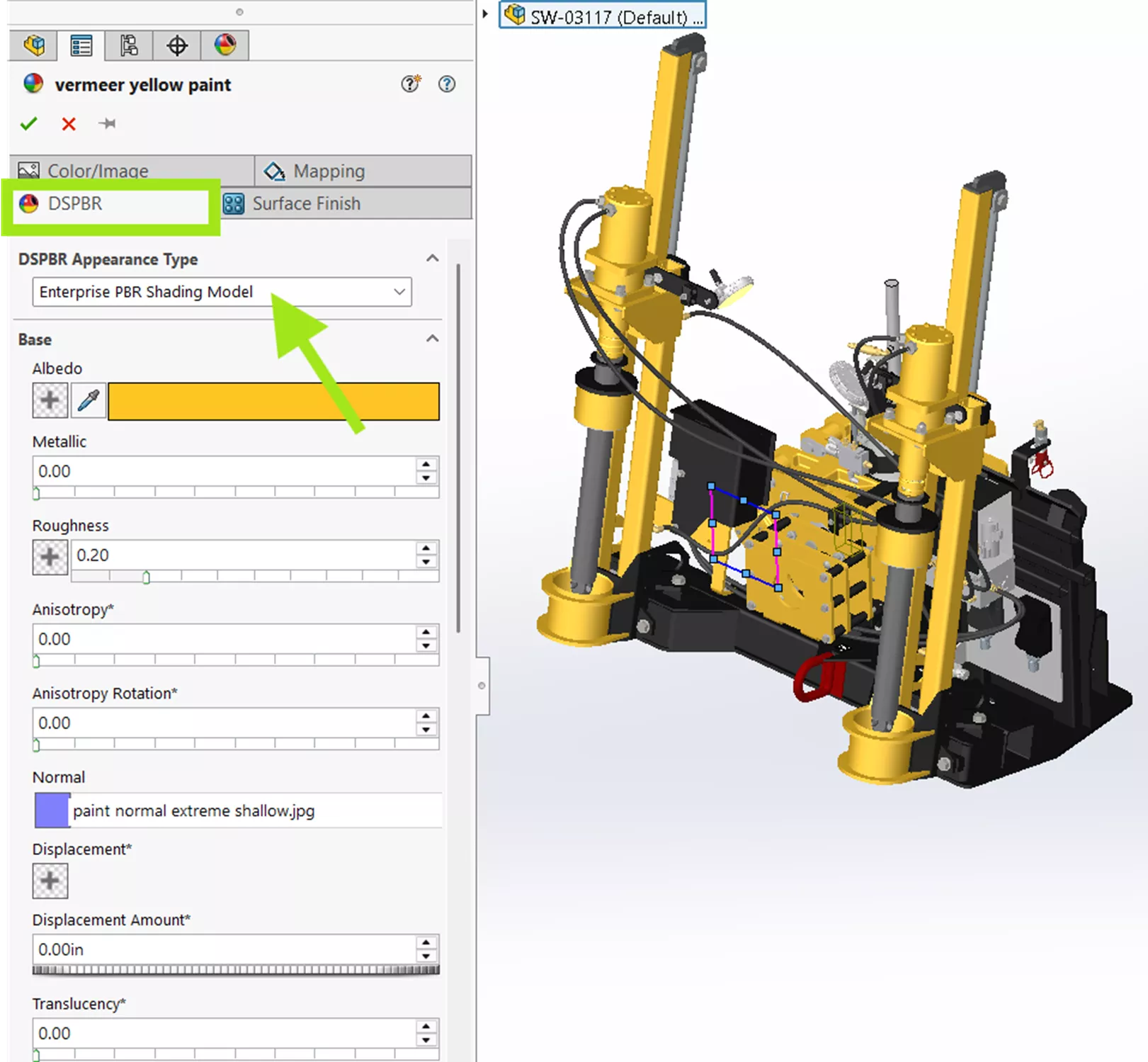
SOLIDWORKS 2026 supports DSPBR appearances, creating a seamless transition when you open designs in SOLIDWORKS Visualize to produce high-quality, photo-realistic images.
In the Appearances PropertyManager, a DSPBR tab ensures direct material-to-material translation. All parameters from SOLIDWORKS map directly to Visualize. To use the tab, select DSPBR (Dassault Systèmes Physically Based Rendering) under Appearance Visual Style in Tools > Options > System Options > Display.
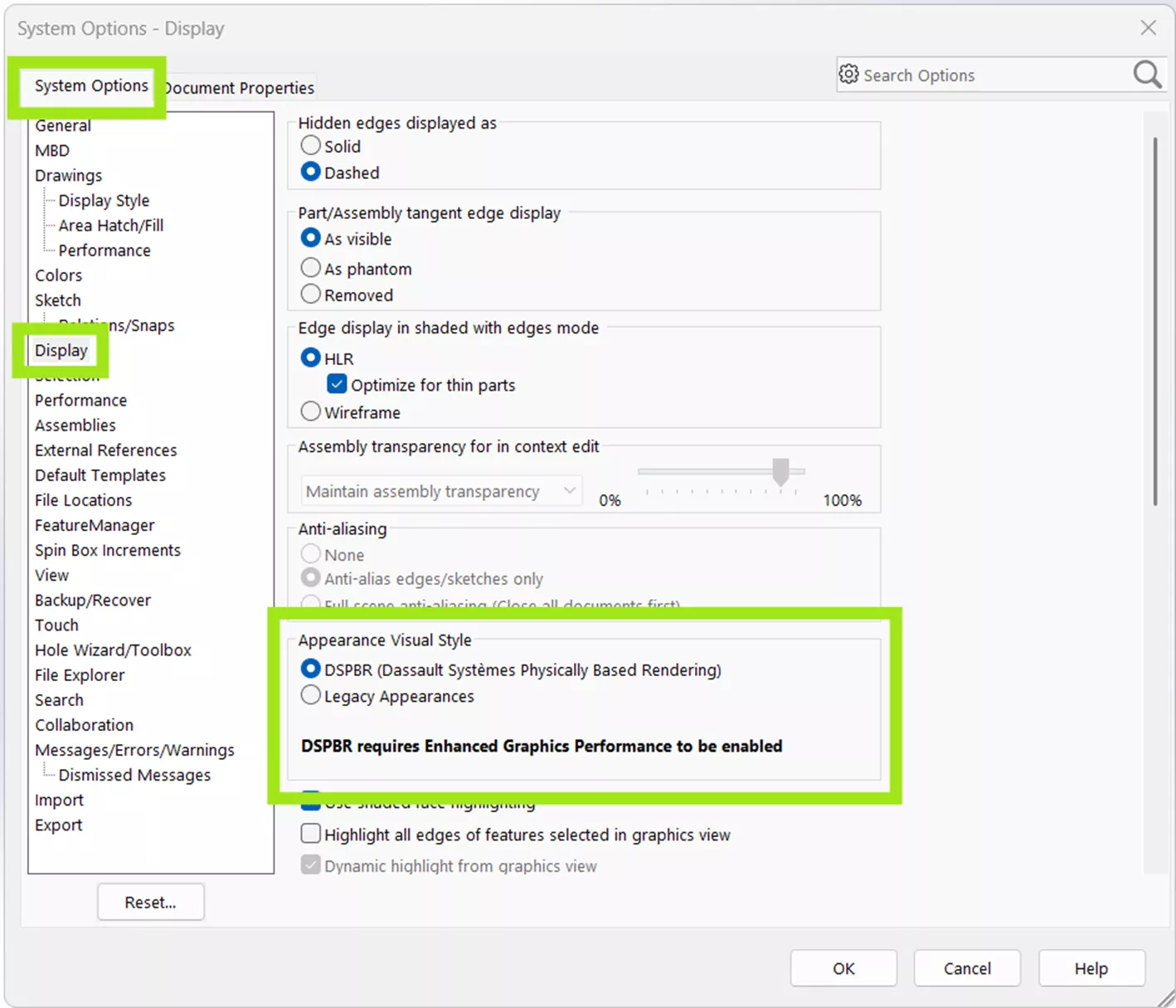
Previously, Visualize approximated DSPBR materials when you opened a SOLIDWORKS file in Visualize. Visualize uses the same approximation when you open files created in SOLIDWORKS 2025 or earlier. For SOLIDWORKS 2026 files, the mapping of SOLIDWORKS DSPBR appearances to Visualize uses a 1:1 correlation, eliminating the potential of error-prone approximations and providing a unified experience.
You can still use the approximations from earlier models:
- In SOLIDWORKS Visualize, simply open a file created in SOLIDWORKS 2025 or earlier.
- In SOLIDWORKS, click Tools > Options > System Options > Display. Under Appearance Visual Style, select Legacy Appearances.
These new features in SOLIDWORKS 2026 give users the flexibility to render what they need when they need it, native support for powerful DSPBR appearances, and the freedom to stay in SOLIDWORKS or output to the Visualize interface directly. What will you create with Visualize?
That's a wrap for what's new in SOLIDWORKS & Visualize 2026. Check out the rest of our SOLIDWORKS 2026 What’s New series for more updates across the SOLIDWORKS platform.
The Next Evolution of SOLIDWORKS
Our What's New event celebrates 30 years of design innovation. Discover what’s new in the 2026 release, packed with hundreds of user-driven enhancements, performance boosts, and cutting-edge AI-powered features designed to accelerate your product development. We’ll also share an exclusive look at the future roadmap, where SOLIDWORKS is headed and how it will continue to support your innovation for decades to come.
Related Articles
SOLIDWORKS 2026 UI/UX, Performance & Imports - What's New
SOLIDWORKS 2026 Drawings - What's New
SOLIDWORKS 2026 Assemblies - What's New
SOLIDWORKS 2026 Parts and Features - What's New
About Alex Worsfold
Alex Worsfold is a Sr. Application Engineer at GoEngineer.
Get our wide array of technical resources delivered right to your inbox.
Unsubscribe at any time.