3DEXPERIENCE Index Mode vs Database Mode
With the power of the 3DEXPERIENCE platform comes a wealth of features and functionality, and with that, there are many nuances to the user interface that you may not have noticed. Once you know what to look for, you’ll discover some amazing features that you never knew you had.
One such element appears in several web widgets and allows a user to switch the platform between Index and Database mode. Understanding the difference when to switch back and forth may solve some of your perceived challenges.
What Does This Mode Tool Look Like?
The mode tool appears in many, but not all, web widgets.
When you open an object in apps like the Bookmarks Editor, Release Engineer, or Product Structure Editor, the active mode shows one of these icons:
| Index mode is turned on. Click to switch to Database mode. | |
| Database mode is in use. Click to switch to Index mode. | |
| Automatic switching between Index and Database mode is turned ON and Index mode is currently in use. | |
| Index mode is turned off. |
The index serves as a preprocessed search of the existing database and happens behind the scenes as far as the user is concerned.
When large datasets are added to the repository, the index will need some time to process the metadata, so the latest information may not be immediately available. Of course, the larger the upload, the longer it will take to index the new data.
To view the latest modifications, you can manually switch from Index mode to Database mode. You can switch back to Index mode when you are done querying the newest data.
Where Are These Controls Located?
In the apps where you have manual control, click Preferences and select Use Index Mode.
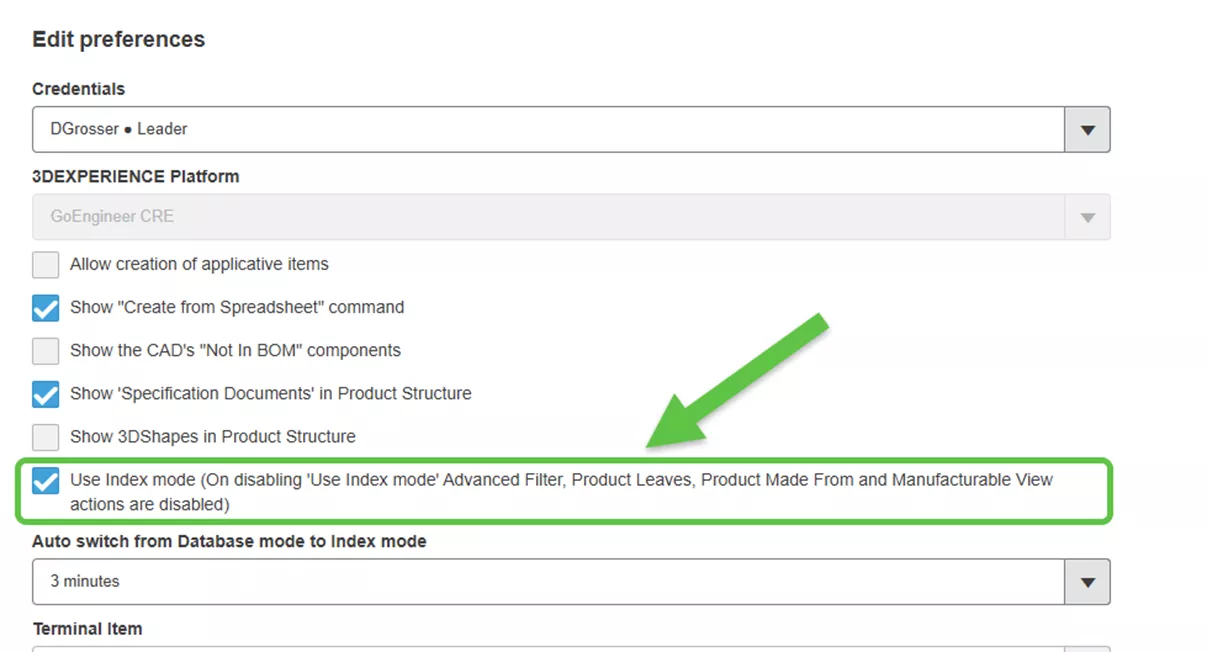
With Index mode enabled, you will now have the option to switch between Index mode and Database mode.
Without this option, and in the apps where you cannot manually switch, the modes are switched on demand without modifying the content view.
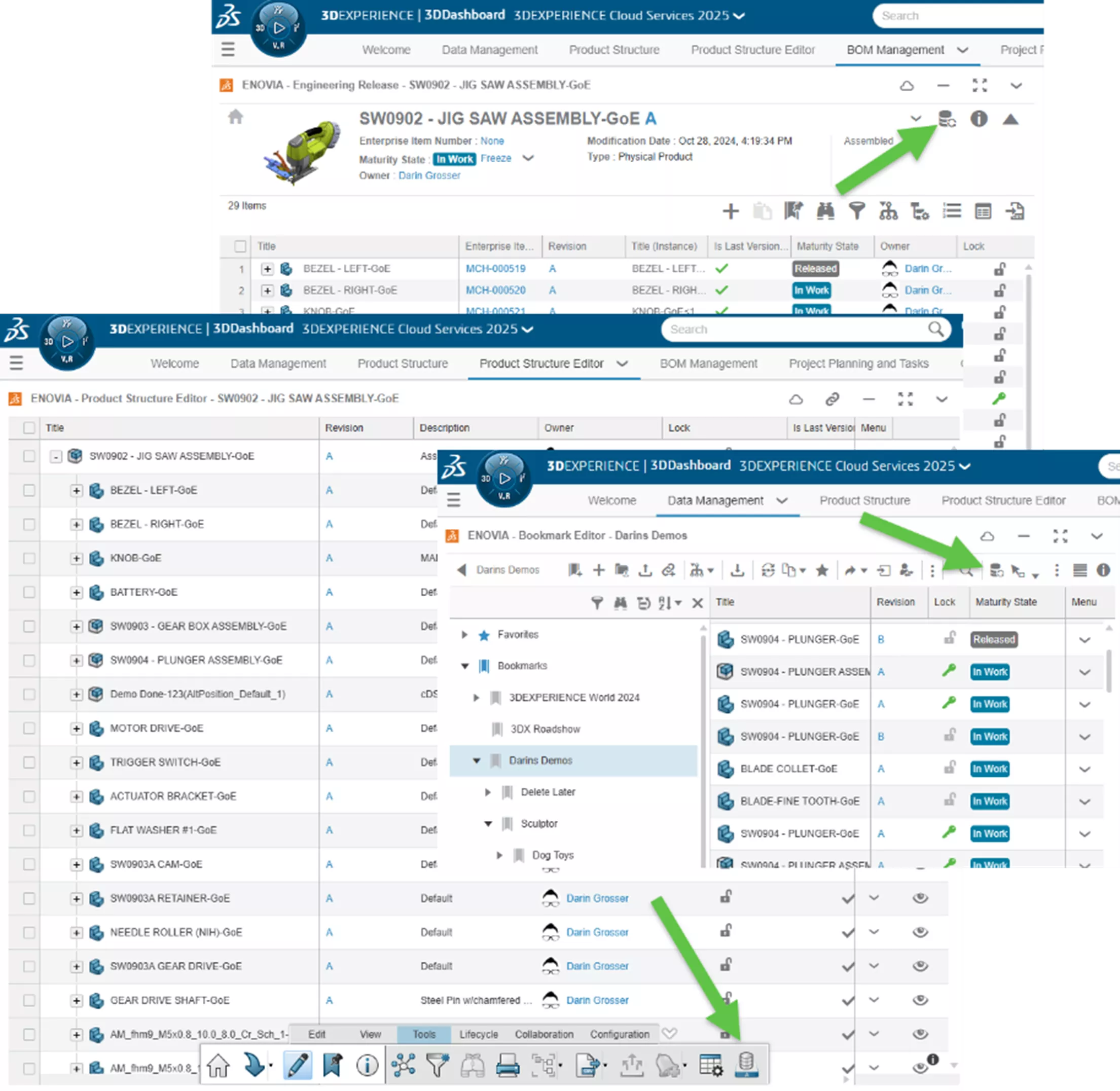
The icons are located in various toolbars throughout the 3DEXPERIENCE web tools, so look for this icon, and where you see it, you’ll have more control of your performance and better access to your newest data.
Want to learn more? Check out more tips and tutorials listed below or on our 3DEXPERIENCE Tips & Tutorials YouTube Channel. Additionally, join the GoEngineer Community to participate in conversations, create forum posts, and answer questions from other 3DEXPERIENCE platform users.
Learn More
Two-Factor Authentication Now Required for DSx Client Access
Understanding Collaborative Spaces in 3DEXPERIENCE
3DEXPERIENCE - Is There an Associated Drawing?
3DEXPERIENCE Red Line Markup: Simple & Advanced

About Darin Grosser
Darin, an Elite AE, has been an Applications Engineer in the SOLIDWORKS Reseller community since graduating Western Michigan University in 1996. He has a wife of 22 years and 2 beautiful daughters. Darin is an aspiring YouTuber and big into DIY and loves nothing more than to combine his love for creation and engineering with family and projects at home.
Get our wide array of technical resources delivered right to your inbox.
Unsubscribe at any time.