Adding Users to a SOLIDWORKS PDM Vault
SOLIDWORKS PDM users must be created in order for individuals to be able to access and navigate in a PDM vault. Each vault will have a set of users who can be unique to that vault or also exist as users in other vaults. There are three types of logins:
- SOLIDWORKS PDM
- Windows (SOLIDWORKS PDM Professional only)
- LDAP (SOLIDWORKS PDM Professional only)
This article will cover adding a user to a SOLIDWORKS PDM vault via Windows login and PDM login.
Adding Windows Users (For SOLIDWORKS PDM Professional only)
Windows Login requires the server computer to have an existing Windows group with all PDM users, this would be set up by your IT. Next, you need to set the Archive Server Configuration Tool to use the Windows Login.
Open the Archive Server Configuration tool.
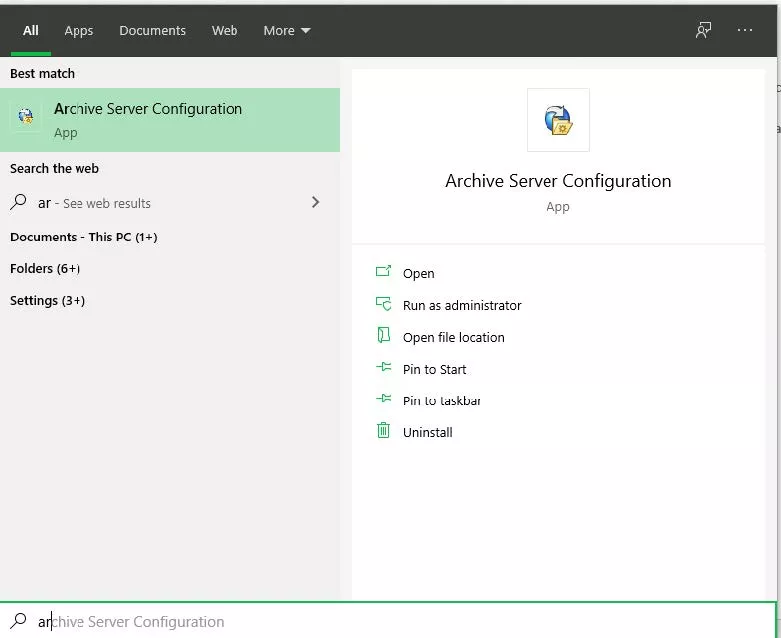
Select Tools > Default Settings.
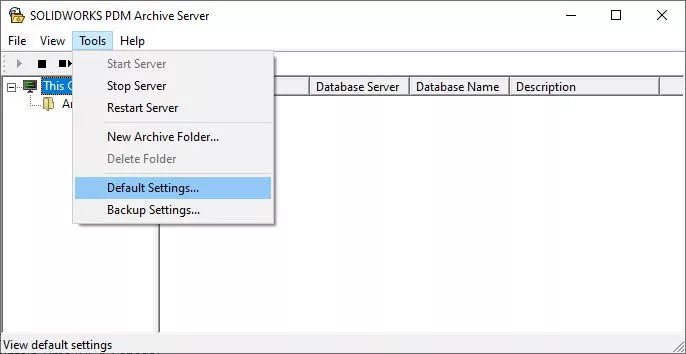
Select Windows login under the Default Login Type.
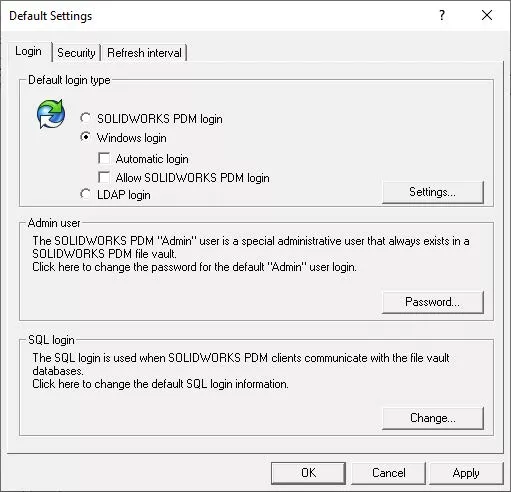
The two options Automatic login and Allow SOLIDWORKS PDM login can be used as needed. The Automatic login option will log the user in the vault using the Windows username and password.
The Allow SOLIDWORKS PDM login will give the option of using both the Windows login and a PDM user login. We will be cover how to create a PDM login later in this article.
To give users access to connect their clients to the vault, go to the Security tab.
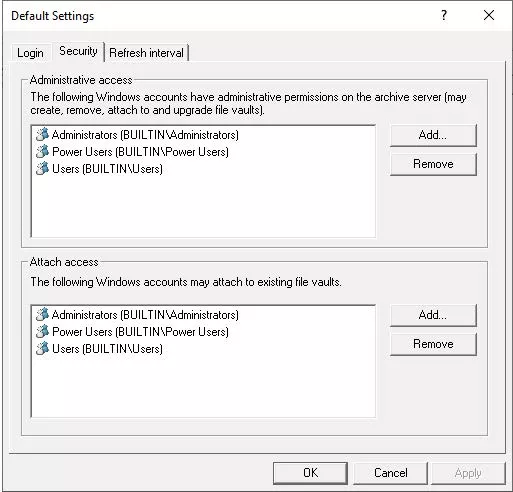
Adding a Windows group/user to the Administrative access will allow users to log in, create, and remove vaults. All users should NOT have this capability. Adding a Windows group/user to the Attach access will allow users to log in only, they cannot create or remove vaults. Most users should be here.
Go back to the Login tab and choose the Settings button.
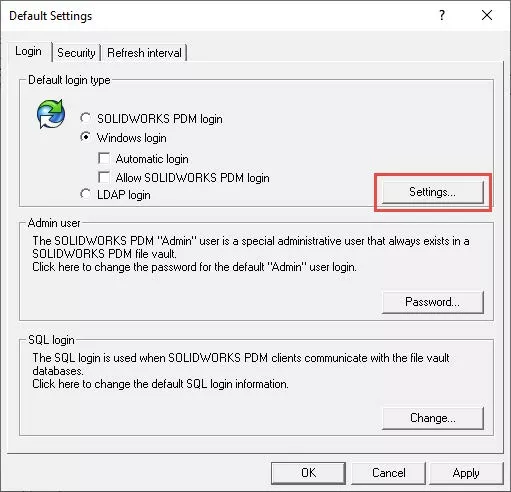
In the following window, you will see the default Windows groups that are linked to PDM. To add an existing Windows group/user, you must spell the exact name of that group to use the Add button below.
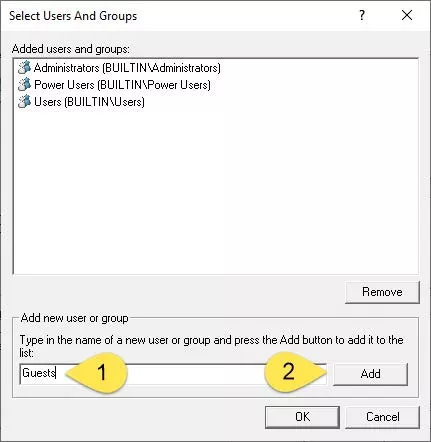
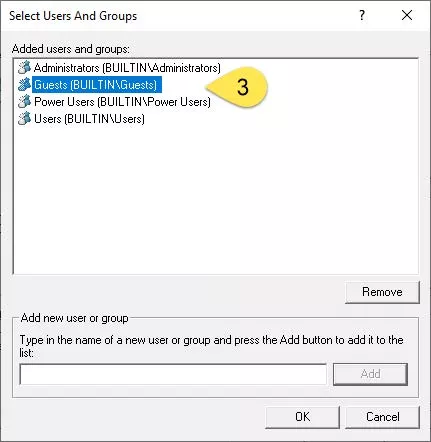
The Windows Guests group will now be linked to PDM users.
Adding New Windows Login PDM User
To create a Windows Login PDM user, start by opening the PDM administration tool and connecting to the vault.
Right-click on Users and select New User.
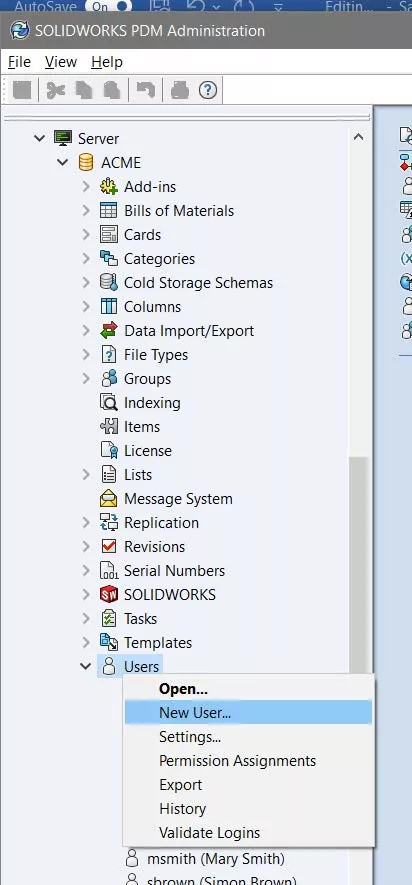
In the Add Users dialog box, to list all Windows Users that are specified on the Archive Server list, click list Windows Users.
In the user account list, under Login Name, select the user account.
To give the new user the same permissions that have already been assigned to an existing user, select the existing user under the Copy Permission and setting from the User pulldown menu.
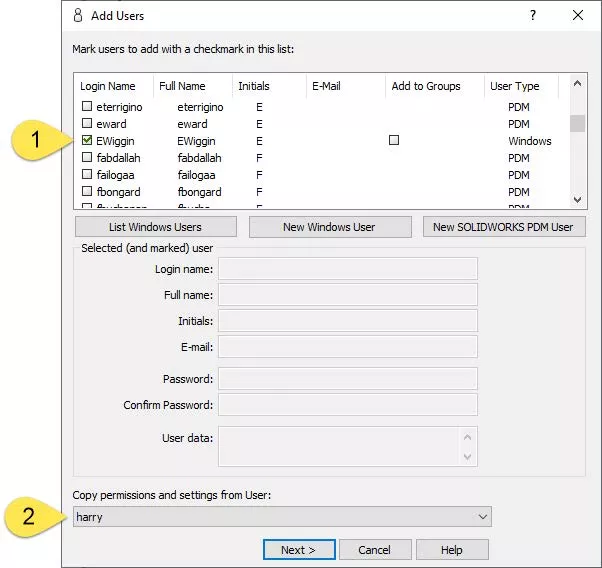
Select Next and complete the profile.
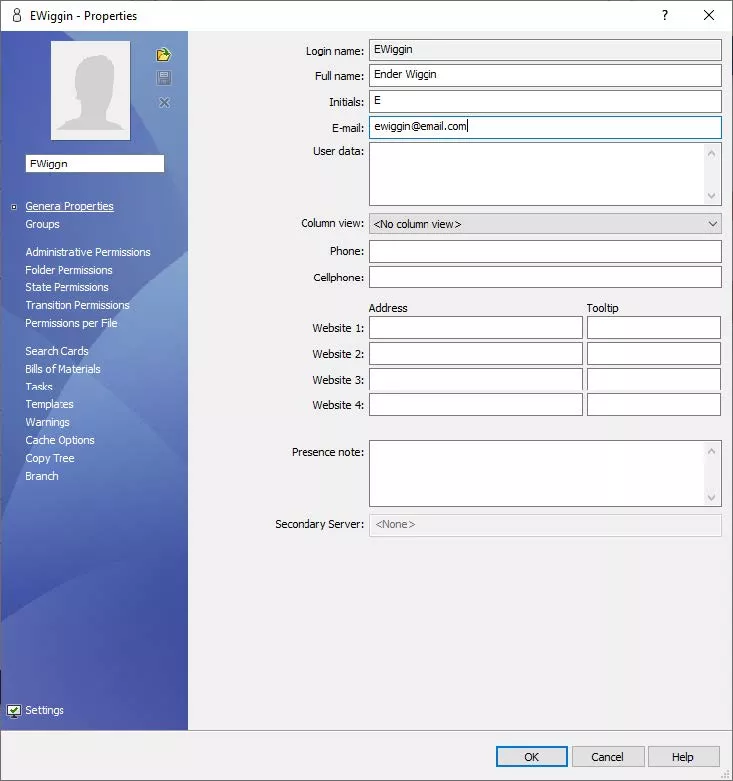
Selecting OK will complete the process.
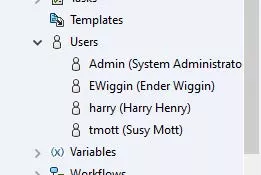
Adding PDM Login User
To add a PDM user, the SOLIDWORKS PDM login will need to be selected in the Archive configuration tool. Open the Archive Server Configuration tool, then select Tools > Default Settings. Select the SOLIDWORKS PDM login.
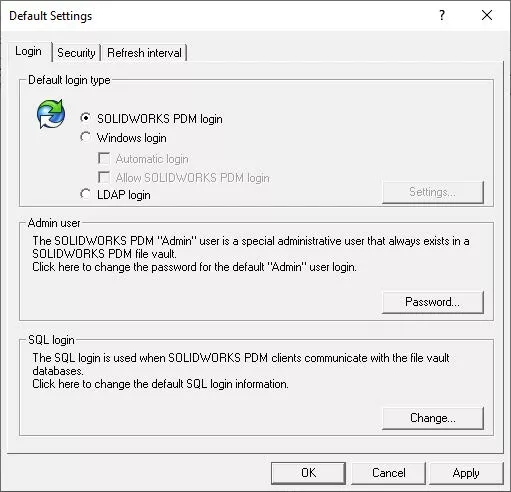
To create a PDM user, start by opening the PDM administration tool and connecting to the vault.
Go to the Users node. Right-click on the node and select New User.
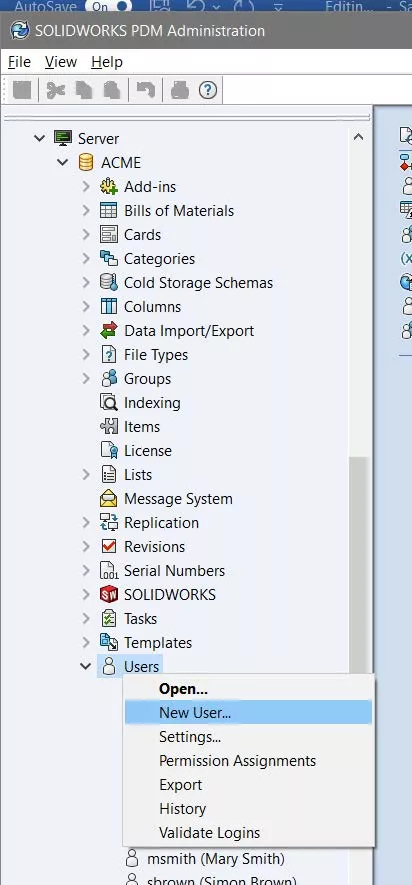
Here a new PDM user can be created for the vault.
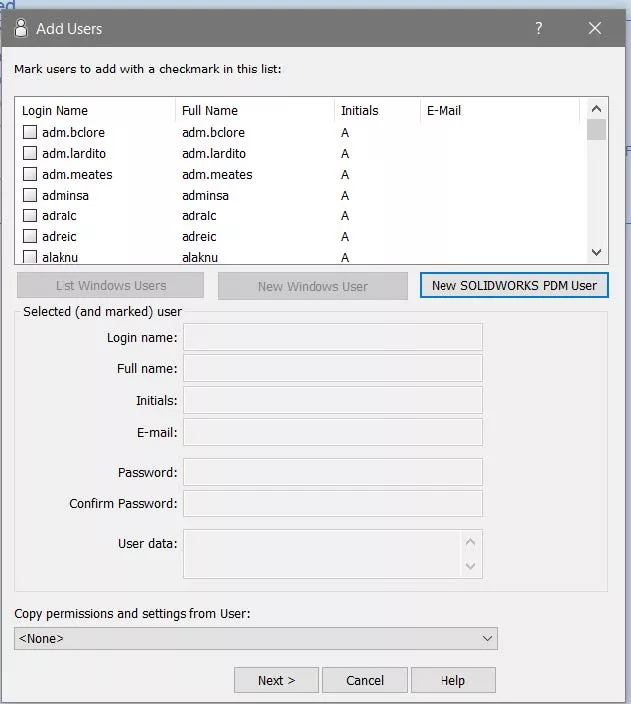
Enter the login name.
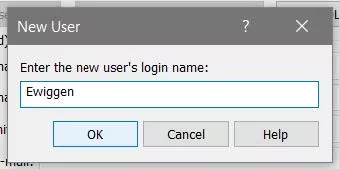
Click OK and fill out the new user information.
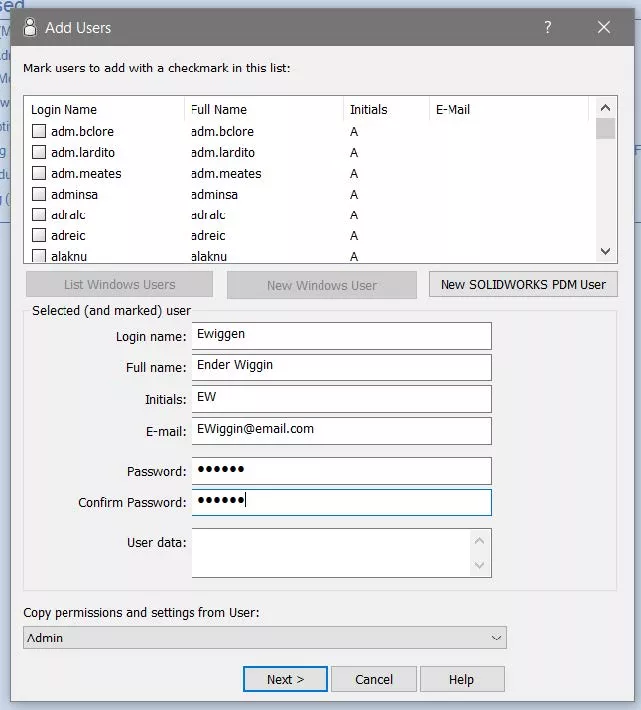
Selecting Next will create a new user.
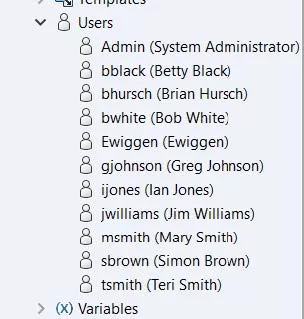
You can set a default password during user creation and advise the user to change the password by opening the Administration App and selecting the dropdown next to the vault name, then go to Users, right-click on their username, and select Change Password...
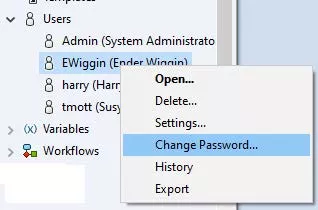
Related SOLIDWORKS PDM Articles
Ultimate Guide to SOLIDWORKS PDM Permissions
Fixing SOLIDWORKS PDM Error Message: The Program and the File Vault are of Incompatible Versions
SOLIDWORKS PDM Undo Checkout By Other Administrators
Setting the Preview Tab Viewer in SOLIDWORKS PDM

About Daniel Gibson
Daniel Gibson is a Technical Support Engineer at GoEngineer based out of Headquarters in Salt Lake City, Utah. He received his Bachelor’s degree in Mechanical Engineering from the University of Utah in 2011 as well as an Associate’s degree in Drafting/Design Engineering Technologies. Daniel has over 10 years of experience in the manufacturing industry and has been with GoEngineer since 2019.
Get our wide array of technical resources delivered right to your inbox.
Unsubscribe at any time.