SOLIDWORKS Delivery Day 2025 FD03: Hello AI, Goodbye Repetitive Tasks
SOLIDWORKS Delivery Day 2025 FD03 introduces 15 exciting new enhancements, but a few feel especially groundbreaking because they mark the moment SOLIDWORKS integrates artificial intelligence. That’s right: SOLIDWORKS just got smarter.
As engineers, we thrive on problem-solving, not performing the same repetitive actions over and over again. These new tools help remove the tedious stuff so we can focus on real design challenges.
Let’s take a look at our two favorite features from the latest release that are now making the design process faster, smarter, and easier thanks to AI-like technology.
Fastener Automation
Users will love this feature, as it allows them to bring in hardware faster than ever. Imagine you are at the end of a design you’ve been working on for a while, and there is one last step before production - insert all your hardware. AI fastener recognition speeds up the process of adding hardware, helping you to wrap up your design and get it out the door faster.
Now, when you insert a part into an assembly, SOLIDWORKS automatically recognizes fastener-like geometry, including bolts, washers, and nuts. SOLIDWORKS applies the appropriate mates as you drag and drop the fastener into place. Even cooler? It works on non-toolbox parts, like that random part you found online or even non-SOLIDWORKS file formats like STEP.
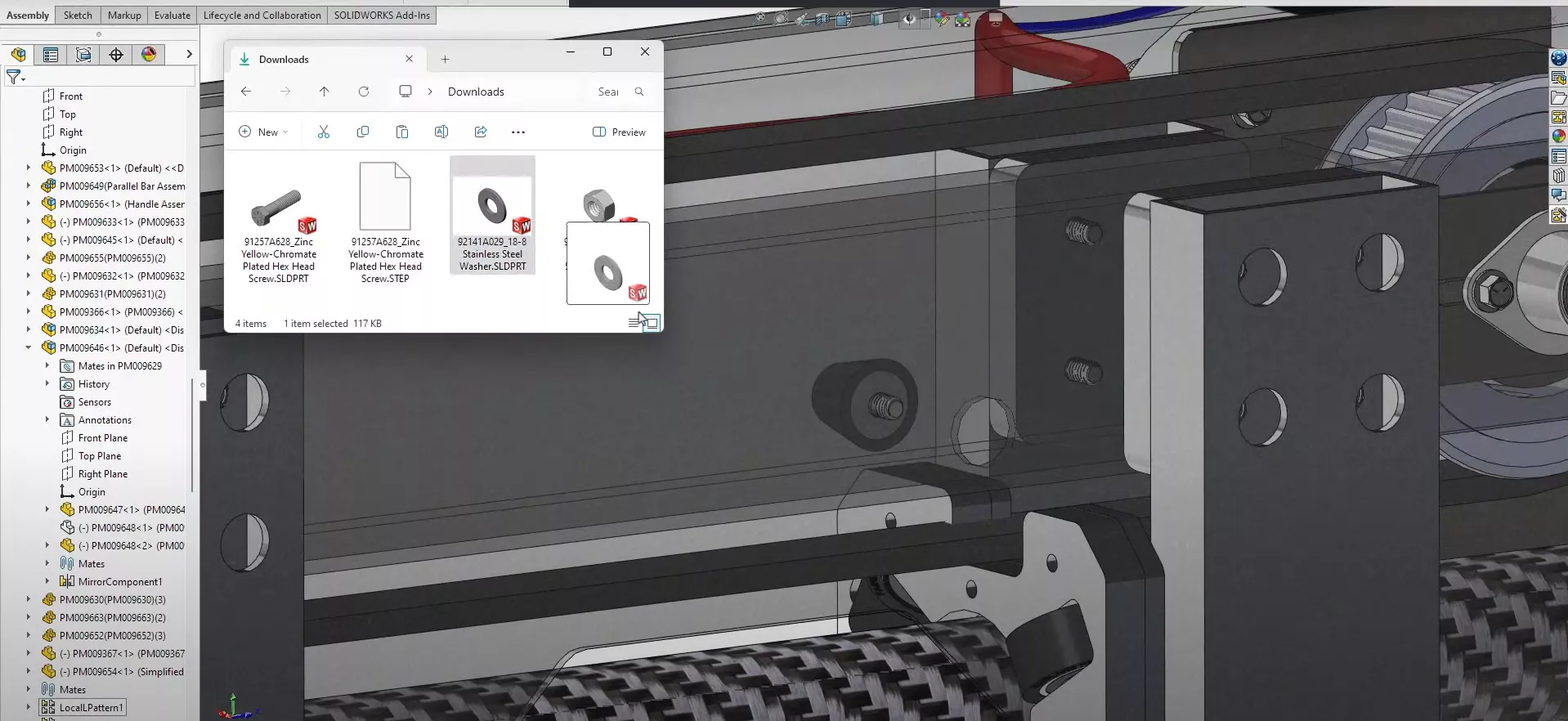
I tested it myself, and here’s how I’d describe it. It’s like smart components, without the prep work. You don’t need to predefine anything; just insert the part and, if it looks like a washer, bolt, or nut, SOLIDWORKS will take care of the mates.
Below is the step-by-step process for applying SmartMates with AI fastener recognition.
1. Enable AI Fastener Recognition
When I upgraded to SOLIDWORKS 2025 FD03, this setting was already enabled, but you can confirm by going to Tools > Options > System Options > Assemblies and checking the box for Use AI fastener recognition to create SmartMates when inserting components.
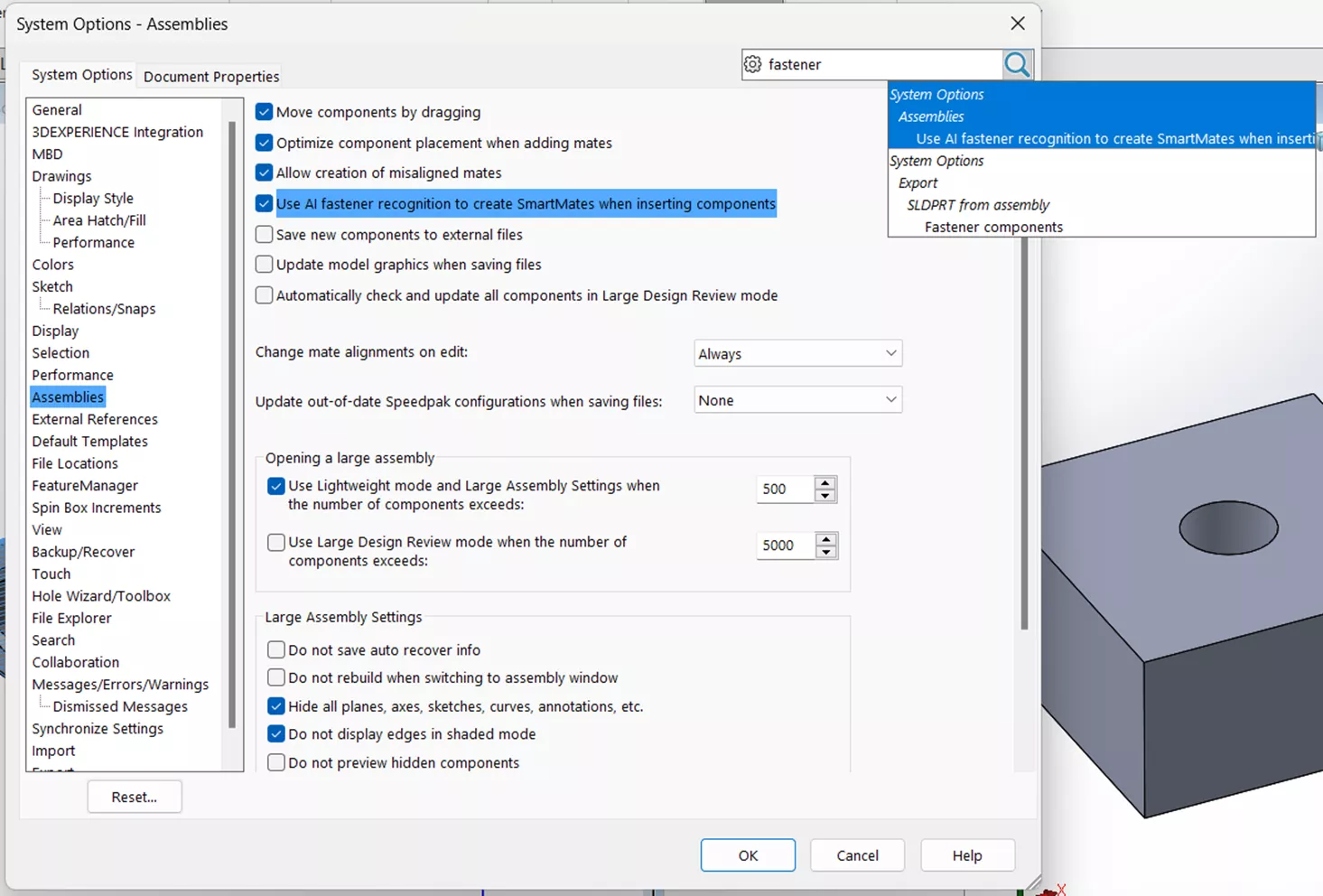
2. Click and drag
Click and drag your fastener into the assembly. This can be a fastener that is open in another window, a fastener from File Explorer, or a fastener that is already in the assembly (you can create a copy by holding down the CTRL key while you click and drag).
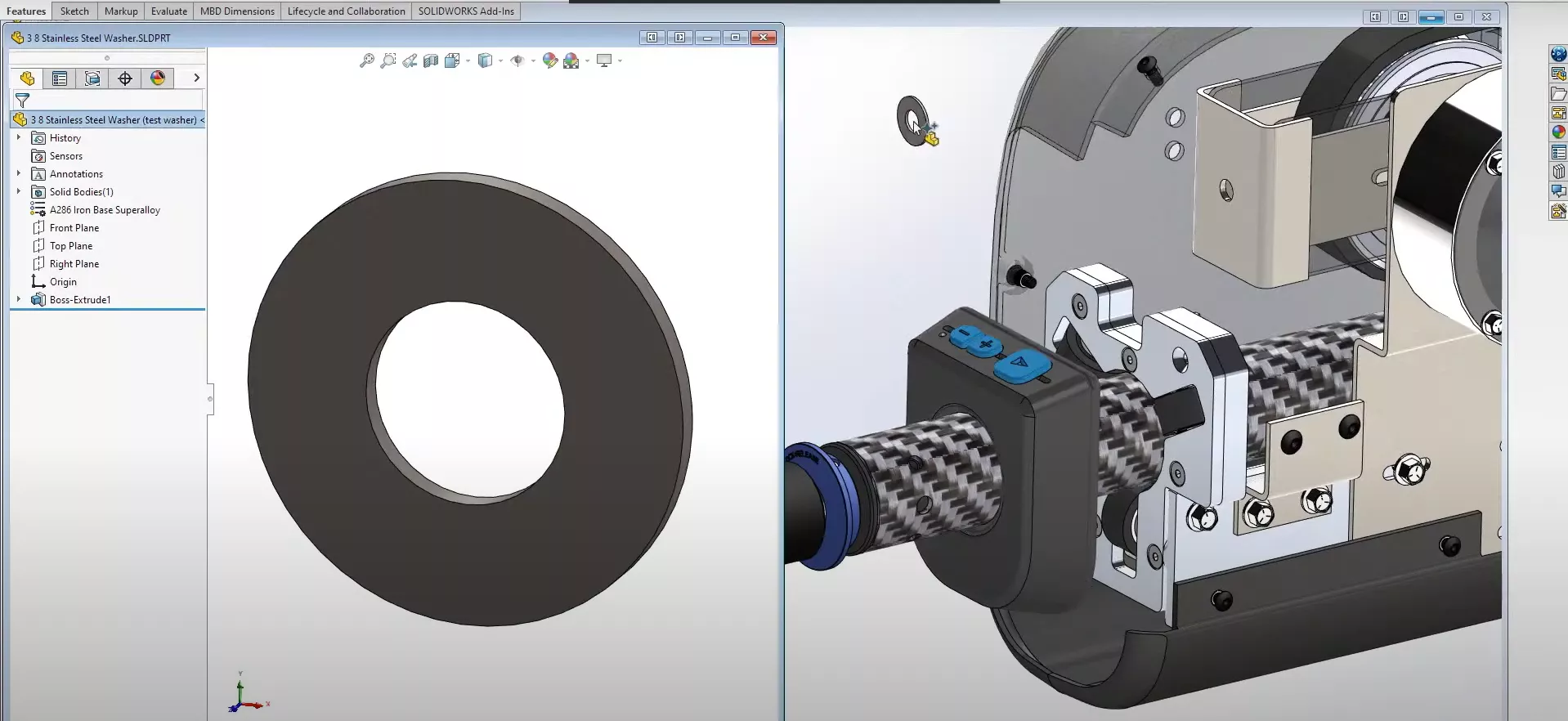
3. SOLIDWORKS recognizes the fastener
You will know that SOLIDWORKS recognized the part as a fastener if you see a sparkle icon next to your mouse cursor (shown below).

4. Automatic mates are applied
SmartMates are applied based on the geometry of the fastener and where it is being dropped.

Tips & Troubleshooting
If you are having difficulties using AI fastener recognition at first, know that I did too. Like any new feature, there are still some kinks that need to be worked out. There was one bolt that I could not get SOLIDWORKS to recognize as a bolt. Look for the sparkle. If you don’t see the sparkle, then you'll know SOLIDWORKS is not recognizing the fastener, and you will need to apply the mates yourself.

Also, it took some practice for me to get the bolt and nut to place themselves on top of the washers instead of interfering with the washer. Try moving your mouse around a little as you bring the bolt or nut in to get it to snap on top of the washer instead of the part beneath.
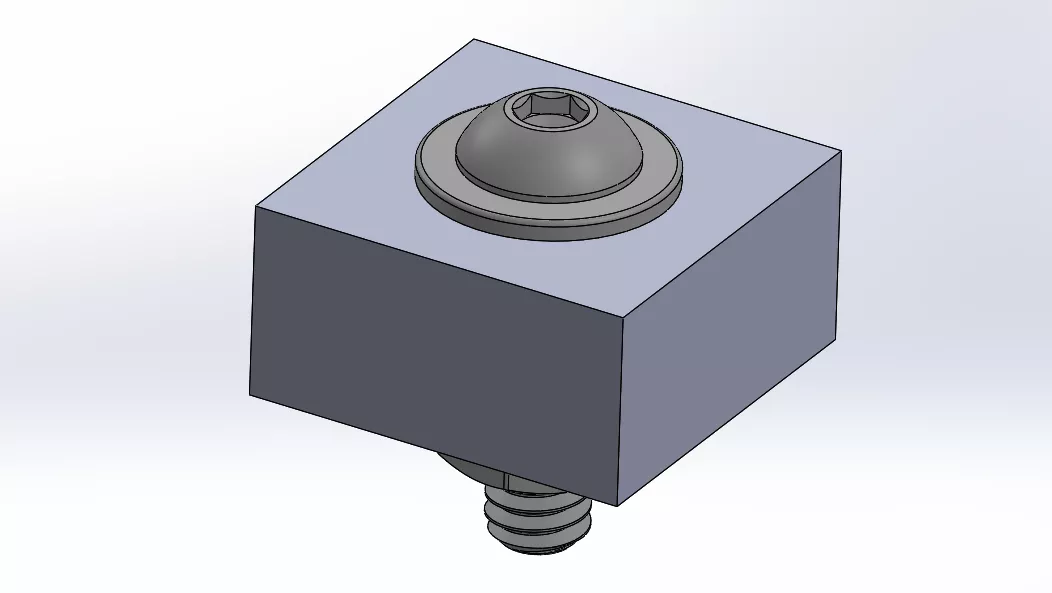
Auto-Generate Drawings
SOLIDWORKS introduced this capability in 2025 FD01, but has expanded on it for FD03. This new feature saves you time on drawing creation by creating the drawing for you. Yes, you read that right! It automatically generates a simple drawing from a part or assembly, giving you a solid starting point. From there, you can customize the drawing to fit your specific needs.
Even better, you can generate multiple drawings at once. Select multiple parts in your assembly feature tree, then choose Auto-Generate Drawing.
In FD03, they improved performance with holes, section views, sheet sizes, and annotations. While this process is not perfect, it gets your drawing started so that all you need to do is finish it off. It saves you time, even if you need to come in after and adjust as necessary.
When I create drawings, it's sometimes difficult just getting started, but once it is created, and the ball is rolling, it is easier to finish the job. This starts me off on a great path, getting the repetitive tasks of adding initial views and dimensions out of the way and giving me an excellent head start on my drawing.
Want More New Features?
While these were our favorite features in the latest release, there are 13 more new features in the FD03 release. Watch the full breakdown below.
Related Articles
SOLIDWORKS Delivery Day 2025 FD02: Workflow Wonders
17 New Features from SOLIDWORKS Delivery Day - 2025 FD01
Mastering Basic Part Modeling in SOLIDWORKS: A Step-by-Step Guide
Getting Started with SOLIDWORKS Hole Tables

About Cailin Jack
Cailin Jack is an Application Engineer at GoEngineer based out of Dallas, Texas. Cailin is a Certified SOLIDWORKS Expert (CSWE) and earned her Bachelor of Science degree in Mechanical Engineering from California State Polytechnic University-Pomona. She is a 3D Printing enthusiast and has been a long-time mentor of FIRST Robotics teams helping students ranging from K-12 build robots that compete in FIRST Robotics competitions.
Get our wide array of technical resources delivered right to your inbox.
Unsubscribe at any time.