CAMWorks SOLIDWORKS OEM Installation
CAMWorks Solids has now been converted to a CAMWorks SOLIDWORKS OEM license. This means you’ll need to install both SOLIDWORKS and then install CAMWorks. These steps must be followed to avoid any issues. First, ensure you have Admin Rights to the computer you are working on. Below we will explain the install process, in the correct order, for SOLIDWORKS OEM and CAMWorks. If you are upgrading your CAMWorks, be sure to back up your TechDB so it's not lost.
Installing SOLIDWORKS
As previously stated, make sure you have admin rights for the machine you’ll be installing on. Another time-saver is to download the software before beginning the installation process as the download files for SOLIDWORKS can be around 15 GB of data. This can take time depending on network speeds. Once the download is complete, you can follow this guide for how to install SOLIDWORKS. (Optionally, watch our video tutorial for installing SOLIDWORKS.)
After installation, verify that SOLIWORKS has been activated by opening the software for the first time and following the on-screen prompts.
Installing CAMWorks
Log in to the CAMWorks website then go to the CAMWorks Downloads Area.
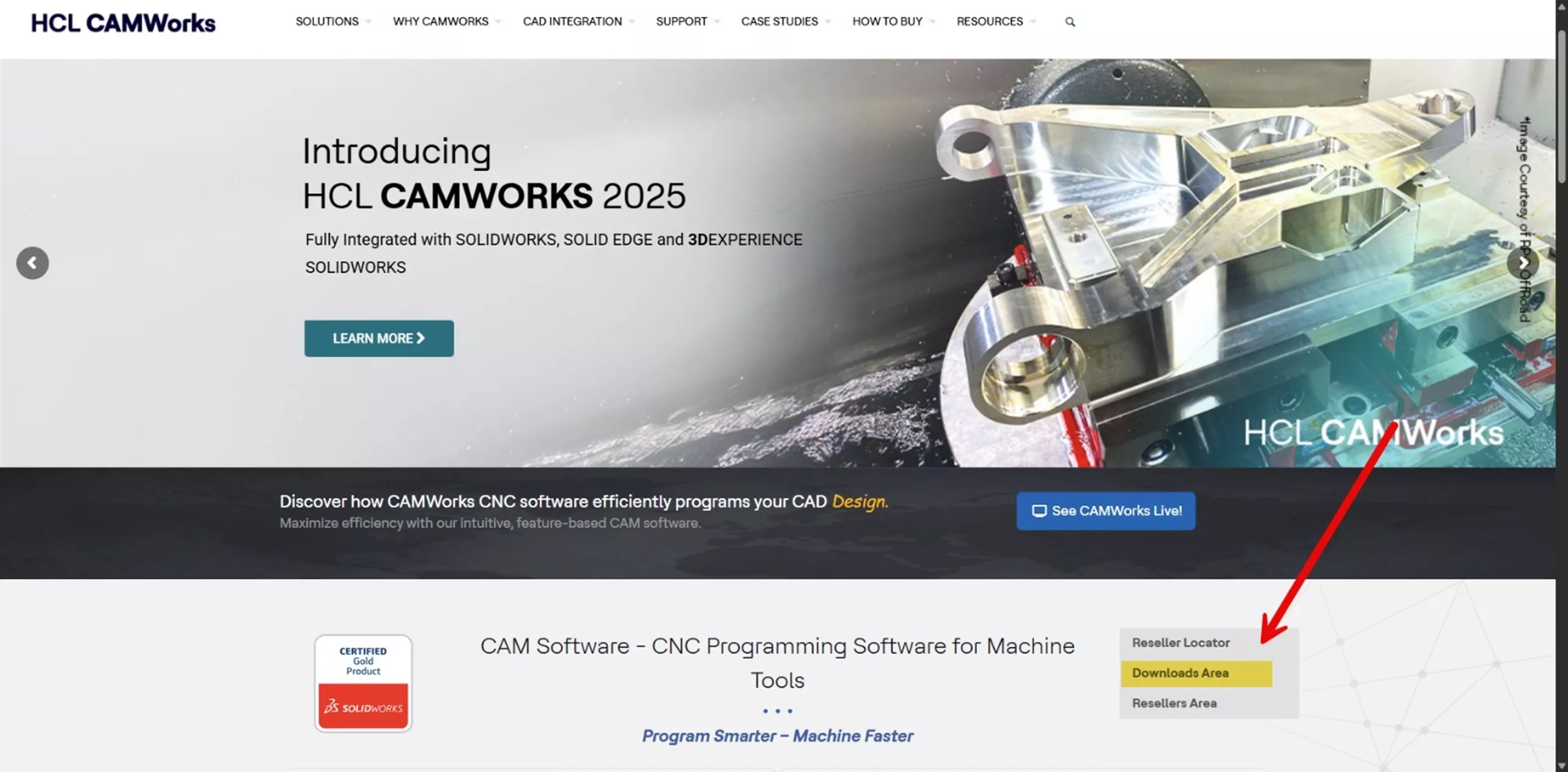
Log in with your credentials.
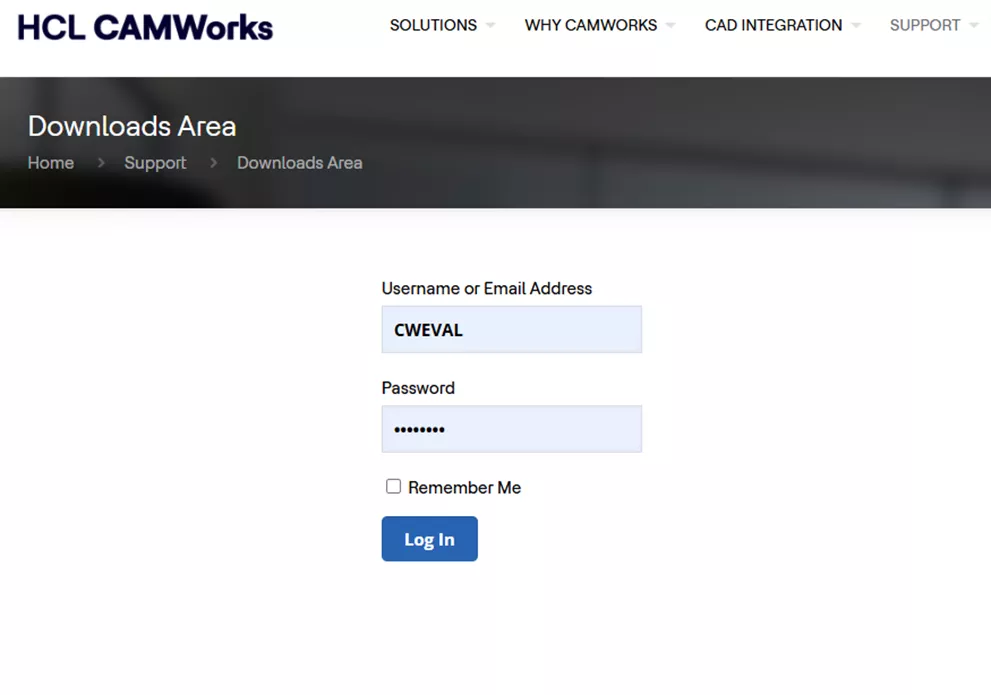
Select the software you want to download.
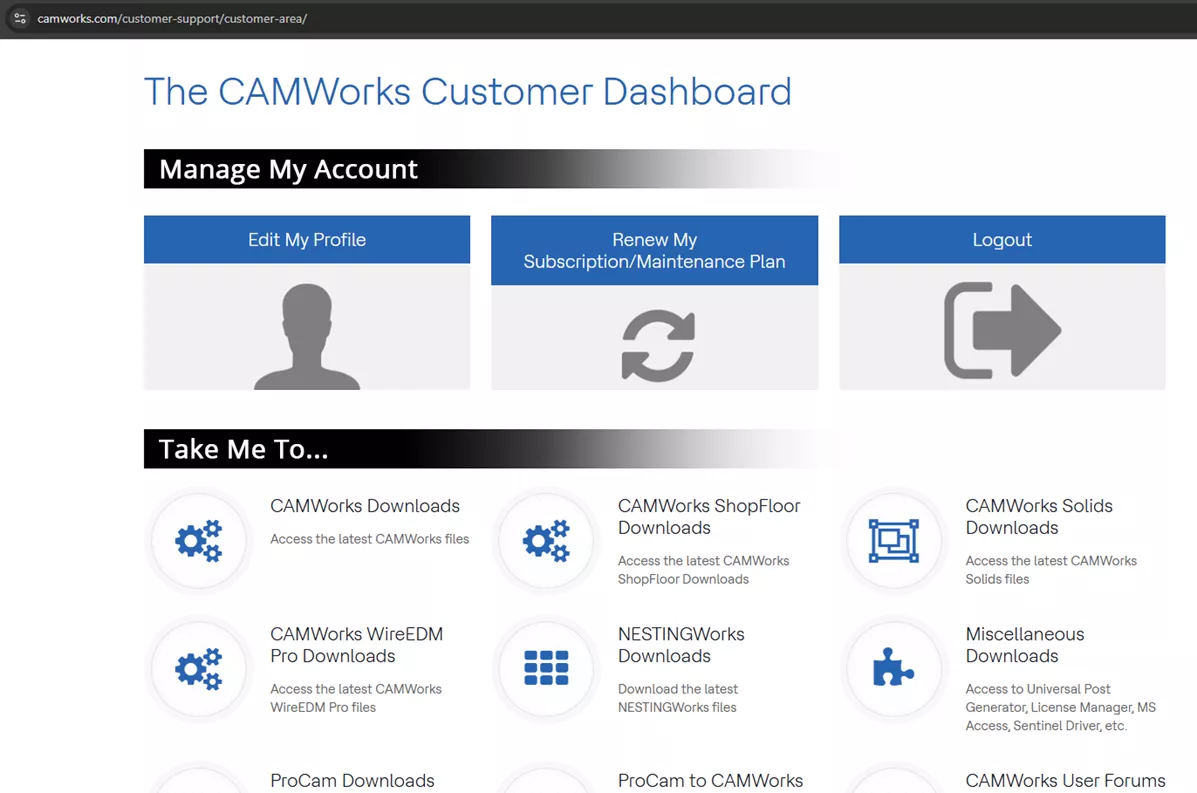
Ensure you only download software for which you have a license.
Once the download is complete, right-click the zipped file in File Explorer.
In the context menu, select the last item named Properties.
In the Properties dialog, on the General tab, tick the checkbox named Unblock, then click Apply.
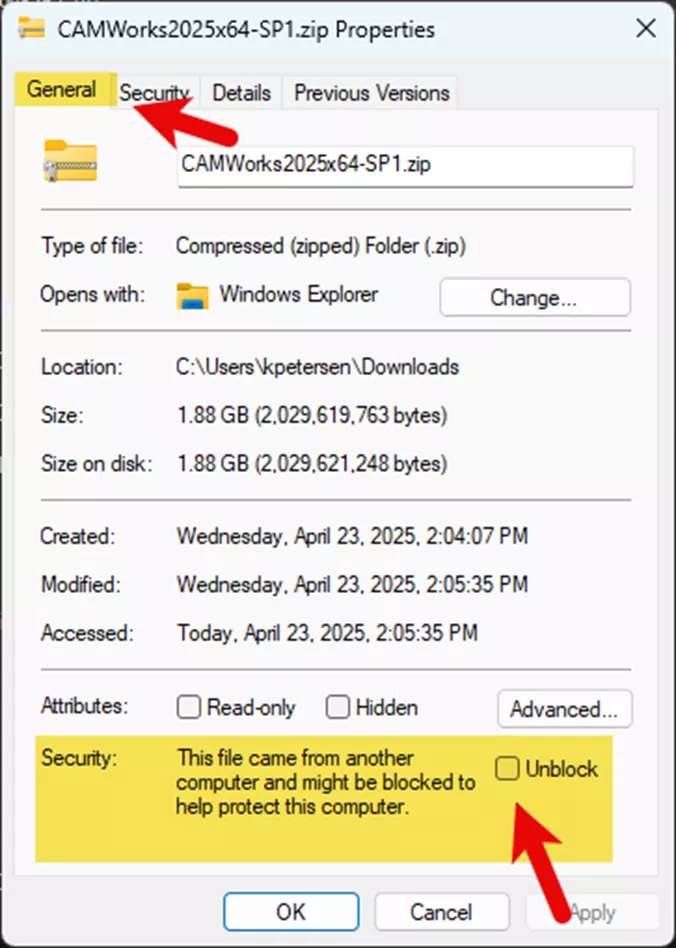
Click OK and then Extract. Once finished, open the uncompressed folder, right-click on the application (for example CAMWorks2025x64_Setup-SP1.exe), and click Run As Administrator.
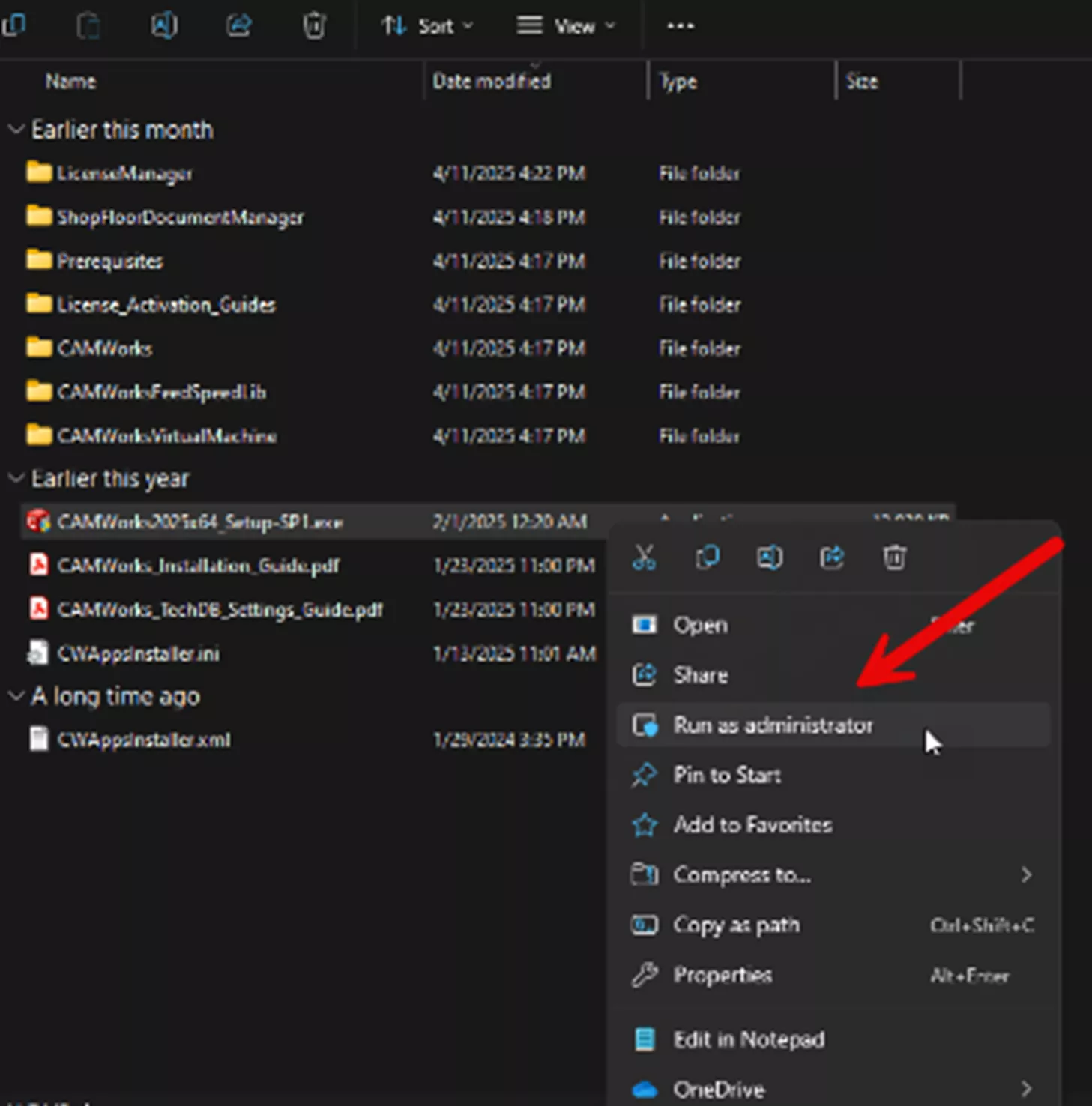
Once CAMWorks has been installed, open the CAMWorks License Manager as an Admin and use this document to activate a standalone and network.
Related Articles
CAMWorks: Best Practices for Updating Your Installation
Managing Your CAMWorks and SOLIDWORKS CAM Add-Ins
CAMWorks License Types & How to Install Them
CAMWorks Stock Types Explained: Bounding Box, Sketch, STL, & Part File
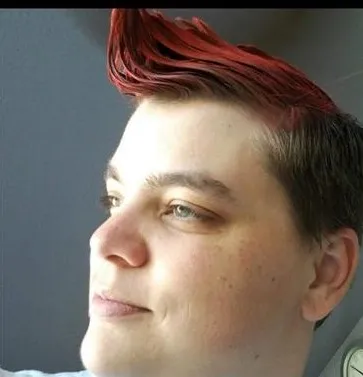
About Krystal Petersen
Krystal Petersen is a SOLIDWORKS Technical Support Engineer based out of Auburn Hills, Michigan. Krystal studied Product Engineering at Oakland Community College and has earned her CSWA and CSWP Certifications. She joined the VAR channel in 2015 with DASI (now GoEngineer). Krystal is a huge fan of Star Wars and likes to spend her off time fishing and camping.
Get our wide array of technical resources delivered right to your inbox.
Unsubscribe at any time.