Correcting SOLIDWORKS Admin Image Permissions on the Client Side
If you cannot deploy the SOLIDWORKS Admin Image and determine that it is a permissions issue on the client side, these are the steps needed to get the image to deploy correctly.
- Browse to the SOLIDWORKS Admin Image folder.
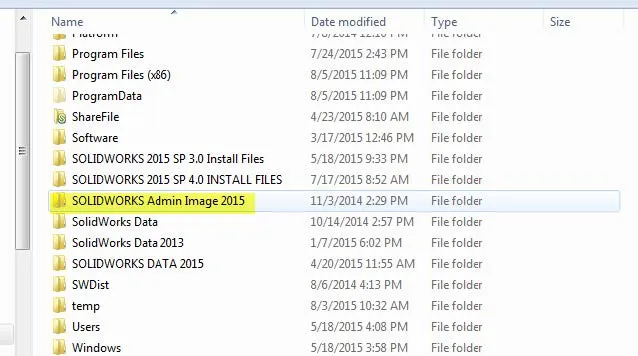
- Right-click and go to Properties.
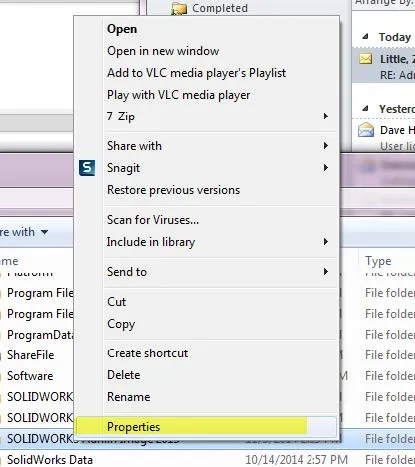
- Go to the Sharing tab and select Advanced Sharing.
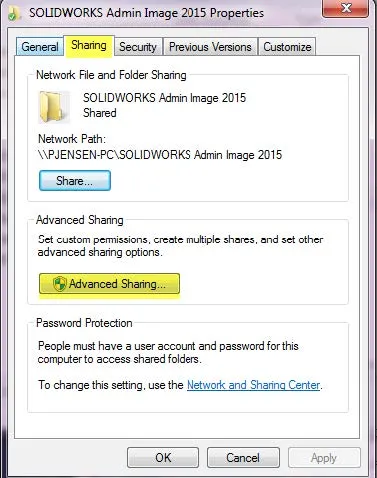
- Check Share this folder and select Permissions.
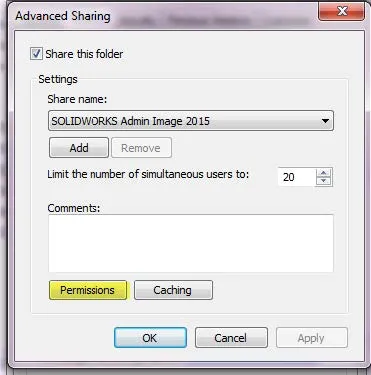
- Add the individuals or groups that will be using the Admin Image and give them Full Control as shown below. Select OK and it should help you deploy. This is one method that may work.
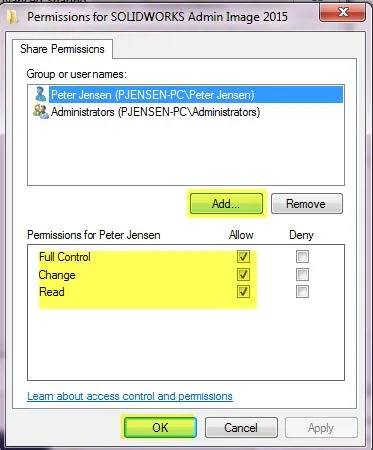
- Once this is done you are ready to Deploy the Admin Image.
I hope you found this tutorial helpful. Check out more SOLIDWORKS tips and tricks below.
Expand Your SOLIDWORKS Admin Skillset
Locking System Options Using Administrative Images in SOLIDWORKS
SOLIDWORKS SolidNetWork License Administrator Temporary License Setup

About GoEngineer
GoEngineer delivers software, technology, and expertise that enable companies to unlock design innovation and deliver better products faster. With more than 40 years of experience and tens of thousands of customers in high tech, medical, machine design, energy and other industries, GoEngineer provides best-in-class design solutions from SOLIDWORKS CAD, Stratasys 3D printing, Creaform & Artec 3D scanning, CAMWorks, PLM, and more
Get our wide array of technical resources delivered right to your inbox.
Unsubscribe at any time.