Dangling Relations in SOLIDWORKS Sketches Explained
Have you ever opened somebody else’s SOLIDWORKS model and received a warning stating, “This sketch contains dimensions or relations to model geometry which no longer exists”?
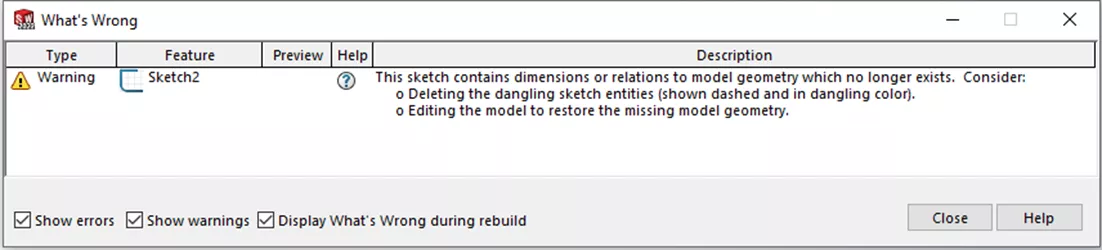
This warning message means that SOLIDWORKS is unable to find a reference that was used to define a sketch. This is quite common as parts evolve in the design process (e.g., Features that were once flat are now curved.).
How to Fix Dangling Relations in SOLIDWORKS
Before we explain how to fix Dangling Relations in SOLIDWORKS, let’s start by looking at how a relation can become dangling in the first place.
In the following example, we have a simple part with a notch in it. The sketch that defined the notch was given a colinear relationship to the top surface of the part.
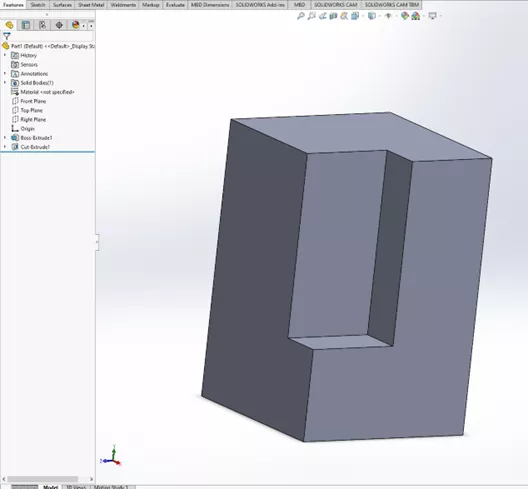
Imagine the shop called up and needed the top surface of the part to have a gentle arc.
This is a simple change. All we have to do is go into the sketch, add an arc to the top edge, and change the top line from the sketch rectangle to construction geometry.
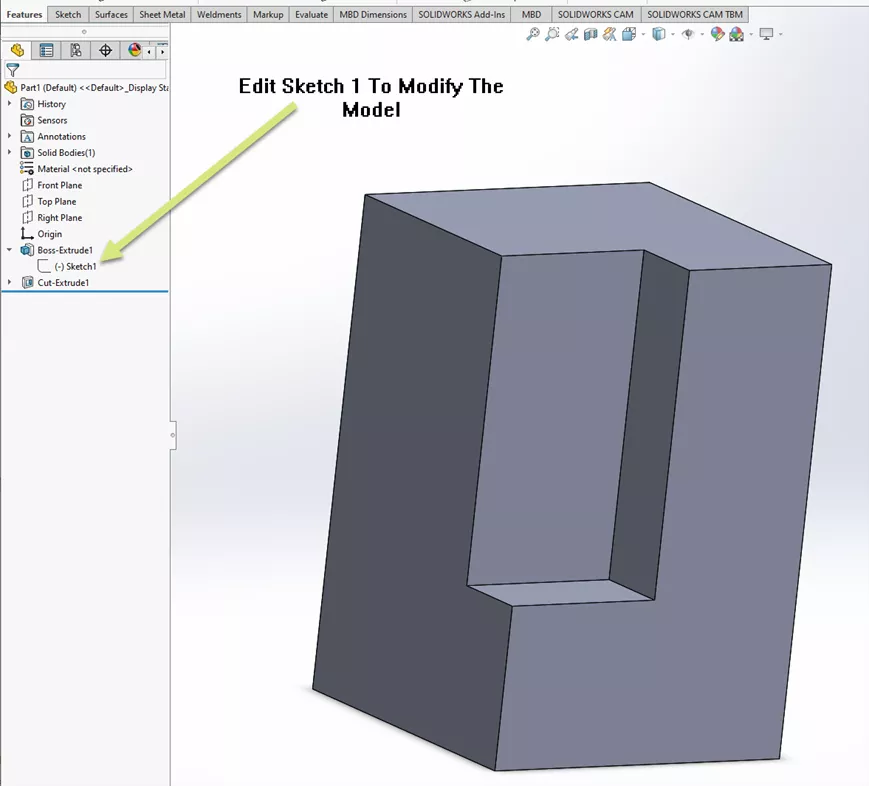
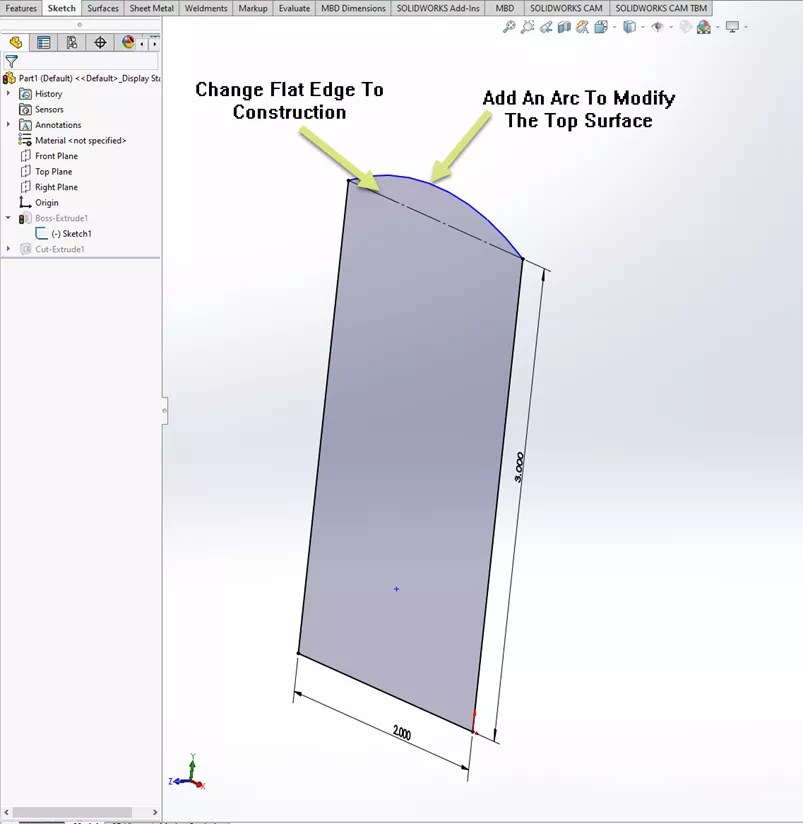
As soon as we confirm the changes in the sketch, we can see something is not right. We are presented with a message stating the sketch for the notch feature has something wrong. Select the Continue (Ignore Error) option.
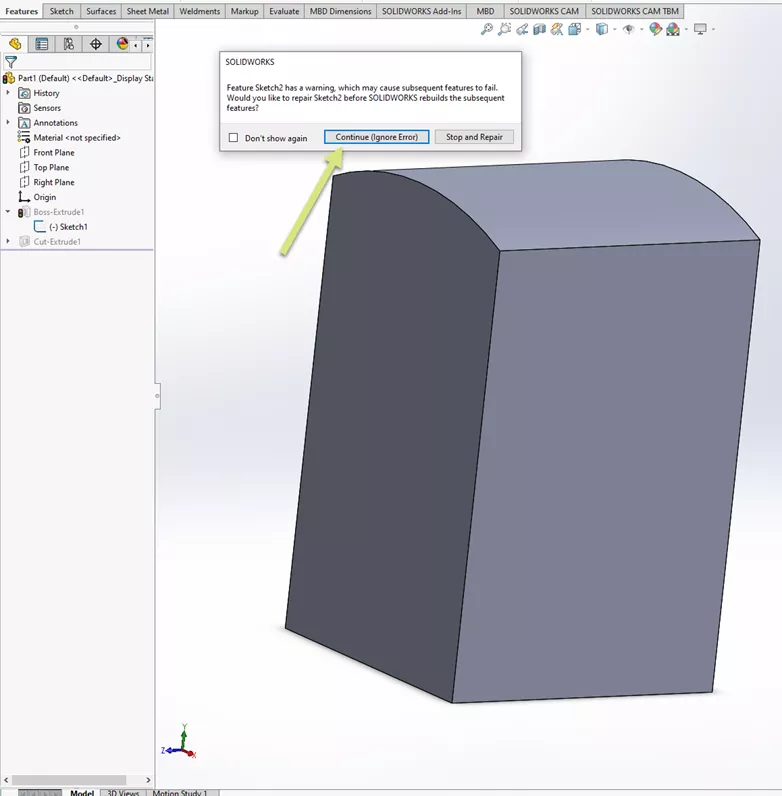
We now get a more detailed message stating, “This sketch contains dimensions or relations to model geometry which no longer exists”, and the warning symbol in the FeatureManager Design Tree next to the feature.
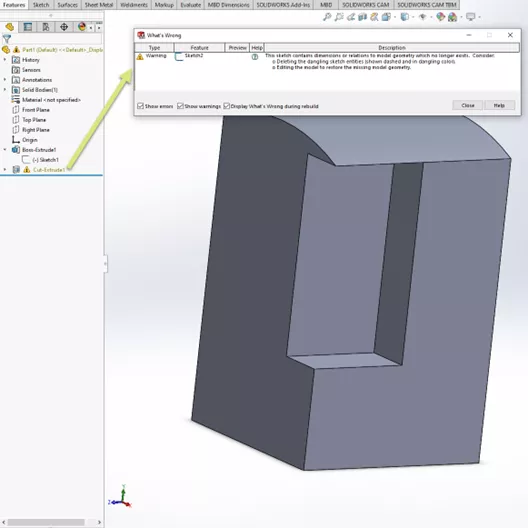
When we edit the defining sketch for the notch, the top line in the sketch rectangle is an off-color gold, indicating this is where the dangling relation is.
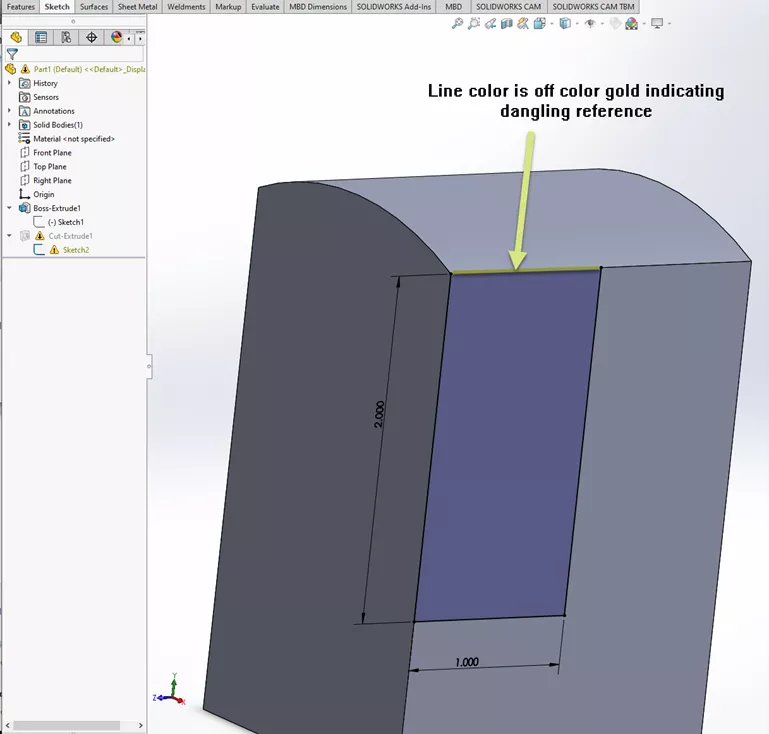
If we click on the top sketch line, we can see the failing relation in the dialog box on the left. To fix the relation, left-click on the red graphic handle in the middle of the sketch line and drag it to a relevant edge.
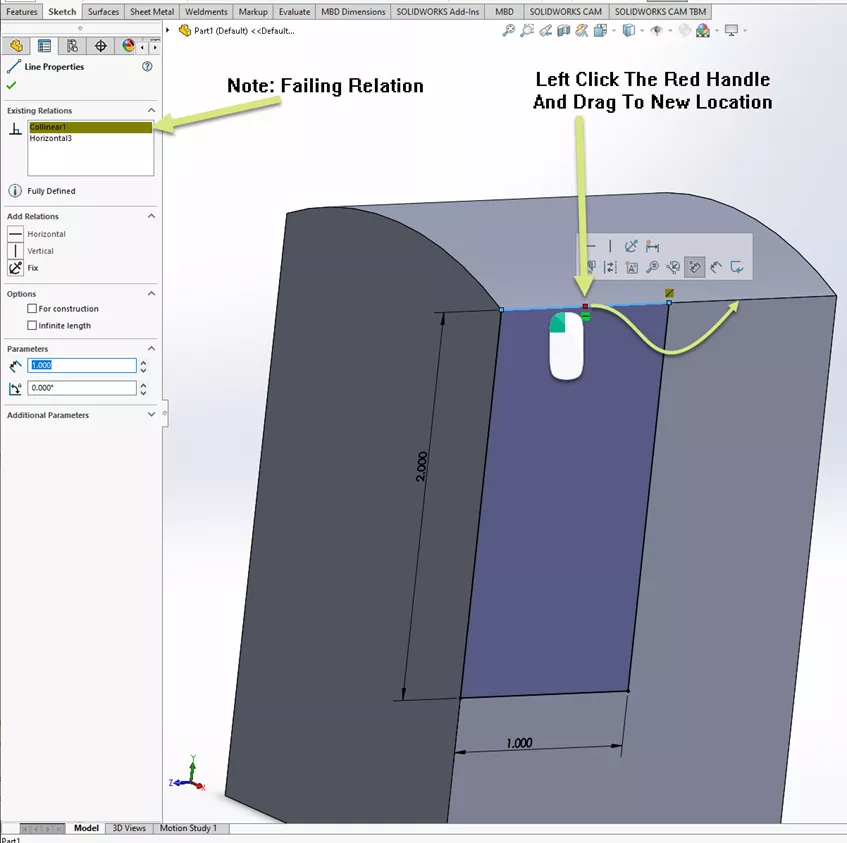
When releasing the mouse button, the dialog shows that the relation has been healed.
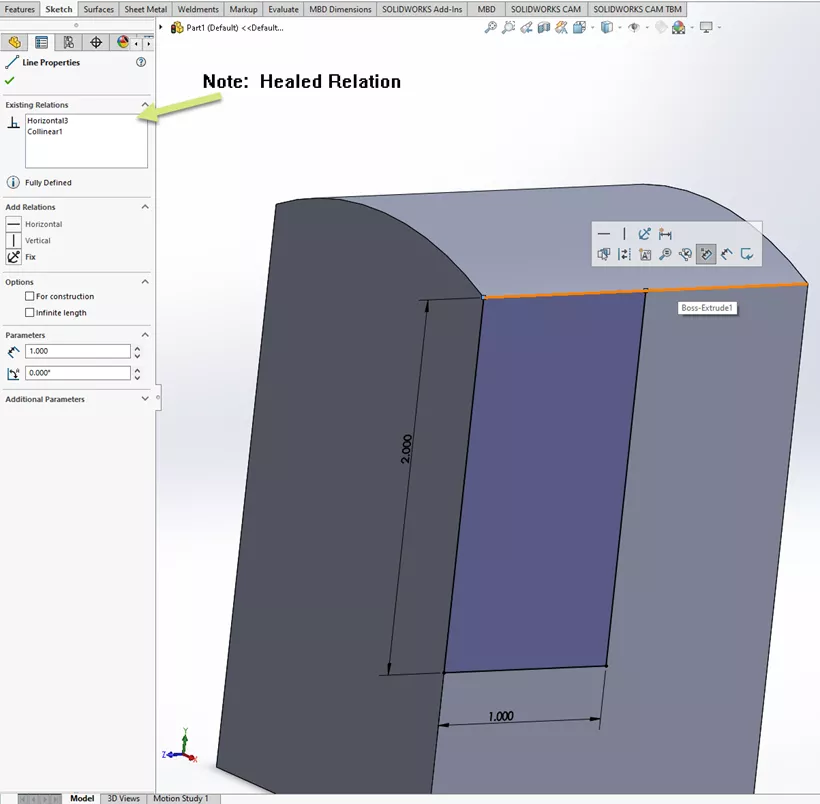
After confirming the sketch, the warning is no longer present.
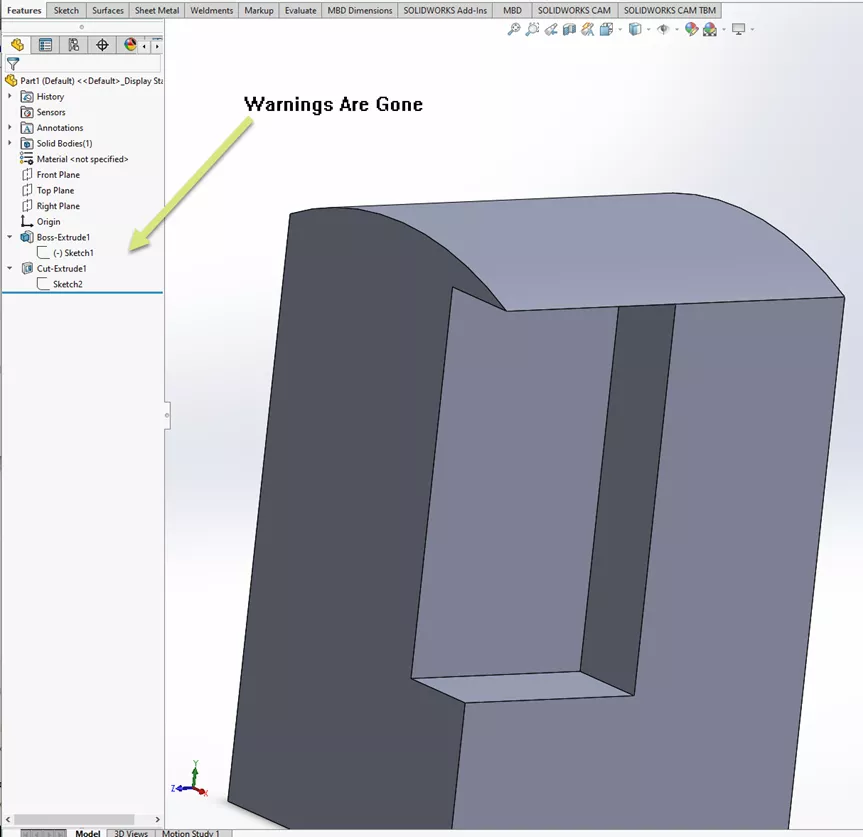
I hope you found this SOLIDWORKS tutorial helpful. Check out more tips and tricks below.
![]() Want to learn more? Check out this YouTube video for a demonstration of these tips, tricks, and best practices.
Want to learn more? Check out this YouTube video for a demonstration of these tips, tricks, and best practices.
More SOLIDWORKS Tutorials
Easy Way to Hide/Show SOLIDWORKS Dimensions at Part Level
Save SOLIDWORKS Assembly as Part and Preserve Geometry References
How to Color Sketches in SOLIDWORKS
Mirror 2D Sketches in SOLIDWORKS: Mirror Entities & Dynamic Mirror Entities

About Chris Geringer
Chris is a Technical Support Engineer at GoEngineer. When Chris isn't assisting customers, he enjoys biking and volunteering with a group that preserves vintage aircraft.
Get our wide array of technical resources delivered right to your inbox.
Unsubscribe at any time.