DriveWorks Test Mode: Generate (On Demand) vs Generate (Queued Using Model Insight)
In DriveWorks, there are several ways to create a specification. When running a specification from DriveWorks Administrator, there is an additional option to run the specification in Test Mode. Test Mode allows you to run your file generation using Generate (On Demand) or Generate (Queued using Model Insight), making it a great way to troubleshoot a project. This article will help clarify the difference between On Demand and Queued using Model Insight to help you better understand when to choose each option.
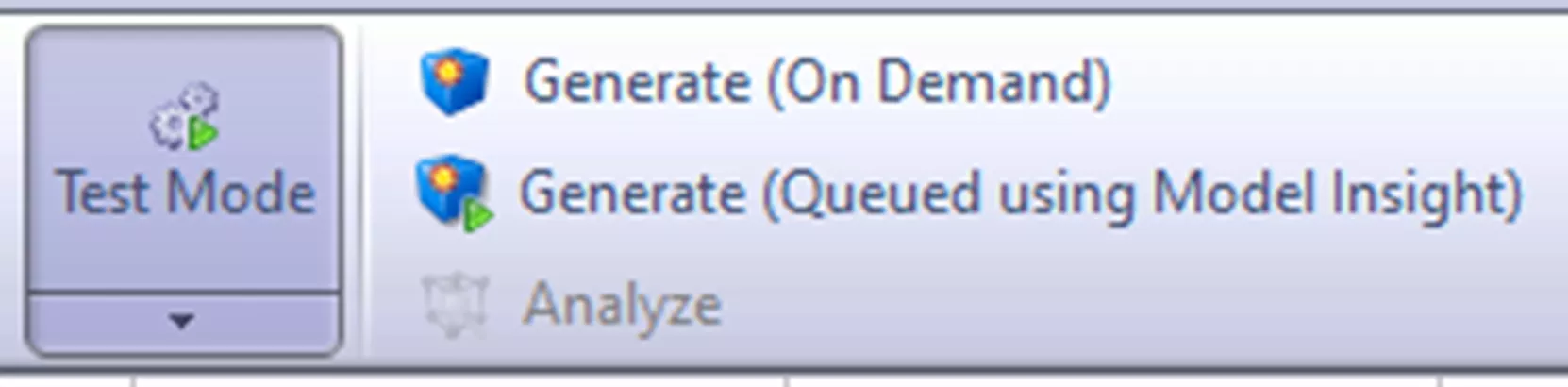
Test Mode: Generate (On Demand)
While in Test Mode, using Generate (On Demand) will:
- Launch SOLIDWORKS
- Generate temporary assembly, “RTA”, and part, “RTP”, files
- Save the temporary files to a temporary folder location
- Allow interaction with the temporary files in SOLIDWORKS.
The simplest way to think of this is, that it is akin to running Preview Mode from within the DriveWorks Task Pane in SOLIDWORKS.
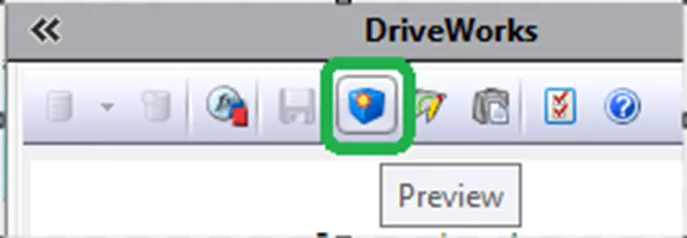
Both Generate (On Demand) in Test Mode and Preview from the Task Pane in SOLIDWORKS generate temporary files. When using either of these methods, the final file generation will take about the same amount of time to complete as the Preview.
Test Mode: Generate (Queued Using Model Insight)
While in Test Mode in DriveWorks Administrator, using Generate (Queued using Model Insight) will:
- Launch the DriveWorks Model Insight interface
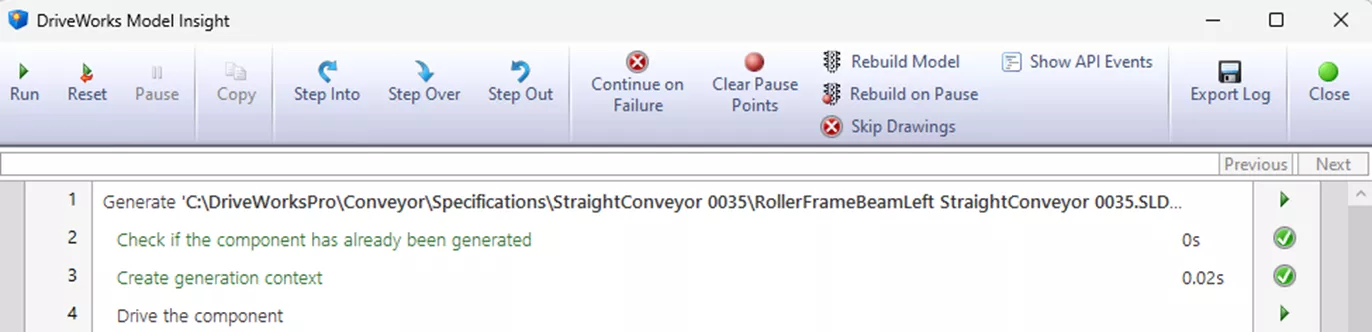
- Allow you to run through the entire model generation in one step or process the model generation in steps.
(An excellent way to troubleshoot generation issues).
- Launch SOLIDWORKS
- Generate the final files with their final names and location
- Allow interaction with the files in SOLIDWORKS.
Note about model generation: Once you have run through Model Insight, the final files will be created in their proper locations. If you cancel the specification, the files will still exist.
For the Specification Explorer to properly track the specification, you must follow standard Finish, Release, and Save protocol for the Specification Flow. Once the specification is released, you switch to SOLIDWORKS and finalize generation by running Generate Models.
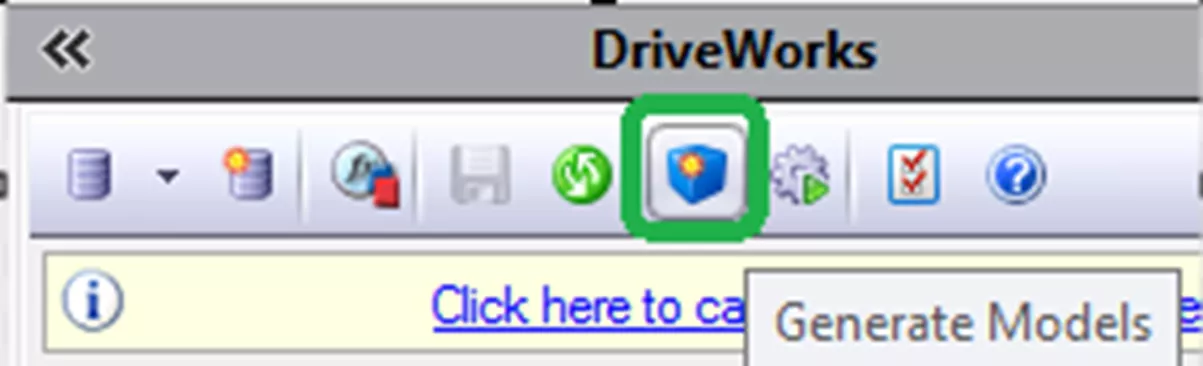
Since Generate (Queued using Model Insight) has already generated the final files, the Generate Models selection is almost instant.
Summary
Generate (On Demand) is a temporary model generation and preview option within DriveWorks Administrator. The final file generation requires the files to be released and Generate Models to be executed.
Generate (Queued using Model Insight) is great for troubleshooting generation issues. It dynamically generates the final file sets. Proper specification management still requires going through the proper workflow - Release and Generate Models.
Related Articles
DriveWorks Child Specifications Explained
DriveWorks Live Integration Theme Setup
3 Design Automation Tools Included in SOLIDWORKS
DriveWorks CPQ - Enhancing Collaboration Between Sales and Engineering

About Chaz Stipkovic
Chaz Stipkovic is a Certified SOLIDWORKS Expert and Instructor based out of Pittsburgh, PA. With over 15 years of experience, including 9 years in technical support, Chaz has trained and supported thousands of customers to use SOLIDWORKS and DriveWorks to ensure a seamless and successful experience.
Get our wide array of technical resources delivered right to your inbox.
Unsubscribe at any time.