Grayed Out CommandManager CAMWorks
This tutorial explains what to do when your CommandManager is grayed out in CAMWorks.
When you first connect to the FlexLM server for CAMWorks, the floating license by default has the CAMWorks Modules turned off for your license. With your modules inactive your CommandManager will be grayed out.
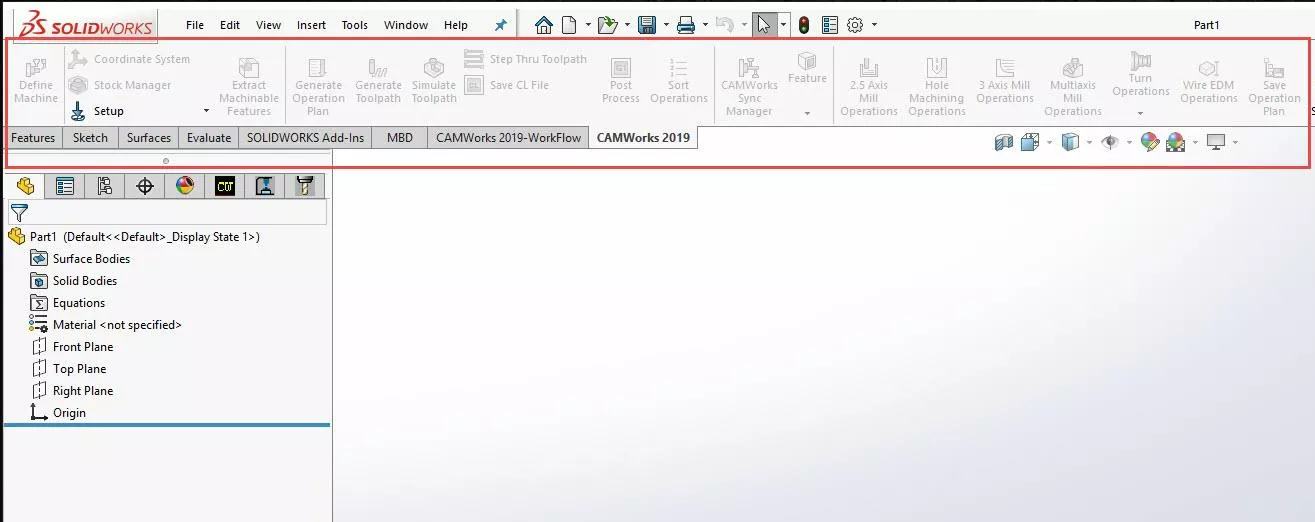
To access the features of CAMWorks, you will need to activate your modules. To do so, click on the Help dropdown menu at the top of the SOLIDWORKS/CAMWorks menu.
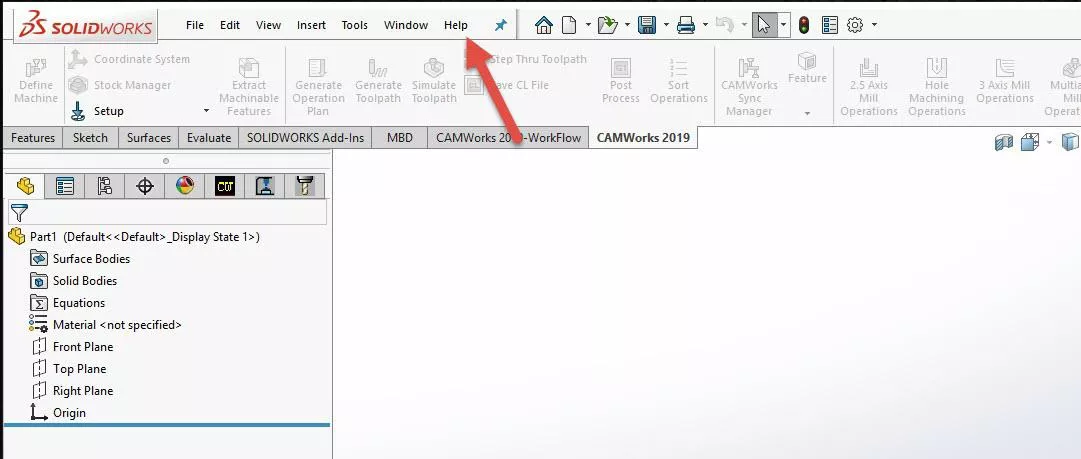
After selecting the Help dropdown menu, select your CAMWorks (year) in the dropdown. (For this example I am using 2019.) Once you select the CAMWorks year, select License Info…
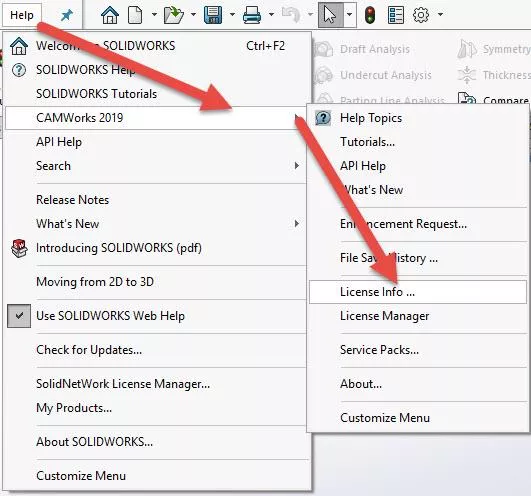
After selecting the License Info… button, a pop up will launch. This pop up is your license info. There will be a column of check boxes and next to each the module that is available on your CAMWorks floating license.
Depending on your package of CAMWorks, some of these boxes may be unavailable to you. Select the Select All button or select each indivually.
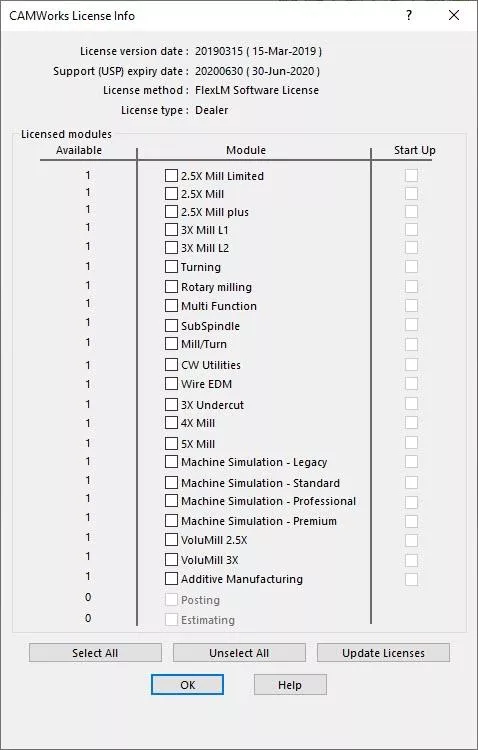
After selecting the packages that you would like to use, select OK and it will add the modules for this session of CAMWorks.
If you would like to add the modules on start up, you can select the Select All button which will add all to start up, or you can select the Update Licenses button to add the specified modules for start up.
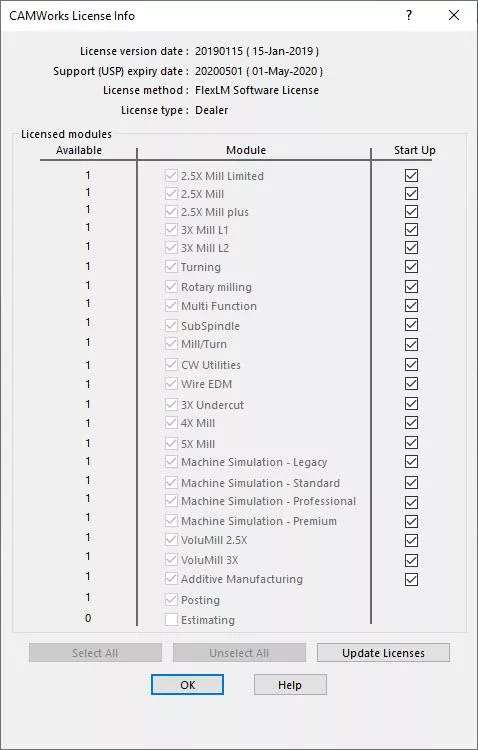
Again, the modules available to select may appear differently depending on your version of CAMWorks.
When you are satisfied with your selection select the OK button to close the pop up license info window.
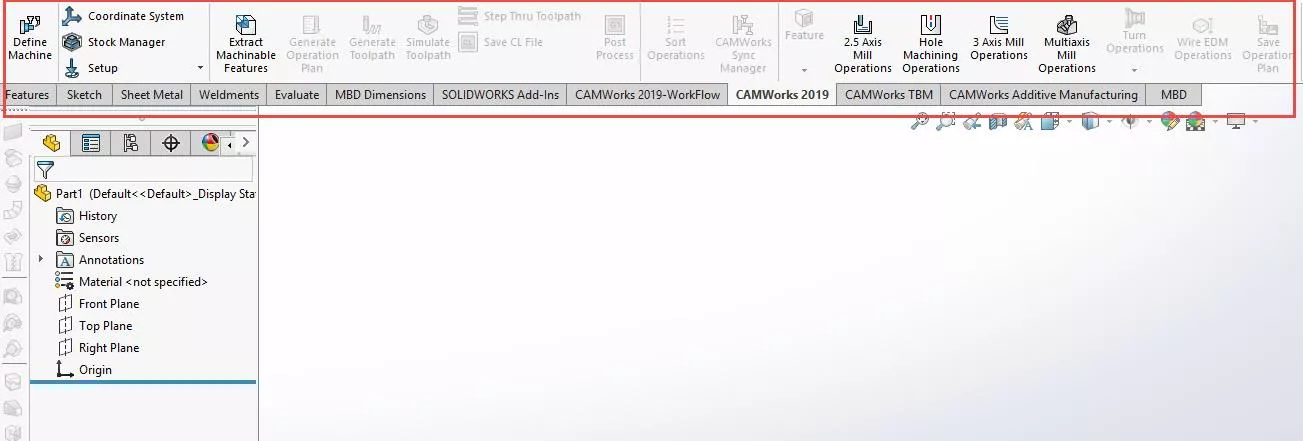
Your CAMWorks features on the CommandManager are now colored and ready to be used. Note that not all will appear with color as they will become available through the CAMWorks workflow when programming a toolpath.
I hope you found this tutorial for solving a grayed out CommandManager in CAMWorks helpful. Check out more SOLIDWORKS CAM and CAMWorks tips and tricks below.
Related Articles
CAMWorks Air Segment Offset Explained
How to Set Up a Firewall Exception for CAMWorks Teksoft.exe
SOLIDWORKS CAM and CAMWorks CommandManager Icon Reset
About Nick Stanley
Nick Stanley is a SOLIDWORKS Technical Support Specialist at GoEngineer.
Get our wide array of technical resources delivered right to your inbox.
Unsubscribe at any time.