How to Install the Abaqus Associative Interface for SOLIDWORKS
The Abaqus Associative Interface is tailored to integrate with SOLIDWORKS users. It provides a direct channel to transfer geometry from SOLIDWORKS to Abaqus/CAE. With this interface, users can easily send individual components or a full assembly from SOLIDWORKS to Abaqus/CAE using a single click. Moreover, if you update your model in SOLIDWORKS, you can swiftly import those changes to Abaqus/CAE without losing any pre-defined analysis settings. This integration is made possible by a plugin for SOLIDWORKS and is managed via the CAD Connection tools in Abaqus/CAE.
Installation Procedure
Get the Plugin
The plugin typically comes packaged with the Abaqus installation files, which can be downloaded from https://software.3ds.com. Please refer to How to Install Abaqus for more information.
You can obtain the plugin in two different ways:
- In the Abaqus installation directory (you will have to extract two extra archives to get to this directory) AM_SIM_Abaqus_Extend.AllOS\1\SIMULIA_Abaqus_AI\SIMULIA_Abaqus_AI.AllOS\1\SolidWorks_2.7_Associative_Interface\SAI_2.7\SAI_2.7
- Visiting https://software.3ds.com and downloading the plugin from there (shown below).
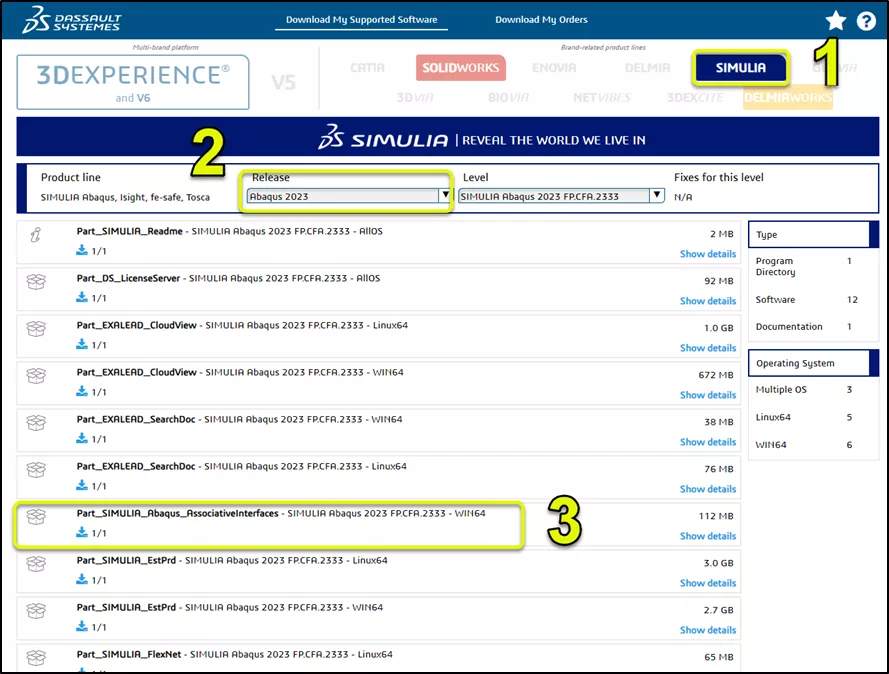
Add Plugin to SOLIDWORKS
Prerequisites
- Ensure you have administrative privileges on your computer.
- SOLIDWORKS must be installed and licensed on your system prior to adding the plugin.
Installation Steps
- Launch SOLIDWORKS as a Windows administrator. You can do this in two ways:
- From the Start menu, Shift + right-click on SOLIDWORKS and choose Run as administrator from the context menu.
- Similarly, from the desktop, Shift + right-click on SOLIDWORKS and select Run as administrator.
- Once in SOLIDWORKS, go to File > Open from the main menu.
- In the Files of type field, choose Add-Ins (*.dll).
- Navigate to the directory containing the add-in file. Select the Sw2AbqPlugin.dll file and click Open.
- SOLIDWORKS will then install the "SOLIDWORKS Associative Interface" add-in.
Enabling the SOLIDWORKS Associative Interface Add-in
- Launch the SOLIDWORKS main menu and navigate to Tools > Add-Ins. This action will prompt the Add-Ins dialog box to appear.
- Within the Add-Ins dialog box is the SOLIDWORKS Associative Interface add-in labeled Abaqus/CAE under the Other Add-ins section.
- To activate the add-in for the current session, check the box in the Active Add-ins column.
- If you wish to ensure the add-in is enabled for every SOLIDWORKS session, check the box in the Start Up column.
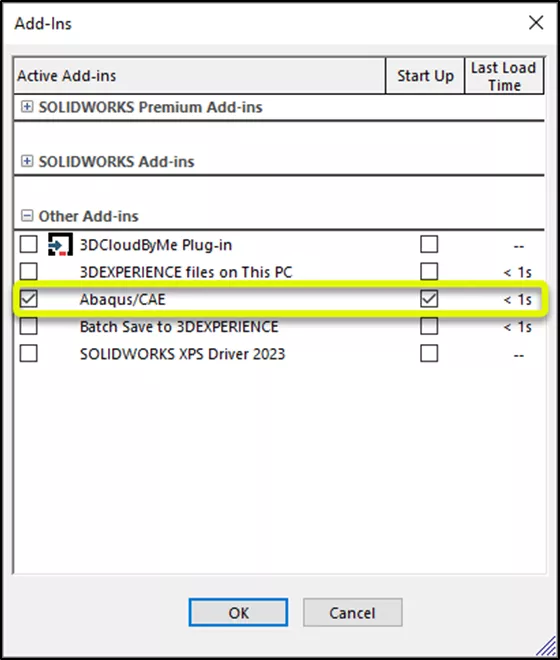
- Once you've made your selection, click OK.
Following the activation, if you enabled the Active Add-ins option for the SOLIDWORKS Associative Interface add-in, you'll notice that Abaqus is now available in the SOLIDWORKS main Tools menu.
Additionally, the Export to Abaqus/CAE icon ![]() will be present in the SOLIDWORKS toolbar.
will be present in the SOLIDWORKS toolbar.
Using the Associative Interface Plugin
- Begin by launching Abaqus/CAE and proceed to the Assembly module.
- In the main menu bar, navigate to Tools > CAD Interfaces > SOLIDWORKS.
- A SOLIDWORKS dialog box will appear. Here, opt for Auto-assign port and click Enable. Abaqus/CAE will display the assigned port number in the message area. Should you wish to assign a specific port, you can do so by clicking Specify port and entering the desired port number.
- Now, initiate SOLIDWORKS and load the model you intend to export.
- Click on the Export to Abaqus/CAE option, which will be displayed in the SOLIDWORKS PropertyManager.
Below is the plugin in action.
For more details on this, see the SOLIDWORKS ASSOCIATIVE INTERFACE USER’S GUIDE pdf packaged with the Abaqus installation files. Also see the SOLIDWORKS Compatibility Matrix.
More Abaqus Articles
Abaqus FEA: Powerful Finite Element Modeling
Abaqus Solvers: Empowering Engineers in Every FEA Scenario
SOLIDWORKS Simulation vs Abaqus: When Should You Upgrade?
The Ultimate Guide to Abaqus Computing
Getting Started: Abaqus User Subroutine Compilation in Windows Using Intel OneAPI

About Bilal Abdul Halim
Bilal Abdul Halim is an Application Engineer at GoEngineer specializing in Abaqus. Bilal holds a Bachelor’s degree in Mechanical Engineering and a Master's degree in Experimental Fluid Mechanics where he studied the effects of corona discharge on viscous oil using particle image velocimetry. When not at work, Bilal is usually playing ping pong or trying different restaurants.
Get our wide array of technical resources delivered right to your inbox.
Unsubscribe at any time.