How to Modify SOLIDWORKS Custom Property Name List
Each SOLIDWORKS file comes with its file properties. You can access these properties by going to File > Properties and going to the Custom tab. But, when clicking the drop-down in a Property Name cell, have you ever wondered where that list of custom property names comes from?
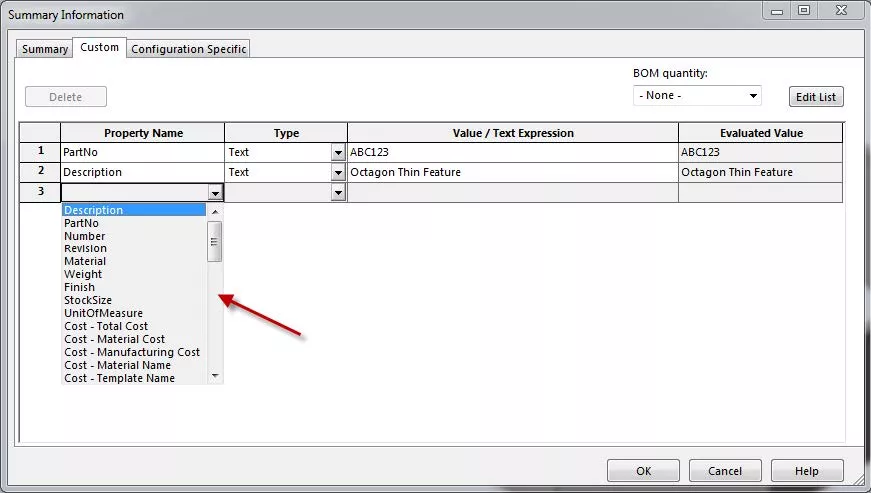
Or have you ever gotten this error message when trying to configure feature in a part?
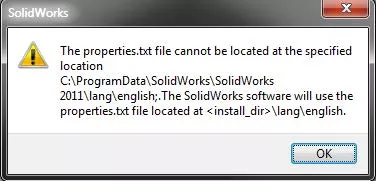
The SOLIDWORKS custom property name list comes from a text file called properties.txt. You can determine the location of your text file in SOLIDWORKS by going to Tools > Options > System Options > File Locations > Custom Property Files (image below).
As for fixing the error above, simply point to the default location of the properties.txt file, which is C:\ProgramData\SolidWorks\SolidWorks \lang\english, or get a working copy of the text file from somebody and copy that file there if your file is missing altogether.
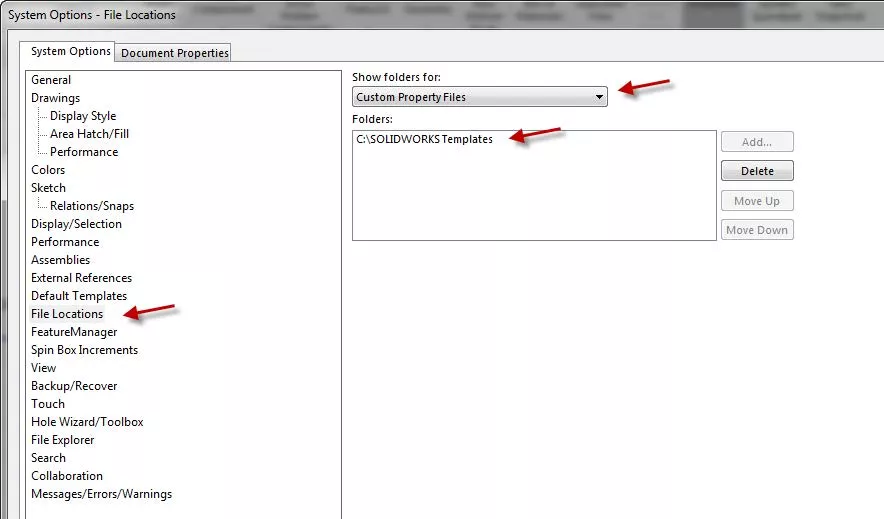
To modify the text file, simply locate it (in my case, it is C:\SOLIDWORKS Templates) and open it using a .txt editing program such as Notepad.
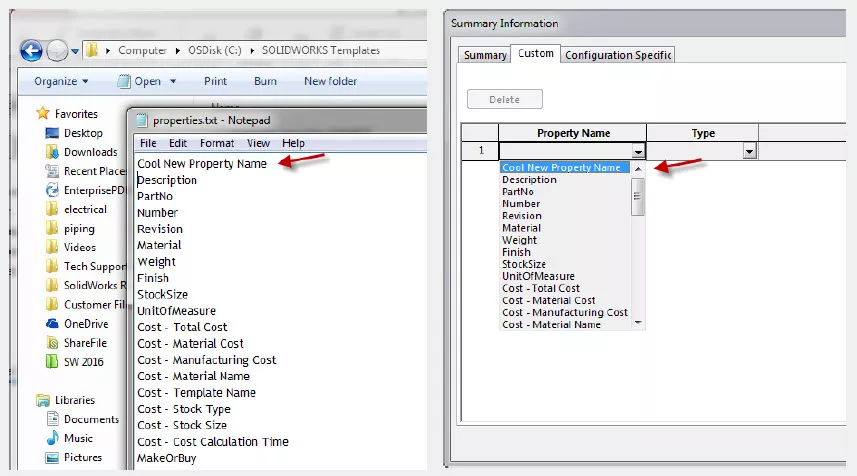
Make your modifications, save it, exit out of it, and make sure you exit SOLIDWORKS also. Reopen SOLIDWORKS and try the file properties again of any file and you should see the changes. If you don’t see the changes, make sure you have saved the text file, closed out of it, and have also exited SOLIDWORKS.
More SOLIDWORKS Tutorials
Linking a Custom Cut List Property to a SOLIDWORKS Drawing Balloon
SOLIDWORKS Custom Property Tab Builder: Step-by-Step Guide
Easy Way to Link Properties to a SOLIDWORKS Drawing
Creating a Multi-Sheet Drawing Template in SOLIDWORKS

About Rodolfo Gutierrez
Rodolfo Gutierrez is a Mechanical Engineer by profession specializing in SOLIDWORKS, Routing, PDM, Sheet Metal, and Weldments. Lucky husband and goofy dad. Loves productivity hacks.
Get our wide array of technical resources delivered right to your inbox.
Unsubscribe at any time.