Restoring eDrawings Preview in SOLIDWORKS PDM Vault View
If eDrawings is installed and starts up okay when launched (via the Start Menu) but you cannot preview files in the SOLIDWORKS PDM vault view (Figure 1), this is likely because there is a disconnect between eDrawings and PDM. This guide explains how to fix all issues with PDM files not previewing in the Preview tab.
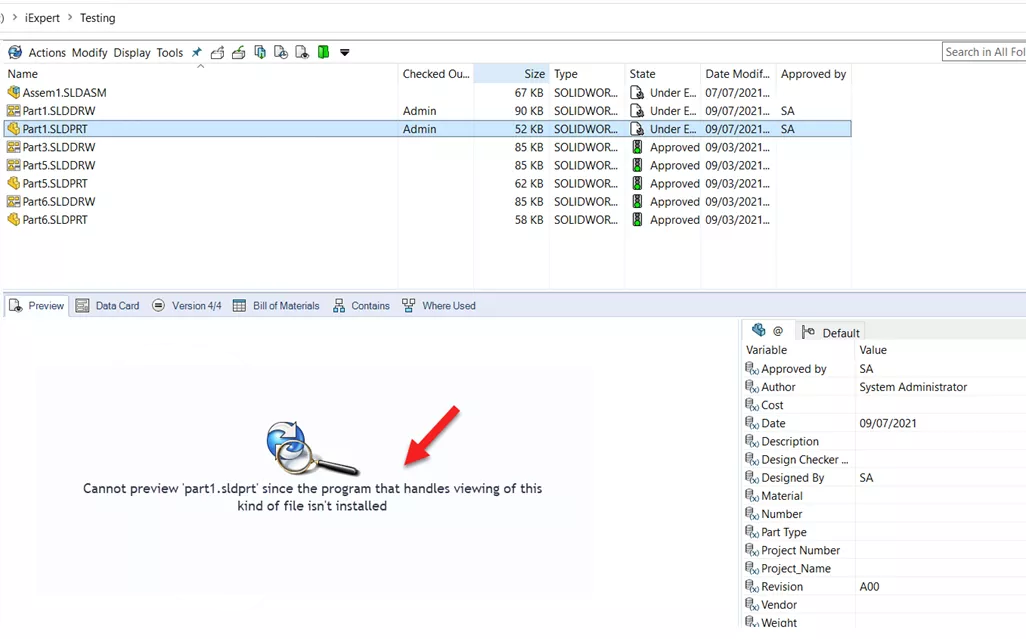
Figure 1: “Cannot preview [file name] since the program that handles viewing of this kind of file isn’t installed”
Determine Where eDrawings was Installed
- C:\ProgramFiles\Common Files\eDrawings or C:\Program Files (x86)\Common Files\eDrawings
- If eDrawings was installed by SOLIDWORKS PDM
- C:\Program Files\SOLIDWORKS Corp\eDrawings
- If eDrawings was installed by SOLIDWORKS Installation Manager
Re-register eDrawings
First, run the Command Prompt as an administrator. (Figure 2)
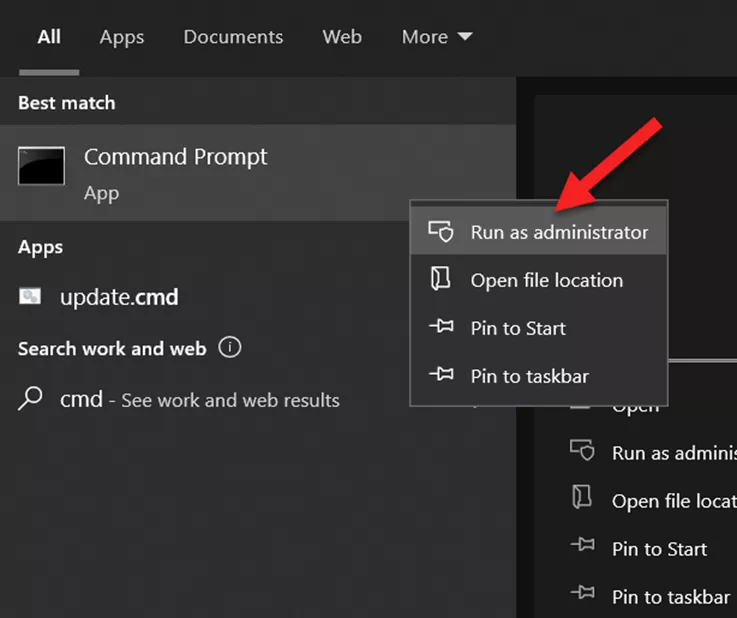
Figure 2: Run Command Prompt as an administrator
Second, step into the eDrawings installation folder via the Change Directory command, cd <path to eDrawings installation folder> (Figure 3)
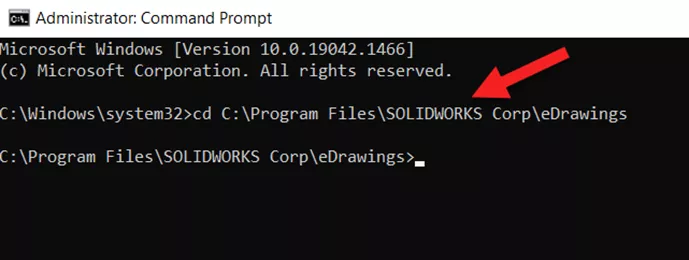
Figure 3: Change Directory to eDrawings installation folder
Third, re-register the emodelview.dll with the Regsvr32 command, Regsvr32 emodelview.dll. (Figure 4)
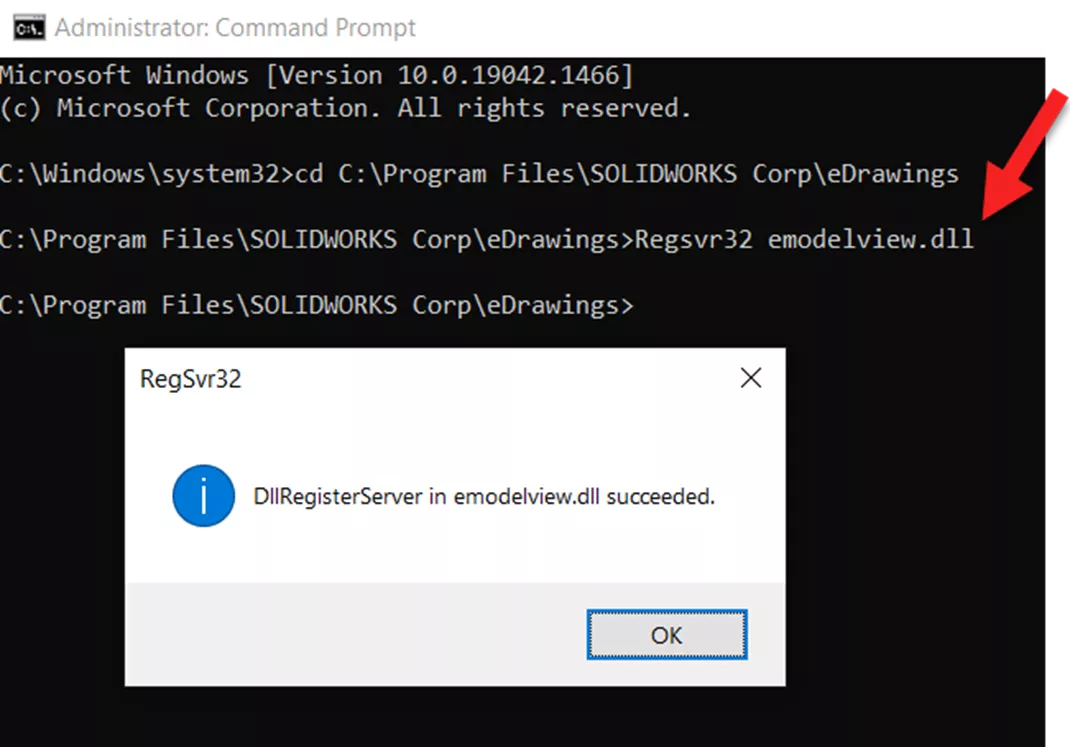
Figure 4: Regsvr32 emodelview.dll
Fourth, register edrawingofficeautomator with the regserver command, edrawingofficeautomator /regserver. (Figure 5) Please note this step will not display a dialog. It will simply continue to the next command line.
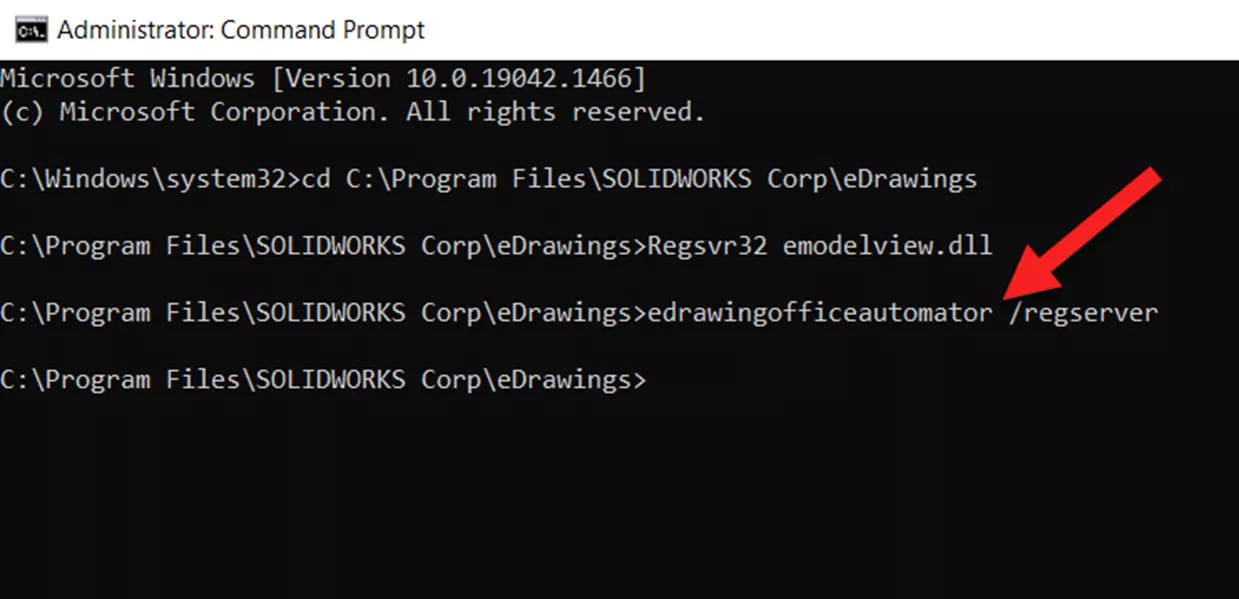
Figure 5: edrawingofficeautomator /regserver
Restart File Explorer or Reboot the System
Launch the Windows Task Manager and restart Windows Explorer. (Figure 6)
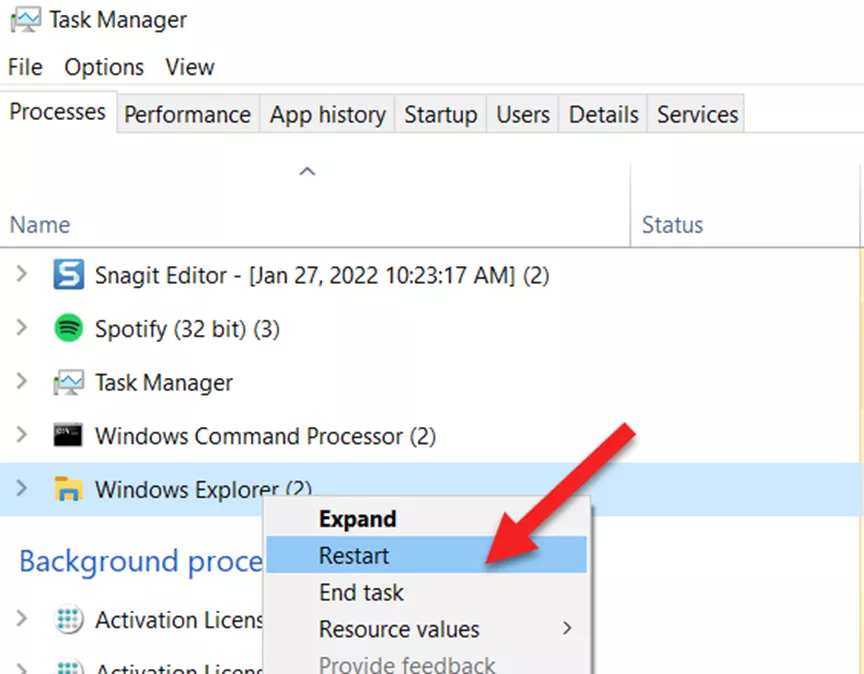
Figure 6: Restart File Explorer
If these simple steps still prevent you from previewing files in SOLIDWORKS PDM, please consider repairing eDrawings. If it was installed by SOLIDWORKS, repair the SOLIDWORKS install. If it was installed by EPDM, repair the EPDM install. If all else fails, perform a clean uninstall of eDrawings.
How to Do a Clean Uninstall of eDrawings
First, uninstall all instances of eDrawings. Modify the SOLIDWORKS installation or SOLIDWORKS PDM installation, depending on how it was installed, and remove eDrawings.
Second, delete any folders containing the ‘eDrawingOfficeAutomator.exe’. Common eDrawings install folders are typically found under:
- C:\Program Files\Common Files\eDrawings20xx
- C:\Program Files (x86)\Common Files\eDrawings20xx (on 64-bit OS)
- C:\Program Files\SolidWorks Corp\SolidWorks eDrawings
- C:\Program Files (x86)\SolidWorks Corp\SolidWorks eDrawings (on 64-bit OS)
Third, delete the eDrawings registry keys using Windows Registry Editor:
- HKEY_CURRENT_USER\Software\eDrawings
- HKEY_LOCAL_MACHINE\SOFTWARE\eDrawings
Fourth, verify that the following key does not have any dll entries pointing to the eDrawings install folders (deleted in the second step). If entries are found, delete them:
- HKEY_LOCAL_MACHINE\SOFTWARE\Microsoft\Windows\CurrentVersion\SharedDLLs
- HKEY_LOCAL_MACHINE\SOFTWARE\Wow6432Node\Microsoft\Windows\CurrentVersion\SharedDLLs (on 64-bit OS)
Reboot the system.
Finally, reinstall eDrawings from the SOLIDWORKS install media.
I hope you found this guide helpful. To learn more about eDrawings and SOLIDWORKS PDM, check out the articles listed below.
Related Articles
eDrawings: SOLIDWORKS Viewer vs. Professional
SOLIDWORKS eDrawings for Mobile: Oh, The Places You'll Go
Install eDrawings without Registering Your Email Address Walkthrough
Sharing Your SOLIDWORKS PDM Vault Without Sharing Licenses

About Rodolfo Gutierrez
Rodolfo Gutierrez is a Mechanical Engineer by profession specializing in SOLIDWORKS, Routing, PDM, Sheet Metal, and Weldments. Lucky husband and goofy dad. Loves productivity hacks.
Get our wide array of technical resources delivered right to your inbox.
Unsubscribe at any time.