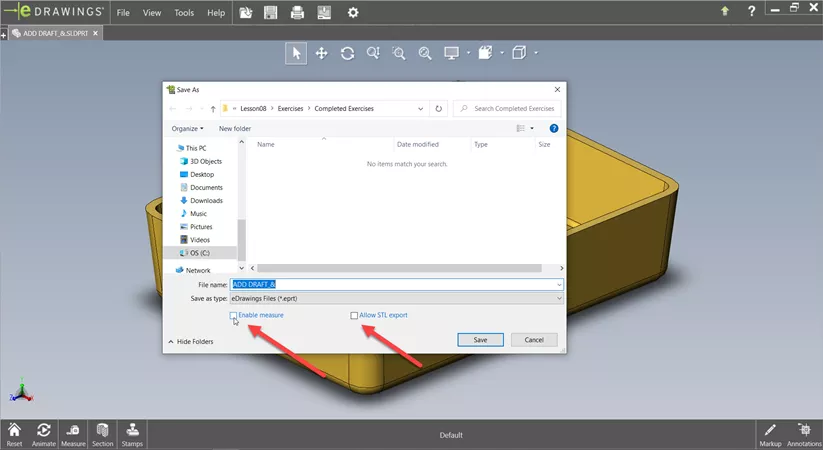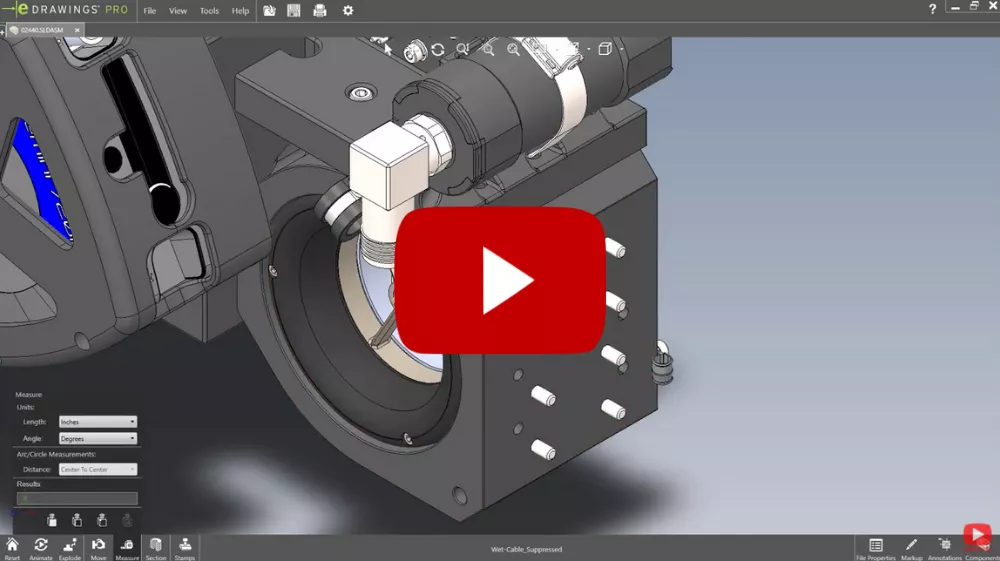eDrawings: SOLIDWORKS Viewer vs. Professional
eDrawings has been the #1 CAD viewer software since SOLIDWORKS introduced it in 2000. (See the full history of SOLIDWORKS features). In addition to adding more functionality to the SOLIDWORKS eDrawings Viewer (previously eDrawings Standard), eDrawings can also be supported on just about every OS platform available via phone, tablet, or computer. Having multiple supported platforms with slightly different “flavors” makes it a bit more challenging to understand the differences between them.
Below is a side-by-side comparison of eDrawings Professional and eDrawings Viewer for Windows 10 release 2021.
eDrawings Professional vs eDrawings Viewer
SOLIDWORKS eDrawings Professional
- Ultra Compact Files
- Drawing Layout
- Hyperlinking
- 3D Pointer
- Point-and-Click Animation
- View Design Analysis Results
- Save In Many File Formats
- Saves as WEB HTML
- Markup Tool
- Measure Tool
- Dynamic Cross Sectioning
- Move Components and Explode Views
- View Configurations
- Play SOLIDWORKS Animations
- Augmented Reality
- Rich API
- View Mass Properties
- Extensive CAD Product Support
SOLIDWORKS eDrawings Viewer
- Ultra Compact Files
- Drawing Layout
- Hyperlinking
- 3D Pointer
- Point-and-Click Animation
- View Design Analysis Results
- Save In Many File Formats
- Markup Tool
- Measure Tool
- Dynamic Cross Sectioning
- Move Components and Explode Views
- View Configurations
In the past, eDrawings Professional was required to allow for markups and measuring or saving out to an STL file. Now, all the Windows-based versions provide this functionality. If you want your recipient to measure, make sure to check enable measure in the Save As dialog box. The same goes for allowing them to export an STL file out as a 3D model to a 3D printer or CNC program. eDrawings Viewer will also let you play the animations from SOLIDWORKS, just not simulation animations from the SOLIDWORKS Plastics add-on.
eDrawings Professional Only Options
eDrawings Professional includes five additional options not available with eDrawing Viewer. Here's a better explanation of what these options are and what they can do.
- Play SOLIDWORKS Animations: View SOLIDWORKS animations, simulation, and plastic results to understand design intent, performance, and manufacturability.
- Augmented Reality: By placing a marker, an eDrawings for Mobile user can open their model in AR mode and 'see' the design in the real world.
- Rich eDrawings API: Enables you to customize the eDrawings Viewer, create interactive web pages, and translate files.
- View Mass Properties: View physical attributes of mechanical parts, such as weight and volume.
- Extensive CAD Product Support: Supports the creation of eDrawings from SOLIDWORKS, AutoCAD®, Inventor®, Pro/ENGINEER®, CATIA® V5, SIEMENS NX, Solid Edge®, PTC Creo® software, and SketchUp®.
eDrawings 2021
See what the latest version of eDrawings has to offer by watching the video below.
Hopefully, the above-detailed descriptions can help you decide if SOLIDWORKS eDrawings Professional is suitable for you or your organization.
For further or up-to-date information on SOLIDWORKS eDrawings or SOLIDWORKS eDrawings Professional, you can always email support@goengineer.com or talk to your local GoEngineer representative @ 888-688-3234.
Learn More about eDrawings
Install eDrawings without Registering Your Email Address Walkthrough
eDrawings Explained: Versions, Limitations, Features, & More

About Bruce Shawler
Bruce Shawler is a Senior Application Engineer at GoEngineer who has been successfully helping companies master the use of SOLIDWORKS and many of its add-on products since 1997. His specialty is in plastic part/assembly design and manufacturing, to which CAD simulation is king!
Get our wide array of technical resources delivered right to your inbox.
Unsubscribe at any time.