SOLIDWORKS Cosmetic Thread View Options
Cosmetic Threads in SOLIDWORKS describe the attributes of a specific hole so you don’t need to add real/feature threads to a model. A cosmetic thread represents the minor (inner) diameter of a thread on a boss or the major (outer) diameter of a thread on a hole and can include a hole callout in drawings.
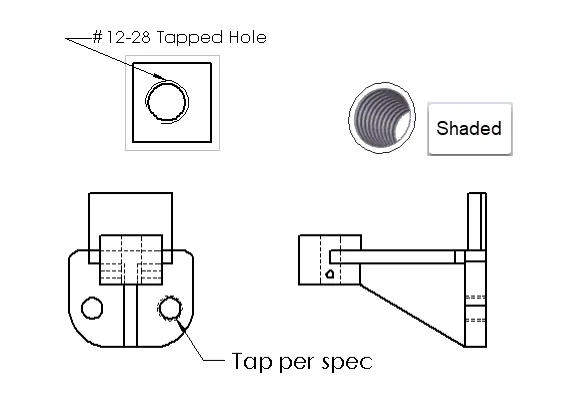
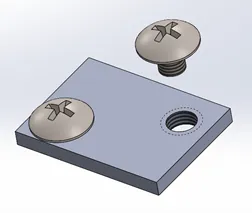
Shaded Assembly View
Related Article >> Missing Cosmetic Threads and How to Fix Them in SOLIDWORKS
To begin, check the document properties to be sure you can view them as expected.
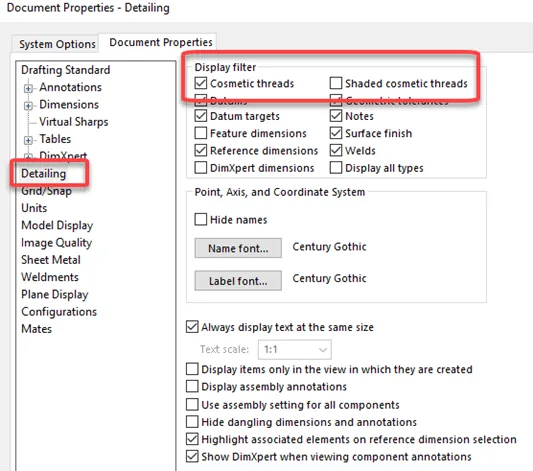
Note: Use CTRL + B (or Q) after all changes to be sure the threads display as intended.
Thread Display Options
There are four options to determine if you will see the threads display in an assembly.
- Component Annotations from the Heads-Up display.
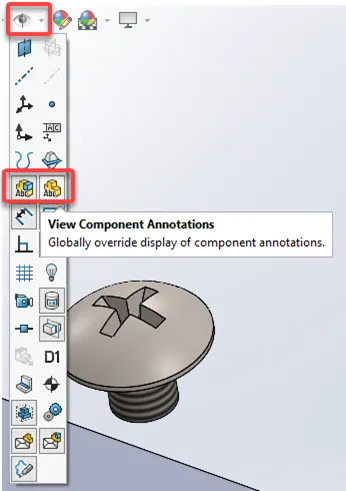
- Cosmetic Threads; right mouse button on the Annotations folder in the FeatureManager, select Details, and make your desired selections. (Note: Cosmetic Threads are easily controlled and inserted at the part level unless added to an "Assembly Feature)
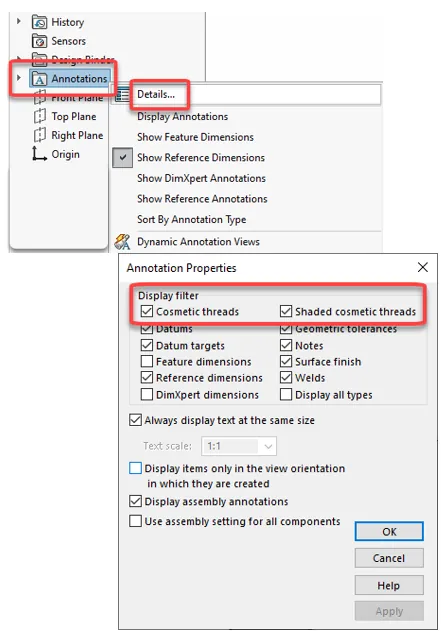
- Display Annotations; right mouse button on the Annotations folder in the FeatureManager, select Display Annotations.
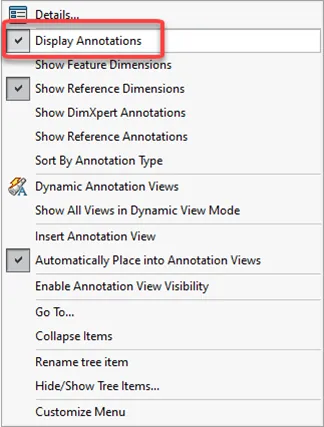
- Use assembly settings for all components; right mouse button on the Annotations folder in the FeatureManager, select Details, select Use assembly settings for all components.
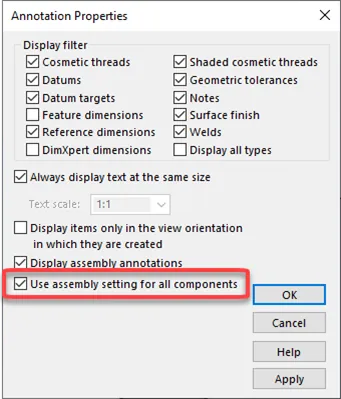
I hope you found this article helpful. You can take a deeper dive into Cosmetic Thread editing and styles here.
Expand Your SOLIDWORKS Skillset
How to Copy SOLIDWORKS Custom Properties to Other Files
Customizing the SOLIDWORKS Hole Callout File

About Randle Wood
Randle is a Technical Support & New Products Specialist and has been with GoEngineer since 2009. He has a Bachelors of Science in Industrial Design and has been a SOLIDWORKS user since before the turn of the century.
Get our wide array of technical resources delivered right to your inbox.
Unsubscribe at any time.