SOLIDWORKS Electrical Schematic: Importing Manufacturer Components from Online Content
After installing SOLIDWORKS Electrical, the Manufacturer Parts Manager will have a limited quantity of Manufacturer Parts inside the database. SOLIDWORKS Electrical installs some manufacturer parts so the user can choose which manufacturers to include in their database. The following steps illustrate how to import manufacturer parts from the online content.
Note: Refer to Importing manufacturer Components from Local Content for a step-by-step walkthrough on how to import manufacturer’s data from the local content.
- Open up SOLIDWORKS Electrical
- Go to the Library Tab and Select the Manufacturer parts manager. This will launch the Manufacturer parts manager in a new window.
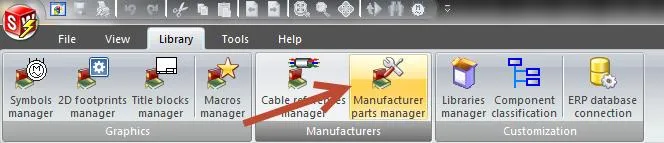
- Select Online Content
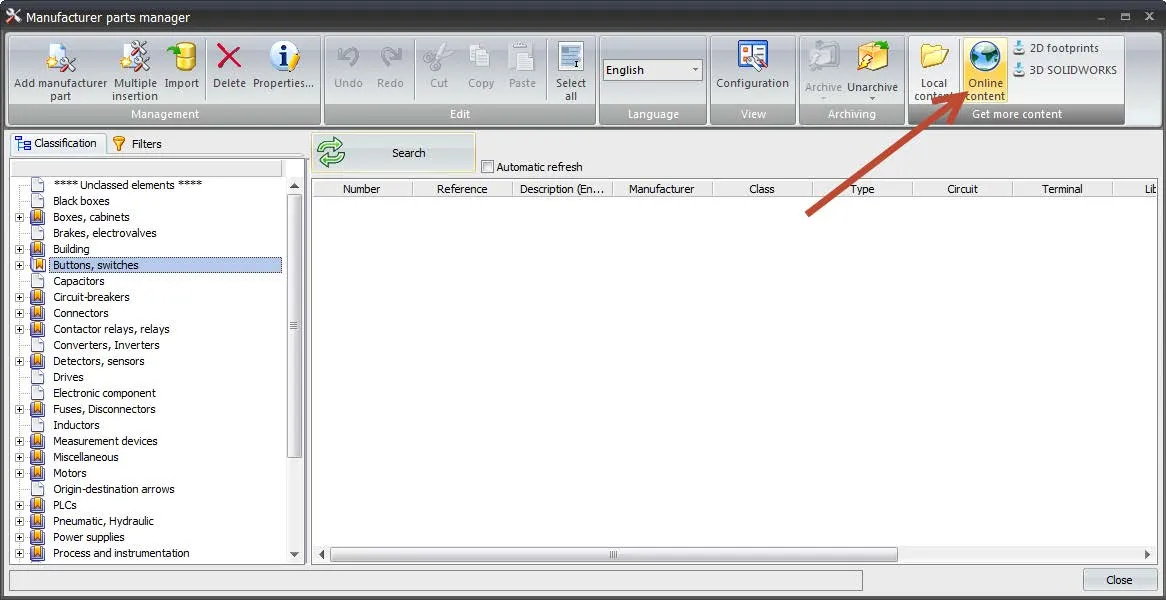
- The Electrical Content Portal will open in your default browser. This will give you access to the SOLIDWORKS Electrical portal, 3D Content Central, and My.SolidWorks.com. You can get SOLIDWORKS Electrical data from any of these sources. In this article, we will be discussing the SOLIDWORKS Electrical Portal. Click on the SOLIDWORKS Electrical Portal.
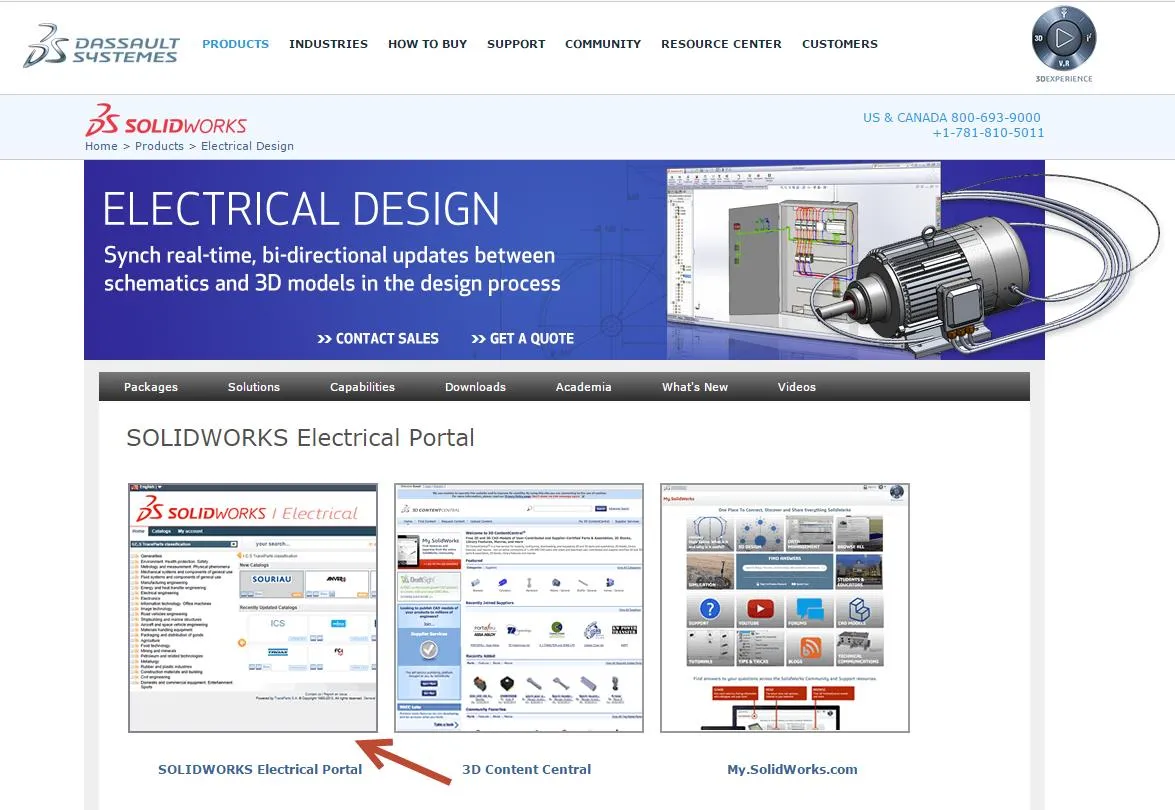
- Login to the SOLIDWORKS Electrical Content Portal. If you do not have an account with the SOLIDWORKS Electrical Content Portal, you can make an account by hitting the Register button.
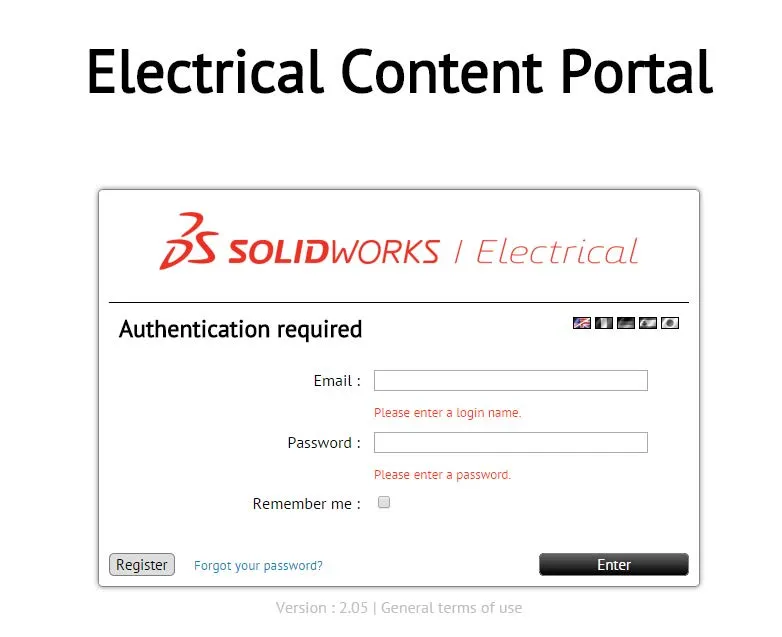
- Proceed to step 6a or 6b
- In the SOLIDWORKS Electrical Content Portal, select the Catalog tab. This is where the latest version of the manufacturer parts catalog can be downloaded. Each manufacturer is divided into families and series which can be downloaded in the SOLIDWORKS Electrical format (.tewzip).
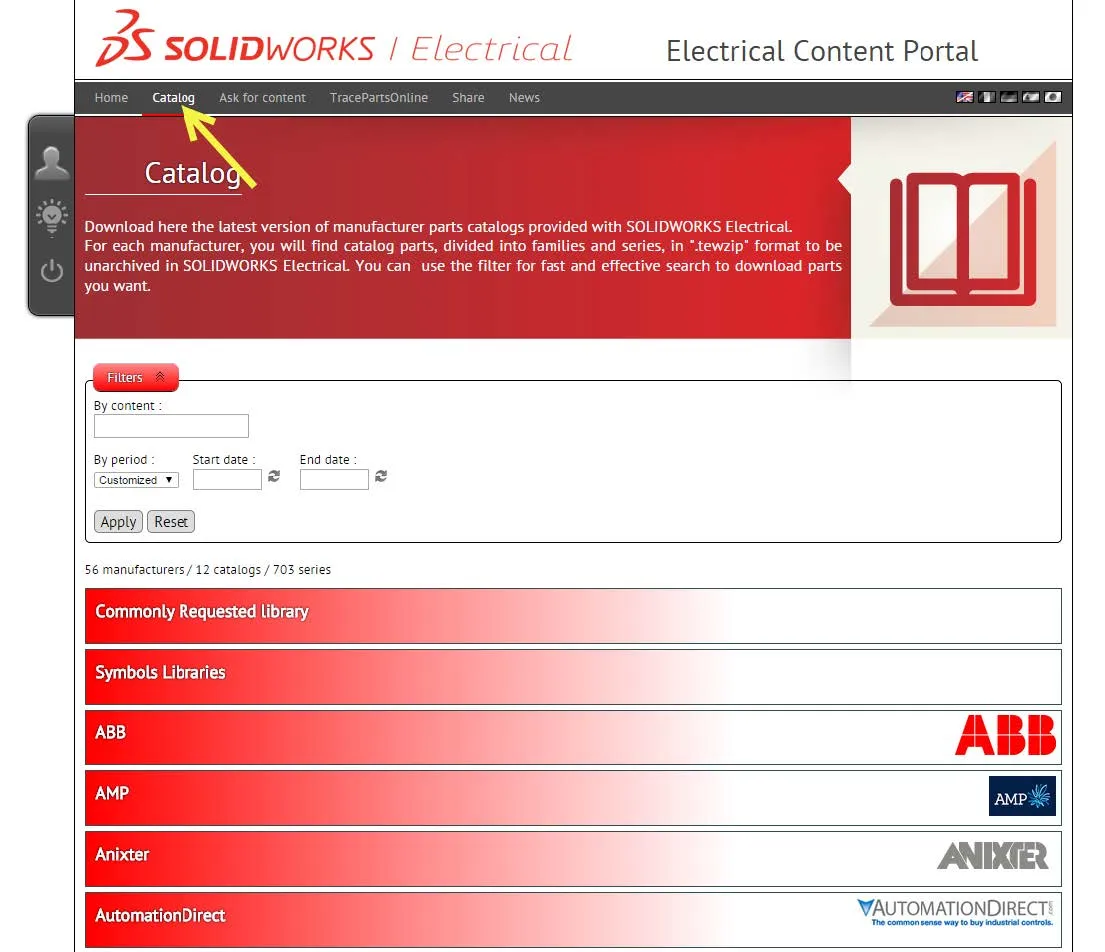
- In the SOLIDWORKS Electrical Content Portal, select the TracePartsOnline tab. This will open a new tab in your browser for TracePartsOnline.net. The search bar (highlighted pink) or the classification system (highlighted yellow) can be used to browse for the electrical component of your choice.
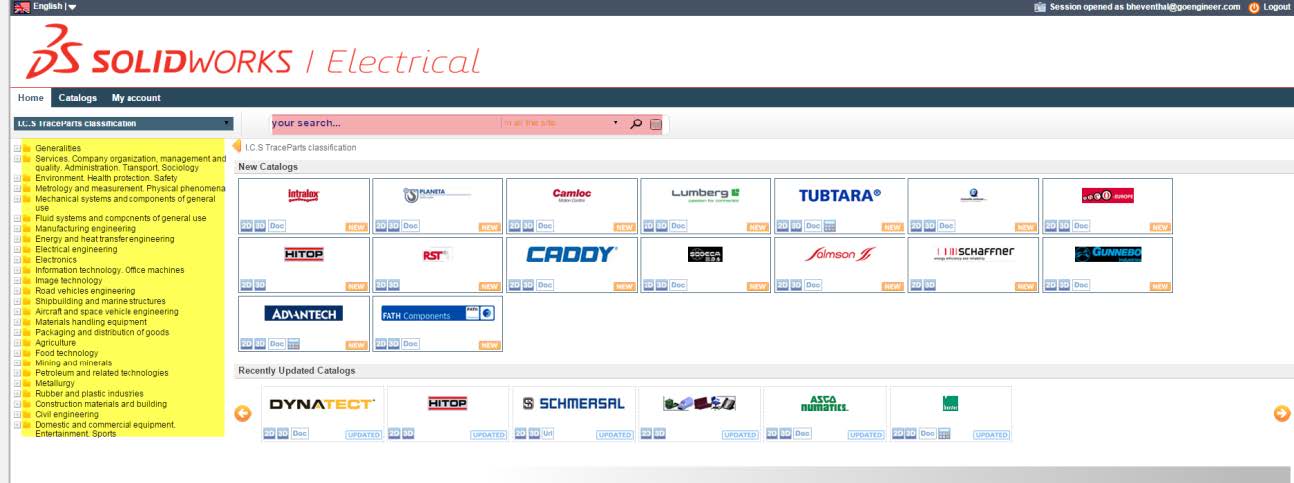
In this example, the classification system was used to browse for a circuit breaker manufactured by Siemens. Once your component is found, you can select to download it in the SOLIDWORKS Electrical format, .tewzip (shown below). Also, you have the option to add the component to your download center to download several files at once.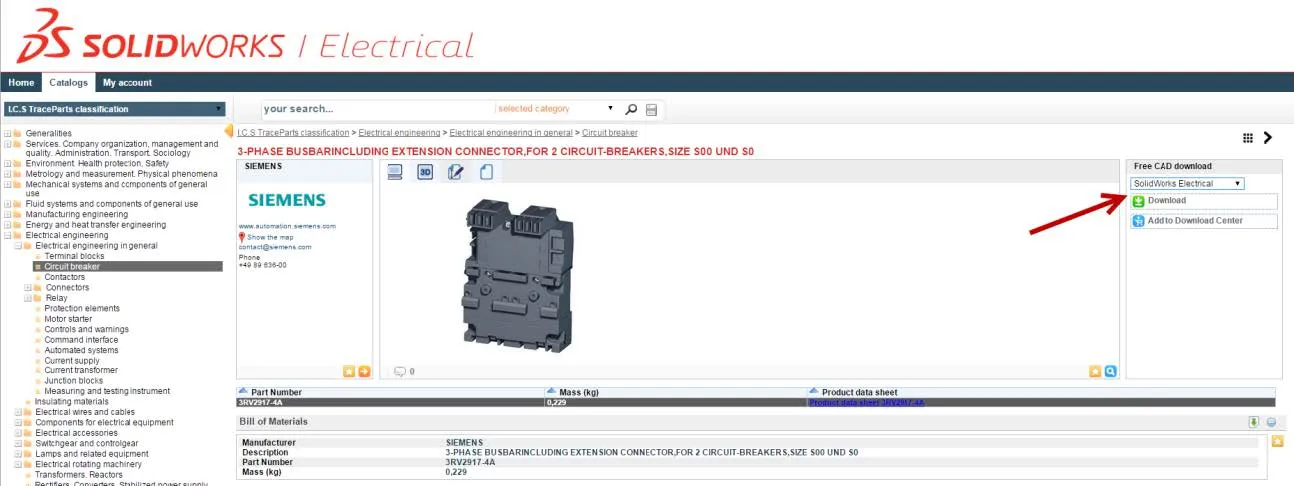
- In SOLIDWORKS Electrical, go to the Manufacturer Parts Manager and select Unarchive. Browse for the .tewzip file downloaded in step 6a or 6b.
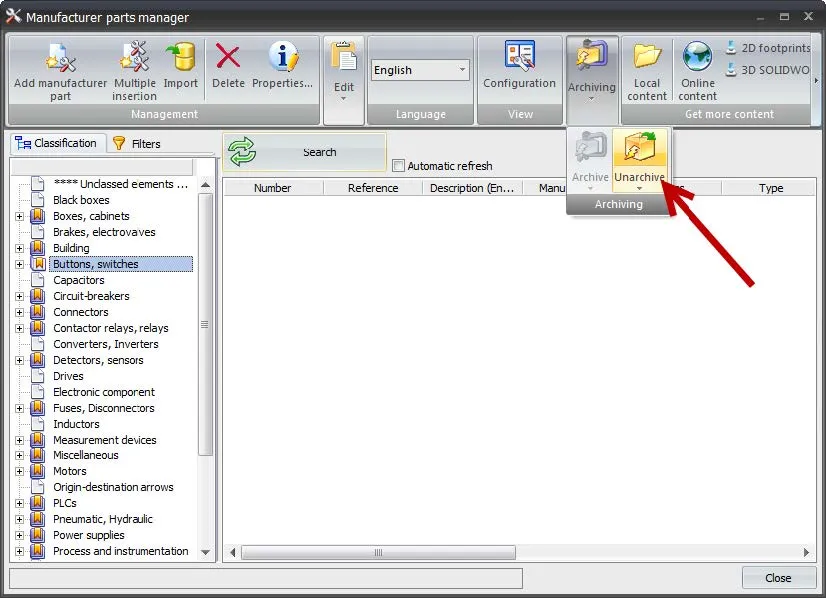
- A window will pop open to help with unarchiving the data into the database. Hit next. The tabs that show now will help the user pick what happens to the data that is being imported. Once completed hit “Finish” and this will start the unarchiving process.
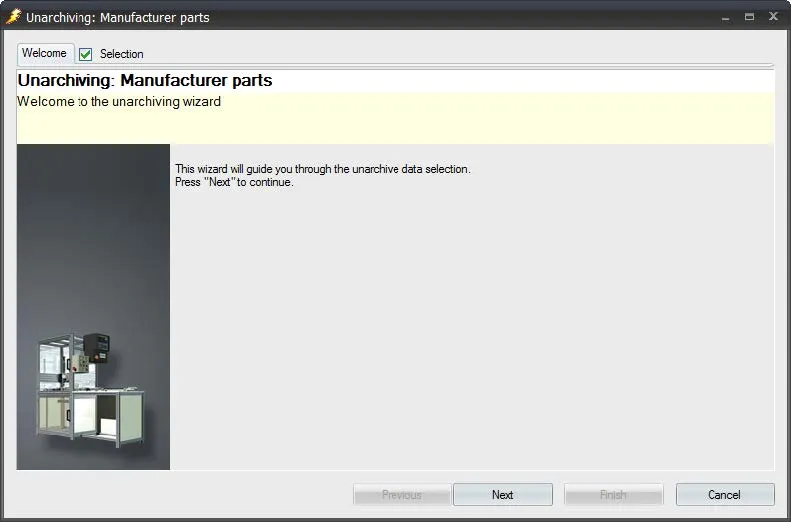
- Once the unarchiving process is complete, the parts will now be in your Manufacturer parts manager and can now be used in SOLIDWORKS Electrical projects.
More SOLIDWORKS Electrical Tutorials
SOLIDWORKS Electrical Schematics 2021 User Interface Customization Options
Easy Way to Add Watermarks in SOLIDWORKS Electrical
Schematics on the Road: SOLIDWORKS Electrical

About GoEngineer
GoEngineer delivers software, technology, and expertise that enable companies to unlock design innovation and deliver better products faster. With more than 40 years of experience and tens of thousands of customers in high tech, medical, machine design, energy and other industries, GoEngineer provides best-in-class design solutions from SOLIDWORKS CAD, Stratasys 3D printing, Creaform & Artec 3D scanning, CAMWorks, PLM, and more
Get our wide array of technical resources delivered right to your inbox.
Unsubscribe at any time.