SOLIDWORKS PDM Preview Tab Options
The preview tab in a SOLIDWORKS PDM vault view is a great way to get a sneak peek at a selected file. By default, this tab is split into a simple file preview and a card preview. Most users don’t realize there are several options to change the appearance of this tab. In this tip, we will explore the available options of the SOLIDWORKS PDM Preview tab.
Removing the Card Preview
If you always use the data card tab to know more information about the file metadata, then you may find the card preview portion of the Preview tab redundant or not very useful. To hide the card preview portion, go to the Display pull-down menu and uncheck the Card Preview option. This will remove the card preview and expand the eDrawings preview to fill the entire Preview tab region.
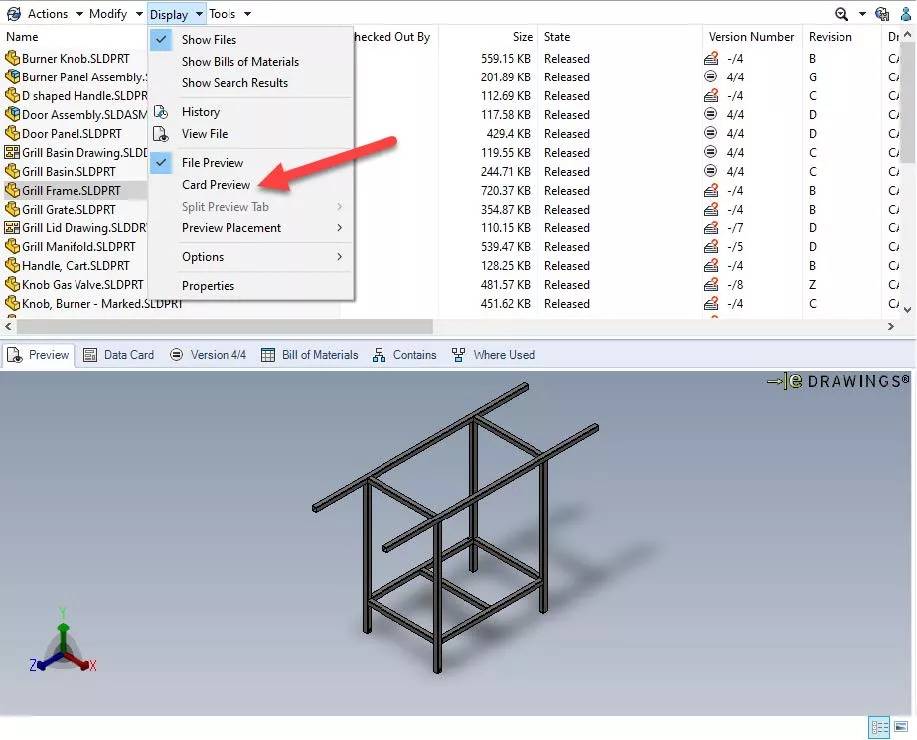
Adding Full Controls for the eDrawings Preview
By default, the preview portion for CAD files uses eDrawings, but only shows the graphics with no controls. Some users may find it more helpful to enable a toolbar with common eDrawings operations. To do this from the display pull-down menu, navigate to Options and then Show full UI in SOLIDWORKS preview to toggle on an eDrawings toolbar for the Preview tab.
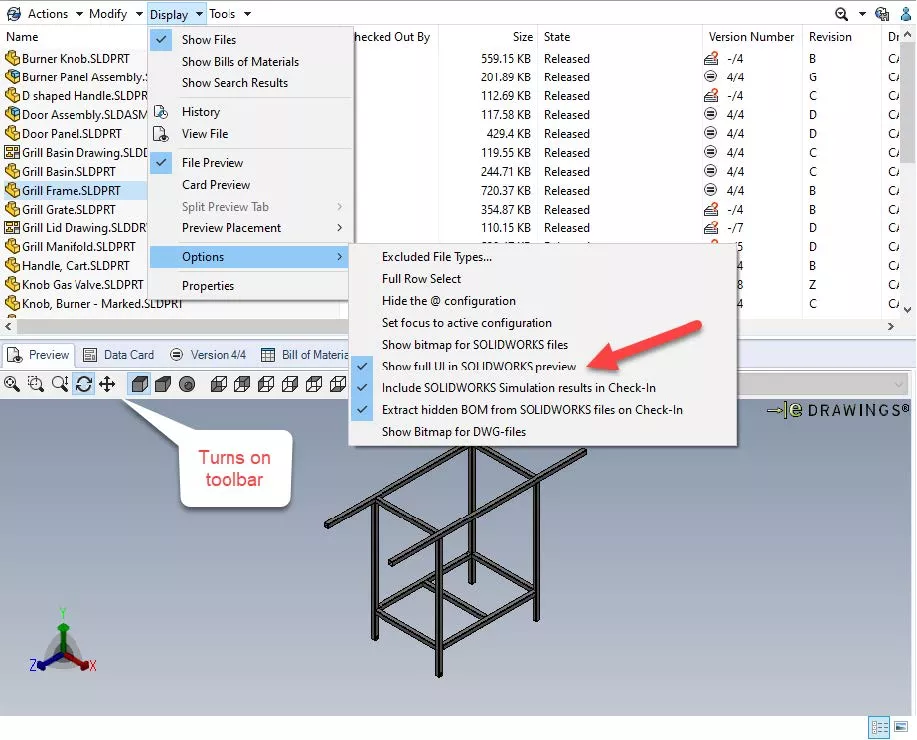
Showing a Bitmap Preview Instead of an eDrawings Preview
Another setting that may add some value is to show the bitmap image instead of the default eDrawings preview for SOLIDWORKS files. This shows the static image, but you still get the best of both worlds since as soon as you click on that bitmap image, it will toggle to the eDrawings preview. Some users may even find navigating through files in the explorer view slightly faster while on the preview tab when the bitmap option is enabled since it can be faster to load that image instead of a full eDrawings preview.
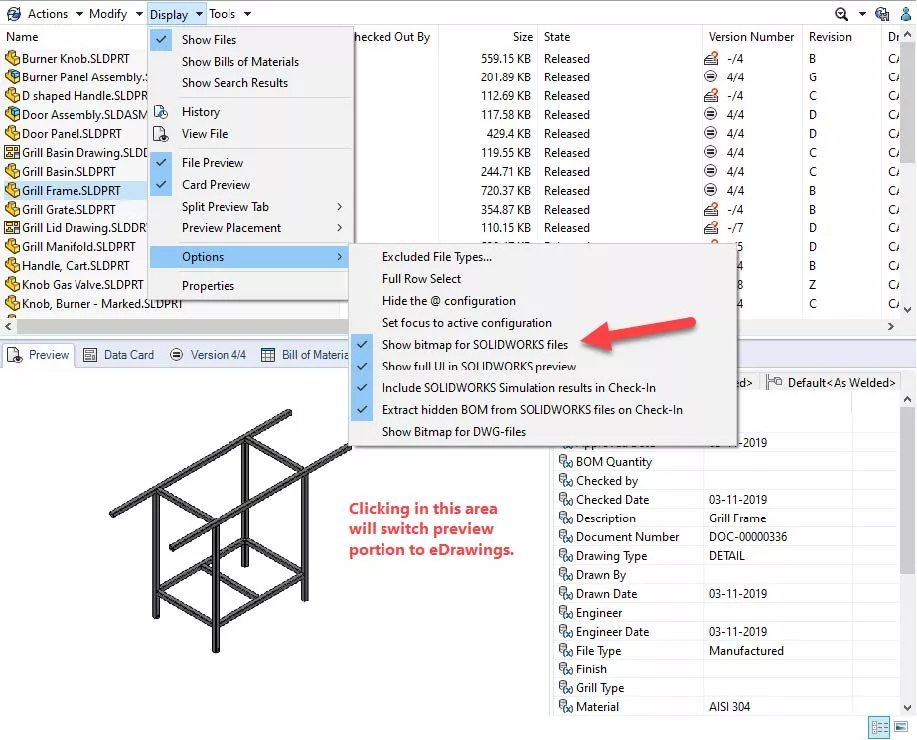
More SOLIDWORKS PDM Tutorials
Setting the Preview Tab Viewer in SOLIDWORKS PDM
Feature Feud: SOLIDWORKS PDM Rollback VS. Checking in a Previous Version
SOLIDWORKS PDM Full Revision Table in Drawing Data Cards
Using PDM Templates Inside SOLIDWORKS

About Quinton Rocke
Quinton Rocke is a Data Management Specialist at GoEngineer. He has been in the reseller channel using and supporting the SOLIDWORKS product line since 1999. Over the years he has been involved in all aspects of the SOLIDWORKS product line with a current focus on Data Management support and services. Quinton holds a Bachelor’s Degree in Mechanical Engineering from San Diego State University and has many SOLIDWORKS certifications, including the Elite Application Engineer title and CSWE certification.
Get our wide array of technical resources delivered right to your inbox.
Unsubscribe at any time.