SOLIDWORKS PDM Standard Vault SQL Express Broadcast Settings
You have installed SOLIDWORKS PDM Standard, you have viewed and followed our free classes. You have created a new vault, set up your workflow, and added all your users and permissions. You browse the vault from your hosting server and test it, success!!
Now… you install the SOLIDWORKS PDM client for a user and … “cannot access item on the database”
So why is this happening? Well, SOLIDWORKS PDM Standard uses Microsoft SQL Express for hosting the shared database. SQL Express' default installation is to not allow remote connections and to broadcast the service via dynamic ports. These settings must be enabled and modified if you cannot establish a connection from your client computer.
First, you must make sure TCP/IP Protocols are enabled to allow the dynamic ports to broadcast the service. Launch the “SQL server configuration manager” and do the following:
Expand “SQL Server Network Configuration” > select the SQL Express instance hosting the vault > Check TCP/IP is set to “Enabled”, if it is not enabled, right-click it and select Enable.
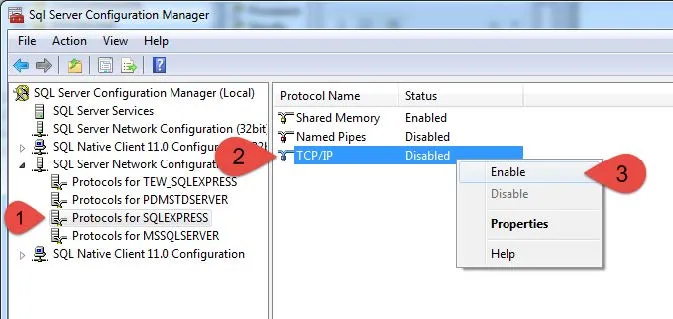
Restart the service for the change to take effect by selecting “SQL Server Services” > Right-click the SQL Express instance hosting the vault > Restart.
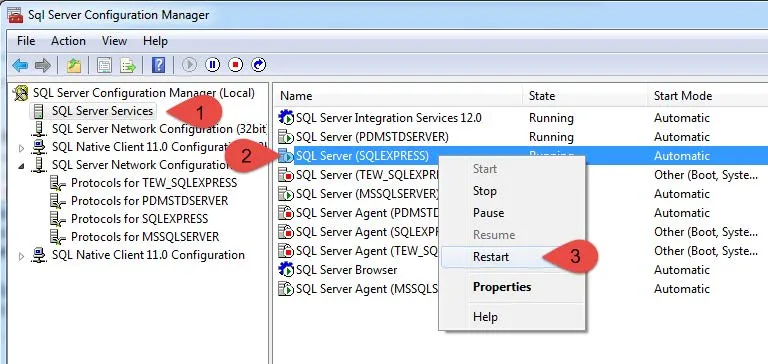
Second, depending on your firewall settings you may want to add exceptions for the SQL executable and the SQL service.
Firewall exception executable:
C:\Program Files\Microsoft SQL Server\MSSQL.1\MSSQL\Binn\sqlservr.exe
Firewall service exception executable:
C:\Program Files\Microsoft SQL Server\90\Shared\sqlbrowser.exe
Third, check and set the SQL Express instance to allow remote connections if it is not enabled.
Launch the program “SQL Server Management Studio” and log into the instance hosting the vault, do the following in the left task pane:
Right-click the instance name > Properties > Connections > Check “Allow remote connections to this server” and click “OK”.
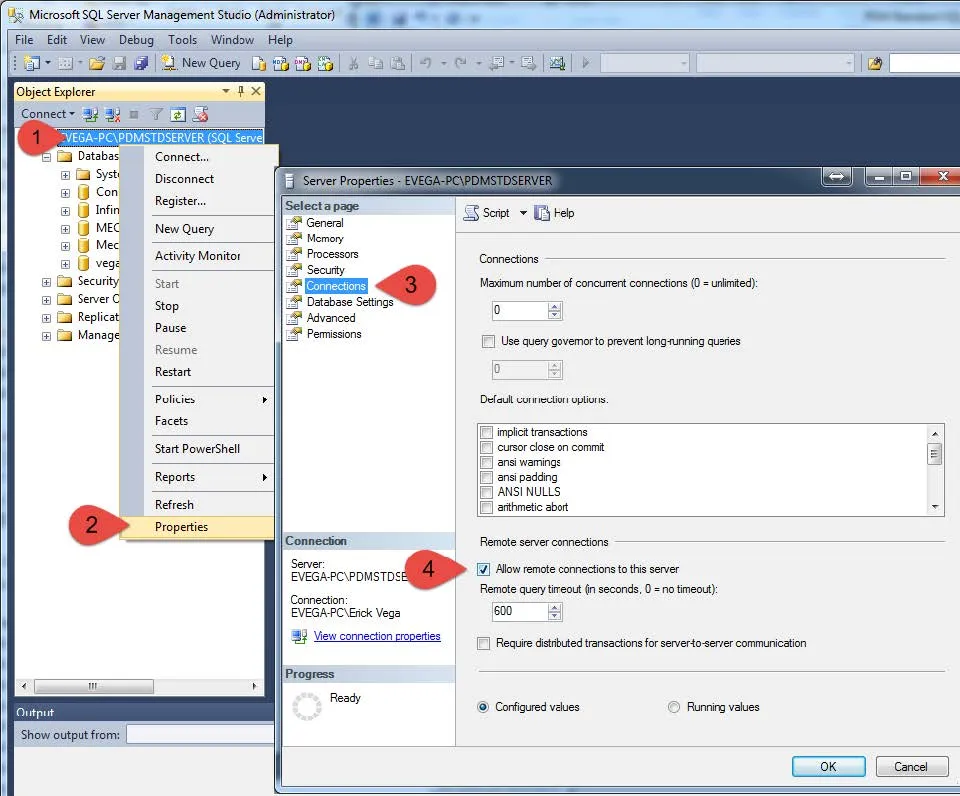
Restart the service for the changes to take effect by right-clicking the instance name on the left task pane and select restart.
If you are still having trouble connecting your client to the vault and you can access the vault from your server you will want to review your network firewall settings. Take note of the error messages you are receiving and call us so we can help you.
Expand Your SOLIDWORKS PDM Skillset
Sharing Your SOLIDWORKS PDM Vault Without Sharing Licenses
Enabling the SOLIDWORKS PDM Administration Shortcut
How to Move Files to a New Workflow in SOLIDWORKS PDM

About GoEngineer
GoEngineer delivers software, technology, and expertise that enable companies to unlock design innovation and deliver better products faster. With more than 40 years of experience and tens of thousands of customers in high tech, medical, machine design, energy and other industries, GoEngineer provides best-in-class design solutions from SOLIDWORKS CAD, Stratasys 3D printing, Creaform & Artec 3D scanning, CAMWorks, PLM, and more
Get our wide array of technical resources delivered right to your inbox.
Unsubscribe at any time.