Stop Multiple Instances of SOLIDWORKS
Do you have multiple instances of SOLIDWORKS open each time you access another file? This article explains the step-by-step solution on how to stop multiple instances of SOLIDWORKS from opening.
- Locate the SLDWORKS.EXE file in the folder path shown below:
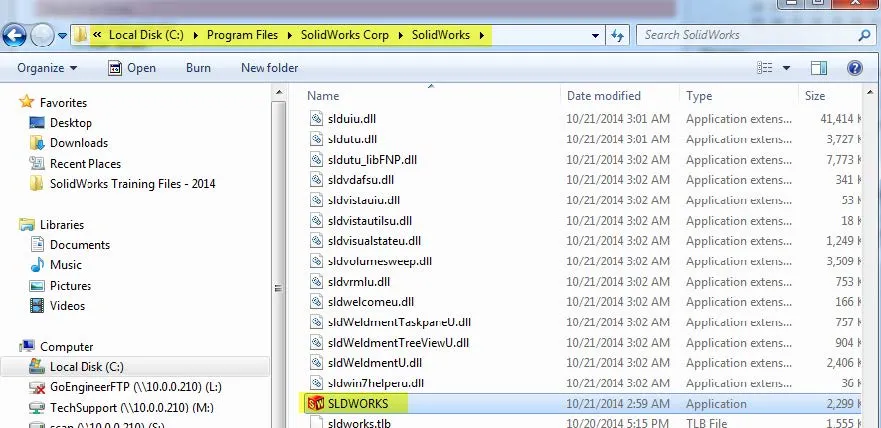
- Right-click on the >EXE file and pick Run As Administrator.
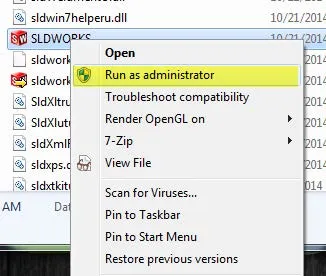
- This will launch SOLIDWORKS and the Service Agreement will appear. Hit Accept.
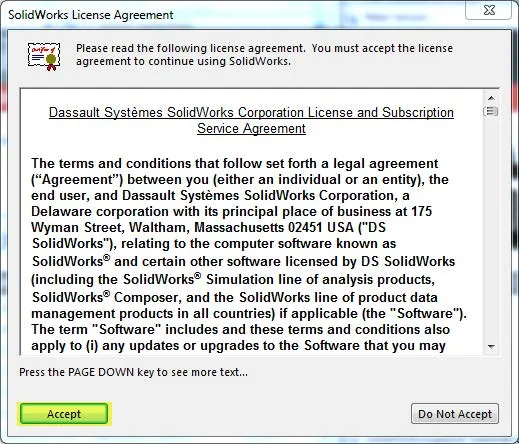
- Navigate to Tools > Options
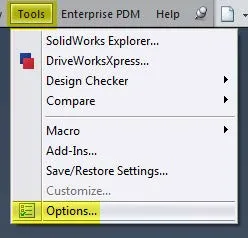
- File Explorer then click Restore File Association and choose OK.
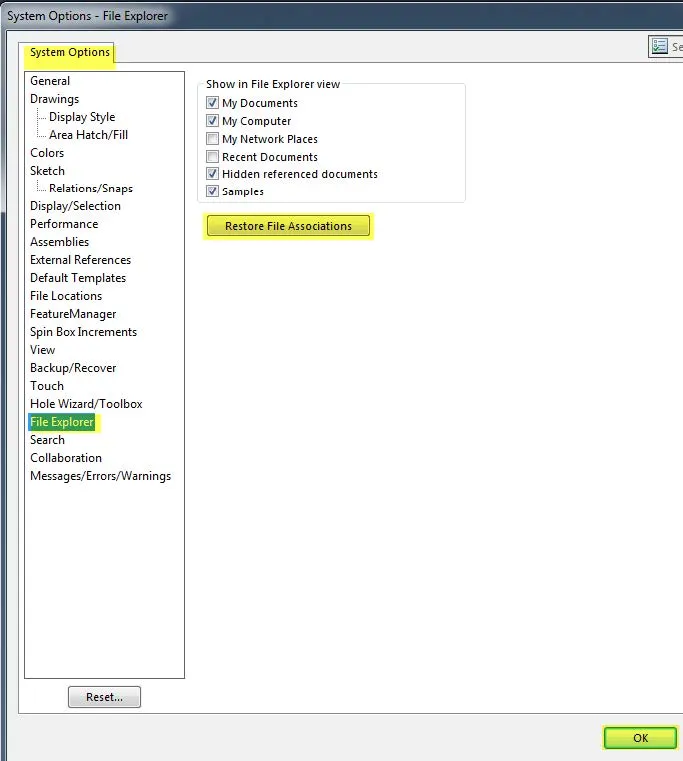
- Exit SOLIDWORKS
This should solve the issue of having multiple instances of SOLIDWORKS open each time you access a different part.
More SOLIDWORKS Tutorials
Fix SOLIDWORKS Previous Toolbox Installed Blocking Upgrade Error
Easy Way to Link Properties to a SOLIDWORKS Drawing
Top 3 Causes of the SOLIDWORKS Journal File Warning

About GoEngineer
GoEngineer delivers software, technology, and expertise that enable companies to unlock design innovation and deliver better products faster. With more than 40 years of experience and tens of thousands of customers in high tech, medical, machine design, energy and other industries, GoEngineer provides best-in-class design solutions from SOLIDWORKS CAD, Stratasys 3D printing, Creaform & Artec 3D scanning, CAMWorks, PLM, and more
Get our wide array of technical resources delivered right to your inbox.
Unsubscribe at any time.