Troubleshoot SMTP Notifications SOLIDWORKS PDM Professional
This article offers tips on troubleshooting email notifications sent out by SOLIDWORKS PDM Professional. This guide assumes that you have had email notifications successfully set up and running but are suddenly no longer being received. How do we determine the problem?
The “DocumentActionInfo” Table
When a notification is triggered, an entry is added to the “DocumentActionInfo” table in the database. One of the duties of the SOLIDWORKS PDM Database Server service is to process items in this table. The number of rows in the table is an indication of whether the Database Server service is successfully processing the items in the table.
The best way to determine the number of rows in the table is to run the query:
SELECT * FROM DocumentActionInfo
If there are more than a few rows in the table, then this is an indication that the Database Server service is not processing the items. To verify this, wait a few minutes (the Database Server service checks this table every few minutes), and run the query again. The number of rows should diminish by about 100 rows.
If you (as the SOLIDWORKS PDM Administrator) don’t have the ability to run the SQL query, you can use this report in the PDM Report Generator to get the same information.
This article includes the instructions for how to use the PDM Report Generator: SOLIDWORKS PDM Report Generator Instructions.
DocumentActionInfo Table Has Excessive Number of Rows
This means the Database Server service is not processing the entries. Perform the following steps:
- Restart the Database Server service.
- If this works, the number of items in the DocumentActionInfo table will be reduced by about 100.
- The Database Server service processes other tasks as well as sending emails. If it is stuck on another task, it won’t be able to process the emails. Restarting the database server service might allow it to get past the block.
- If the number of rows does not reduce, go to step 2.
- Verify the database server is correct in the registry.
- Compare the registry key “HKEY_LOCAL_MACHINE\SOFTWARE\SolidWorks\Applications\PDMWorks Enterprise\MailService: Server”
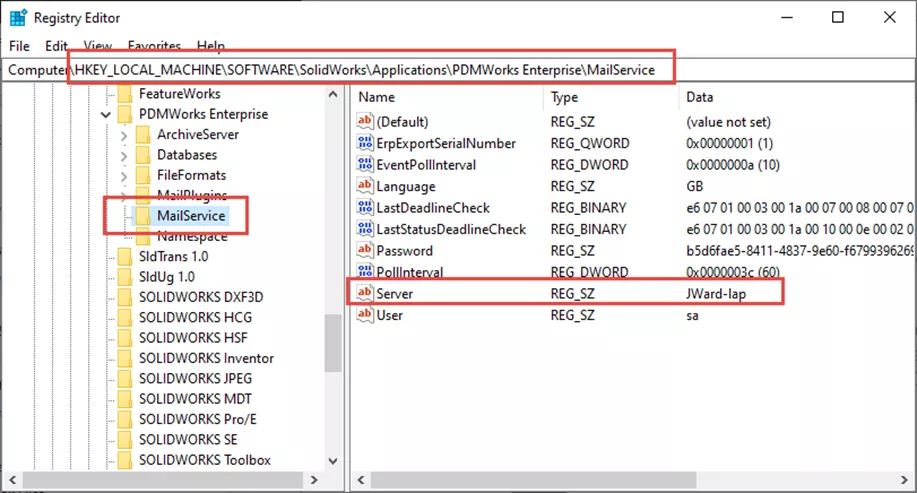
to the value in the Database Server column in the SOLIDWORKS PDM Archive Server tool. They must match.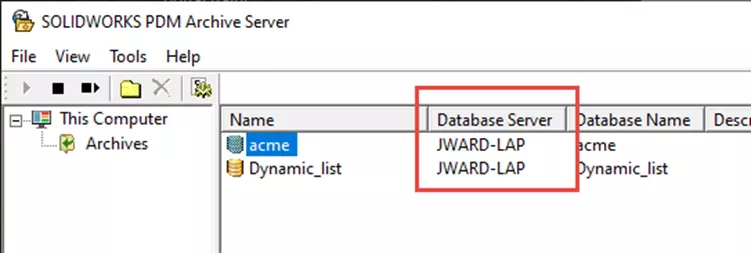
- Re-enter the SQL credentials for SOLIDWORKS PDM into the Database Server Configuration tool.
- Go to the Windows Start menu and select SOLIDWORKS PDM: Database Server Configuration.
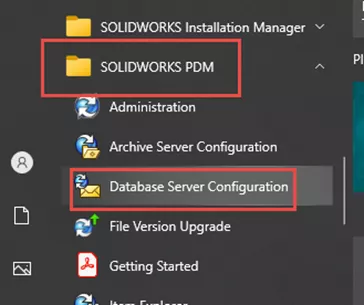
- Re-enter the SQL credentials used for SOLIDWORKS PDM to connect to the database. The default user is “sa”, but your company may use a different user and password.
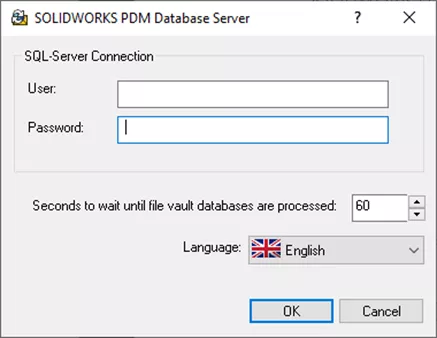
DocumentActionInfo Table Has No Rows
If there aren’t any rows, then either:
- Notifications are being added to the table and the Database Server service is processing them.
- Investigate the email server.
- An incorrect email address can cause the email server to stop processing email requests from SOLIDWORKS PDM.
- Email proxies and email programs are not supported by GoEngineer.
- Notifications aren’t being added to the table.
- Investigate the workflow and its notifications.
To determine which case is happening, create a notification and then run the query multiple times. Rows should appear in the table and then disappear a minute or so later as the service processes them.
If they aren’t being added to the table, then (2) is the case. Go through the notifications in the workflow and verify they are set up correctly. Note that SOLIDWORKS PDM won’t notify the originator of an action. So, for testing, log in as someone else to initiate the notification.
Some Tests That IT Can Do
- Use Telnet to send a test email. Reference this article: Test SOLIDWORKS PDM SMTP Email Settings Using Windows Telnet Feature
- White list the server hosting the SOLIDWORKS PDM Database Server Service
- Ensure no security is intercepting the emails
- Investigate the email service logs. See if emails from SOLIDWORKS PDM are being received.
Conclusion
SOLIDWORKS PDM notifications over SMTP are very useful. Hopefully this tutorial will help you if these notifications are interrupted. If you have tried the above and notifications still aren’t working, then please contact GoEngineer Technical Support for further help.
Learn More About SOLIDWORKS PDM
Change SQL from Full Recover to Simple Recovery Model
Clear Stuck Tasks in SOLIDWORKS PDM
Greyed Out Vault View in SOLIDWORKS PDM: Quick Tip
SOLIDWORKS PDM: Create and Deploy a Local View File
Updating Data Cards with XML Import for SOLIDWORKS PDM Professional
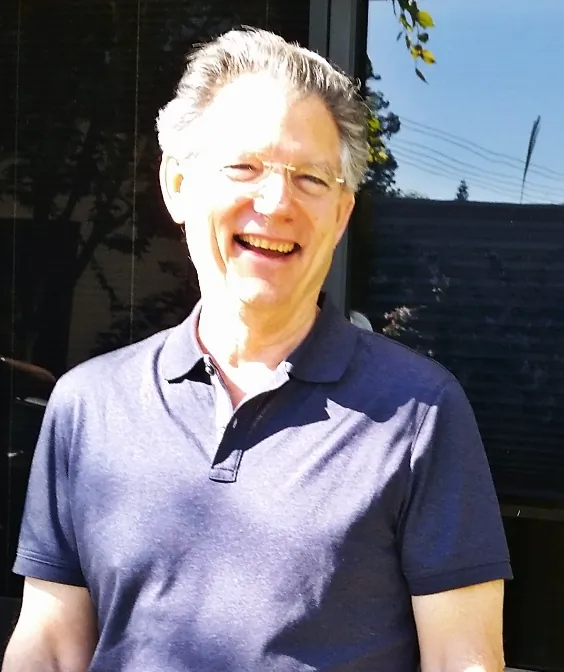
About Jim Ward
Jim Ward is a part of the GoEngineer SOLIDWORKS PDM Support team. He has a BSME from CSU, Chico. He worked in design for about 12 years then moved into a SOLIDWORKS support role. The last several years have been focused on SOLIDWORKS PDM Professional (formerly Enterprise PDM).
Get our wide array of technical resources delivered right to your inbox.
Unsubscribe at any time.