Using Default Values in SOLIDWORKS PDM Data Cards
SOLIDWORKS PDM Data Cards are a convenient way to display and modify the metadata values stored in PDM variables. Many PDM users and admins don’t realize that data cards are a great way to ensure that newly created files have the right information in the right place right off the bat. They can also help prevent errors in metadata that can occur when a design is re-used, which is a real time saver.
If your company has standardized data formats and specific data values that need to be consistently applied to all files, data card default values make sure that these policies are applied automatically.
When setting up a default value for a data card field, there are several different kinds of values to choose from, depending on the purpose of the field:
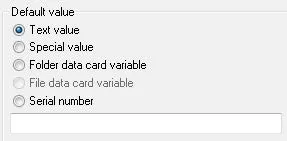
Default Values for Data Card fields
- Text value
- Any piece of text can be used as a default value. Examples might include a Watermark variable, which should say “NOT RELEASED” for every new file entered into the vault. Another option is to ensure that the field is initially blank, by entering a single space as the default value.
- Special value
- Special values are pieces of system information that can be used as defaults. The most common is the date the file was added and the initials of the user that added it.
- Folder data card variable
- This allows a file’s data card variable to inherit its value from the data card of the folder where the file is placed.
- Serial number
- Assigns the next value from the selected Serial Number component. This is typically used to assign part numbers to new parts and assemblies automatically.
Default Value Options
There are a few important points to bear in mind when using Data Card default values.
First of all, a default value will be applied to a file only when it is first added to the vault. Once the file has been added (and its initial value is set), the Data Card default value will have no further effect on that file’s variable. If you change the default value setting (or remove it) in the Data Card design, files that are already in the vault will not be affected – the change will only affect new files added after the Data Card was changed.
The exception to this rule applies when adding a new configuration to an existing file. The data values for the newly added configuration will have the default values applied to them at the time that the configuration is added.
Secondly, the default value defined for a Data Card field will be applied to all configurations of a model file (part or assembly), and to all sheets of a drawing file. If you don’t want the value applied to every existing configuration, you can use the box at the bottom of the default value section to specify which configuration(s) should be excluded from the default.
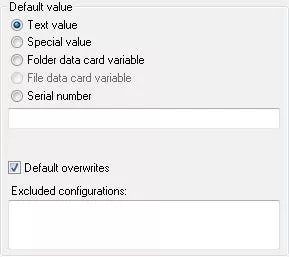
Excluded configurations list and Default overwrites option
Re-using an Existing Design
When reusing a design by copy/pasting a file or by using Save As... from within SOLIDWORKS, a special situation arises; many of the data card fields are already filled in from the original file.
In a case like this, the PDM Administrator must consider whether it makes sense to keep the value from the original file or apply the default value from the data card.
The normal behavior is for the existing value to be carried over into the copied file, but this behavior can be changed on a variable-by-variable basis. For example, imagine you have a part model for a bracket that has 5mm bolt holes. You’d like to create another part that is identical to that bracket, but which uses an 8mm bolt hose instead.
In order to avoid having to completely re-model the part from scratch, you can open the 5mm version in SOLIDWORKS, Save As.. the file to a new file name, and then modify the bolt holes in the newly copied file to be 8 mm.
The problem is what to do with various data card values of the original 5mm version – do you keep them, or overwrite them?
Each data card field has an option to cause the existing value to be over-written when a copy of the file is added to the vault – a checkbox labeled Default overwrites as shown above. Here are some typical ways this feature would be used:
- Part Number
- The new model should not have the same Part Number as the original, so this field would be set to Default overwrites, ensuring that a new part number is assigned to the new copy of the design.
- Revision
- Again, the new model should have its own revision history, so you don’t want to carry over the revision from the original file. Use Default overwrites here, too.
- Description
- The description for the copied file may be very similar to that of the original file, so it might make sense to carry the description value over and allow the Engineer to modify it if they so desire. Leave Default overwrites unchecked for this field.
- Material
- There’s a good chance that the new version will use the same material as the original version, so this field can be allowed to retain the original value as well.
Naturally, each PDM Admin will need to make these decisions based on their own company’s policies and requirements. These examples are provided to illustrate how the Default overwrites feature works and suggest how it might be used in allowing for convenient re-use of existing designs.
Be aware, though, that leaving the default value field blank will have no effect on the data card variable of a copied file even if Default overwrites is checked.
If your intention is to require a new value to be entered into the field, you’ll need to provide some default value, such as a simple character “-“ or a prompt for a value, such as “Enter Description Here”.
Summary
Every field on a data card can be set to have a default value that is applied to a file when it is newly added to the vault. Unless certain configurations are excluded, all configurations (and sheets in a drawing) will be populated by the default values.
For cases where a new file already has a value for a particular variable, that value will be copied over to the new data card unless Default overwrites is checked, which signals that the old value should be replaced by the default value.
Default values can be plain text, special system values such as date and user initials, folder card variable values, and serial numbers. However you decide to use them, data card default values are a vital tool in managing and organizing the metadata in your vault, and keeping all your files consistent and compliant with your company’s documentation policies.
Learn More About SOLIDWORKS PDM Data Cards
Understanding SOLIDWORKS PDM Data Card Tabs
SOLIDWORKS PDM Full Revision Table in Drawing Data Cards
SOLIDWORKS Data Card: Add Logo or Image
How to Set Up Dynamically-controlled Card Lists in SOLIDWORKS PDM

About GoEngineer
GoEngineer delivers software, technology, and expertise that enable companies to unlock design innovation and deliver better products faster. With more than 40 years of experience and tens of thousands of customers in high tech, medical, machine design, energy and other industries, GoEngineer provides best-in-class design solutions from SOLIDWORKS CAD, Stratasys 3D printing, Creaform & Artec 3D scanning, CAMWorks, PLM, and more
Get our wide array of technical resources delivered right to your inbox.
Unsubscribe at any time.