DraftSight: Why It's Time to Rethink Your 2D CAD
We live in a world dominated by 3D CAD software; there’s no denying that. SOLIDWORKS and similar programs provide incredible capabilities for advanced modeling. But the truth is that 2D CAD still remains relevant in many industries and workflows. The scenarios where 2D CAD outshines 3D are surprisingly diverse: piping diagrams, circuit designs, PCB layouts, and even creating floor plans are all areas where 2D CAD is far more efficient than 3D modeling tools.
What’s more, many companies still rely heavily on their legacy 2D drawings. These could be decades old, but they’re crucial for operations—whether it's maintaining old systems, refurbishing facilities, or incorporating past designs into current projects. Personally, when I need to whip up a floor plan or make quick adjustments, my go-to has always been a 2D CAD editor—it just works faster, better, and more intuitively in this context. No matter how great 3D tools are, it’s hard to beat the simplicity and focus of 2D when you don’t need all the bells and whistles.
The Challenges of Using SOLIDWORKS for 2D CAD
Although we love SOLIDWORKS for 3D modeling, it’s not necessarily the ideal tool for detailed 2D CAD manipulation. Importing DWG files into SOLIDWORKS often leads to unnecessary steps involving layers, scaling, and positioning. If you need to make modifications to the file, it doesn't feel as streamlined since the UI and performance are geared towards 3D modeling rather than 2D workflows. Once you’re done making edits in SOLIDWORKS, the process of exporting to DWG and sending files back for review can add more time and hassle. While it’s a great program, SOLIDWORKS doesn’t offer the fluidity that dedicated 2D CAD tools like DraftSight provide in scenarios where precision and direct control are key.
Where DraftSight Excels
DraftSight was purpose-built to handle 2D CAD workflows easily and efficiently. When you open a DWG or DXF file in DraftSight, it feels effortless—no translation issues, no piles of questions popping up about layers or scaling. The software directly opens these files natively, simplifying the entire editing and saving process. Making changes is intuitive, and once you're done, saving the file is as straightforward as hitting “File Save." That’s it—no tricks, no complicated workarounds.
On top of the simplicity, DraftSight performs exceptionally well, even with large files. When opening a 21MB DWG file, DraftSight remains snappy and renders files effortlessly, allowing for zooming and working with no lag. This contrasts sharply with some experiences users commonly have with AutoCAD, where large files occasionally bog down the system. With DraftSight, you’ll find it’s fast, simple, and effective, exactly what you want in a workflow tool.
Draftsight eBook
Get to Know What DraftSight Can Do
DraftSight Essentials is an introductory guide to learn essential tips to make the most of DraftSight tools and productivity features. We’ll cover geometry, layers, dimensions, blocks, and other essential features and tools to get you started with DraftSight.
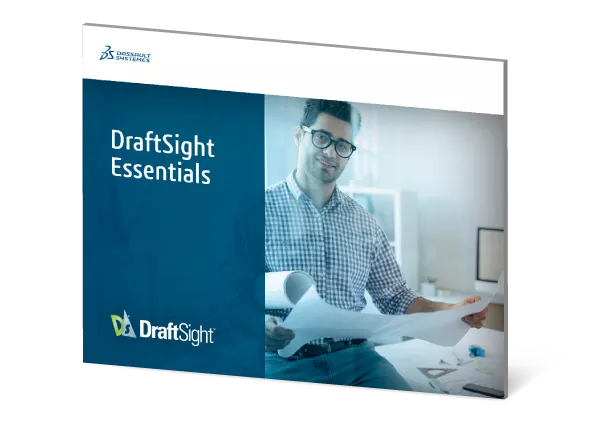
The Cost-Benefit Analysis: DraftSight vs. AutoCAD
Let’s talk pricing because that’s often the biggest deciding factor for businesses. DraftSight offers two tiers: Professional ($299/year) and Premium ($599/year). To put that into context, AutoCAD LT costs $530/year, while full AutoCAD comes in at a hefty $2,095/year.
DraftSight Professional alone includes fantastic functionality, including APIs, macros, image tracing, and a G-code generator, all for under $300/year. And if you need a robust feature set comparable to full AutoCAD, DraftSight Premium offers parametric constraints and 3D modeling capabilities at a mere third of AutoCAD’s price. Bottom line: DraftSight offers more flexibility, better pricing, and comparable (if not superior) functionality, depending on your needs.
Usability: Familiar and Friendly
Here’s a key point for AutoCAD users—you don’t have to relearn an interface with DraftSight. If you’ve worked with AutoCAD before, DraftSight will feel familiar and intuitive. You can start working immediately without wasting time figuring out commands or navigating through menus. For example, typing “Line” or “L” gives you exactly what you expect. This ease of use reduces downtime and creates a smoother transition, making it an ideal solution for businesses considering a shift.
![]()
Can DraftSight Really Replace AutoCAD?
Join Technology Evangelist and AutoCAD expert Lynn Allen as she explores DraftSight from the perspective of an AutoCAD user. See for yourself how you can maintain the same level of productivity for a fraction of the price with DraftSight!
If you’re interested in learning more, contact us. We’re here to help and to guide you through any questions or concerns.
Related Articles
How to Use AutoStack in DraftSight
Using DraftSight Split Dimension
DraftSight PrintStyle Tables Explained - Named vs Color-Dependent

About GoEngineer
GoEngineer delivers software, technology, and expertise that enable companies to unlock design innovation and deliver better products faster. With more than 40 years of experience and tens of thousands of customers in high tech, medical, machine design, energy and other industries, GoEngineer provides best-in-class design solutions from SOLIDWORKS CAD, Stratasys 3D printing, Creaform & Artec 3D scanning, CAMWorks, PLM, and more
Get our wide array of technical resources delivered right to your inbox.
Unsubscribe at any time.