GoEngineer Self-Paced Training Video Troubleshooting Guide
GoEngineer not only offers a wide variety of live and in-person training classes and webinars, but also a range of courses in our self-paced training catalog. While you can purchase these courses individually, companies on the Elite Success Plan get unlimited access to this entire catalog for free on top of the other benefits. You can access the self-paced catalog through your MyGoEngineer portal, under the Training section.

Some users have settings or security configurations that don’t allow the videos in our self-paced courses to load properly, either erroring out or simply showing a blank box where the video should be. This article will help walk you through some basic troubleshooting steps that will resolve these issues in most cases.
Note: You may need your IT or Administrator’s assistance to perform some of the steps listed below.
Troubleshooting
Update your browser. Please ensure your web browser is up to date with the latest version. Having older versions can sometimes prevent the back-end infrastructure from working as it should. Checking for updates and moving to the newest version of your browser helps prevent this.
Once you’ve updated, close out and relaunch your browser.
Try a different browser. This helps determine if the issue is isolated to a specific browser. If the video works in a different browser, the problem is likely a setting or extension in your usual browser.
Use Incognito or Private Browse mode. This mode typically disables extensions, which can help identify if a browser add-on is causing the problem.
- Chrome/Edge/Chromium-based browsers: Press CTRL + Shift + N
- Firefox: Press CTRL + Shift + P
Add domains to your whitelist. If the steps above don't resolve the issue, a network or security setting might be the cause.
Please add the following domains to your network’s or antivirus software’s whitelist settings. If you don't manage your own network settings, we recommend consulting with your IT department for assistance with this step.
- Hotmart Domains:
- *.hotmart.com (The * acts as a wildcard, covering all subdomains of hotmart.com)
- contentplayer.hotmart.com
- player.hotmart.com
- Other Required Domains:
- brillium.com
- *.onlinetests.app (The wildcard will cover your specific account, e.g., goengineer.onlinetests.app)
You can also try adding these domains to your computer’s Internet Options locally.
- Search Internet Options from the Windows Start menu.
- Go to the Security tab.
- Select the Trusted Sites zone.
- Click the Sites button.
- Add the domains above to the list of websites being whitelisted.

If you have tried all these steps and are still experiencing issues, please email training@goengineer.com with details of the problem and the troubleshooting steps you have already completed, and we’d be happy to assist.
Related Articles
How to Add a SOLIDWORKS Certification Verification on LinkedIn
Obtaining and Using SOLIDWORKS Certification Exam Vouchers
Welcome to Your GoEngineer Success Plan
14 States That Will Fund Your SOLIDWORKS Training
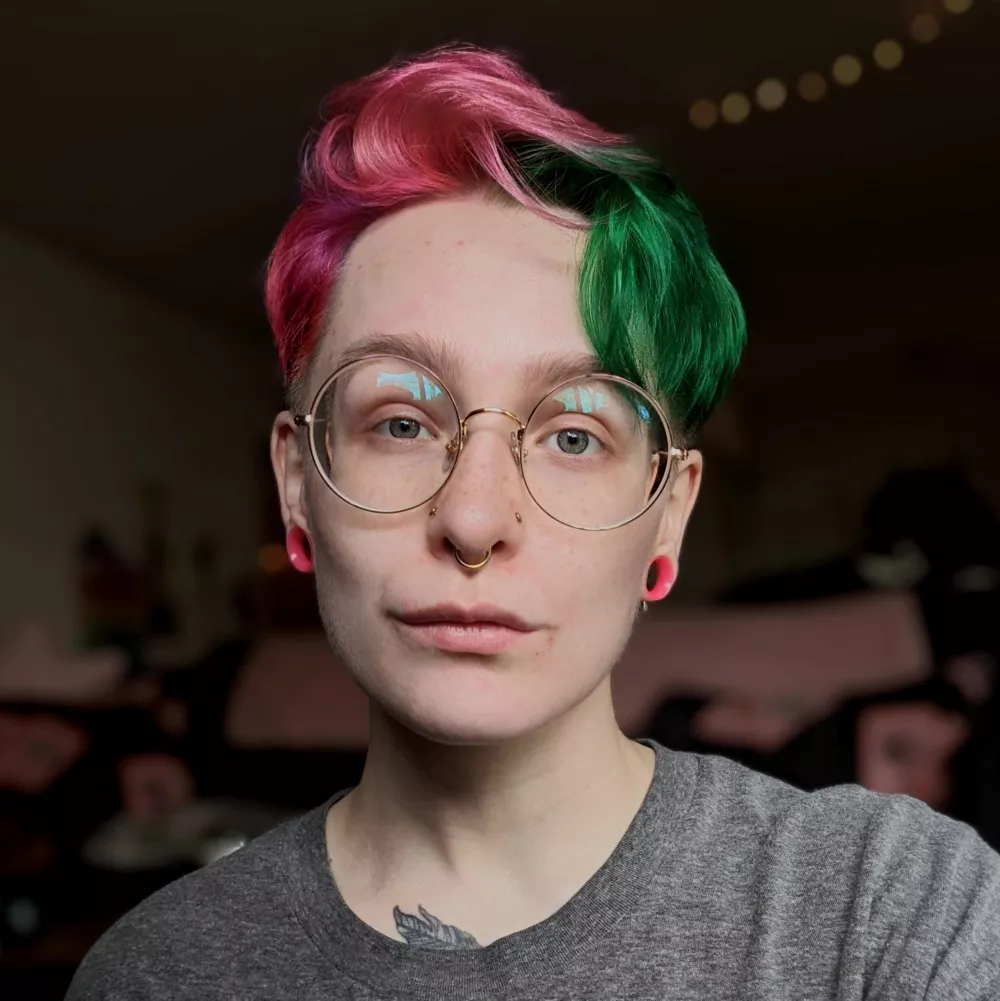
About Rowan Gray
Rowan Gray is a Technical Support Manager at GoEngineer with a specialty in SOLIDWORKS PDM and related data/lifecycle management. They have been with GoEngineer since 2020, and have a strong IT background that helps them more fully support customers with whatever issues may arise in their PDM environment. In their free time, they enjoy playing video games, D&D, multimedia crafting, and spoiling their pets.
Get our wide array of technical resources delivered right to your inbox.
Unsubscribe at any time.